The Login Your Email is an undesired site which can be set as your home page and search provider by a potentially unwanted application (PUA) from the hijacker infection family. Most often, the undesired program installs on the machine in abundle with free applications that you downloaded and installed from the Internet. Once it gets inside your browser, it’ll change some internet browser’s home page, search engine by default and new tab page to Login Your Email. The Login Your Email is designed in order to redirect user’s web-browser and display a huge number of undesired advertisements and sponsored links from AdSense or another third-party vendors in your search results.
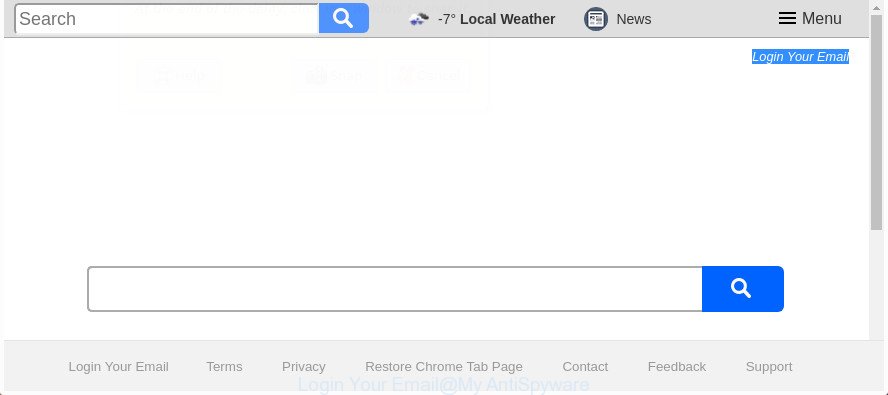
The “Login Your Email” makes some unwanted changes to browser settings
The Login Your Email browser hijacker will modify your web browser’s search provider so that all searches are sent via Login Your Email, which redirections to Bing, Yahoo or Google Custom Search engine that displays the search results for your query. The devs behind this hijacker are using legitimate search provider as they may make money from the advertisements which are displayed in the search results.
It is not a good idea to have an unwanted application like Login Your Email browser hijacker on your PC system. The reason for this is simple, it doing things you don’t know about. The browser hijacker can collect lots of confidential data that may be later sold to third parties. You don’t know if your home address, account names and passwords are safe. And of course you completely don’t know what will happen when you click on any advertisements on the Login Your Email web page.
We strongly suggest that you perform the step by step guide below which will allow you to get rid of Login Your Email using the standard features of Windows and some proven free programs.
How to remove Login Your Email from Chrome, Firefox, IE, Edge
There are exist several free hijacker removal utilities. Also it is possible to remove Login Your Email redirect manually. But we suggest to combine all these methods below into the one removal algorithm. Follow the steps of the tutorial. Read this manual carefully, bookmark or print it, because you may need to exit your web-browser or reboot your machine.
To remove Login Your Email, complete the following steps:
- Manual Login Your Email home page removal
- How to remove Login Your Email homepage with free applications
- Stop Login Your Email redirect and other intrusive web sites
- How to prevent Login Your Email hijacker from getting inside your machine
- To sum up
Manual Login Your Email home page removal
Read this section to know how to manually remove the Login Your Email browser hijacker. Even if the step by step guidance does not work for you, there are several free malicious software removers below which can easily handle such browser hijackers.
Uninstall potentially unwanted apps through the MS Windows Control Panel
First, go to Microsoft Windows Control Panel and uninstall questionable software, all programs you do not remember installing. It’s important to pay the most attention to applications you installed just before Login Your Email browser hijacker appeared on your browser. If you don’t know what a program does, look for the answer on the Net.
Windows 8, 8.1, 10
First, click Windows button

After the ‘Control Panel’ opens, click the ‘Uninstall a program’ link under Programs category as shown on the screen below.

You will see the ‘Uninstall a program’ panel as shown in the figure below.

Very carefully look around the entire list of apps installed on your computer. Most probably, one of them is the hijacker that responsible for web browser reroute to the undesired Login Your Email web site. If you’ve many programs installed, you can help simplify the search of harmful software by sort the list by date of installation. Once you’ve found a dubious, unwanted or unused application, right click to it, after that click ‘Uninstall’.
Windows XP, Vista, 7
First, click ‘Start’ button and select ‘Control Panel’ at right panel as displayed on the image below.

When the Windows ‘Control Panel’ opens, you need to click ‘Uninstall a program’ under ‘Programs’ as on the image below.

You will see a list of apps installed on your system. We recommend to sort the list by date of installation to quickly find the apps that were installed last. Most probably, it’s the browser hijacker infection that made to reroute your browser to the Login Your Email webpage. If you are in doubt, you can always check the application by doing a search for her name in Google, Yahoo or Bing. Once the application which you need to delete is found, simply press on its name, and then click ‘Uninstall’ like below.

Remove Login Your Email start page from Internet Explorer
By resetting IE web-browser you revert back your internet browser settings to its default state. This is good initial when troubleshooting problems that might have been caused by hijacker like Login Your Email.
First, run the Internet Explorer, click ![]() ) button. Next, click “Internet Options” as shown below.
) button. Next, click “Internet Options” as shown below.

In the “Internet Options” screen select the Advanced tab. Next, click Reset button. The IE will display the Reset Internet Explorer settings dialog box. Select the “Delete personal settings” check box and press Reset button.

You will now need to restart your computer for the changes to take effect. It will remove hijacker responsible for redirecting your web browser to Login Your Email site, disable malicious and ad-supported browser’s extensions and restore the Internet Explorer’s settings like new tab page, startpage and search provider to default state.
Remove Login Your Email from Firefox by resetting web-browser settings
The Firefox reset will keep your personal information such as bookmarks, passwords, web form auto-fill data and remove unwanted search engine and home page such as Login Your Email, modified preferences, extensions and security settings.
Click the Menu button (looks like three horizontal lines), and click the blue Help icon located at the bottom of the drop down menu like below.

A small menu will appear, click the “Troubleshooting Information”. On this page, click “Refresh Firefox” button like below.

Follow the onscreen procedure to revert back your Firefox web browser settings to its original state.
Remove Login Your Email from Google Chrome
In order to be sure that there is nothing left behind, we suggest you to reset Chrome internet browser. It will return Chrome settings including newtab, homepage and default search provider to defaults.
First start the Chrome. Next, click the button in the form of three horizontal dots (![]() ).
).
It will display the Chrome menu. Choose More Tools, then click Extensions. Carefully browse through the list of installed extensions. If the list has the extension signed with “Installed by enterprise policy” or “Installed by your administrator”, then complete the following instructions: Remove Google Chrome extensions installed by enterprise policy.
Open the Chrome menu once again. Further, click the option named “Settings”.

The web browser will display the settings screen. Another solution to display the Chrome’s settings – type chrome://settings in the browser adress bar and press Enter
Scroll down to the bottom of the page and click the “Advanced” link. Now scroll down until the “Reset” section is visible, as displayed in the following example and click the “Reset settings to their original defaults” button.

The Google Chrome will open the confirmation prompt as displayed in the following example.

You need to confirm your action, click the “Reset” button. The web-browser will start the procedure of cleaning. After it’s done, the web browser’s settings including search provider by default, new tab page and home page back to the values which have been when the Google Chrome was first installed on your machine.
How to remove Login Your Email homepage with free applications
If your computer is still infected with the Login Your Email browser hijacker infection, then the best solution of detection and removal is to use an anti malware scan on the PC. Download free malware removal utilities below and run a full system scan. It will help you get rid of all components of the browser hijacker from hardisk and Windows registry.
Run Zemana AntiMalware (ZAM) to delete Login Your Email
Zemana highly recommended, because it can scan for security threats such adware and browser hijackers which most ‘classic’ antivirus apps fail to pick up on. Moreover, if you have any Login Your Email hijacker removal problems which cannot be fixed by this utility automatically, then Zemana AntiMalware (ZAM) provides 24X7 online assistance from the highly experienced support staff.

- Installing the Zemana Anti-Malware (ZAM) is simple. First you’ll need to download Zemana Free by clicking on the link below. Save it on your Microsoft Windows desktop or in any other place.
Zemana AntiMalware
165552 downloads
Author: Zemana Ltd
Category: Security tools
Update: July 16, 2019
- Once downloading is finished, close all software and windows on your personal computer. Open a directory in which you saved it. Double-click on the icon that’s named Zemana.AntiMalware.Setup.
- Further, press Next button and follow the prompts.
- Once installation is finished, click the “Scan” button to begin checking your personal computer for the hijacker that created to reroute your web browser to the Login Your Email web-page. While the Zemana Anti-Malware (ZAM) program is scanning, you can see number of objects it has identified as threat.
- Once the system scan is finished, a list of all threats detected is created. Once you’ve selected what you want to remove from your PC system click “Next”. Once the procedure is complete, you can be prompted to reboot your machine.
Use HitmanPro to remove Login Your Email search
The HitmanPro tool is free and easy to use. It can scan and get rid of Login Your Email browser hijacker and other browser’s malicious addons, malware, potentially unwanted applications and adware from computer (MS Windows 10, 8, 7, XP) and thereby restore web-browsers default settings (newtab, search engine by default and home page). HitmanPro is powerful enough to find out and delete malicious registry entries and files that are hidden on the personal computer.

- Hitman Pro can be downloaded from the following link. Save it to your Desktop.
- Once downloading is complete, launch the Hitman Pro, double-click the HitmanPro.exe file.
- If the “User Account Control” prompts, press Yes to continue.
- In the Hitman Pro window, click the “Next” . Hitman Pro application will scan through the whole computer for the browser hijacker responsible for Login Your Email startpage. This process can take some time, so please be patient. During the scan Hitman Pro will look for threats exist on your PC system.
- After the scan get completed, HitmanPro will display you the results. Next, you need to click “Next”. Now, click the “Activate free license” button to start the free 30 days trial to delete all malware found.
Automatically delete Login Your Email with Malwarebytes
We advise using the Malwarebytes Free. You may download and install Malwarebytes to search for and delete Login Your Email home page from your PC. When installed and updated, the free malware remover will automatically scan and detect all threats present on the machine.
Visit the following page to download the latest version of MalwareBytes Free for Windows. Save it to your Desktop so that you can access the file easily.
327788 downloads
Author: Malwarebytes
Category: Security tools
Update: April 15, 2020
Once the downloading process is finished, close all windows on your PC system. Further, start the file named mb3-setup. If the “User Account Control” prompt pops up as displayed in the following example, click the “Yes” button.

It will open the “Setup wizard” which will assist you install MalwareBytes Free on the PC system. Follow the prompts and don’t make any changes to default settings.

Once installation is done successfully, click Finish button. Then MalwareBytes Anti-Malware (MBAM) will automatically start and you can see its main window as on the image below.

Next, click the “Scan Now” button to perform a system scan for the browser hijacker responsible for redirecting your browser to Login Your Email webpage. While the utility is checking, you may see how many objects and files has already scanned.

Once the checking is finished, you may check all items detected on your PC. Next, you need to press “Quarantine Selected” button.

The MalwareBytes Free will begin to get rid of browser hijacker which cause Login Your Email site to appear. Once finished, you can be prompted to restart your computer. We suggest you look at the following video, which completely explains the procedure of using the MalwareBytes Free to remove browser hijacker infections, ‘ad supported’ software and other malicious software.
Stop Login Your Email redirect and other intrusive web sites
By installing an ad-blocker program like AdGuard, you are able to block Login Your Email, autoplaying video ads and delete a ton of distracting and unwanted ads on pages.
Installing the AdGuard is simple. First you’ll need to download AdGuard on your computer by clicking on the following link.
27050 downloads
Version: 6.4
Author: © Adguard
Category: Security tools
Update: November 15, 2018
When downloading is finished, double-click the downloaded file to launch it. The “Setup Wizard” window will show up on the computer screen as shown in the following example.

Follow the prompts. AdGuard will then be installed and an icon will be placed on your desktop. A window will show up asking you to confirm that you want to see a quick tutorial as displayed in the following example.

Click “Skip” button to close the window and use the default settings, or press “Get Started” to see an quick tutorial that will assist you get to know AdGuard better.
Each time, when you start your PC, AdGuard will start automatically and block pop up ads, Login Your Email redirect, as well as other malicious or misleading websites. For an overview of all the features of the program, or to change its settings you can simply double-click on the AdGuard icon, which can be found on your desktop.
How to prevent Login Your Email hijacker from getting inside your machine
The browser hijacker is usually gets onto PC system by being attached to free programs and install themselves, with or without your knowledge, on your PC system. This happens especially when you’re installing a free applications. The program setup file tricks you into accepting the installation of third party programs, which you do not really want. Moreover, some paid applications can also install additional apps that you do not want! Therefore, always download free software and paid software from reputable download web sites. Use ONLY custom or manual installation option and never blindly press Next button.
To sum up
Now your PC should be free of the browser hijacker responsible for modifying your internet browser settings to Login Your Email. We suggest that you keep AdGuard (to help you block unwanted advertisements and undesired malicious sites) and Zemana Free (to periodically scan your system for new browser hijackers and other malware). Probably you are running an older version of Java or Adobe Flash Player. This can be a security risk, so download and install the latest version right now.
If you are still having problems while trying to remove Login Your Email from the MS Edge, IE, Chrome and Firefox, then ask for help in our Spyware/Malware removal forum.


















