If you have ever seen the Search.searchtsbn.com web-page appear in your web-browser, then most probably that your browser has been affected with a potentially unwanted program from the browser hijacker family. The hijacker problem is, no doubt, a very serious issue for you and other active Internet users last days. The hijacker is developed to alter your browser new tab page, home page and search engine, set up the Search.searchtsbn.com web site as the start page and default search engine and cause redirects via the site.
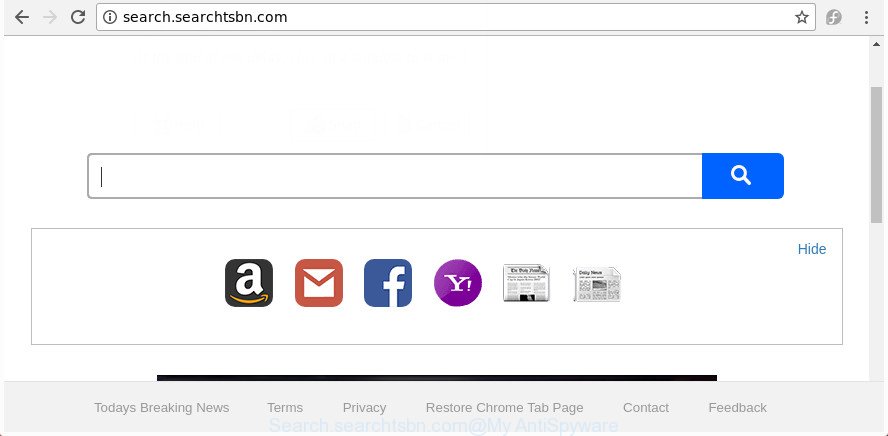
http://search.searchtsbn.com/
Being infected with Search.searchtsbn.com hijacker, every time you run your browser you’ll see this site. Of course you can setup your start page again, but next time you run a internet browser you’ll see that Search.searchtsbn.com redirect return. As mentioned above, the hijacker infection can modify the default search provider on this undesired web-page too, so all your search queries will be rerouted to Search.searchtsbn.com. Thus the authors of the hijacker can collect the search terms of your queries, and redirect you to intrusive web sites.
The Search.searchtsbn.com hijacker infection is not a virus, but the virus behaves similarly. As a rootkit hides in the system, makes changes to certain settings of browsers, and blocks them from modifying. Also this hijacker can install additional internet browser addons and modules that will display ads and popups. And finally, the Search.searchtsbn.com browser hijacker infection can collect a wide variety of your privacy info such as what web-pages you are opening, what you’re looking for the Internet and so on. This information, in the future, can be used for marketing purposes.
It is important, don’t use Search.searchtsbn.com web-site and do not click on ads placed on it, as they can lead you to a more harmful or misleading web pages. The best option is to use the step by step guidance posted below to clean your computer of browser hijacker, remove the Search.searchtsbn.com search, and thus return your favorite homepage and search provider.
Remove Search.searchtsbn.com (removal guide)
The Search.searchtsbn.com is a browser hijacker infection that you might have difficulty in deleting it from your machine. Thankfully, you’ve found the effective removal instructions in this article. Both the manual removal solution and the automatic removal way will be provided below and you can just choose the one that best for you. If you’ve any questions or need help then type a comment below. Certain of the steps will require you to restart your machine or shut down this page. So, read this guidance carefully, then bookmark or print it for later reference.
To remove Search.searchtsbn.com, complete the following steps:
- How to remove Search.searchtsbn.com start page without any software
- How to automatically remove Search.searchtsbn.com hijacker
- How to block Search.searchtsbn.com
- How did Search.searchtsbn.com browser hijacker get on your computer
- To sum up
How to remove Search.searchtsbn.com start page without any software
Steps to get rid of Search.searchtsbn.com hijacker infection without any software are presented below. Be sure to carry out the step-by-step instructions completely to fully remove this undesired Search.searchtsbn.com search.
Uninstall Search.searchtsbn.com associated software by using Microsoft Windows Control Panel
First method for manual hijacker removal is to go into the MS Windows “Control Panel”, then “Uninstall a program” console. Take a look at the list of software on your computer and see if there are any questionable and unknown apps. If you see any, you need to remove them. Of course, before doing so, you can do an Internet search to find details on the application. If it is a potentially unwanted program, ‘ad supported’ software or malicious software, you will likely find information that says so.
Make sure you have closed all internet browsers and other apps. Press CTRL, ALT, DEL keys together to open the Windows Task Manager.

Click on the “Processes” tab, look for something dubious that is the browser hijacker that cause a reroute to Search.searchtsbn.com page then right-click it and select “End Task” or “End Process” option. Most often, malicious software masks itself to avoid detection by imitating legitimate Windows processes. A process is particularly suspicious: it’s taking up a lot of memory (despite the fact that you closed all of your programs), its name is not familiar to you (if you are in doubt, you can always check the application by doing a search for its name in Google, Yahoo or Bing).
Next, uninstall any unwanted and suspicious applications from your Control panel.
Windows 10, 8.1, 8
Now, click the Windows button, type “Control panel” in search and press Enter. Select “Programs and Features”, then “Uninstall a program”.

Look around the entire list of software installed on your PC system. Most probably, one of them is the Search.searchtsbn.com hijacker infection and other browser’s malicious addons. Choose the suspicious program or the program that name is not familiar to you and uninstall it.
Windows Vista, 7
From the “Start” menu in Microsoft Windows, choose “Control Panel”. Under the “Programs” icon, select “Uninstall a program”.

Select the suspicious or any unknown software, then click “Uninstall/Change” button to uninstall this unwanted program from your PC system.
Windows XP
Click the “Start” button, select “Control Panel” option. Click on “Add/Remove Programs”.

Choose an undesired program, then click “Change/Remove” button. Follow the prompts.
Get rid of Search.searchtsbn.com startpage from Firefox
Start the FF and click the menu button (it looks like three stacked lines) at the top right of the web browser screen. Next, press the question-mark icon at the bottom of the drop-down menu. It will display the slide-out menu.

Select the “Troubleshooting information”. If you’re unable to access the Help menu, then type “about:support” in your address bar and press Enter. It bring up the “Troubleshooting Information” page like below.

Click the “Refresh Firefox” button at the top right of the Troubleshooting Information page. Select “Refresh Firefox” in the confirmation prompt. The Firefox will start a process to fix your problems that caused by the hijacker infection related to Search.searchtsbn.com search. Once, it is finished, click the “Finish” button.
Remove Search.searchtsbn.com from Microsoft Internet Explorer
The Internet Explorer reset is great if your web browser is hijacked or you’ve unwanted plugins or toolbars on your browser, that installed by a malware.
First, run the IE. Next, click the button in the form of gear (![]() ). It will open the Tools drop-down menu, click the “Internet Options” like below.
). It will open the Tools drop-down menu, click the “Internet Options” like below.

In the “Internet Options” window click on the Advanced tab, then click the Reset button. The Internet Explorer will display the “Reset Internet Explorer settings” window like below. Select the “Delete personal settings” check box, then press “Reset” button.

You will now need to reboot your computer for the changes to take effect.
Get rid of Search.searchtsbn.com from Chrome
Like other modern browsers, the Google Chrome has the ability to reset the settings to their default values and thereby restore the web browser homepage, new tab page and search engine that have been changed by the Search.searchtsbn.com browser hijacker infection.
First launch the Chrome. Next, click the button in the form of three horizontal dots (![]() ).
).
It will display the Chrome menu. Choose More Tools, then click Extensions. Carefully browse through the list of installed addons. If the list has the plugin signed with “Installed by enterprise policy” or “Installed by your administrator”, then complete the following tutorial: Remove Google Chrome extensions installed by enterprise policy.
Open the Google Chrome menu once again. Further, press the option named “Settings”.

The browser will show the settings screen. Another way to open the Google Chrome’s settings – type chrome://settings in the web-browser adress bar and press Enter
Scroll down to the bottom of the page and click the “Advanced” link. Now scroll down until the “Reset” section is visible, as shown on the image below and click the “Reset settings to their original defaults” button.

The Google Chrome will show the confirmation dialog box like below.

You need to confirm your action, click the “Reset” button. The internet browser will start the procedure of cleaning. When it is finished, the internet browser’s settings including homepage, default search provider and new tab page back to the values which have been when the Chrome was first installed on your computer.
How to automatically remove Search.searchtsbn.com hijacker
There are not many good free anti malware programs with high detection ratio. The effectiveness of malware removal tools depends on various factors, mostly on how often their virus/malware signatures DB are updated in order to effectively detect modern malware, adware, hijackers and other potentially unwanted programs. We recommend to use several applications, not just one. These programs that listed below will help you get rid of all components of the browser hijacker from your disk and Windows registry and thereby get rid of Search.searchtsbn.com start page.
Use Zemana AntiMalware (ZAM) to get rid of Search.searchtsbn.com search
We suggest using the Zemana that are completely clean your computer of the browser hijacker infection. The tool is an advanced malware removal program designed by (c) Zemana lab. It is able to help you delete PUPs, browser hijackers, adware, malware, toolbars, ransomware and other security threats from your system for free.
Download Zemana Anti Malware (ZAM) on your personal computer by clicking on the link below.
165501 downloads
Author: Zemana Ltd
Category: Security tools
Update: July 16, 2019
After downloading is finished, close all windows on your PC. Further, open the setup file named Zemana.AntiMalware.Setup. If the “User Account Control” prompt pops up as shown in the figure below, click the “Yes” button.

It will display the “Setup wizard” that will help you install Zemana Anti-Malware (ZAM) on the computer. Follow the prompts and do not make any changes to default settings.

Once installation is done successfully, Zemana will automatically start and you may see its main window as shown in the figure below.

Next, press the “Scan” button to start scanning your computer for the hijacker related to Search.searchtsbn.com search. This process can take quite a while, so please be patient.

Once Zemana Anti-Malware (ZAM) has finished scanning your computer, Zemana will open a list of all items detected by the scan. In order to get rid of all items, simply click “Next” button.

The Zemana Free will begin to delete browser hijacker responsible for modifying your browser settings to Search.searchtsbn.com. Once finished, you can be prompted to reboot your PC system.
Scan and free your personal computer of browser hijacker with HitmanPro
Hitman Pro is a free utility which can scan for hijacker that causes web-browsers to open annoying Search.searchtsbn.com web site. It’s not always easy to locate all the junk software that your computer might have picked up on the Web. HitmanPro will find out the adware, browser hijackers and other malware you need to erase.
Installing the HitmanPro is simple. First you will need to download HitmanPro on your Microsoft Windows Desktop by clicking on the link below.
Once the download is complete, open the file location. You will see an icon like below.

Double click the HitmanPro desktop icon. After the tool is started, you will see a screen as shown on the image below.

Further, press “Next” button to find browser hijacker infection that modifies web browser settings to replace your newtab page, search engine by default and homepage with Search.searchtsbn.com web-site. Once Hitman Pro has finished scanning, a list of all threats found is created as shown in the figure below.

All detected items will be marked. You can get rid of them all by simply press “Next” button. It will show a dialog box, click the “Activate free license” button.
Scan and free your computer of browser hijacker infection with Malwarebytes
Manual Search.searchtsbn.com search removal requires some computer skills. Some files and registry entries that created by the browser hijacker can be not completely removed. We advise that use the Malwarebytes Free that are completely free your PC of hijacker. Moreover, the free program will help you to remove malicious software, potentially unwanted programs, ad supported software and toolbars that your computer can be infected too.
Click the link below to download the latest version of MalwareBytes Free for Microsoft Windows. Save it on your Microsoft Windows desktop.
327720 downloads
Author: Malwarebytes
Category: Security tools
Update: April 15, 2020
Once the downloading process is finished, close all apps and windows on your PC system. Open a directory in which you saved it. Double-click on the icon that’s named mb3-setup as on the image below.
![]()
When the setup starts, you will see the “Setup wizard” that will help you install Malwarebytes on your system.

Once installation is finished, you’ll see window like below.

Now press the “Scan Now” button to start scanning your machine for the hijacker responsible for changing your internet browser settings to Search.searchtsbn.com. Depending on your machine, the scan can take anywhere from a few minutes to close to an hour. When a threat is found, the number of the security threats will change accordingly.

Once finished, a list of all threats found is created. Review the scan results and then press “Quarantine Selected” button.

The Malwarebytes will now begin to delete hijacker that causes internet browsers to display undesired Search.searchtsbn.com web-site. Once finished, you may be prompted to restart your computer.

The following video explains step-by-step tutorial on how to remove browser hijacker, ad-supported software and other malicious software with MalwareBytes Free.
How to block Search.searchtsbn.com
It is important to run ad blocking applications such as AdGuard to protect your PC system from harmful web sites. Most security experts says that it is okay to stop ads. You should do so just to stay safe! And, of course, the AdGuard may to block Search.searchtsbn.com and other intrusive web sites.
Click the link below to download AdGuard. Save it directly to your Microsoft Windows Desktop.
27036 downloads
Version: 6.4
Author: © Adguard
Category: Security tools
Update: November 15, 2018
When the download is complete, double-click the downloaded file to run it. The “Setup Wizard” window will show up on the computer screen as shown in the following example.

Follow the prompts. AdGuard will then be installed and an icon will be placed on your desktop. A window will show up asking you to confirm that you want to see a quick guidance as shown on the image below.

Click “Skip” button to close the window and use the default settings, or click “Get Started” to see an quick tutorial which will help you get to know AdGuard better.
Each time, when you start your computer, AdGuard will start automatically and stop pop up ads, web-pages like Search.searchtsbn.com, as well as other harmful or misleading pages. For an overview of all the features of the application, or to change its settings you can simply double-click on the AdGuard icon, that is located on your desktop.
How did Search.searchtsbn.com browser hijacker get on your computer
Usually, Search.searchtsbn.com hijacker gets into your personal computer as part of a bundle with free programs, sharing files and other unsafe applications which you downloaded from the Internet. The creators of this browser hijacker pays software creators for distributing Search.searchtsbn.com browser hijacker within their programs. So, additional programs is often included as part of the installer. In order to avoid the installation of any browser hijackers such as Search.searchtsbn.com: choose only Manual, Custom or Advanced install mode and disable all additional software in which you are unsure.
To sum up
After completing the step-by-step guidance outlined above, your PC system should be free from hijacker that responsible for web-browser reroute to the annoying Search.searchtsbn.com web-page and other malware. The MS Edge, FF, Google Chrome and Internet Explorer will no longer display undesired Search.searchtsbn.com web-site on startup. Unfortunately, if the tutorial does not help you, then you have caught a new hijacker, and then the best way – ask for help in our Spyware/Malware removal forum.


















