The appearance Dubalub.com instead of your start page or search provider is a classic sign of unwanted software from the browser hijacker category that installed on your machine. Moreover, the browser hijacker can lead to weird browser behavior (freezing/crash), delays when starting a new web browser window or delays when searching for anything on the Internet. We think you definitely want to solve this problem. For this purpose, necessity to perform cleanup of your system. Use the few simple steps below which will allow you to delete Dubalub.com and clean your internet browser from the browser hijacker using the standard features of MS Windows and some proven free applications.
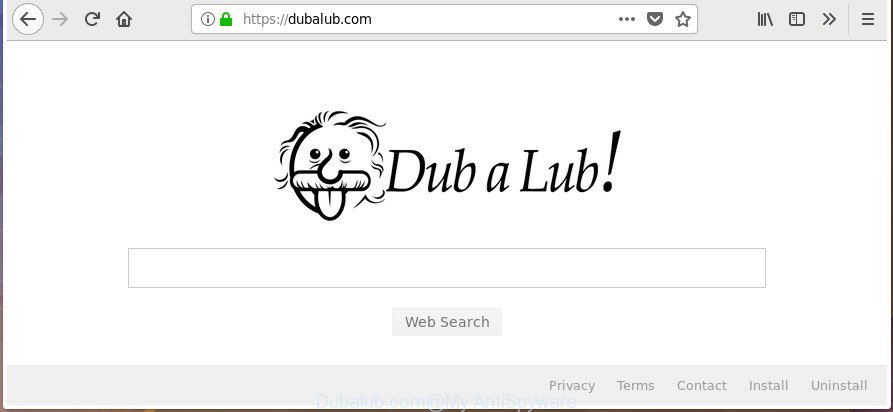
https://dubalub.com/
In order to force you to use Dubalub.com as often as possible this browser hijacker infection can alter your web-browsers’ search provider. You may even find that your computer’s browser shortcuts and MS Windows HOSTS file are hijacked without your knowledge and conscious permission. The authors of this browser hijacker do so in order to generate revenue via Google AdSense or another third-party ad network. Thus every your click on advertisements which placed on the Dubalub.com generates revenue for them.
It’s not a good idea to have an undesired program like Dubalub.com hijacker infection on your system. The reason for this is simple, it doing things you do not know about. The hijacker infection be able to collect lots of personal data that can be later transferred to third parties. You don’t know if your home address, account names and passwords are safe. And of course you completely do not know what will happen when you click on any advertisements on the Dubalub.com page.
A malware that alters settings of all your typical internet browsers on Dubalub.com mostly affects only FF, Google Chrome, Internet Explorer and Microsoft Edge. However, possible situations, when any other web browsers will be affected too. The Dubalub.com browser hijacker can alter the Target property of web-browser’s shortcuts, so every time you start the web browser, instead of your startpage, you will see a completely different site.
Therefore it is very important to clean your PC of hijacker ASAP. Follow the step-by-step tutorial below to remove Dubalub.com startpage, as well as other malware and adware, which may be installed onto your computer along with it.
Remove Dubalub.com search (removal guide)
There are a few solutions that can be used to get rid of Dubalub.com. But, not all potentially unwanted applications such as this hijacker infection can be completely deleted using only manual ways. In many cases you’re not able to uninstall any browser hijacker utilizing standard Windows options. In order to get rid of Dubalub.com you need complete a few manual steps and run reliable removal utilities. Most IT security professionals states that Zemana, MalwareBytes Anti Malware (MBAM) or Hitman Pro utilities are a right choice. These free programs are able to search for and remove Dubalub.com from your system and revert back your web browser settings to defaults.
To remove Dubalub.com, follow the steps below:
- How to delete Dubalub.com startpage without any software
- How to automatically remove Dubalub.com hijacker infection
- Block Dubalub.com redirect and other undesired sites
- How to Dubalub.com hijacker get installed onto computer
- Finish words
How to delete Dubalub.com startpage without any software
Steps to remove Dubalub.com browser hijacker without any programs are presented below. Be sure to carry out the step-by-step tutorial completely to fully get rid of this undesired Dubalub.com startpage.
Removing the Dubalub.com, check the list of installed programs first
Some of potentially unwanted programs, ad-supported software and hijacker can be removed using the Add/Remove programs tool that is located in the Microsoft Windows Control Panel. So, if you are using any version of MS Windows and you have noticed an unwanted application, then first try to delete it through Add/Remove programs.
- If you are using Windows 8, 8.1 or 10 then click Windows button, next press Search. Type “Control panel”and press Enter.
- If you are using Windows XP, Vista, 7, then click “Start” button and click “Control Panel”.
- It will display the Windows Control Panel.
- Further, click “Uninstall a program” under Programs category.
- It will show a list of all apps installed on the personal computer.
- Scroll through the all list, and uninstall questionable and unknown apps. To quickly find the latest installed applications, we recommend sort apps by date.
See more details in the video instructions below.
Remove Dubalub.com homepage from IE
By resetting IE web browser you return your browser settings to its default state. This is first when troubleshooting problems that might have been caused by browser hijacker such as Dubalub.com.
First, run the Microsoft Internet Explorer, then click ‘gear’ icon ![]() . It will open the Tools drop-down menu on the right part of the internet browser, then press the “Internet Options” as displayed on the screen below.
. It will open the Tools drop-down menu on the right part of the internet browser, then press the “Internet Options” as displayed on the screen below.

In the “Internet Options” screen, select the “Advanced” tab, then click the “Reset” button. The Internet Explorer will display the “Reset Internet Explorer settings” dialog box. Further, click the “Delete personal settings” check box to select it. Next, click the “Reset” button as shown on the screen below.

After the process is complete, click “Close” button. Close the Internet Explorer and restart your system for the changes to take effect. This step will help you to restore your browser’s default search provider, newtab and homepage to default state.
Delete Dubalub.com redirect from Google Chrome
Use the Reset web browser tool of the Chrome to reset all its settings like startpage, default search engine and newtab page to original defaults. This is a very useful tool to use, in the case of web-browser hijacks such as Dubalub.com.
Open the Chrome menu by clicking on the button in the form of three horizontal dotes (![]() ). It will show the drop-down menu. Select More Tools, then click Extensions.
). It will show the drop-down menu. Select More Tools, then click Extensions.
Carefully browse through the list of installed plugins. If the list has the addon labeled with “Installed by enterprise policy” or “Installed by your administrator”, then complete the following steps: Remove Google Chrome extensions installed by enterprise policy otherwise, just go to the step below.
Open the Google Chrome main menu again, click to “Settings” option.

Scroll down to the bottom of the page and click on the “Advanced” link. Now scroll down until the Reset settings section is visible, as shown on the image below and click the “Reset settings to their original defaults” button.

Confirm your action, click the “Reset” button.
Remove Dubalub.com redirect from Firefox
If your Firefox internet browser home page has replaced to Dubalub.com without your permission or an unknown search engine opens results for your search, then it may be time to perform the web browser reset.
Click the Menu button (looks like three horizontal lines), and click the blue Help icon located at the bottom of the drop down menu as displayed in the figure below.

A small menu will appear, click the “Troubleshooting Information”. On this page, press “Refresh Firefox” button like below.

Follow the onscreen procedure to revert back your FF internet browser settings to its original state.
Fix internet browser shortcuts, modified by Dubalub.com hijacker
After installed, the hijacker that responsible for browser redirect to the intrusive Dubalub.com site, may add an argument like “http://site.address” into the Target property of the desktop shortcut for the Chrome, IE, Mozilla Firefox and MS Edge. Due to this, every time you open the web browser, it will open an undesired web page.
Open the properties of the web browser shortcut file. Right click on the shortcut of affected web-browser and choose the “Properties” option and it’ll display the properties of the shortcut. Next, choose the “Shortcut” tab and have a look at the Target field as shown in the figure below.

Normally, if the last word in the Target field is chrome.exe, iexplore.exe, firefox.exe. Be sure to pay attention to the extension, should be “exe”! All shortcuts that have been changed by browser hijacker responsible for modifying your browser settings to Dubalub.com, usually point to .bat, .cmd or .url files instead of .exe as shown on the screen below

Another variant, an address has been added at the end of the line. In this case the Target field looks such as …Application\chrome.exe” http://site.address as displayed in the following example.

In order to fix the hijacked shortcut, you need to insert right path to the Target field or remove an address (if it has been added at the end). You can use the following information to fix your shortcuts that have been modified by browser hijacker that cause Dubalub.com web-page to appear.
| Google Chrome | C:\Program Files (x86)\Google\Chrome\Application\chrome.exe |
| C:\Program Files\Google\Chrome\Application\chrome.exe | |
| Mozilla Firefox | C:\Program Files\Mozilla Firefox\firefox.exe |
| IE | C:\Program Files (x86)\Internet Explorer\iexplore.exe |
| C:\Program Files\Internet Explorer\iexplore.exe | |
| Opera | C:\Program Files (x86)\Opera\launcher.exe |
| C:\Program Files\Opera\launcher.exe |
Once is finished, click OK to save changes. Repeat the step for all web browsers which are rerouted to the Dubalub.com unwanted web page.
How to automatically remove Dubalub.com hijacker infection
If you are unsure how to remove Dubalub.com hijacker easily, consider using automatic hijacker removal apps that listed below. It will identify the hijacker infection that cause Dubalub.com site to appear and delete it from your PC system for free.
Use Zemana to remove Dubalub.com
Zemana Anti Malware is a free program for MS Windows operating system to scan for and delete PUPs, adware, harmful web-browser extensions, browser toolbars, and other unwanted software such as browser hijacker responsible for changing your web browser settings to Dubalub.com, installed on your personal computer.
Installing the Zemana is simple. First you will need to download Zemana on your system by clicking on the link below.
165525 downloads
Author: Zemana Ltd
Category: Security tools
Update: July 16, 2019
Once the download is finished, close all software and windows on your machine. Double-click the setup file named Zemana.AntiMalware.Setup. If the “User Account Control” prompt pops up as on the image below, click the “Yes” button.

It will open the “Setup wizard” which will help you install Zemana Free on your machine. Follow the prompts and don’t make any changes to default settings.

Once setup is done successfully, Zemana Anti Malware will automatically start and you can see its main screen as shown in the following example.

Now click the “Scan” button for checking your machine for the browser hijacker responsible for redirections to Dubalub.com. A system scan can take anywhere from 5 to 30 minutes, depending on your computer. When a malicious software, adware or PUPs are detected, the count of the security threats will change accordingly. Wait until the the checking is finished.

As the scanning ends, the results are displayed in the scan report. In order to remove all threats, simply press “Next” button. The Zemana Anti-Malware will delete hijacker infection responsible for redirecting user searches to Dubalub.com and move items to the program’s quarantine. When the task is finished, you may be prompted to restart the system.
Scan and free your computer of hijacker infection with Hitman Pro
Hitman Pro is a free removal utility. It removes potentially unwanted applications, adware, browser hijacker infections and unwanted browser add-ons. It’ll identify and remove hijacker that causes browsers to open unwanted Dubalub.com web-page. Hitman Pro uses very small system resources and is a portable program. Moreover, Hitman Pro does add another layer of malware protection.

- Please go to the following link to download the latest version of Hitman Pro for MS Windows. Save it on your MS Windows desktop.
- After the download is complete, run the HitmanPro, double-click the HitmanPro.exe file.
- If the “User Account Control” prompts, press Yes to continue.
- In the HitmanPro window, press the “Next” . HitmanPro tool will start scanning the whole PC to find out hijacker infection which reroutes your web browser to undesired Dubalub.com web site. A scan can take anywhere from 10 to 30 minutes, depending on the number of files on your machine and the speed of your system. While the tool is scanning, you can see how many objects and files has already scanned.
- When finished, Hitman Pro will display a screen that contains a list of malicious software that has been found. Next, you need to click “Next”. Now, click the “Activate free license” button to start the free 30 days trial to remove all malware found.
Use Malwarebytes to get rid of Dubalub.com search
Manual Dubalub.com removal requires some computer skills. Some files and registry entries that created by the browser hijacker infection may be not completely removed. We suggest that run the Malwarebytes Free that are completely free your PC of browser hijacker infection. Moreover, the free program will help you to remove malicious software, PUPs, adware and toolbars that your machine can be infected too.

Please go to the following link to download MalwareBytes Anti-Malware (MBAM). Save it directly to your MS Windows Desktop.
327744 downloads
Author: Malwarebytes
Category: Security tools
Update: April 15, 2020
Once the download is finished, run it and follow the prompts. Once installed, the MalwareBytes will try to update itself and when this procedure is done, click the “Scan Now” button to perform a system scan with this utility for the browser hijacker responsible for redirecting your internet browser to Dubalub.com page. Depending on your PC system, the scan may take anywhere from a few minutes to close to an hour. Once you’ve selected what you want to delete from your PC click “Quarantine Selected” button.
The MalwareBytes Anti-Malware (MBAM) is a free program that you can use to remove all detected folders, files, services, registry entries and so on. To learn more about this malicious software removal tool, we suggest you to read and follow the instructions or the video guide below.
Block Dubalub.com redirect and other undesired sites
In order to increase your security and protect your personal computer against new annoying ads and harmful pages, you need to use ad blocking program that blocks an access to malicious ads and web-sites. Moreover, the application can block the display of intrusive advertising, that also leads to faster loading of sites and reduce the consumption of web traffic.
- Download AdGuard on your Microsoft Windows Desktop by clicking on the following link.
Adguard download
27041 downloads
Version: 6.4
Author: © Adguard
Category: Security tools
Update: November 15, 2018
- Once downloading is finished, run the downloaded file. You will see the “Setup Wizard” program window. Follow the prompts.
- After the installation is finished, click “Skip” to close the installation application and use the default settings, or click “Get Started” to see an quick tutorial which will help you get to know AdGuard better.
- In most cases, the default settings are enough and you don’t need to change anything. Each time, when you start your personal computer, AdGuard will run automatically and block ads, web sites like Dubalub.com, as well as other harmful or misleading web-sites. For an overview of all the features of the program, or to change its settings you can simply double-click on the icon called AdGuard, that is located on your desktop.
How to Dubalub.com hijacker get installed onto computer
Many browser hijackers such as Dubalub.com are included in the freeware setup file. Most often, a user have a chance to disable all included “offers”, but some installers are made to confuse the average users, in order to trick them into installing an adware or PUPs. Anyway, easier to prevent the hijacker infection rather than clean up your computer after one. So, keep the web-browser updated (turn on automatic updates), run a good antivirus applications, double check a freeware before you open it (do a google search, scan a downloaded file with VirusTotal), avoid malicious and unknown web-sites.
Finish words
Once you have finished the guidance above, your PC should be clean from this browser hijacker and other malware. The Chrome, Internet Explorer, FF and Microsoft Edge will no longer show annoying Dubalub.com web page on startup. Unfortunately, if the tutorial does not help you, then you have caught a new hijacker, and then the best way – ask for help.
Please start a new thread by using the “New Topic” button in the Spyware Removal forum. When posting your HJT log, try to give us some details about your problems, so we can try to help you more accurately. Wait for one of our trained “Security Team” or Site Administrator to provide you with knowledgeable assistance tailored to your problem with the intrusive Dubalub.com .




















