The PC Speed Care is classified as potentially unwanted software (PUP). It is called PC Speed Care claims to help users eliminate and prevent PC errors. Once installed and started, it will perform a scan of whole system and detect a lot of problems. The PC Speed Care will offer to purchase its full version to try to fix these problems. If you need a system optimize software then you do not have to pay anything, simply use the CCleaner utility. It is free, respected software that will be useful for clean and optimize your computer.
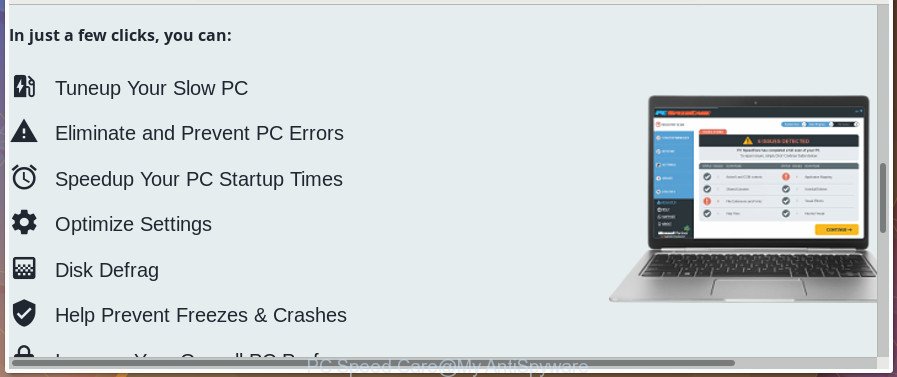
It’s not a good idea to have an undesired program such as the PC Speed Care. The reason for this is simple, it doing things you don’t know about. We advise you to remove PC Speed Care PUP and clean your PC system from other unwanted software as soon as possible, until the presence of the potentially unwanted program has not led to even worse consequences. You need to follow the step-by-step tutorial below that will help you to completely get rid of the PC Speed Care, using only the built-in MS Windows features and several free removal utilities of well-known antivirus software companies.
Remove PC Speed Care (removal guidance)
The potentially unwanted program is a form of software that you might have difficulty in deleting it from your system. Happily, you’ve found the effective PC Speed Care PUP removal steps in this post. Both the manual removal method and the automatic removal way will be provided below and you can just select the one that best for you. If you’ve any questions or need help then type a comment below. Certain of the steps will require you to restart your system or shut down this page. So, read this instructions carefully, then bookmark or print it for later reference.
To remove PC Speed Care, execute the following steps:
- How to manually delete PC Speed Care
- PC Speed Care automatic removal
- Use AdBlocker to stay safe online
- How to prevent PC Speed Care PUP from getting inside your system
- To sum up
How to manually delete PC Speed Care
If you perform exactly the steps below you should be able to remove the PC Speed Care potentially unwanted program from the Windows 10, Windows 8, Windows 7 and Windows XP.
Delete PC Speed Care associated software by using Windows Control Panel
Check out the Windows Control Panel (Programs and Features section) to see all installed software. We recommend to click on the “Date Installed” in order to sort the list of apps by the date you installed them. If you see any unknown and questionable applications, they are the ones you need to remove.
Windows 10, 8.1, 8
Click the Windows logo, and then press Search ![]() . Type ‘Control panel’and press Enter as shown in the following example.
. Type ‘Control panel’and press Enter as shown in the following example.

Once the ‘Control Panel’ opens, click the ‘Uninstall a program’ link under Programs category like below.

Windows 7, Vista, XP
Open Start menu and choose the ‘Control Panel’ at right as displayed below.

Then go to ‘Add/Remove Programs’ or ‘Uninstall a program’ (MS Windows 7 or Vista) as shown below.

Carefully browse through the list of installed applications and get rid of all dubious and unknown apps. We recommend to click ‘Installed programs’ and even sorts all installed software by date. After you’ve found anything suspicious that may be the PC Speed Care or other potentially unwanted program, then choose this application and click ‘Uninstall’ in the upper part of the window. If the suspicious program blocked from removal, then run Revo Uninstaller Freeware to completely remove it from your PC system.
Get rid of unwanted Scheduled Tasks
Once installed, the PC Speed Care can add a task in to the Windows Task Scheduler Library. Due to this, every time when you boot your computer, it will start a PC Speed Care system scan. So, you need to check the Task Scheduler Library and get rid of all tasks that have been created by unwanted apps.
Press Windows and R keys on the keyboard at the same time. This shows a dialog box that titled with Run. In the text field, type “taskschd.msc” (without the quotes) and press OK. Task Scheduler window opens. In the left-hand side, press “Task Scheduler Library”, as shown on the image below.

Task scheduler
In the middle part you will see a list of installed tasks. Please select the first task, its properties will be display just below automatically. Next, click the Actions tab. Pay attention to that it launches on your computer. If you are not sure that executes the task, check it through a search engine. If it’s a component of the unwanted software, then this task also should be removed.
Having defined the task that you want to remove, then click on it with the right mouse button and select Delete as on the image below.

Delete a task
Repeat this step, if you have found a few tasks which have been created by the PC Speed Care. Once is finished, close the Task Scheduler window.
PC Speed Care automatic removal
If you are not expert at computer technology, then all your attempts to remove PC Speed Care PUP by following the manual steps above might result in failure. To find and remove all of the potentially unwanted program related files and registry entries that keep this PUP on your computer, run free antimalware software such as Zemana Anti Malware (ZAM), MalwareBytes Anti-Malware and Hitman Pro from our list below.
Run Zemana Anti-malware to remove PC Speed Care
We suggest using the Zemana Anti-malware that are completely clean your computer of the potentially unwanted program. The utility is an advanced malware removal application made by (c) Zemana lab. It is able to help you delete PUPs, browser hijackers, malware, toolbars and ransomware.
Now you can set up and use Zemana Anti-Malware (ZAM) to delete PC Speed Care potentially unwanted program from your Windows OS by following the steps below:
Please go to the link below to download Zemana Free install package named Zemana.AntiMalware.Setup on your PC system. Save it on your MS Windows desktop or in any other place.
165495 downloads
Author: Zemana Ltd
Category: Security tools
Update: July 16, 2019
Start the installer after it has been downloaded successfully and then follow the prompts to set up this tool on your PC system.

During install you can change certain settings, but we suggest you do not make any changes to default settings.
When installation is complete, this malicious software removal utility will automatically start and update itself. You will see its main window as displayed in the figure below.

Now click the “Scan” button to start checking your machine for unwanted programs like PC Speed Care. A system scan can take anywhere from 5 to 30 minutes, depending on your system. While the utility is checking, you may see number of objects and files has already scanned.

When the system scan is complete, a list of all threats detected is produced. In order to remove all items, simply click “Next” button.

The Zemana Free will start to remove PC Speed Care and other unwanted software. When the procedure is done, you can be prompted to reboot your computer to make the change take effect.
Scan and free your computer of potentially unwanted program with HitmanPro
HitmanPro will help remove potentially unwanted applications like PC Speed Care that slow down your PC system. The browser hijacker infections, adware and other potentially unwanted software slow your web-browser down and try to mislead you into clicking on dubious ads and links. HitmanPro removes unwanted software and lets you enjoy your computer without PC Speed Care PUP.
Download Hitman Pro from the link below. Save it to your Desktop.
After downloading is complete, open the file location. You will see an icon like below.

Double click the HitmanPro desktop icon. After the utility is opened, you will see a screen as displayed on the image below.

Further, press “Next” button . Hitman Pro tool will start scanning the whole PC system to find out PC Speed Care PUP and other unwanted applications. A system scan can take anywhere from 5 to 30 minutes, depending on your computer. Once the system scan is finished, HitmanPro will show a list of detected threats as shown below.

Once you have selected what you want to remove from your machine click “Next” button. It will show a dialog box, press the “Activate free license” button.
Use Malwarebytes to remove PC Speed Care
We advise using the Malwarebytes Free which are completely clean your system of the potentially unwanted program. The free utility is an advanced malicious software removal program made by (c) Malwarebytes lab. This program uses the world’s most popular antimalware technology. It is able to help you remove unwanted programs, malicious software, browser hijackers, toolbars, ransomware and other security threats from your computer for free.
Click the following link to download the latest version of MalwareBytes AntiMalware (MBAM) for Windows. Save it on your Windows desktop.
327716 downloads
Author: Malwarebytes
Category: Security tools
Update: April 15, 2020
When the download is done, close all programs and windows on your personal computer. Open a directory in which you saved it. Double-click on the icon that’s called mb3-setup as displayed in the figure below.
![]()
When the installation starts, you will see the “Setup wizard” which will help you set up Malwarebytes on your PC system.

Once installation is done, you will see window as shown on the image below.

Now click the “Scan Now” button for scanning your machine for the PC Speed Care PUP and other unwanted apps. When a threat is detected, the number of the security threats will change accordingly. Wait until the the scanning is finished.

Once that process is finished, the results are displayed in the scan report. Next, you need to click “Quarantine Selected” button.

The Malwarebytes will now begin to remove unwanted programs. Once disinfection is complete, you may be prompted to restart your system.

The following video explains few simple steps on how to delete browser hijacker infection, ‘ad supported’ software and other malware with MalwareBytes AntiMalware (MBAM).
Use AdBlocker to stay safe online
Running an ad-blocker application like AdGuard is an effective way to alleviate the risks. Additionally, ad blocker apps will also protect you from harmful ads and pages, and, of course, stop redirection chain to malicious, misleading and similar web-sites.
Click the link below to download the latest version of AdGuard for Windows. Save it directly to your MS Windows Desktop.
27034 downloads
Version: 6.4
Author: © Adguard
Category: Security tools
Update: November 15, 2018
After downloading is finished, run the downloaded file. You will see the “Setup Wizard” screen as displayed in the following example.

Follow the prompts. After the installation is complete, you will see a window as displayed in the figure below.

You can press “Skip” to close the install program and use the default settings, or press “Get Started” button to see an quick tutorial which will help you get to know AdGuard better.
In most cases, the default settings are enough and you don’t need to change anything. Each time, when you start your personal computer, AdGuard will start automatically and stop pop up advertisements, as well as other malicious or misleading pages. For an overview of all the features of the program, or to change its settings you can simply double-click on the AdGuard icon, which can be found on your desktop.
How to prevent PC Speed Care PUP from getting inside your system
The PUP gets onto machine by being attached to certain free programs. Many creators of freeware include optional applications in their setup file. Sometimes it’s possible to avoid the setup of any potentially unwanted program: carefully read the Terms of Use and the Software license, choose only Manual, Custom or Advanced install option, uncheck all checkboxes before clicking Install or Next button while installing new free applications.
To sum up
After completing the step by step tutorial above, your machine should be free from any unwanted programs like PC Speed Care. Unfortunately, if the few simple steps does not help you, then you have caught a new PUP, and then the best way – ask for help in our Spyware/Malware removal forum.


















