Is your web-browser rerouted to Gatmog.com web-site? This problem can be caused due to a undesired software from the browser hijacker category. The browser hijacker infection is a type of malicious software that is developed to change your some settings of installed internet browsers. You may experience any of the following behaviors: your new tab page, default search provider and homepage is replaced to Gatmog.com, web pages load slowly, you see multiple toolbars on the Microsoft Internet Explorer, Firefox, Edge and Google Chrome which you did not install, you get lots of ads.
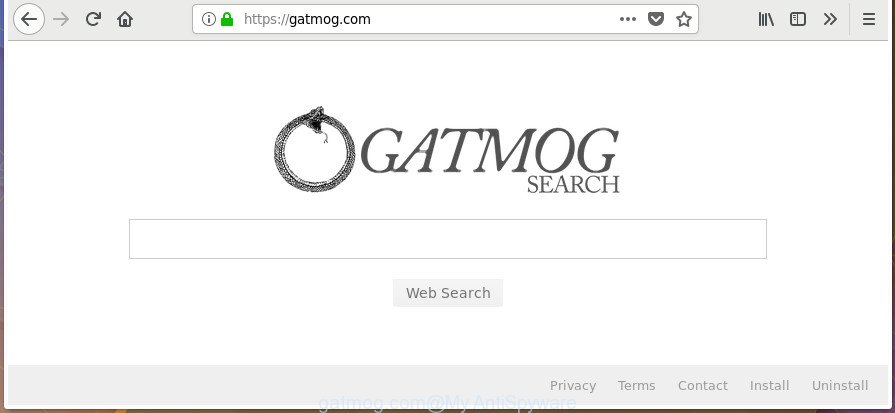
https://gatmog.com/
Being infected by Gatmog.com browser hijacker you will be forced to use its own search provider. It could seem not to be dangerous, but you still should be very careful, since it may display unwanted and harmful advertisements made to trick you into buying certain questionable applications or products, provide search results which may redirect your internet browser to some deceptive, misleading or harmful web-sites. We recommend that you use only the reliable search provider like Google, Yahoo or Bing.
While the Gatmog.com browser hijacker is active, you won’t be able to revert back the Internet Explorer, Google Chrome, Firefox and MS Edge’ settings such as newtab, search provider and home page. If you try to set your homepage to be Google, Bing or Yahoo, those settings will be automatically changed to Gatmog.com with the next PC reboot. But this does not mean that you should just ignore it or get along with this fact. Because this is not the best option, due to the Gatmog.com search you can have problems with the FF, Google Chrome, Edge and Internet Explorer, intrusive advertisements and even personal info theft.
Most often, the Gatmog.com hijacker affects most common internet browsers like Google Chrome, Firefox, Internet Explorer and MS Edge. But such hijackers as well may infect other web browsers by modifying its shortcuts (adding ‘http://site.address’ into Target field of web-browser’s shortcut). So every time you open the internet browser, it will show Gatmog.com web-page. Even if you setup your homepage again, the intrusive Gatmog.com web-site will be the first thing which you see when you launch the web browser.
We strongly advise you to complete the few simple steps which follow below. We’ll show you how to remove browser hijacker and thus remove Gatmog.com redirect from your MS Edge, Google Chrome, Firefox and Microsoft Internet Explorer forever.
Remove Gatmog.com from Google Chrome, Firefox, IE, Edge
Even if you have the up-to-date classic antivirus installed, and you have checked your PC system for malware and removed anything found, you need to do the guide below. The Gatmog.com browser hijacker infection removal is not simple as installing another antivirus. Classic antivirus software are not made to run together and will conflict with each other, or possibly crash MS Windows. Instead we suggest complete the manual steps below after that use Zemana, MalwareBytes or HitmanPro, which are free applications dedicated to scan for and get rid of malware like Gatmog.com browser hijacker. Run these tools to ensure the hijacker infection is removed.
To remove Gatmog.com, use the steps below:
- How to manually remove Gatmog.com
- How to remove Gatmog.com homepage with free applications
- How to stop Gatmog.com
- How can you prevent the Gatmog.com hijacker
- Finish words
How to manually remove Gatmog.com
The useful removal tutorial for the Gatmog.com . The detailed procedure can be followed by anyone as it really does take you step-by-step. If you follow this process to delete Gatmog.com homepage let us know how you managed by sending us your comments please.
Uninstall potentially unwanted apps using Windows Control Panel
First, go to Windows Control Panel and uninstall suspicious apps, all programs you do not remember installing. It’s important to pay the most attention to applications you installed just before Gatmog.com hijacker appeared on your browser. If you don’t know what a program does, look for the answer on the Internet.
- If you are using Windows 8, 8.1 or 10 then click Windows button, next click Search. Type “Control panel”and press Enter.
- If you are using Windows XP, Vista, 7, then click “Start” button and press “Control Panel”.
- It will show the Windows Control Panel.
- Further, press “Uninstall a program” under Programs category.
- It will show a list of all applications installed on the PC.
- Scroll through the all list, and uninstall questionable and unknown applications. To quickly find the latest installed apps, we recommend sort apps by date.
See more details in the video tutorial below.
Fix web browser shortcuts, modified by Gatmog.com browser hijacker
Unfortunately, the browser hijacker which alters web-browser settings to replace your newtab page, default search provider and startpage with Gatmog.com web-site, can also hijack Windows shortcuts (mostly, your web browsers shortcuts), so that the Gatmog.com start page will be displayed when you start the Google Chrome, Microsoft Internet Explorer, MS Edge and Mozilla Firefox or another internet browser.
Right click on the shortcut of affected web browser as displayed below.

Select the “Properties” option and it’ll display the shortcut file’s properties. Next, click the “Shortcut” tab and then delete the “http://site.address” string from Target field like below.

Then press OK to save changes. Repeat the step for all internet browsers which are redirected to the Gatmog.com intrusive web-page.
Delete Gatmog.com home page from Google Chrome
If your Google Chrome internet browser is redirected to unwanted Gatmog.com web page, it may be necessary to completely reset your web-browser program to its default settings.

- First, start the Chrome and press the Menu icon (icon in the form of three dots).
- It will show the Chrome main menu. Select More Tools, then click Extensions.
- You’ll see the list of installed add-ons. If the list has the extension labeled with “Installed by enterprise policy” or “Installed by your administrator”, then complete the following steps: Remove Chrome extensions installed by enterprise policy.
- Now open the Google Chrome menu once again, click the “Settings” menu.
- Next, click “Advanced” link, which located at the bottom of the Settings page.
- On the bottom of the “Advanced settings” page, press the “Reset settings to their original defaults” button.
- The Chrome will display the reset settings dialog box as shown on the screen above.
- Confirm the web browser’s reset by clicking on the “Reset” button.
- To learn more, read the blog post How to reset Google Chrome settings to default.
Delete Gatmog.com home page from Firefox
If the FF settings like new tab, default search provider and startpage have been changed by the browser hijacker, then resetting it to the default state can help.
Start the Firefox and click the menu button (it looks like three stacked lines) at the top right of the web-browser screen. Next, click the question-mark icon at the bottom of the drop-down menu. It will open the slide-out menu.

Select the “Troubleshooting information”. If you’re unable to access the Help menu, then type “about:support” in your address bar and press Enter. It bring up the “Troubleshooting Information” page as displayed in the following example.

Click the “Refresh Firefox” button at the top right of the Troubleshooting Information page. Select “Refresh Firefox” in the confirmation dialog box. The Firefox will start a procedure to fix your problems that caused by the Gatmog.com hijacker and other web browser’s malicious extensions. When, it is complete, press the “Finish” button.
Get rid of Gatmog.com search from IE
In order to restore all web-browser start page, new tab page and search engine you need to reset the Internet Explorer to the state, that was when the Windows was installed on your machine.
First, launch the IE, then press ‘gear’ icon ![]() . It will open the Tools drop-down menu on the right part of the web browser, then click the “Internet Options” as on the image below.
. It will open the Tools drop-down menu on the right part of the web browser, then click the “Internet Options” as on the image below.

In the “Internet Options” screen, select the “Advanced” tab, then click the “Reset” button. The IE will show the “Reset Internet Explorer settings” prompt. Further, click the “Delete personal settings” check box to select it. Next, press the “Reset” button as displayed on the screen below.

When the task is finished, click “Close” button. Close the Internet Explorer and reboot your personal computer for the changes to take effect. This step will help you to restore your web browser’s newtab page, search engine by default and startpage to default state.
How to remove Gatmog.com homepage with free applications
Manual removal guidance does not always allow to completely delete the hijacker, as it’s not easy to identify and remove components of browser hijacker and all malicious files from hard disk. Therefore, it’s recommended that you run malware removal tool to completely get rid of Gatmog.com off your personal computer. Several free malicious software removal utilities are currently available that can be used against the hijacker infection. The optimum way would be to use Zemana AntiMalware (ZAM), MalwareBytes Free and Hitman Pro.
How to remove Gatmog.com with Zemana Anti Malware
We advise you to use the Zemana Free that are completely clean your computer. Moreover, the tool will help you to remove PUPs, malicious software, toolbars and ‘ad supported’ software that your system can be infected too.
Now you can install and run Zemana to remove Gatmog.com start page from your web-browser by following the steps below:
Visit the page linked below to download Zemana setup file named Zemana.AntiMalware.Setup on your machine. Save it on your MS Windows desktop or in any other place.
165516 downloads
Author: Zemana Ltd
Category: Security tools
Update: July 16, 2019
Launch the setup file after it has been downloaded successfully and then follow the prompts to set up this utility on your PC system.

During installation you can change certain settings, but we recommend you do not make any changes to default settings.
When installation is finished, this malicious software removal tool will automatically run and update itself. You will see its main window like below.

Now press the “Scan” button . Zemana Anti Malware (ZAM) program will scan through the whole PC for the browser hijacker responsible for modifying your web-browser settings to Gatmog.com. While the utility is checking, you may see how many objects and files has already scanned.

As the scanning ends, Zemana Free will create a list of unwanted and adware. You may get rid of threats (move to Quarantine) by simply click “Next” button.

The Zemana Free will get rid of browser hijacker which cause Gatmog.com web-site to appear. Once finished, you can be prompted to restart your computer to make the change take effect.
Scan and free your system of browser hijacker with Hitman Pro
Hitman Pro is a completely free (30 day trial) utility. You don’t need expensive ways to remove browser hijacker which cause Gatmog.com page to appear and other malicious software. HitmanPro will remove all the unwanted applications such as adware and hijacker infections at zero cost.

- Please go to the following link to download the latest version of Hitman Pro for MS Windows. Save it directly to your Microsoft Windows Desktop.
- When the downloading process is done, double click the HitmanPro icon. Once this tool is started, press “Next” button to perform a system scan for the browser hijacker infection responsible for redirects to Gatmog.com. This procedure can take some time, so please be patient. While the utility is scanning, you can see number of objects and files has already scanned.
- When the scan is finished, Hitman Pro will display a screen that contains a list of malicious software that has been found. In order to remove all items, simply click “Next” button. Now press the “Activate free license” button to begin the free 30 days trial to delete all malicious software found.
Scan and clean your PC of browser hijacker with Malwarebytes
You can remove Gatmog.com redirect automatically with a help of Malwarebytes Free. We recommend this free malware removal tool because it can easily get rid of hijackers, adware, potentially unwanted applications and toolbars with all their components such as files, folders and registry entries.

Download MalwareBytes from the following link.
327737 downloads
Author: Malwarebytes
Category: Security tools
Update: April 15, 2020
When the downloading process is finished, run it and follow the prompts. Once installed, the MalwareBytes Free will try to update itself and when this task is complete, press the “Scan Now” button to look for hijacker that responsible for web-browser redirect to the annoying Gatmog.com web-site. This process can take quite a while, so please be patient. While the MalwareBytes tool is scanning, you can see count of objects it has identified as being infected by malicious software. Next, you need to click “Quarantine Selected” button.
The MalwareBytes is a free program that you can use to remove all detected folders, files, services, registry entries and so on. To learn more about this malware removal tool, we recommend you to read and follow the tutorial or the video guide below.
How to stop Gatmog.com
Run ad blocker program like AdGuard in order to block advertisements, malvertisements, pop-ups and online trackers, avoid having to install malicious and adware browser plug-ins and add-ons that affect your system performance and impact your PC security. Surf the World Wide Web anonymously and stay safe online!
Visit the following page to download AdGuard. Save it on your Microsoft Windows desktop.
27038 downloads
Version: 6.4
Author: © Adguard
Category: Security tools
Update: November 15, 2018
After the download is finished, double-click the downloaded file to start it. The “Setup Wizard” window will show up on the computer screen as displayed below.

Follow the prompts. AdGuard will then be installed and an icon will be placed on your desktop. A window will show up asking you to confirm that you want to see a quick guide as on the image below.

Press “Skip” button to close the window and use the default settings, or click “Get Started” to see an quick guide that will assist you get to know AdGuard better.
Each time, when you start your PC, AdGuard will launch automatically and stop pop-ups, Gatmog.com redirect, as well as other malicious or misleading web pages. For an overview of all the features of the application, or to change its settings you can simply double-click on the AdGuard icon, which is located on your desktop.
How can you prevent the Gatmog.com hijacker
These days certain free software creators bundle third-party apps which could be potentially unwanted software like the Gatmog.com browser hijacker infection, with a view to making some money. These are not free software as install an unwanted apps on to your MS Windows computer. So whenever you install a new free program that downloaded from the Internet, be very careful during installation. Carefully read the EULA (a text with I ACCEPT/I DECLINE button), select custom or manual installation mode, disable all optional apps.
Finish words
Now your system should be clean of the hijacker infection responsible for redirects to Gatmog.com. We suggest that you keep AdGuard (to help you block unwanted pop up ads and intrusive malicious web pages) and Zemana (to periodically scan your personal computer for new browser hijacker infections and other malware). Probably you are running an older version of Java or Adobe Flash Player. This can be a security risk, so download and install the latest version right now.
If you are still having problems while trying to remove Gatmog.com from the Microsoft Internet Explorer, Firefox, Chrome and Microsoft Edge, then ask for help in our Spyware/Malware removal forum.



















