Have you become that the Edge, Google Chrome, Internet Explorer and Firefox are re-directed to the previously unseen web page called the E-searches.com instead of your startpage? Then most likely that your settings of web browsers modified and your personal computer has been infected with the obnoxious hijacker. You need to perform the guide below immediately to remove E-searches.com redirect and protect you from other browser hijackers and potentially undesired applications.
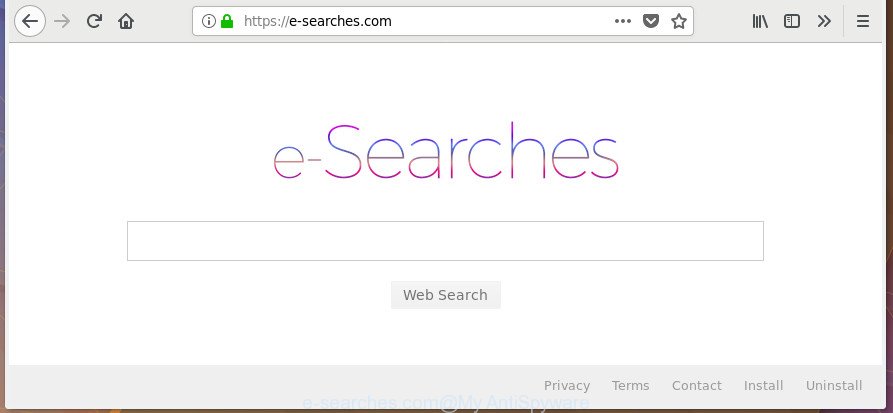
https://e-searches.com/
Being infected with E-searches.com hijacker, every time you run your browser you will see this web-site. Of course you can setup your homepage again, but next time you open a web-browser you’ll see that E-searches.com return. As mentioned above, the browser hijacker infection may modify the default search engine on this intrusive page too, so all your search queries will be redirected to E-searches.com. Thus the authors of the browser hijacker may collect the search terms of your queries, and redirect you to undesired web pages.
It’s not a good idea to have an undesired application such as E-searches.com hijacker infection on your PC. The reason for this is simple, it doing things you do not know about. The hijacker be able to collect a wide variety of user info which may be later transferred to third parties. You do not know if your home address, account names and passwords are safe. And of course you completely do not know what will happen when you click on any ads on the E-searches.com web-page.
The E-searches.com hijacker usually affects only the Edge, FF, Microsoft Internet Explorer and Google Chrome. However, possible situations, when any other web-browsers will be affected too. The hijacker infection will perform a scan of the personal computer for web browser shortcuts and alter them without your permission. When it infects the internet browser shortcuts, it’ll add the argument such as ‘http://site.address’ into Target property. So, each time you open the browser, you’ll see the E-searches.com unwanted page.
So, it’s very important to free your PC system of browser hijacker infection as soon as possible. The steps, which is shown below, will help you to delete E-searches.com redirect from the Google Chrome, Firefox, Internet Explorer and Microsoft Edge and other browsers.
Remove E-searches.com
The answer is right here on this page. We have put together simplicity and efficiency. It will help you easily to free your PC of hijacker. Moreover, you can choose manual or automatic removal solution. If you’re familiar with the PC then use manual removal, otherwise use the free antimalware tool developed specifically to get rid of browser hijacker infection like E-searches.com. Of course, you can combine both methods. Read it once, after doing so, please print this page as you may need to shut down your web browser or restart your PC system.
To remove E-searches.com, use the steps below:
- Manual E-searches.com search removal
- How to automatically get rid of E-searches.com browser hijacker
- Stop E-searches.com and other undesired sites
- Prevent E-searches.com hijacker from installing
- To sum up
Manual E-searches.com search removal
The following instructions is a step-by-step guide, which will help you manually remove E-searches.com home page from the Edge, Internet Explorer, Firefox and Chrome.
Remove E-searches.com related applications through the Control Panel of your computer
First, go to MS Windows Control Panel and delete questionable programs, all programs you don’t remember installing. It’s important to pay the most attention to applications you installed just before E-searches.com browser hijacker infection appeared on your browser. If you don’t know what a program does, look for the answer on the Web.
Windows 10, 8.1, 8
Click the Windows logo, and then click Search ![]() . Type ‘Control panel’and press Enter as shown on the image below.
. Type ‘Control panel’and press Enter as shown on the image below.

When the ‘Control Panel’ opens, click the ‘Uninstall a program’ link under Programs category as shown in the figure below.

Windows 7, Vista, XP
Open Start menu and choose the ‘Control Panel’ at right as displayed on the image below.

Then go to ‘Add/Remove Programs’ or ‘Uninstall a program’ (Windows 7 or Vista) as displayed on the screen below.

Carefully browse through the list of installed apps and remove all dubious and unknown apps. We recommend to click ‘Installed programs’ and even sorts all installed programs by date. Once you’ve found anything dubious that may be the browser hijacker related to E-searches.com redirect or other potentially unwanted application (PUA), then select this application and press ‘Uninstall’ in the upper part of the window. If the dubious application blocked from removal, then run Revo Uninstaller Freeware to fully remove it from your computer.
Disinfect the web browser’s shortcuts to remove E-searches.com search
When installed, the browser hijacker that modifies browser settings to replace your default search provider, new tab page and start page with E-searches.com web site, may add an argument such as “http://site.address” into the Target property of the desktop shortcut file for the Chrome, Internet Explorer, FF and Microsoft Edge. Due to this, every time you open the web browser, it will show an undesired web-page.
Click the right mouse button to a desktop shortcut file that you use to run your web-browser. Next, select the “Properties” option. Important: necessary to click on the desktop shortcut for the internet browser which is redirected to the E-searches.com or other unwanted site.
Further, necessary to look at the text that is written in the “Target” field. The hijacker responsible for redirecting your web browser to E-searches.com web-page can modify the contents of this field, which describes the file to be launch when you start your web browser. Depending on the web browser you’re using, there should be:
- Google Chrome: chrome.exe
- Opera: opera.exe
- Firefox: firefox.exe
- Internet Explorer: iexplore.exe
If you’re seeing an unknown text such as “http://site.addres” that has been added here, then you should remove it, as shown in the figure below.

Next, press the “OK” button to save the changes. Now, when you run the internet browser from this desktop shortcut, it does not occur automatically redirect on the E-searches.com site or any other intrusive web sites. Once the step is done, we recommend to go to the next step.
Get rid of E-searches.com startpage from Google Chrome
Reset Chrome settings is a simple way to get rid of the browser hijacker infection, malicious and ‘ad-supported’ extensions, as well as to recover the web-browser’s newtab page, startpage and default search provider that have been changed by E-searches.com hijacker infection.
First start the Chrome. Next, press the button in the form of three horizontal dots (![]() ).
).
It will display the Google Chrome menu. Select More Tools, then click Extensions. Carefully browse through the list of installed extensions. If the list has the extension signed with “Installed by enterprise policy” or “Installed by your administrator”, then complete the following tutorial: Remove Chrome extensions installed by enterprise policy.
Open the Google Chrome menu once again. Further, click the option called “Settings”.

The internet browser will show the settings screen. Another solution to show the Chrome’s settings – type chrome://settings in the internet browser adress bar and press Enter
Scroll down to the bottom of the page and click the “Advanced” link. Now scroll down until the “Reset” section is visible, as shown in the figure below and click the “Reset settings to their original defaults” button.

The Chrome will display the confirmation prompt as displayed in the figure below.

You need to confirm your action, press the “Reset” button. The web-browser will run the procedure of cleaning. Once it’s finished, the web-browser’s settings including new tab, startpage and default search provider back to the values which have been when the Chrome was first installed on your PC.
Delete E-searches.com homepage from IE
The IE reset is great if your web browser is hijacked or you have unwanted add-ons or toolbars on your internet browser, that installed by a malicious software.
First, launch the Internet Explorer. Next, press the button in the form of gear (![]() ). It will display the Tools drop-down menu, click the “Internet Options” as shown on the screen below.
). It will display the Tools drop-down menu, click the “Internet Options” as shown on the screen below.

In the “Internet Options” window click on the Advanced tab, then press the Reset button. The IE will open the “Reset Internet Explorer settings” window as displayed on the screen below. Select the “Delete personal settings” check box, then click “Reset” button.

You will now need to reboot your machine for the changes to take effect.
Remove E-searches.com from FF
Click the Menu button (looks like three horizontal lines), and click the blue Help icon located at the bottom of the drop down menu as displayed on the image below.

A small menu will appear, click the “Troubleshooting Information”. On this page, press “Refresh Firefox” button as on the image below.

Follow the onscreen procedure to restore your Firefox web browser settings to its original state.
How to automatically get rid of E-searches.com browser hijacker
Anti Malware programs differ from each other by many features like performance, scheduled scans, automatic updates, virus signature database, technical support, compatibility with other antivirus software and so on. We advise you use the following free programs: Zemana AntiMalware (ZAM), MalwareBytes Anti-Malware (MBAM) and Hitman Pro. Each of these programs has all of needed features, but most importantly, they can identify the browser hijacker infection and delete E-searches.com from the IE, Firefox, Google Chrome and Microsoft Edge.
Scan and clean your PC system of E-searches.com with Zemana AntiMalware (ZAM)
Zemana is a free program for MS Windows OS to scan for and delete potentially unwanted apps, ‘ad supported’ software, malicious browser addons, browser toolbars, and other unwanted applications like hijacker that causes browsers to open undesired E-searches.com web-page, installed on your machine.
Installing the Zemana is simple. First you’ll need to download Zemana Free on your machine from the following link.
165536 downloads
Author: Zemana Ltd
Category: Security tools
Update: July 16, 2019
After downloading is finished, close all programs and windows on your system. Open a directory in which you saved it. Double-click on the icon that’s called Zemana.AntiMalware.Setup like below.
![]()
When the installation starts, you will see the “Setup wizard” that will help you set up Zemana Anti Malware (ZAM) on your machine.

Once installation is finished, you will see window as on the image below.

Now press the “Scan” button to look for hijacker which cause a redirect to E-searches.com web site. This task can take quite a while, so please be patient. While the Zemana is scanning, you can see how many objects it has identified either as being malware.

Once finished, Zemana Anti-Malware (ZAM) will display a list of all items detected by the scan. When you are ready, click “Next” button.

The Zemana AntiMalware (ZAM) will remove browser hijacker infection related to E-searches.com redirect and move items to the program’s quarantine.
Scan and clean your PC system of browser hijacker with HitmanPro
The Hitman Pro utility is free and easy to use. It can scan and delete hijacker responsible for redirecting user searches to E-searches.com, malware, potentially unwanted software and adware from personal computer (Microsoft Windows 10, 8, 7, XP) and thereby return browsers default settings (home page, default search engine and newtab). HitmanPro is powerful enough to scan for and delete malicious registry entries and files that are hidden on the personal computer.
Download Hitman Pro by clicking on the following link. Save it directly to your Microsoft Windows Desktop.
Download and use HitmanPro on your PC. Once started, press “Next” button . HitmanPro program will scan through the whole machine for the hijacker responsible for redirecting user searches to E-searches.com. While the Hitman Pro application is scanning, you can see count of objects it has identified as threat..

When the scan is finished, Hitman Pro will display a screen which contains a list of malware that has been found.

Next, you need to click Next button.
It will open a dialog box, click the “Activate free license” button to begin the free 30 days trial to delete all malicious software found.
Scan and clean your personal computer of browser hijacker with Malwarebytes
We suggest using the Malwarebytes Free which are completely clean your computer of the browser hijacker. The free utility is an advanced malicious software removal program designed by (c) Malwarebytes lab. This program uses the world’s most popular anti malware technology. It’s able to help you remove hijackers, PUPs, malicious software, adware, toolbars, ransomware and other security threats from your PC for free.

- Visit the page linked below to download the latest version of MalwareBytes for MS Windows. Save it on your Desktop.
Malwarebytes Anti-malware
327764 downloads
Author: Malwarebytes
Category: Security tools
Update: April 15, 2020
- At the download page, click on the Download button. Your web browser will display the “Save as” prompt. Please save it onto your Windows desktop.
- After downloading is finished, please close all software and open windows on your personal computer. Double-click on the icon that’s called mb3-setup.
- This will run the “Setup wizard” of MalwareBytes Anti Malware onto your computer. Follow the prompts and do not make any changes to default settings.
- When the Setup wizard has finished installing, the MalwareBytes AntiMalware (MBAM) will run and display the main window.
- Further, click the “Scan Now” button to perform a system scan for the browser hijacker infection responsible for E-searches.com redirect. A system scan can take anywhere from 5 to 30 minutes, depending on your personal computer. While the MalwareBytes AntiMalware (MBAM) is scanning, you may see number of objects it has identified either as being malicious software.
- When MalwareBytes Anti Malware (MBAM) has finished scanning your system, MalwareBytes Anti Malware (MBAM) will show you the results.
- All found items will be marked. You can delete them all by simply press the “Quarantine Selected” button. After the task is finished, you may be prompted to restart the computer.
- Close the AntiMalware and continue with the next step.
Video instruction, which reveals in detail the steps above.
Stop E-searches.com and other undesired sites
It is important to use ad-blocker apps such as AdGuard to protect your computer from harmful web-sites. Most security experts says that it is okay to stop ads. You should do so just to stay safe! And, of course, the AdGuard can to stop E-searches.com and other annoying web sites.
Visit the page linked below to download AdGuard. Save it to your Desktop so that you can access the file easily.
27048 downloads
Version: 6.4
Author: © Adguard
Category: Security tools
Update: November 15, 2018
When the download is finished, start the downloaded file. You will see the “Setup Wizard” screen as displayed below.

Follow the prompts. Once the installation is finished, you will see a window as shown in the figure below.

You can click “Skip” to close the installation program and use the default settings, or press “Get Started” button to see an quick tutorial which will assist you get to know AdGuard better.
In most cases, the default settings are enough and you do not need to change anything. Each time, when you start your PC, AdGuard will start automatically and block popup advertisements, E-searches.com redirect, as well as other malicious or misleading web-pages. For an overview of all the features of the program, or to change its settings you can simply double-click on the AdGuard icon, that is located on your desktop.
Prevent E-searches.com hijacker from installing
A browser hijackers may be spread with the help of trojan horses and other forms of malicious software, but most often, the browser hijacker infection such as E-searches.com come bundled with some free applications. Many creators of freeware include bundled applications in their setup file. Sometimes it is possible to avoid the installation of any browser hijackers such as E-searches.com: carefully read the Terms of Use and the Software license, choose only Manual, Custom or Advanced install type, unset all checkboxes before clicking Install or Next button while installing new freeware.
To sum up
Now your computer should be free of the browser hijacker infection responsible for redirecting your internet browser to E-searches.com page. We suggest that you keep Zemana Anti Malware (ZAM) (to periodically scan your personal computer for new browser hijackers and other malware) and AdGuard (to help you stop intrusive pop up advertisements and malicious sites). Moreover, to prevent any browser hijacker infection, please stay clear of unknown and third party applications, make sure that your antivirus program, turn on the option to detect PUPs.
If you need more help with E-searches.com startpage related issues, go to our Spyware/Malware removal forum.



















