Are your internet browser’s startpage, search engine by default and new tab page overridden and when you try to open your homepage, you are automatically redirected to the Search.yourtransitinfonow.com web page? Then it is a sign that hijackware (also known as browser hijacker) was installed on your personal computer. It is a type of malicious software that is designed to modify browsers settings. To get rid of the browser hijacker you need to clean your internet browser from any addons you have recently installed on your computer and perform a scan using a trustworthy antimalware or antivirus application.
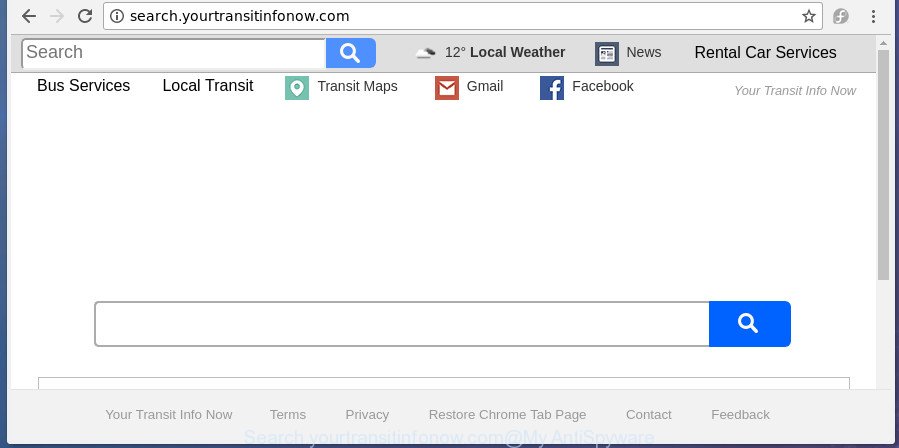
http://search.yourtransitinfonow.com/
Besides the fact that Search.yourtransitinfonow.com hijacker modifies your homepage, this annoying web site can set yourself as your search engine. But, obviously, it does not give you a good search results, as they will consist of a huge number of advertisements, links to undesired and ad sites and only the remaining part is search results for your query from the major search engines. Of course, the very fact that you encounter with the inability to properly search the Net, is an unpleasant moment. Moreover, the Search.yourtransitinfonow.com browser hijacker has the ability to collect lots of personal information about you. This personal information, in the future, may be sold to third parties. What creates the risk of theft of personal data about you.
While the Search.yourtransitinfonow.com browser hijacker is active, you won’t be able to restore the Firefox, Internet Explorer, Google Chrome and Edge’ settings like homepage, new tab page and search engine. If you try to set your start page to be Google, Bing or Yahoo, those settings will be automatically altered to Search.yourtransitinfonow.com with the next computer reboot. But this does not mean that you should just ignore it or get along with this fact. Because this is not the best option, due to the Search.yourtransitinfonow.com homepage you can have problems with the Microsoft Edge, Firefox, Chrome and Internet Explorer, annoying advertisements and even personal info theft.
In order to get rid of hijacker responsible for redirecting user searches to Search.yourtransitinfonow.com from your personal computer, clean the infected internet browsers and revert back the Mozilla Firefox, MS Edge, IE and Chrome settings to its default state, please use the Search.yourtransitinfonow.com removal guidance below.
How to remove Search.yourtransitinfonow.com from PC
Most often browser hijackers requires more than a simple uninstall with the help of Microsoft Windows Control panel in order to be fully removed. For that reason, our team made several removal methods that we have summarized in a detailed guide. Therefore, if you have the unwanted Search.yourtransitinfonow.com hijacker on your computer and are currently trying to have it removed then feel free to follow the few simple steps below in order to resolve your problem. Certain of the steps will require you to reboot your PC system or close this web page. So, read this guide carefully, then bookmark or print it for later reference.
To remove Search.yourtransitinfonow.com, execute the following steps:
- How to delete Search.yourtransitinfonow.com start page without any software
- How to automatically delete Search.yourtransitinfonow.com browser hijacker
- How to stop Search.yourtransitinfonow.com redirect
- How was Search.yourtransitinfonow.com hijacker installed on machine
- Finish words
How to delete Search.yourtransitinfonow.com start page without any software
Most common hijacker infections may be uninstalled without any antivirus applications. The manual browser hijacker removal is step-by-step tutorial that will teach you how to get rid of the Search.yourtransitinfonow.com .
Remove suspicious applications using Windows Control Panel
In order to remove potentially unwanted apps like this hijacker infection, open the Windows Control Panel and click on “Uninstall a program”. Check the list of installed software. For the ones you do not know, run an Internet search to see if they are adware, browser hijacker infection or potentially unwanted apps. If yes, uninstall them off. Even if they are just a apps that you do not use, then removing them off will increase your PC system start up time and speed dramatically.
Press Windows button ![]() , then click Search
, then click Search ![]() . Type “Control panel”and press Enter. If you using Windows XP or Windows 7, then press “Start” and select “Control Panel”. It will show the Windows Control Panel as on the image below.
. Type “Control panel”and press Enter. If you using Windows XP or Windows 7, then press “Start” and select “Control Panel”. It will show the Windows Control Panel as on the image below.

Further, click “Uninstall a program” ![]()
It will open a list of all software installed on your computer. Scroll through the all list, and remove any dubious and unknown programs.
Remove Search.yourtransitinfonow.com from Firefox by resetting internet browser settings
If your FF web-browser start page has modified to Search.yourtransitinfonow.com without your permission or an unknown search engine opens results for your search, then it may be time to perform the internet browser reset.
First, launch the Mozilla Firefox and click ![]() button. It will show the drop-down menu on the right-part of the web browser. Further, click the Help button (
button. It will show the drop-down menu on the right-part of the web browser. Further, click the Help button (![]() ) like below.
) like below.

In the Help menu, select the “Troubleshooting Information” option. Another way to open the “Troubleshooting Information” screen – type “about:support” in the internet browser adress bar and press Enter. It will show the “Troubleshooting Information” page as shown below. In the upper-right corner of this screen, press the “Refresh Firefox” button.

It will open the confirmation prompt. Further, click the “Refresh Firefox” button. The Firefox will begin a process to fix your problems that caused by the hijacker infection responsible for modifying your web browser settings to Search.yourtransitinfonow.com. After, it is finished, click the “Finish” button.
Get rid of Search.yourtransitinfonow.com home page from Chrome
Reset Google Chrome settings is a simple way to remove the hijacker, harmful and ‘ad-supported’ extensions, as well as to restore the browser’s start page, new tab page and search provider that have been replaced by Search.yourtransitinfonow.com hijacker infection.

- First, start the Chrome and click the Menu icon (icon in the form of three dots).
- It will display the Google Chrome main menu. Select More Tools, then click Extensions.
- You’ll see the list of installed add-ons. If the list has the add-on labeled with “Installed by enterprise policy” or “Installed by your administrator”, then complete the following instructions: Remove Chrome extensions installed by enterprise policy.
- Now open the Google Chrome menu once again, click the “Settings” menu.
- Next, click “Advanced” link, that located at the bottom of the Settings page.
- On the bottom of the “Advanced settings” page, press the “Reset settings to their original defaults” button.
- The Google Chrome will show the reset settings dialog box as shown on the screen above.
- Confirm the internet browser’s reset by clicking on the “Reset” button.
- To learn more, read the post How to reset Chrome settings to default.
Delete Search.yourtransitinfonow.com home page from IE
If you find that Internet Explorer internet browser settings such as newtab page, default search engine and start page having been hijacked, then you may revert back your settings, via the reset browser procedure.
First, run the Internet Explorer, click ![]() ) button. Next, click “Internet Options” as shown below.
) button. Next, click “Internet Options” as shown below.

In the “Internet Options” screen select the Advanced tab. Next, press Reset button. The Microsoft Internet Explorer will show the Reset Internet Explorer settings dialog box. Select the “Delete personal settings” check box and press Reset button.

You will now need to restart your computer for the changes to take effect. It will remove hijacker responsible for redirecting your internet browser to Search.yourtransitinfonow.com page, disable malicious and ad-supported web browser’s extensions and restore the IE’s settings such as home page, search engine and new tab page to default state.
How to automatically delete Search.yourtransitinfonow.com browser hijacker
Use malicious software removal tools to get rid of Search.yourtransitinfonow.com automatically. The free programs utilities specially designed for hijacker, adware and other potentially unwanted applications removal. These tools can remove most of browser hijacker from Firefox, Chrome, Internet Explorer and Microsoft Edge. Moreover, it may remove all components of Search.yourtransitinfonow.com from Windows registry and system drives.
Use Zemana to remove hijacker
Zemana is a utility which can get rid of adware, PUPs, browser hijackers and other malicious software from your system easily and for free. Zemana is compatible with most antivirus software. It works under Windows (10 – XP, 32 and 64 bit) and uses minimum of PC resources.
Installing the Zemana Anti-Malware (ZAM) is simple. First you will need to download Zemana Anti-Malware from the link below. Save it directly to your Microsoft Windows Desktop.
165500 downloads
Author: Zemana Ltd
Category: Security tools
Update: July 16, 2019
When the download is complete, run it and follow the prompts. Once installed, the Zemana Free will try to update itself and when this process is complete, click the “Scan” button to perform a system scan for the browser hijacker responsible for redirecting user searches to Search.yourtransitinfonow.com.

A scan may take anywhere from 10 to 30 minutes, depending on the number of files on your computer and the speed of your PC system. While the Zemana Anti Malware (ZAM) is scanning, you can see count of objects it has identified either as being malware. Make sure all items have ‘checkmark’ and click “Next” button.

The Zemana Anti Malware will remove browser hijacker responsible for modifying your web-browser settings to Search.yourtransitinfonow.com.
Use Malwarebytes to remove hijacker
Remove Search.yourtransitinfonow.com browser hijacker infection manually is difficult and often the hijacker is not completely removed. Therefore, we suggest you to run the Malwarebytes Free which are completely clean your computer. Moreover, the free program will allow you to delete malicious software, PUPs, toolbars and ad-supported software that your personal computer can be infected too.

- Download MalwareBytes on your Microsoft Windows Desktop from the following link.
Malwarebytes Anti-malware
327718 downloads
Author: Malwarebytes
Category: Security tools
Update: April 15, 2020
- At the download page, click on the Download button. Your internet browser will display the “Save as” prompt. Please save it onto your Windows desktop.
- When the downloading process is done, please close all applications and open windows on your machine. Double-click on the icon that’s called mb3-setup.
- This will start the “Setup wizard” of MalwareBytes onto your machine. Follow the prompts and don’t make any changes to default settings.
- When the Setup wizard has finished installing, the MalwareBytes Anti Malware will open and display the main window.
- Further, click the “Scan Now” button to start checking your machine for the browser hijacker that responsible for internet browser redirect to the annoying Search.yourtransitinfonow.com site. Depending on your PC system, the scan may take anywhere from a few minutes to close to an hour. While the MalwareBytes Anti-Malware (MBAM) application is scanning, you may see number of objects it has identified as threat.
- After the system scan is finished, MalwareBytes Free will display a list of detected threats.
- In order to get rid of all items, simply click the “Quarantine Selected” button. When the clean-up is complete, you may be prompted to restart the PC system.
- Close the Anti-Malware and continue with the next step.
Video instruction, which reveals in detail the steps above.
Run AdwCleaner to remove Search.yourtransitinfonow.com from the PC
AdwCleaner is a free program that developed to remove malicious software, PUPs, adware and hijackers from your system running Windows 10, 8, 7, XP (32-bit and 64-bit). It will help to identify and get rid of browser hijacker infection which redirects your internet browser to unwanted Search.yourtransitinfonow.com web-page, including its files, folders and registry keys.
Click the following link to download AdwCleaner. Save it directly to your Windows Desktop.
225788 downloads
Version: 8.4.1
Author: Xplode, MalwareBytes
Category: Security tools
Update: October 5, 2024
Download and use AdwCleaner on your computer. Once started, click “Scan” button to start checking your PC for the browser hijacker which made to redirect your internet browser to the Search.yourtransitinfonow.com web-site. This procedure can take quite a while, so please be patient. While the tool is scanning, you may see how many objects and files has already scanned..

When AdwCleaner has finished scanning, the results are displayed in the scan report. Once you’ve selected what you want to remove from your machine, press Clean button.

All-in-all, AdwCleaner is a fantastic free utility to free your personal computer from any undesired apps. The AdwCleaner is portable program that meaning, you don’t need to install it to run it. AdwCleaner is compatible with all versions of MS Windows OS from Windows XP to Windows 10. Both 64-bit and 32-bit systems are supported.
How to stop Search.yourtransitinfonow.com redirect
We recommend to install an ad blocker program that can block Search.yourtransitinfonow.com and other intrusive web-pages. The ad-blocking utility such as AdGuard is a application which basically removes advertising from the World Wide Web and blocks access to malicious web-pages. Moreover, security experts says that using ad blocking software is necessary to stay safe when surfing the Net.
Installing the AdGuard is simple. First you’ll need to download AdGuard on your personal computer by clicking on the link below.
27036 downloads
Version: 6.4
Author: © Adguard
Category: Security tools
Update: November 15, 2018
When the download is finished, start the downloaded file. You will see the “Setup Wizard” screen like below.

Follow the prompts. Once the installation is done, you will see a window as shown in the following example.

You can press “Skip” to close the install application and use the default settings, or press “Get Started” button to see an quick tutorial that will help you get to know AdGuard better.
In most cases, the default settings are enough and you don’t need to change anything. Each time, when you run your PC system, AdGuard will launch automatically and stop popup advertisements, pages such as Search.yourtransitinfonow.com, as well as other malicious or misleading pages. For an overview of all the features of the application, or to change its settings you can simply double-click on the AdGuard icon, that can be found on your desktop.
How was Search.yourtransitinfonow.com hijacker installed on machine
In most cases, the free software setup file includes the optional ‘ad supported’ software or potentially unwanted applications like this browser hijacker. So, be very careful when you agree to install anything. The best way – is to choose a Custom, Advanced or Manual installation option. Here disable all additional programs in which you are unsure or that causes even a slightest suspicion. The main thing you should remember, you do not need to install the third-party apps which you do not trust! The only thing I want to add. Once the freeware is installed, if you uninstall this software, the new tab page, home page and search provider of your favorite internet browser will not be restored. This must be done by yourself. Just follow the few simple steps above.
Finish words
Now your PC should be clean of the browser hijacker which cause Search.yourtransitinfonow.com web page to appear. Delete AdwCleaner. We suggest that you keep Zemana (to periodically scan your PC system for new hijackers and other malware) and AdGuard (to help you stop annoying advertisements and malicious web sites). Moreover, to prevent any hijacker infection, please stay clear of unknown and third party programs, make sure that your antivirus application, turn on the option to scan for PUPs.
If you need more help with Search.yourtransitinfonow.com related issues, go to our Spyware/Malware removal forum.


















