The appearance Search.hyourmapview.com instead of your start page or search engine is a classic sign of hijacker that installed on your computer. Moreover, the hijacker can lead to weird web browser behavior (freezing/crash), delays when starting a new web-browser window or delays when searching for anything on the Web. We think you definitely want to solve this problem. For this purpose, necessity to perform cleanup of your PC. Follow the steps below that will help you to remove Search.hyourmapview.com redirect and clean your web-browser from the browser hijacker using the standard features of Microsoft Windows and some proven free applications.
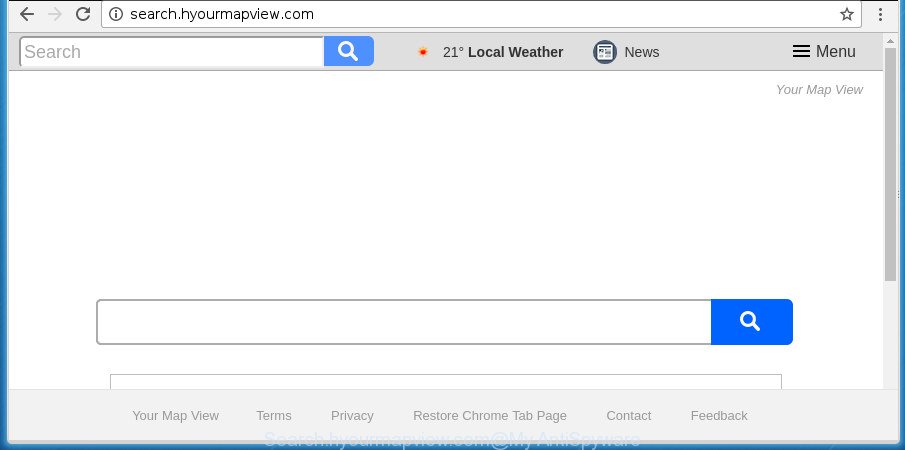
http://search.hyourmapview.com/
The Search.hyourmapview.com browser hijacker infection takes over your web browser’s default search engine and controls what will be displayed to you whenever you do a searching. Other than the search results, it also provides a huge number of undesired advertisements on the search page. Some of these advertisements developed to trick you into buying certain questionable products and applications. Moreover, sometimes, those ads could redirect you to misleading or malicious web-pages.
The Search.hyourmapview.com browser hijacker infection is not a virus, but the virus behaves similarly. As a rootkit hides in the system, can introduce changes to web-browsers settings, and blocks them from modifying. Also this hijacker infection can install additional web browser add-ons and modules that will open advertisements and pop-ups. And finally, the Search.hyourmapview.com hijacker infection can be used to gather a wide variety of privacy data like what web-sites you are opening, what you’re looking for the Internet and so on. This information, in the future, can be used for marketing purposes.
In order to get rid of hijacker responsible for Search.hyourmapview.com homepage from your PC system, clean the infected browsers and return the Internet Explorer, Mozilla Firefox, Edge and Google Chrome settings to its default state, please use the Search.hyourmapview.com removal guide below.
Remove Search.hyourmapview.com (removal guide)
As with deleting ad supported software, malicious software or PUPs, there are few steps you can do. We advise trying them all. If you do only one part of the instructions, then it should be use malware removal tool, because it should remove browser hijacker and stop any further infection. But to completely remove the Search.hyourmapview.com you’ll have to at least reset your web-browser settings like newtab, homepage and default search provider to default state, disinfect internet browsers shortcuts, uninstall all unwanted and suspicious programs, and remove browser hijacker infection by malware removal tools. Certain of the steps will require you to restart your system or shut down this web site. So, read this tutorial carefully, then bookmark or print it for later reference.
To remove Search.hyourmapview.com, perform the steps below:
- How to manually delete Search.hyourmapview.com
- Search.hyourmapview.com home page automatic removal
- How to block Search.hyourmapview.com
- Where the Search.hyourmapview.com browser hijacker comes from
- Finish words
How to manually delete Search.hyourmapview.com
The step by step instructions will help you remove Search.hyourmapview.com . These Search.hyourmapview.com removal steps work for the Firefox, Chrome, Microsoft Internet Explorer and MS Edge, as well as every version of Windows operating system.
Remove Search.hyourmapview.com related software through the Control Panel of your system
First, you should try to identify and uninstall the program that causes the appearance of undesired ads or browser redirect, using the ‘Uninstall a program’ which is located in the ‘Control panel’.
Windows 8, 8.1, 10
First, click Windows button

Once the ‘Control Panel’ opens, click the ‘Uninstall a program’ link under Programs category as shown on the image below.

You will see the ‘Uninstall a program’ panel as on the image below.

Very carefully look around the entire list of software installed on your personal computer. Most likely, one of them is the browser hijacker responsible for redirecting user searches to Search.hyourmapview.com. If you’ve many applications installed, you can help simplify the search of malicious apps by sort the list by date of installation. Once you’ve found a questionable, unwanted or unused application, right click to it, after that press ‘Uninstall’.
Windows XP, Vista, 7
First, press ‘Start’ button and select ‘Control Panel’ at right panel as shown on the image below.

After the Windows ‘Control Panel’ opens, you need to click ‘Uninstall a program’ under ‘Programs’ as displayed in the figure below.

You will see a list of apps installed on your machine. We recommend to sort the list by date of installation to quickly find the programs that were installed last. Most likely, it’s the hijacker infection responsible for redirecting user searches to Search.hyourmapview.com. If you’re in doubt, you can always check the program by doing a search for her name in Google, Yahoo or Bing. When the program which you need to uninstall is found, simply click on its name, and then click ‘Uninstall’ as on the image below.

Delete Search.hyourmapview.com redirect from Internet Explorer
In order to restore all web browser new tab page, homepage and search provider by default you need to reset the Internet Explorer to the state, which was when the MS Windows was installed on your personal computer.
First, start the IE, click ![]() ) button. Next, press “Internet Options” as shown on the screen below.
) button. Next, press “Internet Options” as shown on the screen below.

In the “Internet Options” screen select the Advanced tab. Next, press Reset button. The Internet Explorer will display the Reset Internet Explorer settings dialog box. Select the “Delete personal settings” check box and press Reset button.

You will now need to reboot your system for the changes to take effect. It will remove Search.hyourmapview.com browser hijacker and other web browser’s harmful addons, disable malicious and ad-supported web-browser’s extensions and restore the IE’s settings like search engine by default, homepage and new tab to default state.
Get rid of Search.hyourmapview.com startpage from Chrome
Reset Google Chrome settings is a easy way to delete the hijacker infection, harmful and ‘ad-supported’ extensions, as well as to restore the browser’s newtab, homepage and search engine by default that have been replaced by Search.hyourmapview.com browser hijacker.

- First start the Google Chrome and press Menu button (small button in the form of three dots).
- It will open the Chrome main menu. Select More Tools, then click Extensions.
- You’ll see the list of installed addons. If the list has the extension labeled with “Installed by enterprise policy” or “Installed by your administrator”, then complete the following steps: Remove Chrome extensions installed by enterprise policy.
- Now open the Google Chrome menu once again, click the “Settings” menu.
- You will see the Chrome’s settings page. Scroll down and click “Advanced” link.
- Scroll down again and click the “Reset” button.
- The Google Chrome will display the reset profile settings page as shown on the image above.
- Next click the “Reset” button.
- Once this task is complete, your web-browser’s new tab, startpage and search provider will be restored to their original defaults.
- To learn more, read the article How to reset Google Chrome settings to default.
Remove Search.hyourmapview.com search from Firefox
First, open the Firefox. Next, click the button in the form of three horizontal stripes (![]() ). It will open the drop-down menu. Next, press the Help button (
). It will open the drop-down menu. Next, press the Help button (![]() ).
).

In the Help menu press the “Troubleshooting Information”. In the upper-right corner of the “Troubleshooting Information” page press on “Refresh Firefox” button as displayed on the screen below.

Confirm your action, click the “Refresh Firefox”.
Search.hyourmapview.com home page automatic removal
Manual removal guide does not always help to completely remove the browser hijacker infection, as it’s not easy to identify and delete components of hijacker infection and all malicious files from hard disk. Therefore, it is recommended that you use malicious software removal utility to completely delete Search.hyourmapview.com off your PC. Several free malware removal utilities are currently available that may be used against the hijacker. The optimum way would be to use Zemana, MalwareBytes and AdwCleaner.
Get rid of Search.hyourmapview.com redirect with Zemana
Zemana Anti Malware (ZAM) is a free application for MS Windows operating system to search for and remove PUPs, adware, harmful web browser extensions, browser toolbars, and other undesired programs such as hijacker infection responsible for redirecting user searches to Search.hyourmapview.com, installed on your system.
Download Zemana Free on your PC by clicking on the following link.
165511 downloads
Author: Zemana Ltd
Category: Security tools
Update: July 16, 2019
When the download is finished, close all applications and windows on your PC. Open a directory in which you saved it. Double-click on the icon that’s called Zemana.AntiMalware.Setup as displayed in the following example.
![]()
When the setup begins, you will see the “Setup wizard” that will help you install Zemana AntiMalware on your personal computer.

Once installation is finished, you will see window as shown on the screen below.

Now press the “Scan” button . Zemana Anti Malware tool will begin scanning the whole system to find out hijacker that cause a reroute to Search.hyourmapview.com web-site. When a malware, adware or PUPs are found, the count of the security threats will change accordingly. Wait until the the checking is finished.

Once the scan is done, a list of all threats detected is produced. You may move threats to Quarantine (all selected by default) by simply click “Next” button.

The Zemana Anti Malware will start to get rid of browser hijacker responsible for Search.hyourmapview.com .
Use Malwarebytes to remove browser hijacker infection
Manual Search.hyourmapview.com removal requires some computer skills. Some files and registry entries that created by the browser hijacker can be not completely removed. We recommend that use the Malwarebytes Free that are completely free your system of hijacker. Moreover, the free program will help you to delete malware, PUPs, ‘ad supported’ software and toolbars that your machine may be infected too.
Download MalwareBytes Anti Malware (MBAM) from the following link.
327736 downloads
Author: Malwarebytes
Category: Security tools
Update: April 15, 2020
Once the downloading process is finished, close all software and windows on your personal computer. Open a directory in which you saved it. Double-click on the icon that’s called mb3-setup as on the image below.
![]()
When the installation starts, you’ll see the “Setup wizard” which will help you set up Malwarebytes on your system.

Once install is finished, you will see window as on the image below.

Now press the “Scan Now” button to perform a system scan for the browser hijacker responsible for Search.hyourmapview.com . This task may take some time, so please be patient. While the tool is checking, you can see how many objects and files has already scanned.

Once the checking is finished, MalwareBytes Anti-Malware will display a screen that contains a list of malicious software that has been found. Next, you need to press “Quarantine Selected” button.

The Malwarebytes will now remove browser hijacker which cause Search.hyourmapview.com web site to appear and move threats to the program’s quarantine. Once finished, you may be prompted to restart your computer.

The following video explains steps on how to remove hijacker, adware and other malware with MalwareBytes Anti-Malware (MBAM).
Run AdwCleaner to remove Search.hyourmapview.com start page
AdwCleaner is a free removal tool that can be downloaded and use to delete hijackers, adware, malware, PUPs, toolbars and other threats from your machine. You can run this utility to scan for threats even if you have an antivirus or any other security application.
Installing the AdwCleaner is simple. First you’ll need to download AdwCleaner from the following link.
225791 downloads
Version: 8.4.1
Author: Xplode, MalwareBytes
Category: Security tools
Update: October 5, 2024
Once the downloading process is complete, open the file location and double-click the AdwCleaner icon. It will start the AdwCleaner tool. If the User Account Control prompt will ask you want to run the program, click Yes button to continue.

Next, click “Scan” to perform a system scan for the hijacker that reroutes your web browser to intrusive Search.hyourmapview.com web page. While the AdwCleaner utility is checking, you may see how many objects it has identified as being affected by malware.

Once the scan is finished, you will be opened the list of all detected items on your computer as shown in the following example.

Review the report and then click “Clean” button. It will show a dialog box. Click “OK” button. The AdwCleaner will delete browser hijacker responsible for redirects to Search.hyourmapview.com and add items to the Quarantine. After the process is done, the tool may ask you to restart your computer. After restart, the AdwCleaner will display the log file.
All the above steps are shown in detail in the following video instructions.
How to block Search.hyourmapview.com
In order to increase your security and protect your machine against new intrusive advertisements and harmful web-sites, you need to run ad-blocker program that stops an access to malicious ads and pages. Moreover, the application may stop the show of intrusive advertising, that also leads to faster loading of web-sites and reduce the consumption of web traffic.
Please go to the link below to download the latest version of AdGuard for Microsoft Windows. Save it directly to your MS Windows Desktop.
27037 downloads
Version: 6.4
Author: © Adguard
Category: Security tools
Update: November 15, 2018
After the download is done, launch the downloaded file. You will see the “Setup Wizard” screen as on the image below.

Follow the prompts. After the installation is finished, you will see a window as displayed below.

You can click “Skip” to close the installation application and use the default settings, or click “Get Started” button to see an quick tutorial which will help you get to know AdGuard better.
In most cases, the default settings are enough and you do not need to change anything. Each time, when you run your machine, AdGuard will run automatically and block pop-up ads, Search.hyourmapview.com redirect, as well as other malicious or misleading web sites. For an overview of all the features of the program, or to change its settings you can simply double-click on the AdGuard icon, which is located on your desktop.
Where the Search.hyourmapview.com browser hijacker comes from
The Search.hyourmapview.com browser hijacker infection spreads with a simple but quite effective way. It’s integrated into the setup file of various free software. Thus on the process of installation, it will infect your web-browser and change it’s settings on the Search.hyourmapview.com. To avoid browser hijacker infection, you just need to follow a few simple rules: carefully read the Terms of Use and the license, choose only a Manual, Custom or Advanced installation type, which enables you to make sure that the program you want to install, thereby protect your machine from the hijacker like the Search.hyourmapview.com.
Finish words
After completing the guidance shown above, your personal computer should be clean from this hijacker and other malware. The Internet Explorer, Google Chrome, Mozilla Firefox and MS Edge will no longer open intrusive Search.hyourmapview.com web site on startup. Unfortunately, if the tutorial does not help you, then you have caught a new browser hijacker, and then the best way – ask for help.
Please start a new thread by using the “New Topic” button in the Spyware Removal forum. When posting your HJT log, try to give us some details about your problems, so we can try to help you more accurately. Wait for one of our trained “Security Team” or Site Administrator to provide you with knowledgeable assistance tailored to your problem with the annoying Search.hyourmapview.com start page.



















