If your web-browser is being re-directed to the web-site called the Featuressoft.com offering install an questionable software then most probably that your MAC system has become a victim of an adware (sometimes called ‘ad-supported’ software). This ad-supported software changes the Mozilla Firefox, Google Chrome and Safari settings to show a large amount of unwanted popups, deals and ads on all web pages, including web-sites where previously you ads have never seen. These advertisements can be varied: pop-up windows, boxes, in-text ads, different sized banners and so on. What is more, the ‘ad supported’ software, that opens the Featuressoft.com popup scam, can cause your Internet connection to be slow or freeze your web-browser so that the interface is not updated anymore.
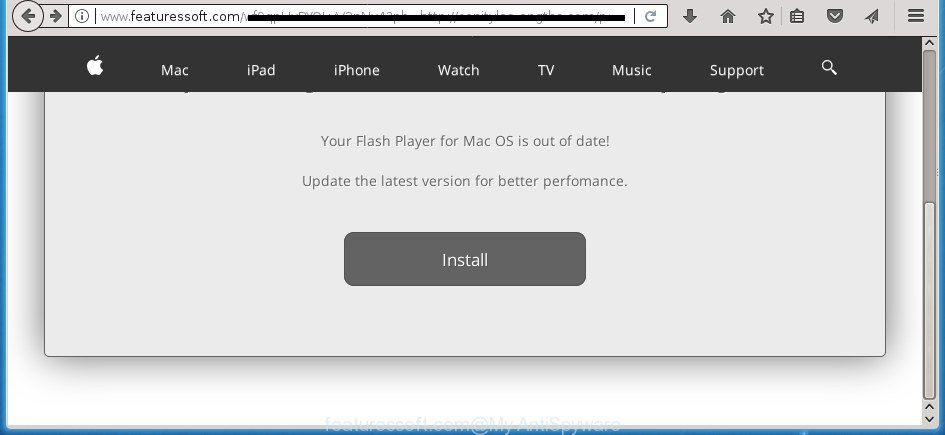
http://www.featuressoft.com/ …
What is more, the ‘ad supported’ software that cause unwanted Featuressoft.com popup to appear, may open advertisements depend on a web-site that you are visiting. That is, it is clear that this ad supported software, without your permission, steals confidential info such as: your ip address, what is a page you are viewing now, what you are looking for on the Internet, which links you are clicking, and much, much more. Even worse, the ad-supported software may monetize its functionality by collecting confidential information from your browsing sessions. This privacy data, subsequently, can be easily sold to third party companies. This puts your personal info at a security risk.
Thus, it’s clear that the presence of adware on your machine is not desirable, and you need to clean up your MAC OS as quickly as possible. Follow the step by step guide below in order to get rid of Featuressoft.com popups.
Remove Featuressoft.com pop-ups
Not all undesired programs such as adware responsible for redirects to Featuressoft.com are easily uninstallable. You might see pop ups, deals, text links, in-text ads, banners and other type of ads in the Safari, Google Chrome and FF and might not be able to figure out the program responsible for this activity. The reason for this is that many unwanted programs neither appear in the Finder. Therefore in order to fully delete Featuressoft.com pop ups, you need to use the steps below. Read this manual carefully, bookmark or print it, because you may need to exit your web browser or reboot your MAC OS.
To remove Featuressoft.com, execute the following steps:
- Remove Featuressoft.com redirect without any tools
- Use free malware removal utilities to completely delete Featuressoft.com pop-ups
- Block Featuressoft.com pop ups and other undesired web-sites
- How to avoid install of Featuressoft.com pop ups
- Finish words
Remove Featuressoft.com redirect without any tools
The useful removal instructions for the Featuressoft.com redirect. The detailed procedure can be followed by anyone as it really does take you step-by-step. If you follow this process to remove Featuressoft.com pop-ups let us know how you managed by sending us your comments please.
Remove potentially unwanted software using th Finder
It is of primary importance to first identify and remove all PUPs, ‘ad supported’ software apps and browser hijackers through the ‘Applications’ section of the Finder.
Open Finder and click “Applications”.

Very carefully look around the entire list of programs installed on your computer. Most probably, one of them is the adware which reroutes your internet browser to intrusive Featuressoft.com page. If you have many programs installed, you can help simplify the search of malicious apps by sort the list by date of installation.
Once you’ve found a dubious, unwanted or unused program, right click to it and select “Move to Trash”. Another way is drag the program from the Applications folder to the Trash.
Don’t forget, select Finder -> “Empty Trash”.
Remove Featuressoft.com from FF by resetting web-browser settings
If your FF web browser is rerouted to Featuressoft.com without your permission or an unknown search provider displays results for your search, then it may be time to perform the browser reset.
Run the Firefox and click the menu button (it looks like three stacked lines) at the top right of the browser screen. Next, click the question-mark icon at the bottom of the drop-down menu. It will open the slide-out menu.

Select the “Troubleshooting information”. If you are unable to access the Help menu, then type “about:support” in your address bar and press Enter. It bring up the “Troubleshooting Information” page as shown below.

Click the “Refresh Firefox” button at the top right of the Troubleshooting Information page. Select “Refresh Firefox” in the confirmation dialog box. The Firefox will start a process to fix your problems that caused by the adware that responsible for the appearance of Featuressoft.com pop-ups. When, it’s complete, click the “Finish” button.
Remove Featuressoft.com pop ups from Chrome
Reset Chrome settings is a easy way to get rid of the browser hijackers, harmful and ‘ad-supported’ extensions, as well as to recover the web-browser’s home page, newtab and search engine by default that have been changed by adware that responsible for the undesired Featuressoft.com pop-ups.

- First, run the Google Chrome and press the Menu icon (icon in the form of three dots).
- It will show the Google Chrome main menu. Choose More Tools, then click Extensions.
- You will see the list of installed extensions. If the list has the add-on labeled with “Installed by enterprise policy” or “Installed by your administrator”, then complete the following instructions: Remove Chrome extensions installed by enterprise policy.
- Now open the Google Chrome menu once again, click the “Settings” menu.
- Next, press “Advanced” link, that located at the bottom of the Settings page.
- On the bottom of the “Advanced settings” page, click the “Reset settings to their original defaults” button.
- The Chrome will show the reset settings prompt as on the image above.
- Confirm the web browser’s reset by clicking on the “Reset” button.
- To learn more, read the blog post How to reset Chrome settings to default.
Remove Featuressoft.com pop-up from Safari
By resetting Safari browser you return your web-browser settings to its default state. This is first when troubleshooting problems that might have been caused by adware which designed to redirect your web browser to various misleading web sites like Featuressoft.com.
Click Safari menu and choose “Preferences”.

It will open the Safari Preferences window. Next, click the “Extensions” tab. Look for unknown and suspicious extensions on left panel, choose it, then click the “Uninstall” button. Most important to remove all unknown plugins from Safari.
Once complete, click “General” tab. Change the “Default Search Engine” to Google.

Find the “Homepage” and type into textfield “https://www.google.com”.
Use free malware removal utilities to completely delete Featuressoft.com pop-ups
If you’re unsure how to get rid of Featuressoft.com pop-ups easily, consider using automatic adware removal programs that listed below. It will identify the ad-supported software responsible for redirects to Featuressoft.com and remove it from your Apple Mac for free.
How to automatically remove Featuressoft.com with MalwareBytes AntiMalware (MBAM)
Manual Featuressoft.com redirect removal requires some computer skills. Some files and registry entries that created by the adware can be not completely removed. We suggest that run the MalwareBytes that are completely clean your MAC OS of adware. Moreover, the free program will help you to remove malware, PUPs, hijackers and toolbars that your machine can be infected too.
Visit the following page to download the latest version of MalwareBytes AntiMalware for Apple Mac.
21175 downloads
Author: Malwarebytes
Category: Security tools
Update: September 10, 2020
When the download is finished, close all apps and windows on your MAC. Open a directory in which you saved it. Run the saved file and follow the prompts.
Once installation is done, you’ll see window like below.

Now click the “Scan” button for scanning your MAC system for the ad supported software that responsible for web browser redirect to the unwanted Featuressoft.com web-page. When a malware, ad-supported software or PUPs are detected, the count of the security threats will change accordingly. Wait until the the scanning is done.

After that process is complete, MalwareBytes Free will produce a list of unwanted and adware applications. Make sure all threats have ‘checkmark’ and press “Remove Selected Items” button.

The Malwarebytes will now get rid of adware that responsible for the appearance of Featuressoft.com redirect.
Block Featuressoft.com pop ups and other undesired web-sites
Use ad blocker program such as AdGuard in order to stop advertisements, malvertisements, pop-ups and online trackers, avoid having to install harmful and adware browser plug-ins and add-ons which affect your MAC OS performance and impact your MAC OS security. Browse the Web anonymously and stay safe online!

Download AdGuard by clicking on the following link.
3888 downloads
Author: © Adguard
Category: Security tools
Update: January 17, 2018
Once downloading is done, start the downloaded file. You will see the “Setup Wizard” screen. Follow the prompts.
Each time, when you start your Apple Mac, AdGuard will start automatically and block popup, Featuressoft.com redirect, as well as other harmful or misleading pages.
How to avoid install of Featuressoft.com pop ups
It’s very important to pay attention to additional checkboxes during the installation of free programs to avoid installing of potentially unwanted programs, ad-supported software, browser hijacker infections or other unwanted software. Never set up the additional programs that the program wants to install with it. Inattentive free programs download can result in installation of unwanted program like this adware responsible for redirects to Featuressoft.com.
Finish words
Now your MAC OS should be free of the adware related to Featuressoft.com pop ups. We suggest that you keep MalwareBytes (to periodically scan your Apple Mac for new adwares and other malicious software) and AdGuard (to help you block undesired pop up and malicious web-pages). Moreover, to prevent any adware, please stay clear of unknown and third party apps.
If you need more help with Featuressoft.com pop-ups related issues, go to our Spyware/Malware removal forum.

















