The Your device is under threat is a misleading advertising (fake alerts) that created in order to trick you into calling the fake Microsoft Support Service. If the “Your device is under threat” scam popping up in your web-browser then most likely that your computer is affected with the obnoxious malicious software from the adware family. It’s a type of malicious programs that created to open a large amount of intrusive pop up ads. Unlike viruses, the ‘ad supported’ software will not delete or infect your files, but its actions will cause some problems with your browser. This is because, it’ll infect your personal computer, get full access to your web browsers like Internet Explorer, Chrome, Mozilla Firefox and MS Edge and be able to change their settings. Of course, it did not ask you for permission and do it secretly as possible. Once your web-browser settings will be modified, you’ll be re-directed to unwanted ads, some of which can lead to harmful or misleading web-sites such those “Your device is under threat” fake alerts. For this reason, we advise that you begin the clean up of your computer as quickly as possible and thereby remove “Your device is under threat” pop-up warnings from your internet browser.
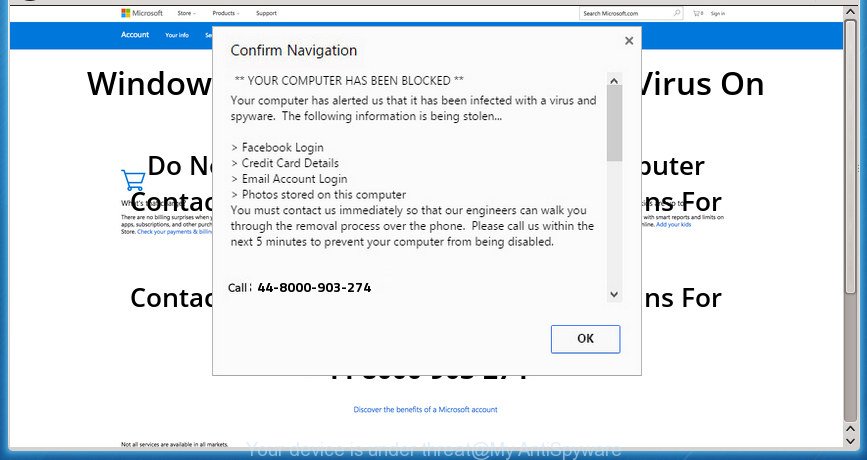
The “Your device is under threat” is a misleading advertising like shown on the picture above
Technically, the ‘ad supported’ software that opens the “Your device is under threat” fake alerts, is not a virus, but it does bad things, it generates tons of ads. It may download and install on to your computer other harmful and unwanted programs without your permission, force you to visit misleading or malicious sites. Moreover, the ad-supported software can install web browser hijacker. Once installed, it will modify your browser setting like homepage, newtab and search engine with an intrusive web site.
Most often, the ad supported software infects the most common internet browsers like the Firefox, Google Chrome, Microsoft Edge and IE. But such the malicious software as well may affect another web browsers by changing its shortcuts (adding an argument such as ‘http://site.address’ into Target field of a web-browser’s shortcut). So every time you launch the web-browser, it’ll reroute to the annoying “Your device is under threat” web-page. Even if you setup a new homepage, an unwanted web site will be the first thing you see when you launch the Microsoft Edge, Firefox, Microsoft Internet Explorer and Google Chrome.
To find out how to delete “Your device is under threat” pop-up scam, we recommend to read the step by step guide added to this article below. The tutorial was prepared by experienced security experts who discovered a solution to remove the annoying adware out of the PC system.
How to remove “Your device is under threat” fake alerts
There are a few methods that can be used to delete “Your device is under threat” pop-up warnings. But, not all PUPs like this adware can be completely deleted utilizing only manual solutions. In most cases you’re not able to remove any adware utilizing standard MS Windows options. In order to get rid of “Your device is under threat” popup scam you need complete a few manual steps and use reliable removal tools. Most IT security experts states that Zemana AntiMalware, MalwareBytes or AdwCleaner tools are a right choice. These free programs are able to search for and delete “Your device is under threat” fake alerts from your PC and return your browser settings to defaults.
To remove “Your device is under threat”, perform the following steps:
- How to get rid of “Your device is under threat” fake alerts without any software
- Removing the “Your device is under threat”, check the list of installed applications first
- Delete unwanted Scheduled Tasks
- Fix web-browser shortcuts, modified by adware
- Remove “Your device is under threat” fake alerts from Chrome
- Remove “Your device is under threat” pop up from Microsoft Internet Explorer
- Remove “Your device is under threat” from Firefox by resetting web-browser settings
- Remove “Your device is under threat” pop up scam with freeware
- How to stop “Your device is under threat” pop-up scam
- Don’t know how your internet browser has been hijacked by “Your device is under threat” fake alerts?
- To sum up
How to get rid of “Your device is under threat” fake alerts without any software
Read this “How to remove” section to know how to manually delete ad supported software which causes misleading “Your device is under threat” popup warnings on your browser. Even if the step by step tutorial does not work for you, there are several free malicious software removers below that can easily handle such adware that created to display misleading “Your device is under threat” fake alerts within your browser.
Removing the “Your device is under threat”, check the list of installed applications first
It is of primary importance to first identify and remove all PUPs, ad-supported software software and browser hijackers through ‘Add/Remove Programs’ (Windows XP) or ‘Uninstall a program’ (Windows 10, 8, 7) section of your Microsoft Windows Control Panel.
Windows 8, 8.1, 10
First, press the Windows button
Windows XP, Vista, 7
First, click “Start” and select “Control Panel”.
It will show the Windows Control Panel like below.

Next, click “Uninstall a program” ![]()
It will show a list of all software installed on your PC. Scroll through the all list, and remove any questionable and unknown programs. To quickly find the latest installed applications, we recommend sort programs by date in the Control panel.
Delete unwanted Scheduled Tasks
Once installed, the adware can add a task in to the Windows Task Scheduler Library. Due to this, every time when you run your system, it will display “Your device is under threat” intrusive web-page. So, you need to check the Task Scheduler Library and get rid of all malicious tasks that have been created by malicious programs.
Press Windows and R keys on your keyboard together. It will display a prompt which titled as Run. In the text field, type “taskschd.msc” (without the quotes) and click OK. Task Scheduler window opens. In the left-hand side, press “Task Scheduler Library”, as on the image below.

Task scheduler, list of tasks
In the middle part you will see a list of installed tasks. Select the first task, its properties will be display just below automatically. Next, click the Actions tab. Necessary to look at the text which is written under Details. Found something such as “explorer.exe http://site.address” or “chrome.exe http://site.address” or “firefox.exe http://site.address”, then you need get rid of this task. If you are not sure that executes the task, then google it. If it’s a component of the malicious program, then this task also should be removed.
Further press on it with the right mouse button and select Delete as shown in the figure below.

Task scheduler, delete a task
Repeat this step, if you have found a few tasks that have been created by malicious program. Once is finished, close the Task Scheduler window.
Fix web-browser shortcuts, modified by adware
Unfortunately, the ‘ad supported’ software that causes multiple misleading “Your device is under threat” alerts and pop-ups, can also hijack Windows shortcut files (mostly, your internet browsers shortcut files), so that the “Your device is under threat” ad site will be opened when you start the Chrome, Edge, Firefox and Microsoft Internet Explorer or another internet browser.
Right click on the shortcut of hijacked web browser as shown on the image below.

Select the “Properties” option and it will show the shortcut’s properties. Next, click the “Shortcut” tab and then delete the “http://site.address” string from Target field as shown on the screen below.

Then click OK to save changes. Repeat the step for all internet browsers that are rerouted to the “Your device is under threat” intrusive web page.
Remove “Your device is under threat” fake alerts from Chrome
Reset Chrome settings is a simple way to remove the adware, harmful and adware extensions, as well as to restore the browser’s search provider, new tab and homepage that have been replaced by adware which made to display misleading “Your device is under threat” fake alerts within your web browser.

- First start the Chrome and press Menu button (small button in the form of three dots).
- It will display the Google Chrome main menu. Choose More Tools, then click Extensions.
- You’ll see the list of installed extensions. If the list has the extension labeled with “Installed by enterprise policy” or “Installed by your administrator”, then complete the following guidance: Remove Chrome extensions installed by enterprise policy.
- Now open the Chrome menu once again, press the “Settings” menu.
- You will see the Chrome’s settings page. Scroll down and click “Advanced” link.
- Scroll down again and click the “Reset” button.
- The Chrome will show the reset profile settings page as shown on the image above.
- Next click the “Reset” button.
- Once this process is done, your web browser’s start page, newtab page and search engine will be restored to their original defaults.
- To learn more, read the blog post How to reset Google Chrome settings to default.
Remove “Your device is under threat” pop up from Microsoft Internet Explorer
By resetting IE internet browser you restore your browser settings to its default state. This is basic when troubleshooting problems that might have been caused by adware that causes internet browsers to open misleading “Your device is under threat” pop up scam.
First, run the Internet Explorer. Next, press the button in the form of gear (![]() ). It will open the Tools drop-down menu, click the “Internet Options” as displayed on the image below.
). It will open the Tools drop-down menu, click the “Internet Options” as displayed on the image below.

In the “Internet Options” window click on the Advanced tab, then click the Reset button. The Microsoft Internet Explorer will display the “Reset Internet Explorer settings” window as displayed on the image below. Select the “Delete personal settings” check box, then press “Reset” button.

You will now need to restart your machine for the changes to take effect.
Remove “Your device is under threat” from Firefox by resetting web-browser settings
If your Firefox web-browser is rerouted to “Your device is under threat” without your permission or an unknown search provider opens results for your search, then it may be time to perform the web browser reset.
Click the Menu button (looks like three horizontal lines), and press the blue Help icon located at the bottom of the drop down menu like below.

A small menu will appear, click the “Troubleshooting Information”. On this page, press “Refresh Firefox” button as displayed in the following example.

Follow the onscreen procedure to return your Firefox internet browser settings to its original state.
Remove “Your device is under threat” pop up scam with freeware
Many antivirus companies have made apps that help detect ad supported software and thereby remove “Your device is under threat” from the Internet Explorer, Firefox, Google Chrome and MS Edge web-browsers. Below is a a few of the free programs you may want to use. Your PC system can have lots of potentially unwanted programs, ‘ad supported’ software and browser hijacker infections installed at the same time, so we advise, if any unwanted or malicious application returns after restarting the PC system, then boot your PC system into Safe Mode and use the anti malware tool again.
How to remove “Your device is under threat” pop up with Zemana Anti-malware
We advise using the Zemana Anti-malware that are completely clean your PC of the ‘ad supported’ software. The utility is an advanced malicious software removal program designed by (c) Zemana lab. It’s able to help you get rid of potentially unwanted software, hijackers, malware, toolbars, ransomware and adware which shows misleading “Your device is under threat” popup warnings on your machine.
Now you can set up and run Zemana Anti Malware (ZAM) to get rid of “Your device is under threat” pop up warnings from your web-browser by following the steps below:
Visit the following page to download Zemana Free setup file called Zemana.AntiMalware.Setup on your computer. Save it to your Desktop so that you can access the file easily.
165535 downloads
Author: Zemana Ltd
Category: Security tools
Update: July 16, 2019
Start the setup file after it has been downloaded successfully and then follow the prompts to setup this tool on your machine.

During installation you can change some settings, but we recommend you don’t make any changes to default settings.
When setup is complete, this malware removal tool will automatically start and update itself. You will see its main window as displayed on the image below.

Now click the “Scan” button to perform a system scan for the adware which causes misleading “Your device is under threat” fake alerts on your web-browser. This procedure can take some time, so please be patient. While the Zemana is scanning, you can see how many objects it has identified either as being malware.

Once the system scan is finished, you’ll be opened the list of all detected threats on your machine. When you’re ready, click “Next” button.

The Zemana will delete ‘ad supported’ software that causes multiple misleading “Your device is under threat” alerts and pop ups. When that process is finished, you can be prompted to reboot your machine to make the change take effect.
How to automatically delete “Your device is under threat” with Malwarebytes
We recommend using the Malwarebytes Free. You can download and install Malwarebytes to find out ad-supported software and thereby delete “Your device is under threat” pop up warnings from your internet browsers. When installed and updated, the free malware remover will automatically check and detect all threats present on the machine.
Installing the MalwareBytes is simple. First you will need to download MalwareBytes Anti-Malware (MBAM) on your MS Windows Desktop by clicking on the link below.
327760 downloads
Author: Malwarebytes
Category: Security tools
Update: April 15, 2020
When the downloading process is done, close all programs and windows on your PC system. Double-click the setup file named mb3-setup. If the “User Account Control” prompt pops up as shown on the image below, click the “Yes” button.

It will open the “Setup wizard” that will help you install MalwareBytes AntiMalware on your personal computer. Follow the prompts and don’t make any changes to default settings.

Once setup is finished successfully, click Finish button. MalwareBytes will automatically start and you can see its main screen as on the image below.

Now click the “Scan Now” button to perform a system scan with this utility for the ad supported software which causes misleading “Your device is under threat” pop-up warnings on your web browser. A system scan may take anywhere from 5 to 30 minutes, depending on your machine. While the MalwareBytes program is scanning, you may see how many objects it has identified as threat.

Once the scan get completed, MalwareBytes AntiMalware (MBAM) will open you the results. When you are ready, click “Quarantine Selected” button. The MalwareBytes will remove ‘ad supported’ software that causes web browsers to open misleading “Your device is under threat” popup scam and move items to the program’s quarantine. Once disinfection is finished, you may be prompted to reboot the personal computer.

We suggest you look at the following video, which completely explains the process of using the MalwareBytes Free to remove adware, hijacker and other malware.
Use AdwCleaner to remove “Your device is under threat” pop up warnings
AdwCleaner is a free removal tool which can scan your system for a wide range of security threats such as malicious software, ‘ad supported’ softwares, PUPs as well as ‘ad supported’ software that designed to display misleading “Your device is under threat” popup warnings within your browser. It will perform a deep scan of your PC including hard drives and Windows registry. After a malware is detected, it will help you to get rid of all detected threats from your computer by a simple click.

- Visit the page linked below to download AdwCleaner. Save it directly to your MS Windows Desktop.
AdwCleaner download
225799 downloads
Version: 8.4.1
Author: Xplode, MalwareBytes
Category: Security tools
Update: October 5, 2024
- Once the downloading process is finished, double click the AdwCleaner icon. Once this utility is started, press “Scan” button to perform a system scan for the ad-supported software which cause misleading “Your device is under threat” pop up to appear. A system scan may take anywhere from 5 to 30 minutes, depending on your system. When a threat is detected, the number of the security threats will change accordingly.
- After AdwCleaner has completed scanning, the results are displayed in the scan report. When you are ready, click “Clean” button. It will show a prompt, click “OK”.
These few simple steps are shown in detail in the following video guide.
How to stop “Your device is under threat” pop-up scam
Run an ad blocking utility such as AdGuard will protect you from harmful ads and content. Moreover, you may find that the AdGuard have an option to protect your privacy and block phishing and spam web sites. Additionally, ad blocking programs will help you to avoid undesired popup advertisements and unverified links that also a good way to stay safe online.
- Please go to the following link to download the latest version of AdGuard for Microsoft Windows. Save it directly to your Windows Desktop.
Adguard download
27047 downloads
Version: 6.4
Author: © Adguard
Category: Security tools
Update: November 15, 2018
- When the download is finished, launch the downloaded file. You will see the “Setup Wizard” program window. Follow the prompts.
- When the installation is done, click “Skip” to close the install application and use the default settings, or click “Get Started” to see an quick tutorial which will allow you get to know AdGuard better.
- In most cases, the default settings are enough and you do not need to change anything. Each time, when you launch your system, AdGuard will run automatically and stop pop up advertisements, sites such as “Your device is under threat”, as well as other harmful or misleading web-pages. For an overview of all the features of the application, or to change its settings you can simply double-click on the icon called AdGuard, that may be found on your desktop.
Don’t know how your internet browser has been hijacked by “Your device is under threat” fake alerts?
Usually, ad-supported software gets into your system as part of a bundle with free programs, sharing files and other unsafe apps which you downloaded from the Web. The makers of this adware pays software makers for distributing ad supported software within their apps. So, optional programs is often included as part of the setup file. In order to avoid the installation of any ad-supported software which causes misleading “Your device is under threat” fake alerts on your web-browser: select only Manual, Custom or Advanced install mode and uncheck all third-party applications in which you are unsure.
To sum up
Now your personal computer should be free of the adware that displays misleading “Your device is under threat” pop-up scam on your system. Delete AdwCleaner. We suggest that you keep Zemana AntiMalware (ZAM) (to periodically scan your PC for new adwares and other malware) and AdGuard (to help you stop undesired popup advertisements and malicious web-pages). Moreover, to prevent adwares, please stay clear of unknown and third party apps, make sure that your antivirus application, turn on the option to detect potentially unwanted programs.
If you need more help with “Your device is under threat” pop up scam related issues, go to our Spyware/Malware removal forum.



















