If the MS Edge, Internet Explorer, Firefox and Chrome are redirected to the previously unseen web site named the Site Security Check, then this might be a sign that the adware (also known as ‘ad-supported’ software) get installed on your system. The adware will modify your web-browser’s search engine by default, newtab and start page or install an undesired web-browser add-on so that it will constantly open lots of annoying Site Security Check pop-ups. If you would like to free your personal computer of ad supported software and thus get rid of Site Security Check redirect and are unable to do so, you can use the steps below to detect and delete this adware and any other malicious software for free.
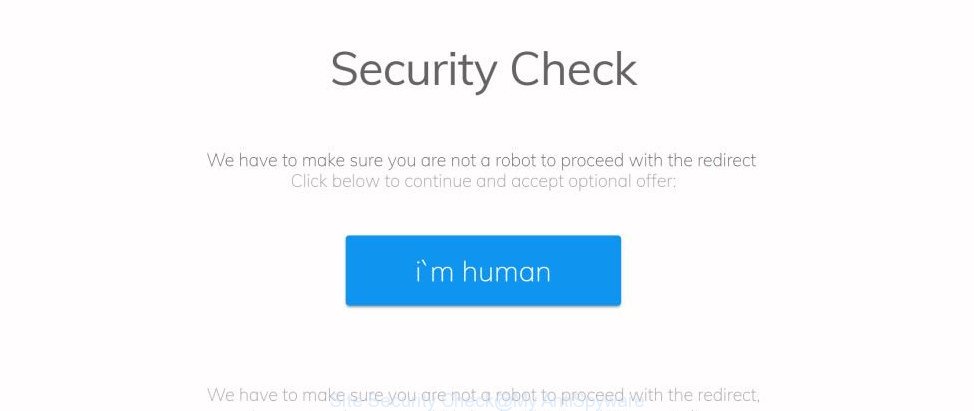
“Site Security Check”
It is not a good idea to have an undesired program like the adware which cause intrusive Site Security Check pop-ups to appear. The reason for this is simple, it doing things you don’t know about. Even worse, the ‘ad supported’ software be able to gather lots of confidential info about you that can be later sold to third party companies. You don’t know if your home address, account names and passwords are safe. And of course you completely do not know what will happen when you click on any Site Security Check advertisements.
Most often, the ad-supported software affects the most common web browsers such as the IE, FF, MS Edge and Google Chrome. But such the harmful software as well may affect another web-browsers by changing its shortcuts (adding an argument like ‘http://site.address’ into Target field of a web browser’s shortcut file). So every time you launch the web-browser, it’ll redirect to the annoying Site Security Check web-page. Even if you setup a new homepage, an intrusive web page will be the first thing you see when you start the Chrome, MS Edge, Firefox and IE.
The tutorial below explaining steps to get rid of Site Security Check redirect problem. Feel free to use it for removal of the ad supported software that may attack Firefox, Microsoft Edge, Microsoft Internet Explorer and Chrome and other popular browsers. The tutorial will allow you remove adware and thus clean your internet browser from all unwanted advertisements.
Remove Site Security Check pop-ups (removal steps)
Not all unwanted software like ad supported software that causes multiple intrusive advertisements are easily uninstallable. You might see popups, deals, text links, in-text ads, banners and other type of ads in the Microsoft Edge, Internet Explorer, Firefox and Chrome and might not be able to figure out the application responsible for this activity. The reason for this is that many unwanted programs neither appear in Windows Control Panel. Therefore in order to fully get rid of Site Security Check pop up ads, you need to follow the steps below. Read this manual carefully, bookmark or print it, because you may need to exit your internet browser or reboot your machine.
To remove Site Security Check, perform the following steps:
- How to manually remove Site Security Check
- Uninstall potentially unwanted software using MS Windows Control Panel
- Get rid of unwanted Scheduled Tasks
- Fix browser shortcuts, changed by ad-supported software
- Remove Site Security Check ads from IE
- Get rid of Site Security Check from Firefox by resetting web-browser settings
- Remove Site Security Check advertisements from Google Chrome
- How to automatically remove Site Security Check pop up ads
- Run AdBlocker to block Site Security Check and stay safe online
- How to prevent Site Security Check pop ups from getting inside your computer
- Finish words
How to manually remove Site Security Check
Most common adware may be deleted without any antivirus programs. The manual adware removal is step-by-step instructions that will teach you how to remove the Site Security Check popups.
Uninstall potentially unwanted software using MS Windows Control Panel
It’s of primary importance to first identify and remove all PUPs, adware software and hijacker infections through ‘Add/Remove Programs’ (Windows XP) or ‘Uninstall a program’ (Windows 10, 8, 7) section of your Windows Control Panel.
Press Windows button ![]() , then press Search
, then press Search ![]() . Type “Control panel”and press Enter. If you using Windows XP or Windows 7, then press “Start” and select “Control Panel”. It will open the Windows Control Panel as displayed on the screen below.
. Type “Control panel”and press Enter. If you using Windows XP or Windows 7, then press “Start” and select “Control Panel”. It will open the Windows Control Panel as displayed on the screen below.

Further, press “Uninstall a program” ![]()
It will display a list of all applications installed on your computer. Scroll through the all list, and remove any dubious and unknown programs.
Get rid of unwanted Scheduled Tasks
Once installed, the adware can add a task in to the Windows Task Scheduler Library. Due to this, every time when you launch your computer, it will display Site Security Check undesired web site. So, you need to check the Task Scheduler Library and remove all malicious tasks that have been created by ‘ad-supported’ software.
Press Windows and R keys on the keyboard simultaneously. This displays a dialog box that titled as Run. In the text field, type “taskschd.msc” (without the quotes) and click OK. Task Scheduler window opens. In the left-hand side, click “Task Scheduler Library”, as displayed in the figure below.

Task scheduler
In the middle part you will see a list of installed tasks. Please choose the first task, its properties will be display just below automatically. Next, click the Actions tab. Pay attention to that it launches on your computer. Found something like “explorer.exe http://site.address” or “chrome.exe http://site.address”, then remove this harmful task. If you are not sure that executes the task, check it through a search engine. If it is a component of the ‘ad-supported’ program, then this task also should be removed.
Having defined the task that you want to remove, then press on it with the right mouse button and choose Delete as shown below.

Delete a task
Repeat this step, if you have found a few tasks which have been created by adware. Once is done, close the Task Scheduler window.
Fix browser shortcuts, changed by ad-supported software
Unfortunately, the ad supported software that responsible for the appearance of Site Security Check pop-ups, can also hijack Windows shortcut files (mostly, your web browsers shortcut files), so that the Site Security Check ad web-page will be shown when you start the Firefox, Google Chrome, MS Edge and IE or another web-browser.
Right click on the shortcut of affected browser as displayed in the figure below.

Select the “Properties” option and it will show the shortcut file’s properties. Next, press the “Shortcut” tab and then delete the “http://site.address” string from Target field like below.

Then click OK to save changes. Repeat the step for all web browsers which are redirected to the Site Security Check intrusive web-page.
Remove Site Security Check ads from IE
In order to recover all browser home page, newtab and search provider by default you need to reset the Internet Explorer to the state, which was when the Windows was installed on your machine.
First, run the IE, then press ‘gear’ icon ![]() . It will show the Tools drop-down menu on the right part of the web-browser, then click the “Internet Options” as on the image below.
. It will show the Tools drop-down menu on the right part of the web-browser, then click the “Internet Options” as on the image below.

In the “Internet Options” screen, select the “Advanced” tab, then click the “Reset” button. The Microsoft Internet Explorer will display the “Reset Internet Explorer settings” prompt. Further, click the “Delete personal settings” check box to select it. Next, press the “Reset” button as shown in the figure below.

Once the process is done, click “Close” button. Close the Internet Explorer and restart your computer for the changes to take effect. This step will help you to restore your web-browser’s default search provider, home page and newtab page to default state.
Get rid of Site Security Check from Firefox by resetting web-browser settings
The FF reset will keep your personal information such as bookmarks, passwords, web form auto-fill data, recover preferences and security settings, delete redirects to unwanted Site Security Check web-page and adware.
Click the Menu button (looks like three horizontal lines), and click the blue Help icon located at the bottom of the drop down menu as on the image below.

A small menu will appear, click the “Troubleshooting Information”. On this page, click “Refresh Firefox” button like below.

Follow the onscreen procedure to revert back your Mozilla Firefox web browser settings to its original state.
Remove Site Security Check advertisements from Google Chrome
Run the Reset web browser utility of the Chrome to reset all its settings such as search engine, home page and new tab to original defaults. This is a very useful utility to use, in the case of internet browser redirects to unwanted ad sites such as Site Security Check.
Open the Google Chrome menu by clicking on the button in the form of three horizontal dotes (![]() ). It will display the drop-down menu. Select More Tools, then click Extensions.
). It will display the drop-down menu. Select More Tools, then click Extensions.
Carefully browse through the list of installed plugins. If the list has the extension labeled with “Installed by enterprise policy” or “Installed by your administrator”, then complete the following guide: Remove Chrome extensions installed by enterprise policy otherwise, just go to the step below.
Open the Chrome main menu again, click to “Settings” option.

Scroll down to the bottom of the page and click on the “Advanced” link. Now scroll down until the Reset settings section is visible, as displayed below and click the “Reset settings to their original defaults” button.

Confirm your action, click the “Reset” button.
How to automatically remove Site Security Check pop up ads
If your personal computer is still infected with adware responsible for Site Security Check pop ups, then the best solution of detection and removal is to run an anti-malware scan on the machine. Download free malware removal tools below and start a full system scan. It will help you remove all components of the adware from hardisk and Windows registry.
Scan and free your internet browser of Site Security Check ads with Zemana Anti-malware
You can remove Site Security Check pop up advertisements automatically with a help of Zemana Anti-malware. We suggest this malware removal tool because it may easily get rid of hijackers, PUPs, ‘ad supported’ software which reroutes your internet browser to Site Security Check web site with all their components such as folders, files and registry entries.
Visit the page linked below to download Zemana AntiMalware. Save it on your Desktop.
165525 downloads
Author: Zemana Ltd
Category: Security tools
Update: July 16, 2019
Once the download is complete, close all applications and windows on your personal computer. Open a directory in which you saved it. Double-click on the icon that’s called Zemana.AntiMalware.Setup as displayed in the following example.
![]()
When the setup starts, you will see the “Setup wizard” which will allow you set up Zemana Anti Malware on your PC system.

Once install is finished, you will see window as shown in the following example.

Now click the “Scan” button to perform a system scan for the adware which cause undesired Site Security Check pop ups to appear. This procedure can take some time, so please be patient. While the Zemana Free tool is checking, you can see how many objects it has identified as being infected by malware.

Once finished, Zemana Free will display a list of all threats found by the scan. Next, you need to press “Next” button.

The Zemana AntiMalware (ZAM) will get rid of adware that redirects your internet browser to intrusive Site Security Check web-site and move items to the program’s quarantine.
How to remove Site Security Check with Malwarebytes
We suggest using the Malwarebytes Free that are completely clean your PC of the adware. The free tool is an advanced malware removal program made by (c) Malwarebytes lab. This program uses the world’s most popular antimalware technology. It’s able to help you get rid of annoying Site Security Check pop-up advertisements from your web-browsers, potentially unwanted software, malicious software, hijacker infections, toolbars, ransomware and other security threats from your personal computer for free.

- Visit the following page to download the latest version of MalwareBytes for MS Windows. Save it directly to your MS Windows Desktop.
Malwarebytes Anti-malware
327744 downloads
Author: Malwarebytes
Category: Security tools
Update: April 15, 2020
- After the download is finished, close all programs and windows on your system. Open a file location. Double-click on the icon that’s named mb3-setup.
- Further, click Next button and follow the prompts.
- Once setup is complete, click the “Scan Now” button to perform a system scan with this utility for the ad-supported software that causes multiple annoying pop ups. This process can take some time, so please be patient. While the MalwareBytes utility is checking, you may see number of objects it has identified as being affected by malicious software.
- After finished, the results are displayed in the scan report. You may move threats to Quarantine (all selected by default) by simply click “Quarantine Selected”. Once disinfection is complete, you can be prompted to reboot your computer.
The following video offers a step by step guide on how to remove browser hijacker infections, adware and other malware with MalwareBytes Free.
Scan and clean your computer of ad-supported software with AdwCleaner
AdwCleaner is a free removal tool which can check your computer for a wide range of security threats like malicious software, adwares, potentially unwanted programs as well as adware which made to redirect your web browser to various ad web-sites like Site Security Check. It will perform a deep scan of your PC system including hard drives and Microsoft Windows registry. Once a malicious software is detected, it will help you to delete all found threats from your computer with a simple click.

- Visit the following page to download AdwCleaner. Save it to your Desktop.
AdwCleaner download
225794 downloads
Version: 8.4.1
Author: Xplode, MalwareBytes
Category: Security tools
Update: October 5, 2024
- After the downloading process is finished, double click the AdwCleaner icon. Once this tool is launched, click “Scan” button to begin checking your PC for the adware that causes multiple annoying pop up advertisements. This task can take some time, so please be patient. When a malicious software, adware or potentially unwanted apps are found, the number of the security threats will change accordingly. Wait until the the scanning is finished.
- After AdwCleaner has completed scanning your system, AdwCleaner will open a list of all threats found by the scan. Review the report and then click “Clean” button. It will display a prompt, click “OK”.
These few simple steps are shown in detail in the following video guide.
Run AdBlocker to block Site Security Check and stay safe online
Using an adblocker application like AdGuard is an effective way to alleviate the risks. Additionally, ad-blocking applications will also protect you from malicious ads and sites, and, of course, block redirection chain to Site Security Check and similar web pages.
- Installing the AdGuard is simple. First you will need to download AdGuard from the following link. Save it on your MS Windows desktop.
Adguard download
27044 downloads
Version: 6.4
Author: © Adguard
Category: Security tools
Update: November 15, 2018
- After the downloading process is finished, start the downloaded file. You will see the “Setup Wizard” program window. Follow the prompts.
- When the setup is finished, click “Skip” to close the installation program and use the default settings, or click “Get Started” to see an quick tutorial which will assist you get to know AdGuard better.
- In most cases, the default settings are enough and you don’t need to change anything. Each time, when you run your computer, AdGuard will launch automatically and block pop-up ads, web-sites such as Site Security Check, as well as other malicious or misleading web-sites. For an overview of all the features of the program, or to change its settings you can simply double-click on the icon called AdGuard, that is located on your desktop.
How to prevent Site Security Check pop ups from getting inside your computer
Usually, adware gets into your computer as part of a bundle with free applications, sharing files and other unsafe software which you downloaded from the World Wide Web. The authors of this ad-supported software pays software authors for distributing adware within their apps. So, additional software is often included as part of the setup file. In order to avoid the installation of any adware that causes tons of intrusive Site Security Check pop-ups: choose only Manual, Custom or Advanced install option and disable all third-party apps in which you are unsure.
Finish words
Once you have complete the few simple steps above, your system should be clean from this adware and other malicious software. The Firefox, Internet Explorer, Edge and Chrome will no longer display undesired Site Security Check site when you surf the Net. Unfortunately, if the steps does not help you, then you have caught a new adware, and then the best way – ask for help.
Please start a new thread by using the “New Topic” button in the Spyware Removal forum. When posting your HJT log, try to give us some details about your problems, so we can try to help you more accurately. Wait for one of our trained “Security Team” or Site Administrator to provide you with knowledgeable assistance tailored to your problem with the intrusive Site Security Check ads.




















