The Music.eanswers.com is a potentially unwanted application (PUA) from the category of browser hijackers. It affects web-browsers and can make changes to its settings like newtab, home page and default search provider. It is currently very active spreading on the World Wide Web. Many users have problems with cleaning a machine from Music.eanswers.com redirect and restoring the Edge, FF, Google Chrome and Internet Explorer settings.
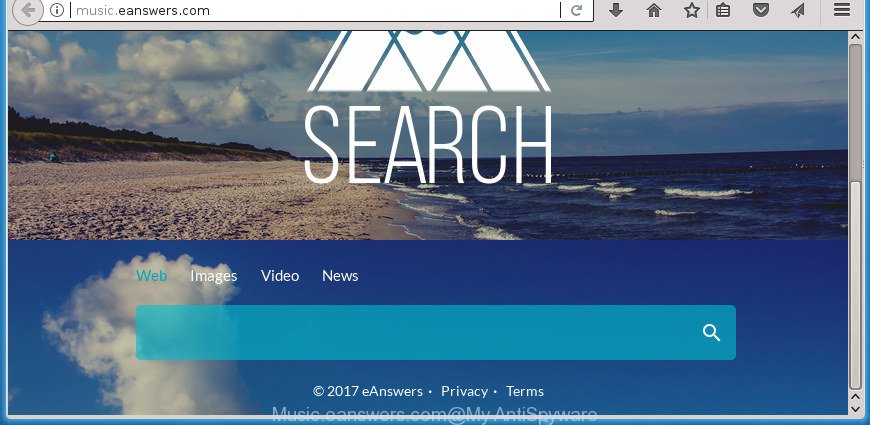
http://music.eanswers.com/
The Music.eanswers.com hijacker infection will modify your browser’s search engine so that all searches are sent via Music.eanswers.com, which redirections to Bing, Yahoo or Google Custom Search engine that shows the search results for your query. The devs behind this hijacker are using legitimate search engine as they may earn revenue from the ads that are opened in the search results.
It’s not a good idea to have an unwanted application like Music.eanswers.com hijacker on your PC system. The reason for this is simple, it doing things you do not know about. The browser hijacker infection can be used to gather a wide variety of personal data about you which can be later transferred to third parties. You do not know if your home address, account names and passwords are safe. And of course you completely do not know what will happen when you click on any advertisements on the Music.eanswers.com web-site.
Thus, it’s clear that the presence of browser hijacker infection on your computer is not desirable, and you need to clean up your system ASAP. Follow the step by step guide below in order to remove Music.eanswers.com from Chrome, Internet Explorer, Firefox and MS Edge.
Remove Music.eanswers.com from Windows 10 (8, 7, XP)
There are a few ways that can be used to remove Music.eanswers.com. But, not all PUPs like this browser hijacker can be completely removed utilizing only manual solutions. In most cases you’re not able to delete any hijacker using standard MS Windows options. In order to remove Music.eanswers.com you need complete a few manual steps and use reliable removal utilities. Most IT security professionals states that Zemana, MalwareBytes Free or AdwCleaner tools are a right choice. These free programs are able to find out and remove Music.eanswers.com from your computer and return your browser settings to defaults.
To remove Music.eanswers.com, execute the following steps:
- How to manually delete Music.eanswers.com
- How to automatically remove Music.eanswers.com browser hijacker infection
- Block Music.eanswers.com and other annoying web-pages
- How does your system get infected with Music.eanswers.com hijacker
- Finish words
How to manually delete Music.eanswers.com
Steps to delete Music.eanswers.com hijacker without any applications are presented below. Be sure to carry out the step-by-step tutorial completely to fully delete this annoying Music.eanswers.com redirect.
Remove Music.eanswers.com related applications through the Control Panel of your computer
Check out the MS Windows Control Panel (Programs and Features section) to see all installed programs. We suggest to click on the “Date Installed” in order to sort the list of programs by the date you installed them. If you see any unknown and questionable programs, they are the ones you need to remove.
Windows 10, 8.1, 8
Click the Microsoft Windows logo, and then click Search ![]() . Type ‘Control panel’and press Enter as displayed on the screen below.
. Type ‘Control panel’and press Enter as displayed on the screen below.

When the ‘Control Panel’ opens, press the ‘Uninstall a program’ link under Programs category as displayed on the image below.

Windows 7, Vista, XP
Open Start menu and choose the ‘Control Panel’ at right as shown in the following example.

Then go to ‘Add/Remove Programs’ or ‘Uninstall a program’ (Windows 7 or Vista) like below.

Carefully browse through the list of installed applications and get rid of all dubious and unknown apps. We recommend to press ‘Installed programs’ and even sorts all installed applications by date. When you’ve found anything questionable that may be the hijacker infection responsible for redirections to Music.eanswers.com or other potentially unwanted application (PUA), then choose this program and click ‘Uninstall’ in the upper part of the window. If the dubious program blocked from removal, then run Revo Uninstaller Freeware to completely remove it from your PC.
Remove Music.eanswers.com from Firefox by resetting web-browser settings
If the FF settings like search provider, startpage and newtab page have been replaced by the browser hijacker, then resetting it to the default state can help.
First, start the Firefox. Next, press the button in the form of three horizontal stripes (![]() ). It will show the drop-down menu. Next, click the Help button (
). It will show the drop-down menu. Next, click the Help button (![]() ).
).

In the Help menu click the “Troubleshooting Information”. In the upper-right corner of the “Troubleshooting Information” page click on “Refresh Firefox” button as shown in the following example.

Confirm your action, click the “Refresh Firefox”.
Remove Music.eanswers.com home page from Internet Explorer
The Internet Explorer reset is great if your web browser is hijacked or you’ve unwanted extensions or toolbars on your web browser, that installed by a malware.
First, start the Internet Explorer. Next, click the button in the form of gear (![]() ). It will show the Tools drop-down menu, click the “Internet Options” as on the image below.
). It will show the Tools drop-down menu, click the “Internet Options” as on the image below.

In the “Internet Options” window click on the Advanced tab, then press the Reset button. The Internet Explorer will show the “Reset Internet Explorer settings” window as shown below. Select the “Delete personal settings” check box, then click “Reset” button.

You will now need to restart your computer for the changes to take effect.
Remove Music.eanswers.com start page from Google Chrome
Reset Google Chrome settings is a easy way to get rid of the hijacker infection, harmful and adware extensions, as well as to restore the browser’s default search provider, start page and newtab that have been modified by browser hijacker infection.
First open the Google Chrome. Next, press the button in the form of three horizontal dots (![]() ).
).
It will show the Google Chrome menu. Select More Tools, then click Extensions. Carefully browse through the list of installed extensions. If the list has the extension signed with “Installed by enterprise policy” or “Installed by your administrator”, then complete the following tutorial: Remove Google Chrome extensions installed by enterprise policy.
Open the Chrome menu once again. Further, click the option named “Settings”.

The internet browser will display the settings screen. Another solution to display the Chrome’s settings – type chrome://settings in the web-browser adress bar and press Enter
Scroll down to the bottom of the page and click the “Advanced” link. Now scroll down until the “Reset” section is visible, as displayed in the figure below and click the “Reset settings to their original defaults” button.

The Google Chrome will open the confirmation prompt as displayed on the screen below.

You need to confirm your action, click the “Reset” button. The web browser will launch the process of cleaning. When it’s finished, the internet browser’s settings including search provider by default, newtab and homepage back to the values which have been when the Chrome was first installed on your PC system.
How to automatically remove Music.eanswers.com browser hijacker infection
In order to completely remove Music.eanswers.com, you not only need to delete it from the internet browsers, but also remove all its components in your PC including Windows registry entries. We recommend to download and use free removal tools to automatically clean your machine of Music.eanswers.com hijacker.
Scan and free your personal computer of Music.eanswers.com with Zemana Anti-Malware (ZAM)
We recommend using the Zemana Free. You can download and install Zemana Anti Malware to scan for and delete Music.eanswers.com search from your computer. When installed and updated, the malware remover will automatically scan and detect all threats exist on the computer.
Visit the following page to download the latest version of Zemana Anti-Malware for Windows. Save it to your Desktop so that you can access the file easily.
165054 downloads
Author: Zemana Ltd
Category: Security tools
Update: July 16, 2019
When the downloading process is finished, close all apps and windows on your PC system. Open a directory in which you saved it. Double-click on the icon that’s called Zemana.AntiMalware.Setup as shown in the following example.
![]()
When the setup starts, you will see the “Setup wizard” that will help you install Zemana Anti Malware on your PC system.

Once install is finished, you will see window as on the image below.

Now click the “Scan” button . Zemana Free program will scan through the whole computer for the browser hijacker infection that developed to redirect your web-browser to the Music.eanswers.com web site. During the scan Zemana Free will find out threats present on your PC system.

Once Zemana Anti-Malware (ZAM) has finished scanning, the results are displayed in the scan report. In order to delete all threats, simply click “Next” button.

The Zemana will get rid of hijacker responsible for redirecting user searches to Music.eanswers.com and add items to the Quarantine.
Automatically delete Music.eanswers.com with Malwarebytes
You can remove Music.eanswers.com redirect automatically with a help of Malwarebytes Free. We suggest this free malicious software removal utility because it can easily delete browser hijackers, ad-supported software, PUPs and toolbars with all their components such as files, folders and registry entries.
Download MalwareBytes from the link below. Save it on your Desktop.
327280 downloads
Author: Malwarebytes
Category: Security tools
Update: April 15, 2020
Once the download is finished, close all programs and windows on your machine. Open a directory in which you saved it. Double-click on the icon that’s named mb3-setup as shown in the figure below.
![]()
When the install begins, you’ll see the “Setup wizard” that will help you set up Malwarebytes on your PC system.

Once installation is finished, you’ll see window as shown on the image below.

Now press the “Scan Now” button . MalwareBytes Free tool will begin scanning the whole system to find out hijacker which cause Music.eanswers.com web site to appear. A system scan can take anywhere from 5 to 30 minutes, depending on your computer. When a malware, adware or potentially unwanted programs are detected, the number of the security threats will change accordingly. Wait until the the scanning is finished.

After MalwareBytes Anti-Malware (MBAM) has completed scanning your machine, MalwareBytes will open a list of all threats detected by the scan. Review the results once the utility has done the system scan. If you think an entry should not be quarantined, then uncheck it. Otherwise, simply press “Quarantine Selected” button.

The Malwarebytes will now delete hijacker that developed to redirect your web browser to the Music.eanswers.com page and move items to the program’s quarantine. When that process is complete, you may be prompted to reboot your PC system.

The following video explains tutorial on how to delete hijacker infection, adware and other malicious software with MalwareBytes Free.
Remove Music.eanswers.com from web browsers with AdwCleaner
AdwCleaner will help get rid of hijacker infection responsible for redirections to Music.eanswers.com that slow down your computer. The browser hijackers, ad supported software and other potentially unwanted apps slow your web-browser down and try to force you into clicking on suspicious advertisements and links. AdwCleaner removes the browser hijacker infection and lets you enjoy your computer without Music.eanswers.com redirect.

- Visit the following page to download the latest version of AdwCleaner for Microsoft Windows. Save it on your Windows desktop.
AdwCleaner download
225634 downloads
Version: 8.4.1
Author: Xplode, MalwareBytes
Category: Security tools
Update: October 5, 2024
- Once the download is finished, double click the AdwCleaner icon. Once this utility is started, press “Scan” button to perform a system scan with this tool for the hijacker responsible for Music.eanswers.com startpage. While the AdwCleaner application is scanning, you can see number of objects it has identified as threat.
- After the scan get completed, the results are displayed in the scan report. Make sure all items have ‘checkmark’ and click “Clean” button. It will display a prompt, press “OK”.
These few simple steps are shown in detail in the following video guide.
Block Music.eanswers.com and other annoying web-pages
In order to increase your security and protect your PC against new unwanted advertisements and malicious pages, you need to run ad blocking program that blocks an access to malicious ads and web-pages. Moreover, the program may block the display of intrusive advertising, which also leads to faster loading of sites and reduce the consumption of web traffic.
- Download AdGuard program from the link below. Save it on your MS Windows desktop.
Adguard download
26903 downloads
Version: 6.4
Author: © Adguard
Category: Security tools
Update: November 15, 2018
- Once downloading is finished, start the downloaded file. You will see the “Setup Wizard” program window. Follow the prompts.
- Once the setup is complete, click “Skip” to close the installation program and use the default settings, or press “Get Started” to see an quick tutorial which will assist you get to know AdGuard better.
- In most cases, the default settings are enough and you do not need to change anything. Each time, when you launch your PC, AdGuard will start automatically and stop popup advertisements, Music.eanswers.com redirect, as well as other malicious or misleading sites. For an overview of all the features of the application, or to change its settings you can simply double-click on the icon named AdGuard, which is located on your desktop.
How does your system get infected with Music.eanswers.com hijacker
The hijacker infection usually is bundled within free software which downloaded from the World Wide Web. Which means that you need to be proactive and carefully read the Terms of use and the License agreement properly. For the most part, the Music.eanswers.com browser hijacker infection will be clearly described, so take the time to carefully read all the information about the software that you downloaded and want to install on your personal computer. In the Setup wizard, you should choose the Advanced, Custom or Manual setup mode to control what components and bundled apps to be installed, otherwise you run the risk of infecting your PC with an infection such as the Music.eanswers.com browser hijacker.
Finish words
After completing the steps shown above, your PC system should be clean from this hijacker infection and other malware. The Edge, Firefox, IE and Google Chrome will no longer open unwanted Music.eanswers.com web-site on startup. Unfortunately, if the instructions does not help you, then you have caught a new hijacker, and then the best way – ask for help.
Please start a new thread by using the “New Topic” button in the Spyware Removal forum. When posting your HJT log, try to give us some details about your problems, so we can try to help you more accurately. Wait for one of our trained “Security Team” or Site Administrator to provide you with knowledgeable assistance tailored to your problem with the intrusive Music.eanswers.com .


















![JS:Miner-E[Trj]](https://www.myantispyware.com/wp-content/uploads/2017/11/JSMiner-ETrj-55x55.jpg)

