If BetterCareerSearch web page has appeared within your browser, then it could mean that the hijacker get installed on your machine. So, it’s time to remember what free program have you recently installed to your PC, because the browser hijacker most often infiltrates computer in a bundle with free or even paid apps as an additional component. Once started, the BetterCareerSearch hijacker takes control of web-browsers and may make some undesired changes to certain web-browser settings like new tab, startpage and search provider by default with its own.
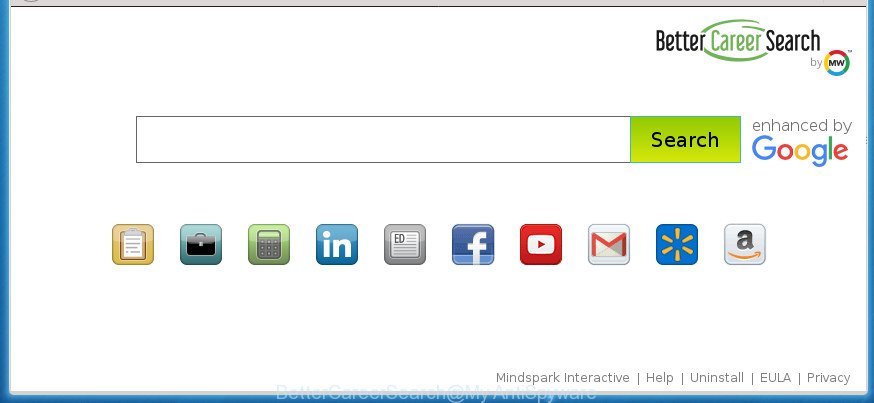
BetterCareerSearch changes browser settings
The browser hijacker infection may also set up the BetterCareerSearch site as the Internet Explorer, Firefox, Google Chrome and Edge default search provider that cause search redirections via the web page. In this way, developers of the browser hijacker have an opportunity to display various advertisements together with the search results for your query. These intrusive ads will be summarized in the redirected web-site. This can bring a large amount of money for authors of the hijacker infection.
Often, the PC which has been infected by BetterCareerSearch hijacker, will be also infected with adware (sometimes called ‘ad-supported’ software) which shows lots of various ads. It can be pop-ups, text links in the pages, banners where they never had. What is more, the ad supported software can replace the legitimate advertisements with malicious advertisements that will offer to download and install malware and undesired apps or visit the various dangerous and misleading sites.
The guidance below explaining steps to delete BetterCareerSearch problem. Feel free to use it for removal of the browser hijacker that may attack Microsoft Edge, Google Chrome, Internet Explorer and Mozilla Firefox and other popular web browsers. The step-by-step tutorial will help you return your current settings of installed web-browsers that previously changed by hijacker.
Remove BetterCareerSearch
Without a doubt, the browser hijacker is harmful to your system. So you need to quickly and completely remove this malware. To delete this hijacker, you can use the manual removal instructions which are given below or free malware removal utility like Zemana, MalwareBytes or AdwCleaner (all are free). We advise you use automatic removal solution which will help you to remove BetterCareerSearch easily and safely. Manual removal is best used only if you’re well versed in computer or in the case where hijacker infection is not removed automatically. Read it once, after doing so, please print this page as you may need to exit your web-browser or reboot your personal computer.
To remove BetterCareerSearch, follow the steps below:
- How to manually remove BetterCareerSearch
- Scan your system and remove BetterCareerSearch with free utilities
- Stop BetterCareerSearch and other intrusive web sites
- How to prevent BetterCareerSearch browser hijacker from getting inside your system
- To sum up
How to manually remove BetterCareerSearch
Read this section to know how to manually remove the BetterCareerSearch hijacker. Even if the step-by-step instructions does not work for you, there are several free malicious software removers below which can easily handle such hijacker infections.
Remove dubious applications using Microsoft Windows Control Panel
Some of potentially unwanted software, adware and browser hijacker infection can be deleted using the Add/Remove programs utility which can be found in the Microsoft Windows Control Panel. So, if you are running any version of Microsoft Windows and you have noticed an unwanted application, then first try to delete it through Add/Remove programs.
Windows 8, 8.1, 10
First, click the Windows button
Windows XP, Vista, 7
First, click “Start” and select “Control Panel”.
It will show the Windows Control Panel as displayed in the figure below.

Next, click “Uninstall a program” ![]()
It will display a list of all software installed on your machine. Scroll through the all list, and uninstall any questionable and unknown applications. To quickly find the latest installed software, we recommend sort programs by date in the Control panel.
Get rid of BetterCareerSearch redirect from Firefox
Resetting your Firefox is good initial troubleshooting step for any issues with your browser program, including the redirect to BetterCareerSearch site.
Start the Firefox and click the menu button (it looks like three stacked lines) at the top right of the web browser screen. Next, click the question-mark icon at the bottom of the drop-down menu. It will show the slide-out menu.

Select the “Troubleshooting information”. If you’re unable to access the Help menu, then type “about:support” in your address bar and press Enter. It bring up the “Troubleshooting Information” page as shown on the image below.

Click the “Refresh Firefox” button at the top right of the Troubleshooting Information page. Select “Refresh Firefox” in the confirmation dialog box. The Firefox will start a process to fix your problems that caused by the browser hijacker that cause a redirect to BetterCareerSearch web-site. When, it’s done, click the “Finish” button.
Remove BetterCareerSearch home page from Internet Explorer
First, open the IE, press ![]() ) button. Next, click “Internet Options” as displayed on the screen below.
) button. Next, click “Internet Options” as displayed on the screen below.

In the “Internet Options” screen select the Advanced tab. Next, click Reset button. The Internet Explorer will show the Reset Internet Explorer settings dialog box. Select the “Delete personal settings” check box and press Reset button.

You will now need to reboot your system for the changes to take effect. It will get rid of BetterCareerSearch hijacker and other browser’s harmful extensions, disable malicious and ad-supported web-browser’s extensions and restore the IE’s settings such as start page, search engine and new tab to default state.
Remove BetterCareerSearch homepage from Chrome
Like other modern web browsers, the Google Chrome has the ability to reset the settings to their default values and thereby restore the web-browser search engine by default, start page and newtab page that have been replaced by the BetterCareerSearch hijacker.
Open the Google Chrome menu by clicking on the button in the form of three horizontal dotes (![]() ). It will display the drop-down menu. Select More Tools, then click Extensions.
). It will display the drop-down menu. Select More Tools, then click Extensions.
Carefully browse through the list of installed plugins. If the list has the plugin labeled with “Installed by enterprise policy” or “Installed by your administrator”, then complete the following tutorial: Remove Chrome extensions installed by enterprise policy otherwise, just go to the step below.
Open the Chrome main menu again, click to “Settings” option.

Scroll down to the bottom of the page and click on the “Advanced” link. Now scroll down until the Reset settings section is visible, as displayed in the figure below and press the “Reset settings to their original defaults” button.

Confirm your action, click the “Reset” button.
Scan your system and remove BetterCareerSearch with free utilities
The easiest method to remove BetterCareerSearch hijacker is to use an antimalware program capable of detecting hijacker infections including BetterCareerSearch. We recommend try Zemana Free or another free malware remover which listed below. It has excellent detection rate when it comes to ‘ad supported’ software, hijackers and other potentially unwanted apps.
Use Zemana Anti-Malware (ZAM) to remove BetterCareerSearch
You can delete BetterCareerSearch redirect automatically with a help of Zemana Free. We recommend this malicious software removal tool because it can easily remove hijacker infections, PUPs, ‘ad supported’ software and toolbars with all their components such as folders, files and registry entries.

- Click the link below to download Zemana. Save it on your Microsoft Windows desktop or in any other place.
Zemana AntiMalware
165501 downloads
Author: Zemana Ltd
Category: Security tools
Update: July 16, 2019
- After the download is done, close all applications and windows on your PC system. Open a file location. Double-click on the icon that’s named Zemana.AntiMalware.Setup.
- Further, click Next button and follow the prompts.
- Once installation is finished, click the “Scan” button for scanning your machine for the hijacker responsible for redirecting user searches to BetterCareerSearch. A scan can take anywhere from 10 to 30 minutes, depending on the number of files on your computer and the speed of your system.
- After the system scan is finished, you can check all threats detected on your PC. Review the results once the utility has done the system scan. If you think an entry should not be quarantined, then uncheck it. Otherwise, simply press “Next”. When finished, you may be prompted to restart your PC.
Scan and free your computer of browser hijacker infection with Malwarebytes
We recommend using the Malwarebytes Free. You may download and install Malwarebytes to find and delete BetterCareerSearch redirect from your machine. When installed and updated, the free malware remover will automatically scan and detect all threats present on the computer.
Click the following link to download MalwareBytes Anti Malware (MBAM). Save it on your Desktop.
327720 downloads
Author: Malwarebytes
Category: Security tools
Update: April 15, 2020
When the downloading process is done, close all windows on your computer. Further, open the file called mb3-setup. If the “User Account Control” prompt pops up as displayed in the figure below, press the “Yes” button.

It will open the “Setup wizard” which will assist you setup MalwareBytes Free on the PC system. Follow the prompts and don’t make any changes to default settings.

Once install is finished successfully, click Finish button. Then MalwareBytes Anti Malware will automatically start and you can see its main window as displayed below.

Next, click the “Scan Now” button . MalwareBytes Anti-Malware application will scan through the whole personal computer for the hijacker that cause a redirect to BetterCareerSearch page. Depending on your personal computer, the scan can take anywhere from a few minutes to close to an hour. When a threat is found, the number of the security threats will change accordingly. Wait until the the scanning is done.

After the scan get finished, MalwareBytes AntiMalware will display a list of all items found by the scan. In order to remove all items, simply click “Quarantine Selected” button.

The MalwareBytes Anti-Malware will start to get rid of BetterCareerSearch hijacker and other web-browser’s harmful extensions. When finished, you may be prompted to reboot your PC. We suggest you look at the following video, which completely explains the procedure of using the MalwareBytes Anti-Malware to remove browser hijacker infections, ad-supported software and other malware.
Scan your system and delete BetterCareerSearch with AdwCleaner
AdwCleaner is a portable little application which requires no hard installation. The program itself is small in size (only a few Mb). AdwCleaner does not need any drivers and special dlls. It’s probably easier to use than any alternative malware removal utilities you’ve ever tried. AdwCleaner works on 64 and 32-bit versions of Windows 10, 8, 7 and XP. It proves that little removal tool can be just as useful as the widely known antivirus programs.

- Visit the following page to download the latest version of AdwCleaner for Windows. Save it to your Desktop.
AdwCleaner download
225788 downloads
Version: 8.4.1
Author: Xplode, MalwareBytes
Category: Security tools
Update: October 5, 2024
- When the downloading process is finished, double click the AdwCleaner icon. Once this tool is launched, press “Scan” button for checking your computer for the hijacker related to BetterCareerSearch. Depending on your computer, the scan can take anywhere from a few minutes to close to an hour. While the utility is checking, you can see how many objects and files has already scanned.
- After the checking is complete, AdwCleaner will show you the results. You may move threats to Quarantine (all selected by default) by simply click “Clean” button. It will display a prompt, press “OK”.
These few simple steps are shown in detail in the following video guide.
Stop BetterCareerSearch and other intrusive web sites
Use ad-blocker application such as AdGuard in order to stop advertisements, malvertisements, pop-ups and online trackers, avoid having to install malicious and adware browser plug-ins and add-ons that affect your machine performance and impact your computer security. Browse the Web anonymously and stay safe online!
Installing the AdGuard ad-blocking program is simple. First you’ll need to download AdGuard on your Microsoft Windows Desktop by clicking on the following link.
27036 downloads
Version: 6.4
Author: © Adguard
Category: Security tools
Update: November 15, 2018
When downloading is done, double-click the downloaded file to start it. The “Setup Wizard” window will show up on the computer screen like below.

Follow the prompts. AdGuard will then be installed and an icon will be placed on your desktop. A window will show up asking you to confirm that you want to see a quick instructions like below.

Press “Skip” button to close the window and use the default settings, or press “Get Started” to see an quick tutorial which will help you get to know AdGuard better.
Each time, when you start your personal computer, AdGuard will launch automatically and block pop-up ads, BetterCareerSearch redirect, as well as other harmful or misleading sites. For an overview of all the features of the program, or to change its settings you can simply double-click on the AdGuard icon, that may be found on your desktop.
How to prevent BetterCareerSearch browser hijacker from getting inside your system
The BetterCareerSearch hijacker usually gets onto computer by being attached to various free applications. In many cases, it can be bundled within the setup files from Softonic, Cnet, Soft32, Brothersoft or other similar web-pages. So, you should run any files downloaded from the Internet with great caution, read the User agreement, Software license and Terms of use. In the process of installing a new application, you should choose a Manual, Advanced or Custom install option to control what components and additional software to be installed, otherwise you run the risk of infecting your computer with an browser hijacker infection like BetterCareerSearch.
To sum up
Now your PC system should be clean of the hijacker responsible for redirects to BetterCareerSearch. Delete AdwCleaner. We suggest that you keep Zemana (to periodically scan your PC for new browser hijackers and other malicious software) and AdGuard (to help you block annoying popups and harmful web sites). Moreover, to prevent hijackers, please stay clear of unknown and third party apps, make sure that your antivirus program, turn on the option to scan for PUPs (potentially unwanted programs).
If you need more help with BetterCareerSearch start page related issues, go to our Spyware/Malware removal forum.














![JS:Miner-E[Trj]](https://www.myantispyware.com/wp-content/uploads/2017/11/JSMiner-ETrj-55x55.jpg)



