If the Firefox, Edge, Google Chrome and Microsoft Internet Explorer are being rerouted to the page called the Sax.perfonspot.com, then most likely that adware (sometimes called ‘ad-supported’ software) was installed on your PC system. The adware will change your web browser’s new tab page, homepage and search provider by default or install an unwanted internet browser extension so that it will constantly open lots of unwanted Sax.perfonspot.com pop up ads. If you would like to free your PC system of ad-supported software and thus delete Sax.perfonspot.com pop-ups and are unable to do so, you can use the guide below to detect and remove this ad-supported software and any other malicious software for free.
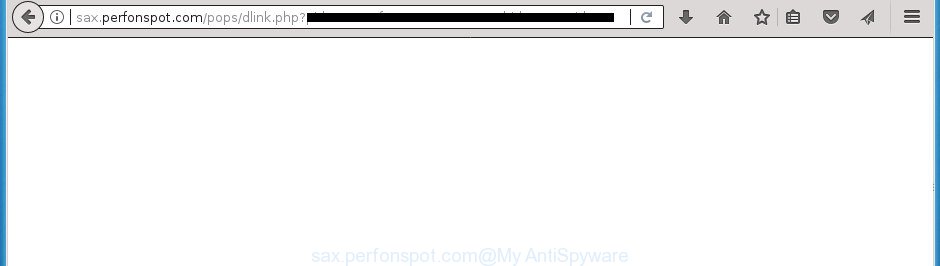
http://sax.perfonspot.com/pops/dlink.php …
While the system is affected with the ad supported software responsible for redirects to Sax.perfonspot.com, when you launch the Google Chrome, Internet Explorer, Microsoft Edge and Firefox or open any web page, you may see in your browser’s status bar the following messages: ‘Waiting for Sax.perfonspot.com’, ‘Transferring data from Sax.perfonspot.com’, ‘Looking up Sax.perfonspot.com’, ‘Read Sax.perfonspot.com’, ‘Connected to Sax.perfonspot.com’.
The adware often alter all internet browser shortcut files that located on your Desktop to force you visit certain intrusive ad pages. As a result, your web browser can still redirect you to an intrusive ad web site despite your computer is actually free of adware and other malware.
We strongly suggest that you perform the few simple steps below that will assist you to remove Sax.perfonspot.com popup ads using the standard features of Windows and some proven freeware.
Remove Sax.perfonspot.com redirect (removal guidance)
When the ad supported software gets installed on your PC system without your knowledge, it is not easy to delete. Most commonly, there is no Uninstall application which simply uninstall the adware that responsible for internet browser redirect to the undesired Sax.perfonspot.com web page from your personal computer. So, we suggest using several well-proven free specialized tools like Zemana Anti-Malware, MalwareBytes or AdwCleaner. But the best solution to remove Sax.perfonspot.com pop-ups will be to perform several manual steps, after that additionally run antimalware utilities.
To remove Sax.perfonspot.com, execute the steps below:
- How to manually remove Sax.perfonspot.com
- Remove ad supported software through the MS Windows Control Panel
- Remove unwanted Scheduled Tasks
- Clean up the web-browsers shortcuts that have been hijacked by adware
- Remove Sax.perfonspot.com advertisements from Chrome
- Get rid of Sax.perfonspot.com from Firefox by resetting browser settings
- Get rid of Sax.perfonspot.com redirect from Microsoft Internet Explorer
- Scan your system and remove Sax.perfonspot.com popup ads with free tools
- Use AdBlocker to block Sax.perfonspot.com and stay safe online
- Where the Sax.perfonspot.com ads comes from
- Finish words
How to manually remove Sax.perfonspot.com
Most common ad supported software may be uninstalled without any antivirus programs. The manual adware removal is tutorial that will teach you how to delete the Sax.perfonspot.com popups.
Remove ad supported software through the MS Windows Control Panel
First method for manual adware removal is to go into the Windows “Control Panel”, then “Uninstall a program” console. Take a look at the list of software on your system and see if there are any dubious and unknown applications. If you see any, you need to remove them. Of course, before doing so, you can do an Internet search to find details on the program. If it is a potentially unwanted program, ‘ad supported’ software or malicious software, you will likely find information that says so.
Make sure you have closed all web browsers and other software. Press CTRL, ALT, DEL keys together to open the Microsoft Windows Task Manager.

Click on the “Processes” tab, look for something questionable that is the adware which designed to reroute your internet browser to various ad web sites such as Sax.perfonspot.com then right-click it and select “End Task” or “End Process” option. Most commonly, malicious software masks itself to avoid detection by imitating legitimate Windows processes. A process is particularly suspicious: it is taking up a lot of memory (despite the fact that you closed all of your programs), its name is not familiar to you (if you’re in doubt, you can always check the application by doing a search for its name in Google, Yahoo or Bing).
Next, delete any unwanted and suspicious applications from your Control panel.
Windows 10, 8.1, 8
Now, click the Windows button, type “Control panel” in search and press Enter. Select “Programs and Features”, then “Uninstall a program”.

Look around the entire list of applications installed on your personal computer. Most likely, one of them is the adware which reroutes your internet browser to intrusive Sax.perfonspot.com web site. Choose the questionable application or the program that name is not familiar to you and uninstall it.
Windows Vista, 7
From the “Start” menu in MS Windows, select “Control Panel”. Under the “Programs” icon, choose “Uninstall a program”.

Choose the dubious or any unknown applications, then press “Uninstall/Change” button to remove this undesired program from your personal computer.
Windows XP
Click the “Start” button, select “Control Panel” option. Click on “Add/Remove Programs”.

Select an undesired program, then press “Change/Remove” button. Follow the prompts.
Remove unwanted Scheduled Tasks
Once installed, the ‘ad supported’ software can add a task in to the Windows Task Scheduler Library. Due to this, every time when you start your computer, it will display Sax.perfonspot.com unwanted site. So, you need to check the Task Scheduler Library and remove all malicious tasks that have been created by malicious program.
Press Windows and R keys on the keyboard together. This displays a dialog box that called Run. In the text field, type “taskschd.msc” (without the quotes) and click OK. Task Scheduler window opens. In the left-hand side, click “Task Scheduler Library”, as shown in the figure below.

Task scheduler
In the middle part you will see a list of installed tasks. Please select the first task, its properties will be show just below automatically. Next, click the Actions tab. Pay attention to that it launches on your PC system. Found something like “explorer.exe http://site.address” or “chrome.exe http://site.address”, then remove this malicious task. If you are not sure that executes the task, check it through a search engine. If it’s a component of the malicious applications, then this task also should be removed.
Having defined the task that you want to get rid of, then click on it with the right mouse button and select Delete as on the image below.

Delete a task
Repeat this step, if you have found a few tasks that have been created by adware. Once is finished, close the Task Scheduler window.
Clean up the web-browsers shortcuts that have been hijacked by adware
Unfortunately, the ad supported software that causes web-browsers to open unwanted Sax.perfonspot.com advertisements, can also hijack Windows shortcuts (mostly, your browsers shortcut files), so that the Sax.perfonspot.com ad site will be shown when you run the Google Chrome, Microsoft Internet Explorer, Mozilla Firefox and MS Edge or another internet browser.
Right click to a desktop shortcut for your affected internet browser. Select the “Properties” option. It will open the Properties window. Select the “Shortcut” tab here, after that, look at the “Target” field. The ‘ad supported’ software that reroutes your browser to intrusive Sax.perfonspot.com web site can modify it. If you are seeing something similar to “…exe http://site.address” then you need to remove “http…” and leave only, depending on the browser you are using:
- Google Chrome: chrome.exe
- Opera: opera.exe
- Firefox: firefox.exe
- Internet Explorer: iexplore.exe
Look at the example like below.

Once is done, click the “OK” button to save the changes. Please repeat this step for browser shortcuts that redirects to an unwanted web pages. When you have completed, go to next step.
Remove Sax.perfonspot.com advertisements from Chrome
Reset Chrome settings is a easy way to get rid of the browser hijacker infections, harmful and ‘ad-supported’ extensions, as well as to recover the web-browser’s home page, newtab page and default search provider that have been modified by adware related to Sax.perfonspot.com ads.

- First launch the Google Chrome and click Menu button (small button in the form of three dots).
- It will open the Google Chrome main menu. Choose More Tools, then press Extensions.
- You’ll see the list of installed plugins. If the list has the add-on labeled with “Installed by enterprise policy” or “Installed by your administrator”, then complete the following steps: Remove Chrome extensions installed by enterprise policy.
- Now open the Google Chrome menu once again, click the “Settings” menu.
- You will see the Google Chrome’s settings page. Scroll down and press “Advanced” link.
- Scroll down again and click the “Reset” button.
- The Chrome will open the reset profile settings page as on the image above.
- Next click the “Reset” button.
- Once this procedure is finished, your web-browser’s new tab, search engine by default and homepage will be restored to their original defaults.
- To learn more, read the blog post How to reset Google Chrome settings to default.
Get rid of Sax.perfonspot.com from Firefox by resetting browser settings
The Firefox reset will keep your personal information such as bookmarks, passwords, web form auto-fill data, recover preferences and security settings, remove redirects to annoying Sax.perfonspot.com site and adware.
Run the FF and click the menu button (it looks like three stacked lines) at the top right of the web browser screen. Next, click the question-mark icon at the bottom of the drop-down menu. It will show the slide-out menu.

Select the “Troubleshooting information”. If you’re unable to access the Help menu, then type “about:support” in your address bar and press Enter. It bring up the “Troubleshooting Information” page as shown in the following example.

Click the “Refresh Firefox” button at the top right of the Troubleshooting Information page. Select “Refresh Firefox” in the confirmation prompt. The FF will start a task to fix your problems that caused by the ad-supported software that responsible for the appearance of Sax.perfonspot.com popups. Once, it is complete, press the “Finish” button.
Get rid of Sax.perfonspot.com redirect from Microsoft Internet Explorer
The Microsoft Internet Explorer reset is great if your browser is hijacked or you have unwanted addo-ons or toolbars on your browser, which installed by an malicious software.
First, run the Internet Explorer. Next, press the button in the form of gear (![]() ). It will show the Tools drop-down menu, press the “Internet Options” as shown on the image below.
). It will show the Tools drop-down menu, press the “Internet Options” as shown on the image below.

In the “Internet Options” window click on the Advanced tab, then press the Reset button. The Internet Explorer will show the “Reset Internet Explorer settings” window as displayed in the figure below. Select the “Delete personal settings” check box, then press “Reset” button.

You will now need to restart your personal computer for the changes to take effect.
Scan your system and remove Sax.perfonspot.com popup ads with free tools
There are not many good free antimalware programs with high detection ratio. The effectiveness of malware removal tools depends on various factors, mostly on how often their virus/malware signatures DB are updated in order to effectively detect modern malicious software, ‘ad supported’ software, hijacker infections and other PUPs. We suggest to use several programs, not just one. These programs that listed below will help you delete all components of the adware from your disk and Windows registry and thereby remove Sax.perfonspot.com pop up advertisements.
Scan and clean your web-browser of Sax.perfonspot.com pop-up advertisements with Zemana Anti-malware
We advise using the Zemana Anti-malware. You may download and install Zemana Anti-malware to scan for and remove Sax.perfonspot.com ads from the Edge, FF, Google Chrome and IE internet browsers. When installed and updated, the malware remover will automatically scan and detect all threats exist on your personal computer.

- Please go to the link below to download the latest version of Zemana for Windows. Save it to your Desktop.
Zemana AntiMalware
165053 downloads
Author: Zemana Ltd
Category: Security tools
Update: July 16, 2019
- At the download page, click on the Download button. Your internet browser will display the “Save as” prompt. Please save it onto your Windows desktop.
- Once the downloading process is finished, please close all apps and open windows on your computer. Next, run a file named Zemana.AntiMalware.Setup.
- This will start the “Setup wizard” of Zemana Anti-Malware onto your machine. Follow the prompts and do not make any changes to default settings.
- When the Setup wizard has finished installing, the Zemana Anti-Malware will launch and show the main window.
- Further, click the “Scan” button to perform a system scan for the adware that created to redirect your internet browser to various ad web-sites like Sax.perfonspot.com. A system scan can take anywhere from 5 to 30 minutes, depending on your computer. While the Zemana Free is checking, you can see number of objects it has identified either as being malicious software.
- When finished, you will be displayed the list of all detected threats on your machine.
- Next, you need to press the “Next” button. The tool will start to get rid of adware which made to redirect your web browser to various ad web-pages like Sax.perfonspot.com. Once the procedure is done, you may be prompted to restart the machine.
- Close the Zemana AntiMalware and continue with the next step.
How to automatically remove Sax.perfonspot.com with Malwarebytes
Get rid of Sax.perfonspot.com pop-up ads manually is difficult and often the adware is not completely removed. Therefore, we suggest you to use the Malwarebytes Free that are completely clean your PC system. Moreover, the free program will help you to remove malicious software, PUPs, toolbars and hijackers that your personal computer may be infected too.
Click the link below to download the latest version of MalwareBytes Free for Microsoft Windows. Save it on your Desktop.
327277 downloads
Author: Malwarebytes
Category: Security tools
Update: April 15, 2020
When downloading is finished, close all programs and windows on your computer. Open a directory in which you saved it. Double-click on the icon that’s named mb3-setup as displayed on the screen below.
![]()
When the installation begins, you will see the “Setup wizard” which will help you set up Malwarebytes on your computer.

Once installation is complete, you will see window as shown in the figure below.

Now press the “Scan Now” button to perform a system scan for the ad supported software that responsible for the appearance of Sax.perfonspot.com pop ups. This procedure can take some time, so please be patient.

After MalwareBytes Anti-Malware (MBAM) completes the scan, MalwareBytes Anti-Malware (MBAM) will produce a list of undesired and adware software. Make sure all items have ‘checkmark’ and click “Quarantine Selected” button.

The Malwarebytes will now remove adware which causes unwanted Sax.perfonspot.com pop up ads and move threats to the program’s quarantine. After the clean-up is done, you may be prompted to reboot your PC system.

The following video explains step-by-step tutorial on how to delete hijacker, ad supported software and other malware with MalwareBytes Anti Malware.
Run AdwCleaner to delete Sax.perfonspot.com pop-up advertisements from browser
If MalwareBytes anti malware or Zemana cannot get rid of this adware, then we recommends to run the AdwCleaner. AdwCleaner is a free removal utility for browser hijackers, PUPs, toolbars and adware that causes web browsers to show unwanted Sax.perfonspot.com pop-up advertisements.
Visit the following page to download AdwCleaner. Save it to your Desktop.
225634 downloads
Version: 8.4.1
Author: Xplode, MalwareBytes
Category: Security tools
Update: October 5, 2024
Download and run AdwCleaner on your computer. Once started, click “Scan” button to perform a system scan with this utility for the ‘ad supported’ software responsible for Sax.perfonspot.com pop-up ads. A scan may take anywhere from 10 to 30 minutes, depending on the number of files on your personal computer and the speed of your computer. During the scan AdwCleaner will look for threats exist on your PC system..

After AdwCleaner completes the scan, AdwCleaner will display a screen which contains a list of malicious software that has been detected. Once you’ve selected what you want to remove from your computer, press Clean button.

All-in-all, AdwCleaner is a fantastic free tool to clean your computer from any undesired software. The AdwCleaner is portable program that meaning, you don’t need to install it to use it. AdwCleaner is compatible with all versions of Windows OS from MS Windows XP to Windows 10. Both 64-bit and 32-bit systems are supported.
Use AdBlocker to block Sax.perfonspot.com and stay safe online
Running an adblocker application like AdGuard is an effective way to alleviate the risks. Additionally, ad-blocker software will also protect you from malicious ads and web pages, and, of course, block redirection chain to Sax.perfonspot.com and similar pages.
Installing the AdGuard ad-blocker program is simple. First you will need to download AdGuard by clicking on the following link.
26903 downloads
Version: 6.4
Author: © Adguard
Category: Security tools
Update: November 15, 2018
When downloading is done, double-click the downloaded file to launch it. The “Setup Wizard” window will show up on the computer screen as shown in the figure below.

Follow the prompts. AdGuard will then be installed and an icon will be placed on your desktop. A window will show up asking you to confirm that you want to see a quick tutorial as on the image below.

Click “Skip” button to close the window and use the default settings, or click “Get Started” to see an quick instructions which will allow you get to know AdGuard better.
Each time, when you run your system, AdGuard will run automatically and block pop up advertisements, Sax.perfonspot.com redirect, as well as other malicious or misleading web-sites. For an overview of all the features of the program, or to change its settings you can simply double-click on the AdGuard icon, that is located on your desktop.
Where the Sax.perfonspot.com ads comes from
The adware actively distributed with freeware, together with the setup file of these programs. Therefore, it’s very important, when installing an unknown application even downloaded from well-known or big hosting site, read the Terms of use and the Software license, as well as to select the Manual, Advanced or Custom installation type. In this method, you can disable the installation of unneeded modules and programs and protect your machine from the ‘ad supported’ software that causes web browsers to show intrusive Sax.perfonspot.com pop ups. Do not repeat the mistakes of most users when installing unknown applications, simply press the Next button, and do not read any information which the free programs show them during its installation. In most cases this leads to one – the web browser begins showing a large amount of undesired ads such as Sax.perfonspot.com pop-up ads.
Finish words
After completing the instructions above, your PC should be clean from this ad supported software and other malicious software. The Chrome, Firefox, MS Edge and IE will no longer open intrusive Sax.perfonspot.com site when you surf the World Wide Web. Unfortunately, if the instructions does not help you, then you have caught a new adware, and then the best way – ask for help.
Please start a new thread by using the “New Topic” button in the Spyware Removal forum. When posting your HJT log, try to give us some details about your problems, so we can try to help you more accurately. Wait for one of our trained “Security Team” or Site Administrator to provide you with knowledgeable assistance tailored to your problem with the undesired Sax.perfonspot.com redirect.




















