If your web-browser’s home page or search provider are being redirected to the web page named Search.safefinderchoose.com, then you most probably have a hijacker infection installed on your personal computer. The hijacker will alter your browser’s newtab, default search provider and start page so that they automatically open the Search.safefinderchoose.com web page and use it for searches. If you would like to remove Search.safefinderchoose.com and are unable to do so, you can use the guidance below to search for and remove this hijacker infection and any other malware for free.
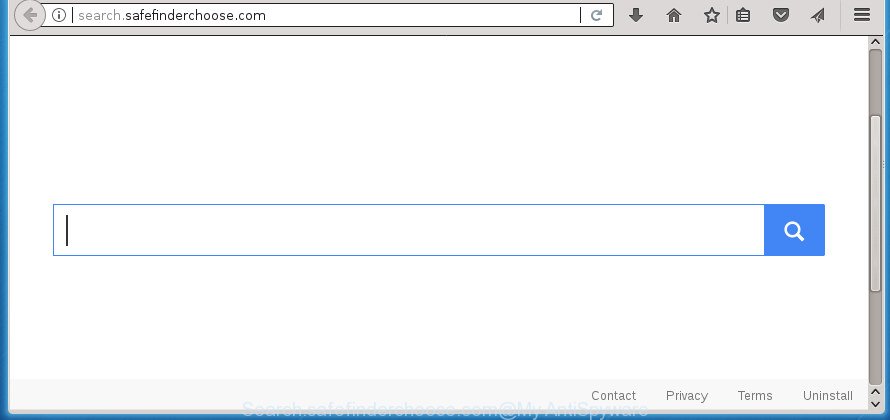
http://search.safefinderchoose.com/
The hijacker infection can also set up the Search.safefinderchoose.com page as the Firefox, MS Edge, Microsoft Internet Explorer and Chrome default search provider that cause search redirections via the web-page. In this way, makers of the browser hijacker infection have an opportunity to display various advertisements together with the search results for your query. These undesired advertisements will be combined in the redirected web-page. This can bring a lot of money for developers of the browser hijacker infection.
Some hijackers also contain ‘ad-supported’ software (also known as adware) that be able to open annoying advertisements or collect user info which may be sold to third party companies. These undesired advertisements can be shown in the form of pop-unders, pop-ups, in-text ads, video advertisements, text links or banners or even massive full page advertisements. Most of the adware is designed to show advertisements, but certain ad supported software is form of spyware that often used to track users to gather lots of user information.
It’s important, don’t use Search.safefinderchoose.com page and don’t click on advertisements placed on it, as they can lead you to a more malicious or misleading pages. The best option is to use the step by step tutorial posted below to clean your computer of hijacker, delete the Search.safefinderchoose.com homepage, and thus return your favorite home page and search provider.
Remove Search.safefinderchoose.com
The following tutorial will help you to remove Search.safefinderchoose.com from the Chrome, IE, FF and Edge. Moreover, the guidance below will allow you to remove malicious software like PUPs, adware and toolbars that your system may be infected. Please do the guide step by step. If you need help or have any questions, then ask for our assistance or type a comment below. Read this manual carefully, bookmark or print it, because you may need to close your internet browser or restart your personal computer.
To remove Search.safefinderchoose.com, perform the following steps:
- Remove Search.safefinderchoose.com search without any tools
- Search.safefinderchoose.com start page automatic removal
- Use AdBlocker to block Search.safefinderchoose.com and stay safe online
- How can you prevent your system from the attack of Search.safefinderchoose.com browser hijacker
- To sum up
Remove Search.safefinderchoose.com search without any tools
Steps to remove Search.safefinderchoose.com hijacker infection without any apps are presented below. Be sure to carry out the step-by-step steps completely to fully remove this unwanted Search.safefinderchoose.com .
Uninstall Search.safefinderchoose.com associated software by using MS Windows Control Panel
In order to delete potentially unwanted apps like this hijacker, open the MS Windows Control Panel and click on “Uninstall a program”. Check the list of installed programs. For the ones you do not know, run an Internet search to see if they are adware, hijacker infection or potentially unwanted software. If yes, uninstall them off. Even if they are just a software that you do not use, then deleting them off will increase your machine start up time and speed dramatically.
Press Windows button ![]() , then click Search
, then click Search ![]() . Type “Control panel”and press Enter. If you using Windows XP or Windows 7, then click “Start” and select “Control Panel”. It will display the Windows Control Panel as on the image below.
. Type “Control panel”and press Enter. If you using Windows XP or Windows 7, then click “Start” and select “Control Panel”. It will display the Windows Control Panel as on the image below.

Further, press “Uninstall a program” ![]()
It will open a list of all applications installed on your computer. Scroll through the all list, and uninstall any suspicious and unknown apps.
Delete Search.safefinderchoose.com from Firefox by resetting web browser settings
Resetting your Mozilla Firefox is good initial troubleshooting step for any issues with your internet browser program, including the redirect to Search.safefinderchoose.com web page.
First, start the Mozilla Firefox and click ![]() button. It will display the drop-down menu on the right-part of the internet browser. Further, click the Help button (
button. It will display the drop-down menu on the right-part of the internet browser. Further, click the Help button (![]() ) as shown on the screen below.
) as shown on the screen below.

In the Help menu, select the “Troubleshooting Information” option. Another way to open the “Troubleshooting Information” screen – type “about:support” in the internet browser adress bar and press Enter. It will show the “Troubleshooting Information” page as shown below. In the upper-right corner of this screen, click the “Refresh Firefox” button.

It will show the confirmation prompt. Further, click the “Refresh Firefox” button. The FF will begin a process to fix your problems that caused by the browser hijacker which reroutes your web browser to annoying Search.safefinderchoose.com web site. After, it is complete, click the “Finish” button.
Remove Search.safefinderchoose.com from IE
By resetting IE browser you return your web-browser settings to its default state. This is first when troubleshooting problems that might have been caused by browser hijacker like Search.safefinderchoose.com.
First, open the IE, click ![]() ) button. Next, click “Internet Options” as displayed in the following example.
) button. Next, click “Internet Options” as displayed in the following example.

In the “Internet Options” screen select the Advanced tab. Next, click Reset button. The Internet Explorer will show the Reset Internet Explorer settings dialog box. Select the “Delete personal settings” check box and click Reset button.

You will now need to reboot your computer for the changes to take effect. It will delete hijacker that causes web browsers to open intrusive Search.safefinderchoose.com web-site, disable malicious and ad-supported internet browser’s extensions and restore the Microsoft Internet Explorer’s settings like startpage, new tab and search provider to default state.
Remove Search.safefinderchoose.com search from Google Chrome
Use the Reset web browser utility of the Google Chrome to reset all its settings like new tab, search engine by default and startpage to original defaults. This is a very useful tool to use, in the case of web browser hijacks such as Search.safefinderchoose.com.

- First, launch the Google Chrome and click the Menu icon (icon in the form of three dots).
- It will open the Chrome main menu. Select More Tools, then press Extensions.
- You’ll see the list of installed add-ons. If the list has the extension labeled with “Installed by enterprise policy” or “Installed by your administrator”, then complete the following instructions: Remove Chrome extensions installed by enterprise policy.
- Now open the Google Chrome menu once again, click the “Settings” menu.
- Next, click “Advanced” link, that located at the bottom of the Settings page.
- On the bottom of the “Advanced settings” page, click the “Reset settings to their original defaults” button.
- The Google Chrome will display the reset settings dialog box as shown on the screen above.
- Confirm the web-browser’s reset by clicking on the “Reset” button.
- To learn more, read the article How to reset Google Chrome settings to default.
Search.safefinderchoose.com start page automatic removal
If you are unsure how to remove Search.safefinderchoose.com browser hijacker easily, consider using automatic browser hijacker infection removal applications which listed below. It will identify the browser hijacker infection that cause Search.safefinderchoose.com web-site to appear and delete it from your personal computer for free.
How to automatically get rid of Search.safefinderchoose.com with Zemana
We suggest using the Zemana AntiMalware (ZAM). You can download and install Zemana AntiMalware (ZAM) to detect and delete Search.safefinderchoose.com startpage from your PC. When installed and updated, the malicious software remover will automatically scan and detect all threats exist on the PC.
Download Zemana Anti Malware (ZAM) from the link below. Save it on your Windows desktop.
165536 downloads
Author: Zemana Ltd
Category: Security tools
Update: July 16, 2019
Once downloading is done, close all windows on your PC system. Further, open the install file named Zemana.AntiMalware.Setup. If the “User Account Control” prompt pops up as shown below, press the “Yes” button.

It will open the “Setup wizard” which will allow you install Zemana on the system. Follow the prompts and do not make any changes to default settings.

Once installation is done successfully, Zemana will automatically start and you can see its main window as shown on the screen below.

Next, press the “Scan” button to perform a system scan with this tool for the browser hijacker responsible for redirections to Search.safefinderchoose.com. Depending on your computer, the scan can take anywhere from a few minutes to close to an hour.

As the scanning ends, Zemana will display a scan report. Make sure all items have ‘checkmark’ and click “Next” button.

The Zemana Anti-Malware (ZAM) will remove hijacker responsible for redirecting your web-browser to Search.safefinderchoose.com page. After the task is done, you may be prompted to reboot your PC.
Delete Search.safefinderchoose.com search with Malwarebytes
We recommend using the Malwarebytes Free. You can download and install Malwarebytes to search for and delete Search.safefinderchoose.com home page from your personal computer. When installed and updated, the free malware remover will automatically scan and detect all threats present on the PC system.
Download MalwareBytes Anti Malware from the following link. Save it on your Microsoft Windows desktop.
327764 downloads
Author: Malwarebytes
Category: Security tools
Update: April 15, 2020
Once the download is done, close all windows on your PC. Further, open the file called mb3-setup. If the “User Account Control” prompt pops up as shown in the following example, click the “Yes” button.

It will show the “Setup wizard” that will assist you setup MalwareBytes Free on the computer. Follow the prompts and do not make any changes to default settings.

Once installation is done successfully, click Finish button. Then MalwareBytes Free will automatically run and you can see its main window like below.

Next, click the “Scan Now” button . MalwareBytes Free program will scan through the whole PC system for the hijacker which cause Search.safefinderchoose.com web page to appear. Depending on your PC, the scan may take anywhere from a few minutes to close to an hour. When a threat is found, the count of the security threats will change accordingly. Wait until the the scanning is complete.

As the scanning ends, you can check all items found on your personal computer. You may move threats to Quarantine (all selected by default) by simply click “Quarantine Selected” button.

The MalwareBytes Free will get rid of hijacker that designed to redirect your internet browser to the Search.safefinderchoose.com web site. When that process is finished, you can be prompted to restart your personal computer. We recommend you look at the following video, which completely explains the process of using the MalwareBytes Anti Malware (MBAM) to delete hijackers, adware and other malware.
Run AdwCleaner to delete Search.safefinderchoose.com home page
AdwCleaner is a free removal tool. It deletes PUPs, adware, browser hijacker infections and undesired browser extensions. Video tutorial available here. It will detect and remove hijacker infection responsible for redirections to Search.safefinderchoose.com. AdwCleaner uses very small system resources and is a portable program.
Download AdwCleaner by clicking on the following link. Save it to your Desktop so that you can access the file easily.
225800 downloads
Version: 8.4.1
Author: Xplode, MalwareBytes
Category: Security tools
Update: October 5, 2024
After the download is finished, open the file location and double-click the AdwCleaner icon. It will launch the AdwCleaner tool. If the User Account Control dialog box will ask you want to run the program, click Yes button to continue.

Next, press “Scan” to begin checking your system for the browser hijacker responsible for modifying your web browser settings to Search.safefinderchoose.com. A system scan may take anywhere from 5 to 30 minutes, depending on your computer. While the AdwCleaner tool is scanning, you may see how many objects it has identified as being infected by malware.

Once the checking is finished, you’ll be opened the list of all detected threats on your system as on the image below.

Next, you need to press “Clean” button. It will display a dialog box. Click “OK” button. The AdwCleaner will begin to delete browser hijacker responsible for changing your internet browser settings to Search.safefinderchoose.com. After disinfection is finished, the tool may ask you to restart your system. After restart, the AdwCleaner will open the log file.
All the above steps are shown in detail in the following video instructions.
Use AdBlocker to block Search.safefinderchoose.com and stay safe online
Use adblocker application such as AdGuard in order to block ads, malvertisements, pop-ups and online trackers, avoid having to install malicious and adware browser plug-ins and add-ons which affect your computer performance and impact your computer security. Browse the Internet anonymously and stay safe online!
- Download AdGuard program by clicking on the link below. Save it on your Microsoft Windows desktop or in any other place.
Adguard download
27047 downloads
Version: 6.4
Author: © Adguard
Category: Security tools
Update: November 15, 2018
- After downloading is done, start the downloaded file. You will see the “Setup Wizard” program window. Follow the prompts.
- When the installation is complete, click “Skip” to close the install application and use the default settings, or click “Get Started” to see an quick tutorial which will help you get to know AdGuard better.
- In most cases, the default settings are enough and you don’t need to change anything. Each time, when you run your PC system, AdGuard will launch automatically and block advertisements, pages like Search.safefinderchoose.com, as well as other malicious or misleading web-sites. For an overview of all the features of the application, or to change its settings you can simply double-click on the icon called AdGuard, that can be found on your desktop.
How can you prevent your system from the attack of Search.safefinderchoose.com browser hijacker
Usually, Search.safefinderchoose.com hijacker gets into your computer as part of a bundle with free software, sharing files and other unsafe software that you downloaded from the World Wide Web. The developers of this hijacker infection pays software makers for distributing Search.safefinderchoose.com browser hijacker within their apps. So, third-party programs is often included as part of the installer. In order to avoid the installation of any browser hijackers like Search.safefinderchoose.com: select only Manual, Custom or Advanced install type and disable all additional software in which you are unsure.
To sum up
Once you have done the step by step guidance above, your computer should be clean from browser hijacker infection which alters web-browser settings to replace your homepage, newtab and search provider with Search.safefinderchoose.com web-site and other malware. The MS Edge, Mozilla Firefox, Google Chrome and Internet Explorer will no longer show annoying Search.safefinderchoose.com web site on startup. Unfortunately, if the guide does not help you, then you have caught a new hijacker infection, and then the best way – ask for help in our Spyware/Malware removal forum.



















