The Alpha Shoppers is a browser hijacker infection which could bring some problems to your personal computer. After its install, it can impose changes to your web-browser’s settings, making your homepage, default search provider and newtab to become its own web-site. You may have certain problems such as being rerouted to annoying web sites, receiving a large amount of intrusive popup advertisements, and your user info being gathered without any knowledge, while this browser hijacker is installed on your personal computer.
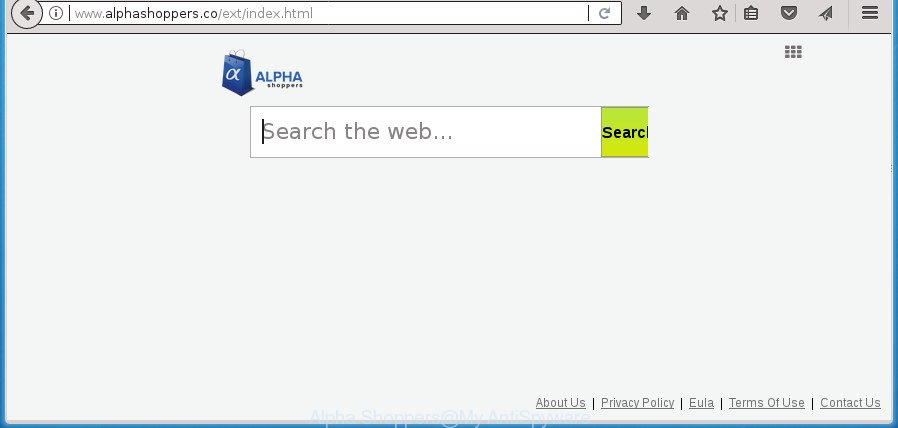
In addition, the Alpha Shoppers browser hijacker can also modify the search engine selected in the browser. When you try to search on the infected browser, you will be presented with search results, consisting of ads and Google (or Yahoo, or Bing) search results for your query. Among these search results can occur links that lead to unwanted and ad sites.
It’s likely that you might be bothered with the browser hijacker that made to redirect your internet browser to the Alpha Shoppers web-site. You should not disregard this undesired software. The hijacker infection might not only alter your startpage or search provider, but redirect your internet browser to misleading web sites. What is more, the browser hijacker infection can analyze your surfing, and gain access to your personal data and, afterwards, can sell it to third party companies. Thus, there are more than enough reasons to remove Alpha Shoppers from your web-browser.
Most often, the Alpha Shoppers hijacker affects most common browsers like Google Chrome, Firefox, Internet Explorer and Edge. But such browser hijackers as well can infect other browsers by changing its shortcuts (adding ‘http://site.address’ into Target field of browser’s shortcut). So every time you open the internet browser, it will show Alpha Shoppers web-page. Even if you setup your homepage again, the unwanted Alpha Shoppers web page will be the first thing that you see when you open the browser.
We strongly suggest that you perform the step by step guide below that will allow you to remove Alpha Shoppers using the standard features of Windows and some proven free software.
Remove Alpha Shoppers from Windows 10 (8, 7, XP)
Even if you have the up-to-date classic antivirus installed, and you’ve checked your machine for malware and removed anything found, you need to do the instructions below. The Alpha Shoppers browser hijacker removal is not simple as installing another antivirus. Classic antivirus apps are not created to run together and will conflict with each other, or possibly crash Windows. Instead we suggest complete the manual steps below after that use Zemana Free, MalwareBytes Free or AdwCleaner, which are free programs dedicated to find out and delete malicious software like Alpha Shoppers browser hijacker. Run these tools to ensure the browser hijacker infection is removed.
To remove Alpha Shoppers, follow the steps below:
- Remove Alpha Shoppers startpage without any utilities
- Delete suspicious applications using MS Windows Control Panel
- Remove Alpha Shoppers home page from Internet Explorer
- Get rid of Alpha Shoppers from FF by resetting web browser settings
- Delete Alpha Shoppers homepage from Google Chrome
- Clean up the internet browsers shortcuts which have been affected by Alpha Shoppers
- Alpha Shoppers startpage automatic removal
- Use AdBlocker to stop Alpha Shoppers and stay safe online
- Why is my browser redirected to Alpha Shoppers?
- Finish words
Remove Alpha Shoppers startpage without any utilities
Read this section to know how to manually remove the Alpha Shoppers hijacker. Even if the tutorial does not work for you, there are several free malicious software removers below that can easily handle such hijackers.
Delete suspicious applications using MS Windows Control Panel
It is of primary importance to first identify and delete all potentially unwanted apps, ad-supported software applications and hijackers through ‘Add/Remove Programs’ (Windows XP) or ‘Uninstall a program’ (Windows 10, 8, 7) section of your Microsoft Windows Control Panel.
Make sure you have closed all browsers and other programs. Press CTRL, ALT, DEL keys together to open the MS Windows Task Manager.

Click on the “Processes” tab, look for something questionable that is the hijacker infection which cause a redirect to Alpha Shoppers web-page then right-click it and select “End Task” or “End Process” option. In many cases, malware masks itself to avoid detection by imitating legitimate MS Windows processes. A process is particularly suspicious: it is taking up a lot of memory (despite the fact that you closed all of your programs), its name is not familiar to you (if you’re in doubt, you can always check the application by doing a search for its name in Google, Yahoo or Bing).
Next, delete any undesired and suspicious programs from your Control panel.
Windows 10, 8.1, 8
Now, click the Windows button, type “Control panel” in search and press Enter. Choose “Programs and Features”, then “Uninstall a program”.

Look around the entire list of software installed on your computer. Most probably, one of them is the hijacker infection which modifies browser settings to replace your search engine, newtab and startpage with Alpha Shoppers page. Select the questionable application or the program that name is not familiar to you and remove it.
Windows Vista, 7
From the “Start” menu in Windows, select “Control Panel”. Under the “Programs” icon, select “Uninstall a program”.

Choose the suspicious or any unknown apps, then click “Uninstall/Change” button to delete this undesired application from your PC system.
Windows XP
Click the “Start” button, select “Control Panel” option. Click on “Add/Remove Programs”.

Select an unwanted application, then click “Change/Remove” button. Follow the prompts.
Remove Alpha Shoppers home page from Internet Explorer
If you find that IE web browser settings like search engine, startpage and new tab page having been hijacked, then you may restore your settings, via the reset web-browser process.
First, launch the Internet Explorer, click ![]() ) button. Next, press “Internet Options” as shown on the screen below.
) button. Next, press “Internet Options” as shown on the screen below.

In the “Internet Options” screen select the Advanced tab. Next, press Reset button. The Internet Explorer will display the Reset Internet Explorer settings prompt. Select the “Delete personal settings” check box and click Reset button.

You will now need to restart your computer for the changes to take effect. It will remove browser hijacker which cause a redirect to Alpha Shoppers web-site, disable malicious and ad-supported browser’s extensions and restore the Internet Explorer’s settings like new tab, startpage and search engine to default state.
Get rid of Alpha Shoppers from FF by resetting web browser settings
Resetting your Firefox is good initial troubleshooting step for any issues with your web browser program, including the redirect to Alpha Shoppers site.
First, run the Firefox. Next, click the button in the form of three horizontal stripes (![]() ). It will display the drop-down menu. Next, press the Help button (
). It will display the drop-down menu. Next, press the Help button (![]() ).
).

In the Help menu press the “Troubleshooting Information”. In the upper-right corner of the “Troubleshooting Information” page press on “Refresh Firefox” button as displayed on the image below.

Confirm your action, click the “Refresh Firefox”.
Delete Alpha Shoppers homepage from Google Chrome
Use the Reset web browser utility of the Chrome to reset all its settings such as search engine, newtab page and home page to original defaults. This is a very useful utility to use, in the case of browser hijacks such as Alpha Shoppers.

- First, start the Google Chrome and click the Menu icon (icon in the form of three dots).
- It will display the Google Chrome main menu. Choose More Tools, then press Extensions.
- You will see the list of installed plugins. If the list has the extension labeled with “Installed by enterprise policy” or “Installed by your administrator”, then complete the following guide: Remove Chrome extensions installed by enterprise policy.
- Now open the Google Chrome menu once again, press the “Settings” menu.
- Next, press “Advanced” link, that located at the bottom of the Settings page.
- On the bottom of the “Advanced settings” page, click the “Reset settings to their original defaults” button.
- The Google Chrome will show the reset settings dialog box as on the image above.
- Confirm the web-browser’s reset by clicking on the “Reset” button.
- To learn more, read the blog post How to reset Google Chrome settings to default.
Clean up the internet browsers shortcuts which have been affected by Alpha Shoppers
When installed, the hijacker that cause Alpha Shoppers web site to appear, may add an argument such as “http://site.address” into the Target property of the desktop shortcut for the Chrome, Mozilla Firefox, Microsoft Edge and Internet Explorer. Due to this, every time you run the web browser, it will open an annoying page.
Click the right mouse button to a desktop shortcut file which you use to launch your web browser. Next, choose the “Properties” option. Important: necessary to click on the desktop shortcut for the web browser which is re-directed to the Alpha Shoppers or other unwanted page.
Further, necessary to look at the text that is written in the “Target” field. The browser hijacker infection related to Alpha Shoppers startpage can rewrite the contents of this field, which describes the file to be start when you run your internet browser. Depending on the browser you’re using, there should be:
- Google Chrome: chrome.exe
- Opera: opera.exe
- Firefox: firefox.exe
- Internet Explorer: iexplore.exe
If you are seeing an unknown text like “http://site.addres” that has been added here, then you should remove it, as displayed on the image below.

Next, click the “OK” button to save the changes. Now, when you open the web browser from this desktop shortcut, it does not occur automatically redirect on the Alpha Shoppers site or any other annoying web pages. Once the step is complete, we recommend to go to the next step.
Alpha Shoppers startpage automatic removal
The browser hijacker may hide its components which are difficult for you to find out and get rid of completely. This may lead to the fact that after some time, the hijacker once again infect your system and alter settings of installed browsers to Alpha Shoppers. Moreover, I want to note that it’s not always safe to remove hijacker infection manually, if you don’t have much experience in setting up and configuring the Microsoft Windows operating system. The best solution to detect and remove browser hijackers is to run free malware removal applications.
Use Zemana Anti Malware to delete Alpha Shoppers homepage
Zemana Free is a tool which can remove ad-supported software, PUPs, hijackers and other malicious software from your PC system easily and for free. Zemana is compatible with most antivirus software. It works under Windows (10 – XP, 32 and 64 bit) and uses minimum of personal computer resources.

- Download Zemana Anti-Malware by clicking on the link below.
Zemana AntiMalware
165528 downloads
Author: Zemana Ltd
Category: Security tools
Update: July 16, 2019
- At the download page, click on the Download button. Your browser will open the “Save as” dialog box. Please save it onto your Windows desktop.
- When the download is done, please close all software and open windows on your machine. Next, launch a file named Zemana.AntiMalware.Setup.
- This will launch the “Setup wizard” of Zemana Anti-Malware (ZAM) onto your personal computer. Follow the prompts and don’t make any changes to default settings.
- When the Setup wizard has finished installing, the Zemana Anti-Malware (ZAM) will open and show the main window.
- Further, press the “Scan” button to begin checking your PC system for the browser hijacker that cause a redirect to Alpha Shoppers web page. A system scan can take anywhere from 5 to 30 minutes, depending on your PC. When a malicious software, adware or PUPs are found, the count of the security threats will change accordingly. Wait until the the scanning is finished.
- When the scan is done, you can check all items detected on your computer.
- You may move items to Quarantine (all selected by default) by simply press the “Next” button. The tool will begin to remove hijacker responsible for redirecting your internet browser to Alpha Shoppers page. Once the cleaning process is finished, you may be prompted to restart the computer.
- Close the Zemana Anti Malware (ZAM) and continue with the next step.
Use Malwarebytes to get rid of Alpha Shoppers startpage
Manual Alpha Shoppers removal requires some computer skills. Some files and registry entries that created by the browser hijacker can be not completely removed. We suggest that run the Malwarebytes Free that are completely clean your machine of browser hijacker infection. Moreover, the free application will allow you to remove malware, PUPs, adware and toolbars that your computer can be infected too.

Download MalwareBytes Free from the link below.
327748 downloads
Author: Malwarebytes
Category: Security tools
Update: April 15, 2020
When the download is finished, run it and follow the prompts. Once installed, the MalwareBytes AntiMalware (MBAM) will try to update itself and when this task is finished, click the “Scan Now” button to perform a system scan with this tool for the browser hijacker infection that responsible for browser redirect to the undesired Alpha Shoppers web page. This task can take some time, so please be patient. During the scan MalwareBytes Anti-Malware will detect threats exist on your PC. Make sure all threats have ‘checkmark’ and click “Quarantine Selected” button.
The MalwareBytes is a free program that you can use to get rid of all detected folders, files, services, registry entries and so on. To learn more about this malicious software removal utility, we recommend you to read and follow the steps or the video guide below.
Run AdwCleaner to delete Alpha Shoppers search
AdwCleaner will help delete browser hijacker related to Alpha Shoppers homepage that slow down your PC system. The browser hijacker infections, ad supported software and other potentially unwanted programs slow your web-browser down and try to force you into clicking on dubious ads and links. AdwCleaner removes the browser hijacker infection and lets you enjoy your personal computer without Alpha Shoppers homepage.
Download AdwCleaner by clicking on the link below.
225795 downloads
Version: 8.4.1
Author: Xplode, MalwareBytes
Category: Security tools
Update: October 5, 2024
Once the downloading process is finished, open the file location and double-click the AdwCleaner icon. It will run the AdwCleaner utility. If the User Account Control prompt will ask you want to start the program, click Yes button to continue.

Next, press “Scan” to perform a system scan for the browser hijacker infection responsible for redirecting your internet browser to Alpha Shoppers web site. Depending on your machine, the scan can take anywhere from a few minutes to close to an hour. While the AdwCleaner utility is scanning, you can see number of objects it has identified as being infected by malware.

Once the scan get completed, AdwCleaner will open a list of detected items like below.

Review the report and then click “Clean” button. It will open a dialog box. Click “OK” button. The AdwCleaner will remove browser hijacker responsible for redirects to Alpha Shoppers and add items to the Quarantine. When finished, the utility may ask you to restart your machine. After restart, the AdwCleaner will open the log file.
All the above steps are shown in detail in the following video instructions.
Use AdBlocker to stop Alpha Shoppers and stay safe online
Running an ad blocker program such as AdGuard is an effective way to alleviate the risks. Additionally, ad blocker applications will also protect you from harmful advertisements and sites, and, of course, stop redirection chain to Alpha Shoppers and similar web-sites.
Download AdGuard program from the following link. Save it on your Windows desktop or in any other place.
27044 downloads
Version: 6.4
Author: © Adguard
Category: Security tools
Update: November 15, 2018
When the downloading process is done, start the downloaded file. You will see the “Setup Wizard” screen as displayed below.

Follow the prompts. After the setup is done, you will see a window as shown on the screen below.

You can press “Skip” to close the installation program and use the default settings, or click “Get Started” button to see an quick tutorial which will assist you get to know AdGuard better.
In most cases, the default settings are enough and you don’t need to change anything. Each time, when you start your computer, AdGuard will launch automatically and block advertisements, sites like Alpha Shoppers, as well as other malicious or misleading web-pages. For an overview of all the features of the program, or to change its settings you can simply double-click on the AdGuard icon, that is located on your desktop.
Why is my browser redirected to Alpha Shoppers?
The browser hijacker infection responsible for redirecting your internet browser to Alpha Shoppers web-site, can be categorized as potentially unwanted application (PUA) that usually comes on the PC system with other free software. Most often, this undesired application comes without the user’s knowledge. Therefore, many users aren’t even aware that their personal computer has been affected with malicious software. Please follow the easy rules in order to protect your personal computer from any undesired software: don’t install any suspicious applications, read the user agreement and choose only the Custom, Manual or Advanced installation mode, do not rush to click the Next button. Also, always try to find a review of the application on the Internet. Be careful and attentive! If Alpha Shoppers startpage has already come into your PC, then you need to scan your machine for browser hijacker and other malicious software. Use our detailed step by step tutorial that are listed above.
Finish words
Now your computer should be clean of the browser hijacker which created to redirect your internet browser to the Alpha Shoppers web page. Uninstall AdwCleaner. We suggest that you keep AdGuard (to help you stop unwanted pop up advertisements and annoying malicious web-pages) and Zemana AntiMalware (ZAM) (to periodically scan your machine for new malware, browser hijackers and adware). Make sure that you have all the Critical Updates recommended for Windows OS. Without regular updates you WILL NOT be protected when new hijackers, malicious apps and adware are released.
If you are still having problems while trying to remove Alpha Shoppers from your web-browser, then ask for help in our Spyware/Malware removal forum.




















