If you have ever found your internet browser startpage inexplicably modifying to Search.websafefinder.com web-site, or notice that the default search provider in your browser has changed, then you could say that your machine has been a victim of the hijacker. The creators of hijacker infection do so in order to make money via Google, Yahoo or Bing search provider. Thus, in order to force you to use Search.websafefinder.com search services as often as possible the hijacker can alter your internet browsers settings like default search provider, startpage and newtab.
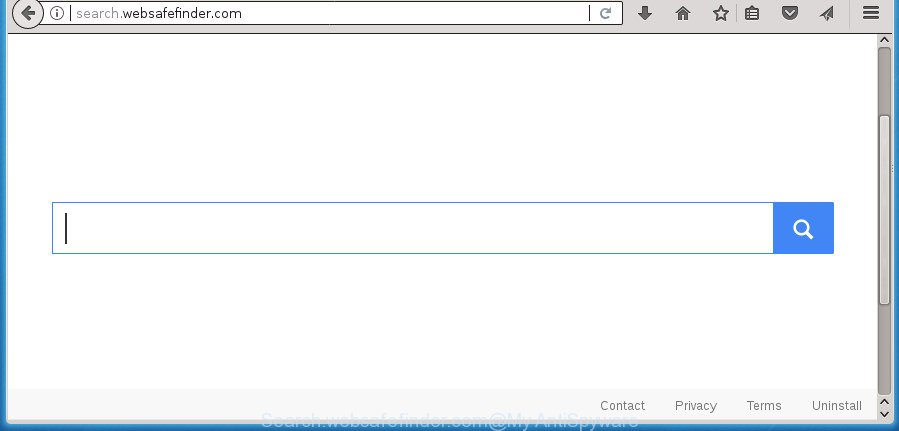
http://search.websafefinder.com/
Except that the Search.websafefinder.com can impose changes to web-browser’s start page and new tab, it also replaces your search engine, which leads to the fact that use of the internet browser’s search becomes uncomfortable. The reason for this is that the search results will consist of a ton of ads, links to unwanted and ad pages and only the remaining part is search results for your query from well-known search engines like Google or Bing.
It is probably that you might be bothered with the browser hijacker that cause a reroute to Search.websafefinder.com web site. You should not disregard this unwanted software. The hijacker might not only alter your start page or search engine, but reroute your internet browser to misleading web sites. What is more, the browser hijacker can analyze your surfing, and gain access to your confidential information and, afterwards, can sell it to third parties. Thus, there are more than enough reasons to remove Search.websafefinder.com from your internet browser.
In addition to that, as was mentioned earlier, some hijacker infections like Search.websafefinder.com to also alter all browsers shortcuts which located on your Desktop or Start menu. So, every infected shortcut will try to reroute your web browser to undesired web-pages, certain of which might be harmful. It can make the whole computer more vulnerable to hacker attacks.
To find out how to get rid of Search.websafefinder.com , we suggest to read the guidance added to this blog post below. The guidance was prepared by experienced security researchers who discovered a method to remove the annoying Search.websafefinder.com browser hijacker out of the system.
Remove Search.websafefinder.com
There are a simple manual guide below that will assist you to get rid of Search.websafefinder.com from your Microsoft Windows PC. The most effective solution to remove this hijacker is to perform the manual removal instructions and then use Zemana, MalwareBytes Anti-Malware or AdwCleaner automatic tools (all are free). The manual way will assist to weaken this hijacker and these malicious software removal tools will completely remove Search.websafefinder.com and restore the FF, Chrome, IE and Microsoft Edge settings to default.
To remove Search.websafefinder.com, follow the steps below:
- How to manually remove Search.websafefinder.com
- Uninstall Search.websafefinder.com associated software by using MS Windows Control Panel
- Fix infected web browsers shortcuts to get rid of Search.websafefinder.com homepage
- Get rid of Search.websafefinder.com redirect from FF
- Remove Search.websafefinder.com from Internet Explorer
- Remove Search.websafefinder.com start page from Google Chrome
- Run free malware removal tools to completely remove Search.websafefinder.com homepage
- Block Search.websafefinder.com and other intrusive web pages
- How was Search.websafefinder.com hijacker installed on PC system
- Finish words
How to manually remove Search.websafefinder.com
The steps will help you remove Search.websafefinder.com home page. These Search.websafefinder.com removal steps work for the Firefox, Google Chrome, Microsoft Internet Explorer and Edge, as well as every version of Microsoft Windows operating system.
Uninstall Search.websafefinder.com associated software by using MS Windows Control Panel
Some of potentially unwanted software, adware and browser hijacker infection can be uninstalled using the Add/Remove programs utility that can be found in the Microsoft Windows Control Panel. So, if you’re using any version of MS Windows and you have noticed an unwanted application, then first try to get rid of it through Add/Remove programs.
Make sure you have closed all browsers and other programs. Press CTRL, ALT, DEL keys together to open the Windows Task Manager.

Click on the “Processes” tab, look for something dubious that is the Search.websafefinder.com browser hijacker infection and other web browser’s harmful add-ons then right-click it and select “End Task” or “End Process” option. Most often, malware masks itself to avoid detection by imitating legitimate Microsoft Windows processes. A process is particularly suspicious: it is taking up a lot of memory (despite the fact that you closed all of your programs), its name is not familiar to you (if you are in doubt, you can always check the program by doing a search for its name in Google, Yahoo or Bing).
Next, uninstall any undesired and suspicious programs from your Control panel.
Windows 10, 8.1, 8
Now, press the Windows button, type “Control panel” in search and press Enter. Select “Programs and Features”, then “Uninstall a program”.

Look around the entire list of apps installed on your system. Most probably, one of them is the browser hijacker infection that modifies web-browser settings to replace your search provider, home page and new tab with Search.websafefinder.com web-page. Select the suspicious program or the program that name is not familiar to you and remove it.
Windows Vista, 7
From the “Start” menu in Windows, choose “Control Panel”. Under the “Programs” icon, select “Uninstall a program”.

Select the dubious or any unknown programs, then click “Uninstall/Change” button to uninstall this unwanted program from your personal computer.
Windows XP
Click the “Start” button, select “Control Panel” option. Click on “Add/Remove Programs”.

Choose an undesired program, then click “Change/Remove” button. Follow the prompts.
Fix infected web browsers shortcuts to get rid of Search.websafefinder.com homepage
Unfortunately, the Search.websafefinder.com hijacker infection and other web-browser’s malicious extensions, can also hijack Windows shortcuts (mostly, your browsers shortcuts), so that the Search.websafefinder.com home page will be opened when you launch the Internet Explorer, Edge, Mozilla Firefox and Chrome or another web-browser.
Open the properties of the internet browser shortcut. Right click on the shortcut of affected web-browser and select the “Properties” option and it will open the properties of the shortcut. Next, select the “Shortcut” tab and have a look at the Target field as shown on the screen below.

Normally, if the last word in the Target field is chrome.exe, iexplore.exe, firefox.exe. Be sure to pay attention to the extension, should be “exe”! All shortcut files that have been changed by hijacker which redirects your web browser to undesired Search.websafefinder.com page, usually point to .bat, .cmd or .url files instead of .exe as displayed in the following example

Another variant, an address has been added at the end of the line. In this case the Target field looks such as …Application\chrome.exe” http://site.address as shown in the figure below.

In order to fix the hijacked shortcut file, you need to insert right path to the Target field or remove an address (if it has been added at the end). You can use the following information to fix your shortcuts that have been changed by browser hijacker infection which modifies browser settings to replace your homepage, search provider by default and new tab page with Search.websafefinder.com web page.
| Chrome | C:\Program Files (x86)\Google\Chrome\Application\chrome.exe |
| C:\Program Files\Google\Chrome\Application\chrome.exe | |
| FF | C:\Program Files\Mozilla Firefox\firefox.exe |
| Internet Explorer | C:\Program Files (x86)\Internet Explorer\iexplore.exe |
| C:\Program Files\Internet Explorer\iexplore.exe | |
| Opera | C:\Program Files (x86)\Opera\launcher.exe |
| C:\Program Files\Opera\launcher.exe |
Once is finished, press OK to save changes. Repeat the step for all web browsers that are redirected to the Search.websafefinder.com intrusive web page.
Get rid of Search.websafefinder.com redirect from FF
The FF reset will keep your personal information such as bookmarks, passwords, web form auto-fill data and get rid of unwanted search provider and home page such as Search.websafefinder.com, modified preferences, extensions and security settings.
First, run the FF and click ![]() button. It will open the drop-down menu on the right-part of the browser. Further, click the Help button (
button. It will open the drop-down menu on the right-part of the browser. Further, click the Help button (![]() ) as on the image below
) as on the image below
.

In the Help menu, select the “Troubleshooting Information” option. Another way to open the “Troubleshooting Information” screen – type “about:support” in the browser adress bar and press Enter. It will show the “Troubleshooting Information” page as displayed on the image below. In the upper-right corner of this screen, click the “Refresh Firefox” button.

It will open the confirmation prompt. Further, click the “Refresh Firefox” button. The FF will start a process to fix your problems that caused by the hijacker responsible for Search.websafefinder.com . After, it is finished, click the “Finish” button.
Remove Search.websafefinder.com from Internet Explorer
First, launch the Internet Explorer, then click ‘gear’ icon ![]() . It will show the Tools drop-down menu on the right part of the internet browser, then click the “Internet Options” as displayed on the screen below.
. It will show the Tools drop-down menu on the right part of the internet browser, then click the “Internet Options” as displayed on the screen below.

In the “Internet Options” screen, select the “Advanced” tab, then click the “Reset” button. The IE will display the “Reset Internet Explorer settings” prompt. Further, click the “Delete personal settings” check box to select it. Next, press the “Reset” button as shown below.

Once the process is finished, click “Close” button. Close the Internet Explorer and reboot your system for the changes to take effect. This step will help you to restore your internet browser’s search provider by default, new tab and start page to default state.
Remove Search.websafefinder.com start page from Google Chrome
In order to be sure that there is nothing left behind, we suggest you to reset Google Chrome browser. It will restore Chrome settings including newtab, default search provider and homepage to defaults.
First open the Chrome. Next, click the button in the form of three horizontal dots (![]() ).
).
It will show the Chrome menu. Select More Tools, then click Extensions. Carefully browse through the list of installed extensions. If the list has the add-on signed with “Installed by enterprise policy” or “Installed by your administrator”, then complete the following instructions: Remove Chrome extensions installed by enterprise policy.
Open the Google Chrome menu once again. Further, click the option named “Settings”.

The browser will display the settings screen. Another way to open the Chrome’s settings – type chrome://settings in the web browser adress bar and press Enter
Scroll down to the bottom of the page and press the “Advanced” link. Now scroll down until the “Reset” section is visible, like below and click the “Reset settings to their original defaults” button.

The Chrome will show the confirmation prompt as on the image below.

You need to confirm your action, click the “Reset” button. The web-browser will start the task of cleaning. When it is finished, the web-browser’s settings including new tab page, start page and default search provider back to the values that have been when the Google Chrome was first installed on your computer.
Run free malware removal tools to completely remove Search.websafefinder.com homepage
If you’re unsure how to get rid of Search.websafefinder.com browser hijacker easily, consider using automatic browser hijacker removal apps which listed below. It will identify the browser hijacker that responsible for browser redirect to the unwanted Search.websafefinder.com web site and get rid of it from your PC for free.
Use Zemana Anti Malware (ZAM) to remove browser hijacker infection
Zemana is a utility which can delete ad-supported software, PUPs, browser hijacker infections and other malicious software from your personal computer easily and for free. Zemana Free is compatible with most antivirus software. It works under Windows (10 – XP, 32 and 64 bit) and uses minimum of computer resources.

- Download Zemana from the following link. Save it on your MS Windows desktop.
Zemana AntiMalware
165516 downloads
Author: Zemana Ltd
Category: Security tools
Update: July 16, 2019
- After downloading is complete, close all applications and windows on your computer. Open a folder in which you saved it. Double-click on the icon that’s named Zemana.AntiMalware.Setup.
- Further, press Next button and follow the prompts.
- Once setup is finished, press the “Scan” button .Zemana program will scan through the whole machine for the hijacker related to Search.websafefinder.com home page. This procedure can take some time, so please be patient. During the scan Zemana Free will search for threats present on your system.
- When Zemana completes the scan, Zemana Anti-Malware will show you the results. Review the scan results and then press “Next”. After disinfection is finished, you can be prompted to restart your personal computer.
How to automatically remove Search.websafefinder.com with Malwarebytes
You can remove Search.websafefinder.com homepage automatically with a help of Malwarebytes Free. We recommend this free malicious software removal tool because it may easily get rid of hijacker infections, adware, PUPs and toolbars with all their components such as files, folders and registry entries.

- Visit the page linked below to download the latest version of MalwareBytes Anti Malware for MS Windows. Save it to your Desktop.
Malwarebytes Anti-malware
327738 downloads
Author: Malwarebytes
Category: Security tools
Update: April 15, 2020
- At the download page, click on the Download button. Your web-browser will display the “Save as” prompt. Please save it onto your Windows desktop.
- When downloading is finished, please close all software and open windows on your personal computer. Double-click on the icon that’s called mb3-setup.
- This will launch the “Setup wizard” of MalwareBytes onto your machine. Follow the prompts and do not make any changes to default settings.
- When the Setup wizard has finished installing, the MalwareBytes will start and open the main window.
- Further, click the “Scan Now” button for scanning your computer for the browser hijacker infection that cause a redirect to Search.websafefinder.com web-page. When a threat is found, the number of the security threats will change accordingly.
- Once the system scan is finished, you will be displayed the list of all detected threats on your PC system.
- Review the scan results and then press the “Quarantine Selected” button. Once that process is done, you may be prompted to reboot the computer.
- Close the Anti-Malware and continue with the next step.
Video instruction, which reveals in detail the steps above.
If the problem with Search.websafefinder.com redirect is still remained
AdwCleaner is a completely free utility. You do not need expensive solutions to remove browser hijacker responsible for modifying your web browser settings to Search.websafefinder.com and other misleading software. AdwCleaner will remove all the unwanted programs such as adware and hijackers at zero cost.
Click the link below to download AdwCleaner. Save it on your Desktop.
225791 downloads
Version: 8.4.1
Author: Xplode, MalwareBytes
Category: Security tools
Update: October 5, 2024
Download and use AdwCleaner on your computer. Once started, click “Scan” button to perform a system scan for the hijacker infection related to Search.websafefinder.com startpage. A scan can take anywhere from 10 to 30 minutes, depending on the count of files on your PC and the speed of your computer. While the AdwCleaner is scanning, you can see how many objects it has identified either as being malicious software.. When the system scan is finished, AdwCleaner will display a list of all items found by the scan. Once you have selected what you want to remove from your system, click Clean button.

All-in-all, AdwCleaner is a fantastic free tool to clean your system from any undesired software. The AdwCleaner is portable program that meaning, you don’t need to install it to run it. AdwCleaner is compatible with all versions of Microsoft Windows OS from Windows XP to Windows 10. Both 64-bit and 32-bit systems are supported.
Block Search.websafefinder.com and other intrusive web pages
In order to increase your security and protect your machine against new annoying advertisements and malicious web-sites, you need to run ad-blocking program that blocks an access to harmful ads and web-pages. Moreover, the application may block the display of intrusive advertising, that also leads to faster loading of sites and reduce the consumption of web traffic.
Installing the AdGuard ad-blocking program is simple. First you’ll need to download AdGuard from the link below.
27038 downloads
Version: 6.4
Author: © Adguard
Category: Security tools
Update: November 15, 2018
When the download is done, double-click the downloaded file to launch it. The “Setup Wizard” window will show up on the computer screen as displayed in the figure below.

Follow the prompts. AdGuard will then be installed and an icon will be placed on your desktop. A window will show up asking you to confirm that you want to see a quick tutorial as shown below.

Press “Skip” button to close the window and use the default settings, or click “Get Started” to see an quick tutorial which will assist you get to know AdGuard better.
Each time, when you launch your computer, AdGuard will start automatically and stop popups, web-pages such as Search.websafefinder.com, as well as other malicious or misleading sites. For an overview of all the features of the application, or to change its settings you can simply double-click on the AdGuard icon, that is located on your desktop.
How was Search.websafefinder.com hijacker installed on PC system
The Search.websafefinder.com hijacker is bundled within various free programs. This means that you need to be very careful when installing software downloaded from the Web, even from a large proven hosting. Be sure to read the Terms of Use and the Software license, select only the Manual, Advanced or Custom installation method, switch off all additional modules and programs are offered to install.
Finish words
Now your PC should be free of the hijacker that designed to reroute your web-browser to the Search.websafefinder.com web-page. Delete AdwCleaner. We suggest that you keep Zemana Anti Malware (ZAM) (to periodically scan your computer for new browser hijackers and other malware) and AdGuard (to help you stop annoying pop ups and malicious web-sites). Moreover, to prevent browser hijackers, please stay clear of unknown and third party software, make sure that your antivirus program, turn on the option to find out PUPs (potentially unwanted programs).
If you need more help with Search.websafefinder.com home page related issues, go to our Spyware/Malware removal forum.



















