Is your browser redirected to Search-links.com web page? This problem can be caused due to an unwanted software from the browser hijacker category. The hijacker is a type of software that is designed to change your settings of all your typical internet browsers. You may experience any of the following behaviors: your search provider, newtab page and home page is changed to Search-links.com, web-pages load slowly, you see multiple toolbars on the FF, Internet Explorer, Chrome and Microsoft Edge that you did not install, you get a large count of advertisements.
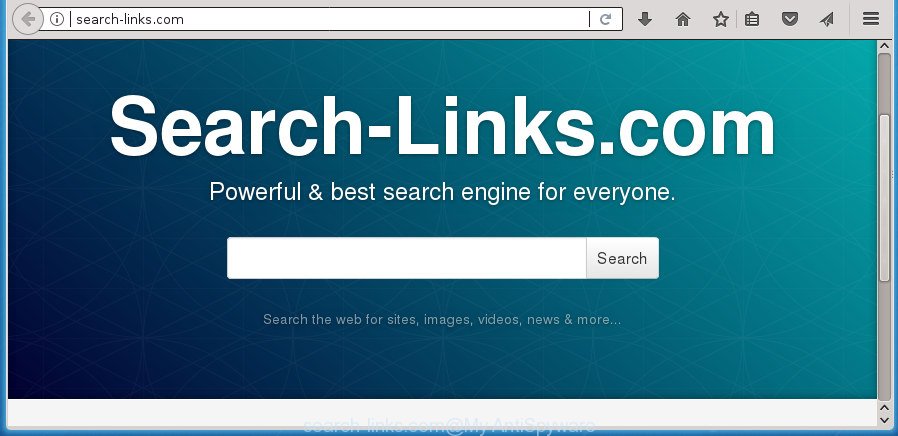
http://search-links.com/
The browser hijacker, which set the Search-links.com start page as your start page can also set this annoying web-page as your search provider. You will encounter the fact that the search in the web browser has become uncomfortable to use, because the search results will consist of lots of advertisements, links to ad and unwanted web-pages and a small amount of regular links, which are obtained from a search in the major search providers. Therefore, look for something using Search-links.com web-page would be a waste of time or worse, it can lead to even more infected machine.
Often, the machine that has been affected with Search-links.com browser hijacker, will be also infected with adware (also known as ‘ad-supported’ software) that displays lots of various ads. It can be pop-ups, text links in the sites, banners where they never had. What is more, the adware can replace the legitimate advertisements with malicious advertisements which will offer to download and install malicious software and undesired applications or visit the various dangerous and misleading web pages.
In addition to that, as was mentioned earlier, certain browser hijackers like Search-links.com to also modify all web browsers shortcuts that located on your Desktop or Start menu. So, every infected shortcut will try to redirect your browser to annoying web-pages, some of which might be harmful. It can make the whole machine more vulnerable to hacker attacks.
So, it’s very important to clean your computer of hijacker infection sooner. The step by step guide, which is shown below, will assist you to get rid of Search-links.com startpage from the Edge, Internet Explorer, Firefox and Chrome and other browsers.
Remove Search-links.com redirect (removal guide)
In the steps below, we will try to cover the Chrome, Internet Explorer, Firefox and Microsoft Edge and provide general advice to delete Search-links.com search. You may find some minor differences in your MS Windows install. No matter, you should be okay if you follow the steps outlined below: uninstall all suspicious and unknown apps, reset browsers settings, fix web browsers shortcuts, run free malware removal tools. Some of the steps below will require you to close this web-page. So, please read the step-by-step tutorial carefully, after that bookmark or print it for later reference.
To remove Search-links.com, perform the following steps:
- Delete Search-links.com homepage without any utilities
- Search-links.com automatic removal
- How to block Search-links.com
- How to avoid installation of Search-links.com hijacker infection
- Finish words
Delete Search-links.com homepage without any utilities
Read this section to know how to manually remove the Search-links.com browser hijacker infection. Even if the step by step instructions does not work for you, there are several free malicious software removers below which can easily handle such browser hijacker infections.
Uninstall Search-links.com associated software by using MS Windows Control Panel
In order to delete Search-links.com, first thing you need to do is to delete unknown and suspicious applications from your PC using MS Windows control panel. When uninstalling this browser hijacker, check the list of installed software and try to find dubious programs and remove them all. Pay special attention to recently installed software, as it’s most probably that the Search-links.com browser hijacker сame along with it.
Windows 10, 8.1, 8
Click the MS Windows logo, and then press Search ![]() . Type ‘Control panel’and press Enter like below.
. Type ‘Control panel’and press Enter like below.

Once the ‘Control Panel’ opens, press the ‘Uninstall a program’ link under Programs category as displayed in the figure below.

Windows 7, Vista, XP
Open Start menu and select the ‘Control Panel’ at right as displayed below.

Then go to ‘Add/Remove Programs’ or ‘Uninstall a program’ (MS Windows 7 or Vista) like below.

Carefully browse through the list of installed applications and delete all questionable and unknown programs. We suggest to click ‘Installed programs’ and even sorts all installed applications by date. After you have found anything dubious that may be the browser hijacker infection which reroutes your browser to annoying Search-links.com web-page or other potentially unwanted application (PUA), then select this program and click ‘Uninstall’ in the upper part of the window. If the suspicious program blocked from removal, then run Revo Uninstaller Freeware to fully remove it from your PC system.
Fix internet browser shortcuts, altered by Search-links.com hijacker
Once the browser hijacker is started, it can also alter the web browser’s shortcuts, adding an argument like “http://site.address” into the Target field. Due to this, every time you start the web-browser, it will open an annoying page.
Right click on the internet browser’s shortcut file, click Properties option. On the Shortcut tab, locate the Target field. Click inside, you will see a vertical line – arrow pointer, move it (using -> arrow key on your keyboard) to the right as possible. You will see a text “http://site.address” that has been added here. Remove everything after .exe. An example, for Google Chrome you should remove everything after chrome.exe.

To save changes, click OK . You need to clean all internet browser’s shortcut files. So, repeat this step for the Google Chrome, Mozilla Firefox, Microsoft Edge and Microsoft Internet Explorer.
Delete Search-links.com redirect from Mozilla Firefox
The Firefox reset will keep your personal information such as bookmarks, passwords, web form auto-fill data and remove unwanted search provider and startpage like Search-links.com, modified preferences, extensions and security settings.
First, open the Mozilla Firefox and press ![]() button. It will show the drop-down menu on the right-part of the browser. Further, click the Help button (
button. It will show the drop-down menu on the right-part of the browser. Further, click the Help button (![]() ) as displayed below
) as displayed below
.

In the Help menu, select the “Troubleshooting Information” option. Another way to open the “Troubleshooting Information” screen – type “about:support” in the web-browser adress bar and press Enter. It will open the “Troubleshooting Information” page as shown on the image below. In the upper-right corner of this screen, click the “Refresh Firefox” button.

It will show the confirmation prompt. Further, press the “Refresh Firefox” button. The Firefox will start a process to fix your problems that caused by the hijacker infection responsible for modifying your web-browser settings to Search-links.com. After, it’s finished, press the “Finish” button.
Delete Search-links.com from Google Chrome
If your Google Chrome web-browser is redirected to annoying Search-links.com page, it may be necessary to completely reset your browser application to its default settings.
First start the Google Chrome. Next, click the button in the form of three horizontal dots (![]() ).
).
It will display the Chrome menu. Choose More Tools, then click Extensions. Carefully browse through the list of installed addons. If the list has the extension signed with “Installed by enterprise policy” or “Installed by your administrator”, then complete the following steps: Remove Chrome extensions installed by enterprise policy.
Open the Google Chrome menu once again. Further, click the option called “Settings”.

The web-browser will show the settings screen. Another method to open the Chrome’s settings – type chrome://settings in the web-browser adress bar and press Enter
Scroll down to the bottom of the page and click the “Advanced” link. Now scroll down until the “Reset” section is visible, as shown on the screen below and click the “Reset settings to their original defaults” button.

The Chrome will open the confirmation prompt as shown on the screen below.

You need to confirm your action, click the “Reset” button. The web-browser will run the process of cleaning. When it is finished, the web-browser’s settings including newtab, default search provider and homepage back to the values which have been when the Chrome was first installed on your PC system.
Remove Search-links.com from IE
The Internet Explorer reset is great if your web browser is hijacked or you have unwanted plugins or toolbars on your browser, which installed by a malicious software.
First, run the Microsoft Internet Explorer, press ![]() ) button. Next, click “Internet Options” as shown below.
) button. Next, click “Internet Options” as shown below.

In the “Internet Options” screen select the Advanced tab. Next, click Reset button. The Microsoft Internet Explorer will display the Reset Internet Explorer settings prompt. Select the “Delete personal settings” check box and press Reset button.

You will now need to reboot your computer for the changes to take effect. It will remove Search-links.com hijacker and other internet browser’s malicious plugins, disable malicious and ad-supported browser’s extensions and restore the Internet Explorer’s settings such as new tab, search provider by default and homepage to default state.
Search-links.com automatic removal
Run malicious software removal tools to remove Search-links.com automatically. The freeware utilities specially developed for hijacker infection, adware and other potentially unwanted programs removal. These utilities may delete most of browser hijacker from Edge, Firefox, Google Chrome and Internet Explorer. Moreover, it may remove all components of Search-links.com from Windows registry and system drives.
How to delete Search-links.com with Zemana Anti-Malware (ZAM)
Zemana Anti-Malware highly recommended, because it can detect security threats such ad-supported software and browser hijacker infections that most ‘classic’ antivirus programs fail to pick up on. Moreover, if you have any Search-links.com browser hijacker removal problems which cannot be fixed by this tool automatically, then Zemana Anti Malware (ZAM) provides 24X7 online assistance from the highly experienced support staff.

- Download Zemana Anti Malware (ZAM) from the link below. Save it directly to your Microsoft Windows Desktop.
Zemana AntiMalware
165535 downloads
Author: Zemana Ltd
Category: Security tools
Update: July 16, 2019
- When downloading is done, close all programs and windows on your PC system. Open a file location. Double-click on the icon that’s named Zemana.AntiMalware.Setup.
- Further, press Next button and follow the prompts.
- Once setup is finished, press the “Scan” button to perform a system scan with this utility for the hijacker responsible for changing your web browser settings to Search-links.com. A scan can take anywhere from 10 to 30 minutes, depending on the count of files on your PC system and the speed of your PC system. While the Zemana tool is checking, you may see count of objects it has identified as being infected by malware.
- After that process is complete, Zemana AntiMalware (ZAM) will prepare a list of unwanted and ad supported software apps. In order to get rid of all threats, simply click “Next”. When disinfection is finished, you can be prompted to restart your computer.
How to automatically delete Search-links.com with Malwarebytes
We suggest using the Malwarebytes Free. You can download and install Malwarebytes to find out and remove Search-links.com from your machine. When installed and updated, the free malware remover will automatically scan and detect all threats present on the computer.
Download MalwareBytes from the link below. Save it to your Desktop so that you can access the file easily.
327760 downloads
Author: Malwarebytes
Category: Security tools
Update: April 15, 2020
After the downloading process is finished, close all applications and windows on your computer. Double-click the set up file named mb3-setup. If the “User Account Control” prompt pops up as displayed in the following example, click the “Yes” button.

It will open the “Setup wizard” that will help you install MalwareBytes AntiMalware (MBAM) on your PC. Follow the prompts and do not make any changes to default settings.

Once install is done successfully, click Finish button. MalwareBytes AntiMalware will automatically start and you can see its main screen as displayed on the image below.

Now press the “Scan Now” button for scanning your computer for the browser hijacker responsible for redirecting your browser to Search-links.com web-page. A scan can take anywhere from 10 to 30 minutes, depending on the number of files on your machine and the speed of your computer. While the utility is scanning, you can see how many objects and files has already scanned.

After the scan get completed, MalwareBytes Free will display a scan report. Make sure all threats have ‘checkmark’ and click “Quarantine Selected” button. The MalwareBytes Anti Malware will delete browser hijacker infection responsible for Search-links.com start page and add threats to the Quarantine. When that process is finished, you may be prompted to restart the system.
We suggest you look at the following video, which completely explains the process of using the MalwareBytes Anti Malware (MBAM) to remove adware, hijacker infection and other malware.
Remove Search-links.com browser hijacker infection and malicious extensions with AdwCleaner
AdwCleaner is a free program which developed to delete malicious software, potentially unwanted apps, ‘ad supported’ software and browser hijacker infections from your computer running Windows 10, 8, 7, XP (32-bit and 64-bit). It will allow to identify and remove hijacker infection that cause Search-links.com page to appear, including its files, folders and registry keys.

- Download AdwCleaner from the link below. Save it on your Microsoft Windows desktop.
AdwCleaner download
225799 downloads
Version: 8.4.1
Author: Xplode, MalwareBytes
Category: Security tools
Update: October 5, 2024
- Select the file location as Desktop, and then click Save.
- Once the download is done, launch the AdwCleaner, double-click the adwcleaner_xxx.exe file.
- If the “User Account Control” prompts, press Yes to continue.
- Read the “Terms of use”, and click Accept.
- In the AdwCleaner window, click the “Scan” to search for hijacker which redirects your web browser to unwanted Search-links.com web-page. A system scan can take anywhere from 5 to 30 minutes, depending on your PC system. When a malware, adware or potentially unwanted applications are detected, the number of the security threats will change accordingly.
- When that process is complete, AdwCleaner will show a screen which contains a list of malware that has been detected. Review the scan results and then click “Clean”. If the AdwCleaner will ask you to restart your computer, press “OK”.
The tutorial shown in detail in the following video.
How to block Search-links.com
We recommend to install an ad-blocking program which may stop Search-links.com and other unwanted web-sites. The ad-blocker tool such as AdGuard is a program which basically removes advertising from the Internet and stops access to malicious web sites. Moreover, security experts says that using ad blocking applications is necessary to stay safe when surfing the Net.
Installing the AdGuard ad-blocker program is simple. First you’ll need to download AdGuard by clicking on the link below. Save it to your Desktop.
27047 downloads
Version: 6.4
Author: © Adguard
Category: Security tools
Update: November 15, 2018
After downloading is done, double-click the downloaded file to start it. The “Setup Wizard” window will show up on the computer screen as shown on the screen below.

Follow the prompts. AdGuard will then be installed and an icon will be placed on your desktop. A window will show up asking you to confirm that you want to see a quick guidance as shown on the screen below.

Press “Skip” button to close the window and use the default settings, or click “Get Started” to see an quick instructions that will assist you get to know AdGuard better.
Each time, when you start your PC system, AdGuard will launch automatically and block pop up ads, web sites like Search-links.com, as well as other malicious or misleading web-pages. For an overview of all the features of the application, or to change its settings you can simply double-click on the AdGuard icon, that can be found on your desktop.
How to avoid installation of Search-links.com hijacker infection
The hijacker infection is bundled with some free applications. So always read carefully the installation screens, disclaimers, ‘Terms of Use’ and ‘Software license’ appearing during the install process. Additionally pay attention for third-party applications which are being installed along with the main application. Ensure that you unchecked all of them! Also, use an ad-blocker application that will help to stop malicious, misleading, illegitimate or untrustworthy sites.
Finish words
After completing the few simple steps outlined above, your computer should be clean from browser hijacker related to Search-links.com redirect and other malicious software. The Firefox, Chrome, Internet Explorer and MS Edge will no longer display intrusive Search-links.com web site on startup. Unfortunately, if the step-by-step guide does not help you, then you have caught a new hijacker, and then the best way – ask for help in our Spyware/Malware removal forum.



















