The Ask Toolbar is a potentially unwanted application (PUA) from the browser hijacker family. Once started, the Ask Toolbar will change web browsers settings. So, every time when you open the Firefox, Google Chrome and Internet Explorer, it’ll always be forced to show Ask web-site, even as your homepage has been set to a completely different web site. On current date, this toolbar continues to increase the number of systems that have been affected.
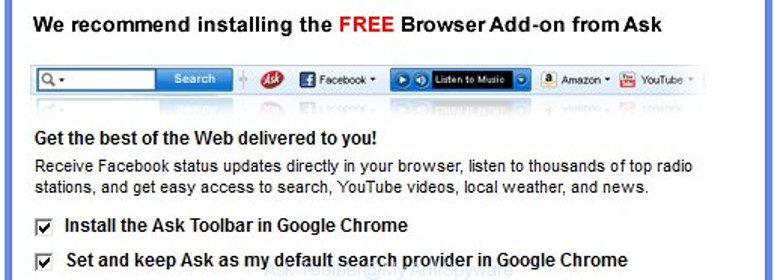
“Ask Toolbar” makes some changes to web browser settings
The Ask Toolbar can also set up the Ask page as the Google Chrome, Internet Explorer, Microsoft Edge and FF default search engine that cause search redirects via the web site. In this way, makers of the Ask toolbar have an opportunity to show various advertisements together with the search results for your query. These intrusive advertisements will be summarized in the redirected web-site. This can bring lots of revenue for developers of the web-browser toolbar.
And finally, the Ask toolbar be able to gather your confidential info like what web sites you’re opening, what you are looking for the Internet and so on. This information, in the future, can be sold to third parties.
We suggest you to get rid of Ask toolbar and free your computer of hijacker sooner, until the presence of the browser toolbar has not led to even worse consequences. You need to follow the guide below that will help you to completely remove Ask Toolbar from Chrome, Firefox and Internet Explorer, using only the built-in Windows features and a few of specialized free tools.
Remove Ask toolbar
Fortunately, it’s not hard to remove the Ask toolbar. In the following guidance, we will provide two solutions to free your PC system of this toolbar. One is the manual removal way and the other is automatic removal way. You can select the solution that best fits you. Please follow the removal steps below to get rid of Ask right now!
To remove Ask Toolbar, perform the following steps:
- How to manually delete Ask Toolbar
- How to automatically get rid of Ask Toolbar
- How to block Ask redirect
- Why has my start page and search provider changed to Ask?
- To sum up
How to manually delete Ask Toolbar
Steps to remove Ask internet browser toolbar without any software are presented below. Be sure to carry out the step-by-step steps completely to fully get rid of this intrusive Ask toolbar.
Uninstall Ask Toolbar through the MS Windows Control Panel
In order to get rid of PUPs such as the Ask Toolbar, open the Microsoft Windows Control Panel and click on “Uninstall a program”. Check the list of installed apps. For the ones you do not know, run an Internet search to see if they are adware, hijacker or potentially unwanted programs. If yes, remove them off. Even if they are just a programs which you do not use, then uninstalling them off will increase your system start up time and speed dramatically.
Windows 8, 8.1, 10
First, press the Windows button
Windows XP, Vista, 7
First, press “Start” and select “Control Panel”.
It will open the Windows Control Panel as shown in the following example.

Next, click “Uninstall a program” ![]()
It will display a list of all apps installed on your personal computer. Scroll through the all list, and remove any questionable and unknown programs. To quickly find the latest installed apps, we recommend sort apps by date in the Control panel.
Delete Ask Toolbar from Mozilla Firefox by resetting web browser settings
If the Firefox settings like startpage, newtab and search engine by default have been modified by the browser toolbar, then resetting it to the default state can help.
Run the Mozilla Firefox and press the menu button (it looks like three stacked lines) at the top right of the internet browser screen. Next, press the question-mark icon at the bottom of the drop-down menu. It will open the slide-out menu.

Select the “Troubleshooting information”. If you are unable to access the Help menu, then type “about:support” in your address bar and press Enter. It bring up the “Troubleshooting Information” page as displayed on the image below.

Click the “Refresh Firefox” button at the top right of the Troubleshooting Information page. Select “Refresh Firefox” in the confirmation dialog box. The Firefox will start a procedure to fix your problems that caused by the hijacker responsible for changing your internet browser settings to Ask site. After, it’s done, press the “Finish” button.
Remove Ask Toolbar from Google Chrome
Like other modern browsers, the Chrome has the ability to reset the settings to their default values and thereby recover the browser new tab page, default search provider and startpage that have been modified by the Ask web-browser toolbar.

- First, launch the Chrome and click the Menu icon (icon in the form of three dots).
- It will open the Google Chrome main menu. Select More Tools, then click Extensions.
- You will see the list of installed extensions. If the list has the addon labeled with “Installed by enterprise policy” or “Installed by your administrator”, then complete the following instructions: Remove Chrome extensions installed by enterprise policy.
- Now open the Chrome menu once again, click the “Settings” menu.
- Next, press “Advanced” link, which located at the bottom of the Settings page.
- On the bottom of the “Advanced settings” page, click the “Reset settings to their original defaults” button.
- The Google Chrome will open the reset settings dialog box as shown on the image above.
- Confirm the internet browser’s reset by clicking on the “Reset” button.
- To learn more, read the article How to reset Google Chrome settings to default.
Delete Ask Toolbar from Internet Explorer
First, run the Internet Explorer, press ![]() ) button. Next, click “Internet Options” as on the image below.
) button. Next, click “Internet Options” as on the image below.

In the “Internet Options” screen select the Advanced tab. Next, press Reset button. The IE will display the Reset Internet Explorer settings dialog box. Select the “Delete personal settings” check box and press Reset button.

You will now need to reboot your personal computer for the changes to take effect. It will remove Ask hijacker and other unwanted web-browser addons, disable malicious and ad-supported internet browser’s extensions and restore the Microsoft Internet Explorer’s settings such as search provider by default, newtab page and startpage to default state.
How to automatically get rid of Ask Toolbar
Manual removal is not always as effective as you might think. Often, even the most experienced users can not completely remove toolbar from the infected system. So, we suggest to scan your personal computer for any remaining malicious components with free internet browser toolbar removal software below.
How to automatically remove Ask Toolbar with Zemana Anti-Malware
We recommend using the Zemana. You may download and install Zemana Anti-Malware (ZAM) to detect and get rid of Ask toolbar from your PC system. When installed and updated, the malicious software remover will automatically scan and detect all threats present on the computer.
Please go to the link below to download the latest version of Zemana Free for MS Windows. Save it on your MS Windows desktop or in any other place.
165530 downloads
Author: Zemana Ltd
Category: Security tools
Update: July 16, 2019
Once the download is finished, close all programs and windows on your machine. Open a directory in which you saved it. Double-click on the icon that’s called Zemana.AntiMalware.Setup as on the image below.
![]()
When the install starts, you will see the “Setup wizard” which will help you install Zemana on your personal computer.

Once install is finished, you will see window as on the image below.

Now click the “Scan” button .Zemana Anti-Malware application will scan through the whole PC for the hijacker infection responsible for redirecting user searches to Ask. While the Zemana Free is checking, you can see count of objects it has identified either as being malware.

As the scanning ends, Zemana AntiMalware will show a scan report. Make sure all threats have ‘checkmark’ and click “Next” button.

The Zemana Free will begin to remove browser hijacker that changes browser settings to replace your new tab page, home page and default search provider with Ask web page.
Automatically remove Ask Toolbar with Malwarebytes
We recommend using the Malwarebytes Free. You can download and install Malwarebytes to detect and delete Ask browser toolbar from your system. When installed and updated, the free malware remover will automatically scan and detect all threats exist on the computer.
Please go to the following link to download MalwareBytes Free. Save it on your Microsoft Windows desktop or in any other place.
327749 downloads
Author: Malwarebytes
Category: Security tools
Update: April 15, 2020
Once downloading is finished, close all apps and windows on your PC. Double-click the set up file called mb3-setup. If the “User Account Control” dialog box pops up as displayed in the figure below, click the “Yes” button.

It will open the “Setup wizard” that will help you install MalwareBytes Anti Malware (MBAM) on your system. Follow the prompts and don’t make any changes to default settings.

Once installation is done successfully, click Finish button. MalwareBytes will automatically start and you can see its main screen as on the image below.

Now click the “Scan Now” button . MalwareBytes AntiMalware utility will start scanning the whole system to find out browser hijacker responsible for redirecting your internet browser to Ask web site. A system scan can take anywhere from 5 to 30 minutes, depending on your machine. While the MalwareBytes program is scanning, you can see number of objects it has identified as threat.

After that process is finished, MalwareBytes Free will prepare a list of unwanted and adware software. Review the scan results and then click “Quarantine Selected” button. The MalwareBytes will remove Ask Toolbar and add its components to the Quarantine. After the process is finished, you may be prompted to reboot the PC system.
We advise you look at the following video, which completely explains the procedure of using the MalwareBytes AntiMalware to remove ‘ad supported’ software, browser hijacker and other malware.
Delete Ask Toolbar and unwanted extensions with AdwCleaner
AdwCleaner is a free removal utility that can be downloaded and use to delete hijacker infections, ad supported software, malware, potentially unwanted software, toolbars and other threats from your PC. You may run this utility to search for threats even if you have an antivirus or any other security program.

- Visit the following page to download AdwCleaner. Save it directly to your Microsoft Windows Desktop.
AdwCleaner download
225795 downloads
Version: 8.4.1
Author: Xplode, MalwareBytes
Category: Security tools
Update: October 5, 2024
- When downloading is finished, double click the AdwCleaner icon. Once this tool is launched, click “Scan” button for checking your computer for the Ask Toolbar that made to reroute your web-browser to the Ask web page. A scan can take anywhere from 10 to 30 minutes, depending on the number of files on your machine and the speed of your computer. While the tool is scanning, you may see number of objects and files has already scanned.
- After the scan is done, AdwCleaner will show a screen which contains a list of malicious software that has been found. Review the results once the tool has complete the system scan. If you think an entry should not be quarantined, then uncheck it. Otherwise, simply press “Clean” button. It will display a prompt, click “OK”.
These few simple steps are shown in detail in the following video guide.
How to block Ask redirect
Use an ad blocking utility such as AdGuard will protect you from harmful advertisements and content. Moreover, you can find that the AdGuard have an option to protect your privacy and block phishing and spam sites. Additionally, ad blocking programs will help you to avoid unwanted pop-up advertisements and unverified links that also a good way to stay safe online.
- Download AdGuard application on your Microsoft Windows Desktop from the following link.
Adguard download
27044 downloads
Version: 6.4
Author: © Adguard
Category: Security tools
Update: November 15, 2018
- When the downloading process is done, launch the downloaded file. You will see the “Setup Wizard” program window. Follow the prompts.
- Once the installation is finished, click “Skip” to close the install program and use the default settings, or click “Get Started” to see an quick tutorial that will help you get to know AdGuard better.
- In most cases, the default settings are enough and you do not need to change anything. Each time, when you launch your system, AdGuard will start automatically and block ads, Ask redirect, as well as other harmful or misleading web pages. For an overview of all the features of the program, or to change its settings you can simply double-click on the icon named AdGuard, that is located on your desktop.
Why has my start page and search provider changed to Ask?
In many cases the Ask Toolbar is bundled with various freeware, as a bonus. Therefore it’s very important at the stage of installing programs downloaded from the Internet carefully review the Terms of use and the License agreement, as well as to always choose the Advanced, Custom or Manual installation option. In this mode, you may turn off all unwanted add-ons, including the Ask browser toolbar, which will be installed along with the desired program. Of course, if you uninstall the free software from your personal computer, your favorite browser’s settings will not be restored. So, to restore the Firefox, Google Chrome, Microsoft Internet Explorer and Microsoft Edge’s startpage, newtab page and default search provider you need to follow the guide above.
To sum up
After completing the instructions outlined above, your computer should be clean from the Ask Toolbar and other potentially unwanted programs. The Edge, Chrome, IE and FF will no longer show undesired Ask web page on startup. Unfortunately, if the step by step guidance does not help you, then you have caught a new web-browser toolbar, and then the best way – ask for help.
Please start a new thread by using the “New Topic” button in the Spyware Removal forum. When posting your HJT log, try to give us some details about your problems, so we can try to help you more accurately. Wait for one of our trained “Security Team” or Site Administrator to provide you with knowledgeable assistance tailored to your problem with the intrusive Ask toolbar.




















