The GPU Miner is an unwanted software that can be used to mine digital money such as Bitcoin, DarkCoin, Monero or Ethereum. The GPU Miner trojan have a negative impact on the functioning of your PC. It uses your GPU to mine digital currency that may lead to the fact that any applications are slow to start. Moreover, the GPU Miner trojan could cause your computer to freeze or even reboot.
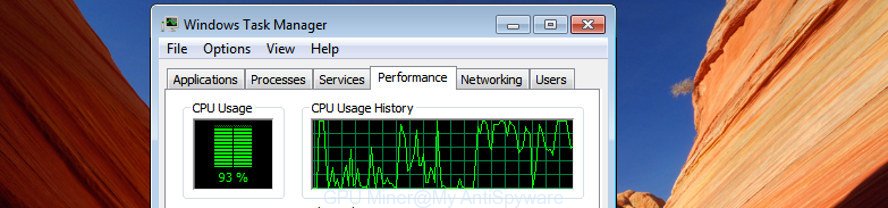
The GPU Miner trojan actively distributed with free applications, as a part of the setup file of these programs. Therefore, it is very important, when installing an unknown application even downloaded from well-known or big hosting site, read the Terms of use and the Software license, as well as to choose the Manual, Advanced or Custom install method. In this method, you may disable the setup of unneeded modules and programs and protect your computer from the GPU Miner.
It is not a good idea to have an unwanted program such as the GPU Miner trojan that may use your PC system’s resources to generate Bitcoins blocks. The reason for this is simple, it doing things you do not know about. Even worse, the virus can collect lots of personal info which can be later sold to third party companies. You don’t know if your home address, account names and passwords are safe.
We recommend you to remove GPU Miner trojan and clean your machine from any malware as soon as possible, until the presence of the trojan has not led to even worse consequences. You need to follow the few simple steps below that will help you to completely uninstall GPU Miner virus, using only the built-in Windows features and a several free well-known malware removal utilities.
Remove GPU Miner trojan
Fortunately, we have an effective way which will assist you remove GPU Miner trojan from your personal computer and bring your computer settings back to normal. Below you will find the GPU Miner removal guide with all the steps you may need to successfully delete the trojan and its traces. Read this manual carefully, bookmark or print it, because you may need to shut down your internet browser or restart your computer.
To remove GPU Miner, execute the steps below:
- Remove GPU Miner associated software by using MS Windows Control Panel
- Remove scheduled tasks created by GPU Miner trojan
- Run malware removal tool to remove GPU Miner
Remove GPU Miner associated software by using MS Windows Control Panel
In order to get rid of potentially unwanted software such as the GPU Miner trojan, open the Microsoft Windows Control Panel and click on “Uninstall a program”. Check the list of installed apps. For the ones you do not know, run an Internet search to see if they are virus, browser hijacker or PUPs. If yes, remove them off. Even if they are just a programs which you do not use, then removing them off will increase your machine start up time and speed dramatically.
Windows 8, 8.1, 10
First, press Windows button

After the ‘Control Panel’ opens, click the ‘Uninstall a program’ link under Programs category as on the image below.

You will see the ‘Uninstall a program’ panel as on the image below.

Very carefully look around the entire list of programs installed on your personal computer. Most probably, one of them is the GPU Miner malware which makes your computer run very slow. If you have many applications installed, you can help simplify the search of malicious applications by sort the list by date of installation. Once you’ve found a dubious, unwanted or unused program, right click to it, after that press ‘Uninstall’.
Windows XP, Vista, 7
First, click ‘Start’ button and select ‘Control Panel’ at right panel like below.

When the Windows ‘Control Panel’ opens, you need to click ‘Uninstall a program’ under ‘Programs’ like below.

You will see a list of software installed on your machine. We recommend to sort the list by date of installation to quickly find the programs that were installed last. Most probably, it’s the GPU Miner virus that generates Bitcoins by leveraging the GPU of affected computer. If you are in doubt, you can always check the program by doing a search for her name in Google, Yahoo or Bing. After the program which you need to delete is found, simply click on its name, and then press ‘Uninstall’ like below.

Remove scheduled tasks created by GPU Miner
Once installed, the GPU Miner trojan can add a task in to the Windows Task Scheduler Library. Due to this, every time when you run your machine, it will run a process of mining digital currency. So, you need to check the Task Scheduler Library and remove all malicious tasks which have been created by GPU Miner.
Press Windows and R keys on the keyboard at the same time. This displays a dialog box that called Run. In the text field, type “taskschd.msc” (without the quotes) and click OK. Task Scheduler window opens. In the left-hand side, click “Task Scheduler Library”, as displayed in the figure below.

Task scheduler
In the middle part you will see a list of installed tasks. Please select the first task, its properties will be show just below automatically. Next, click the Actions tab. Pay attention to that it launches on your PC. If you are not sure that executes the task, check it through a search engine. If it’s a component of the GPU Miner trojan, then this task also should be removed.
Having defined the task that you want to remove, then click on it with the right mouse button and choose Delete as displayed in the following example.

Delete a task
Repeat this step, if you have found a few tasks which have been created by GPU Miner trojan. Once is finished, close the Task Scheduler window.
Run malware removal tool to remove GPU Miner trojan
Many antivirus companies have designed applications that allow detect GPU Miner trojan and remove its components from your system. Below is a a few of the free applications you may want to use. Your PC may have tons of PUPs, adware and hijacker infections installed at the same time, so we advise, if any unwanted or malicious program returns after rebooting the computer, then launch your PC into Safe Mode and run the anti malware utility again.
How to delete GPU Miner trojan with Zemana Anti-malware
Zemana Anti-malware highly recommended, because it can find out security threats such ad supported software and viruss which most ‘classic’ antivirus software fail to pick up on. Moreover, if you have any GPU Miner trojan removal problems which cannot be fixed by this tool automatically, then Zemana Anti-malware provides 24X7 online assistance from the highly experienced support staff.
Please go to the following link to download Zemana Anti-Malware (ZAM). Save it on your MS Windows desktop.
165509 downloads
Author: Zemana Ltd
Category: Security tools
Update: July 16, 2019
After the download is finished, start it and follow the prompts. Once installed, the Zemana AntiMalware will try to update itself and when this procedure is done, press the “Scan” button to perform a system scan for the GPU Miner trojan which makes your personal computer run very slow.

While the Zemana application is scanning, you may see how many objects it has identified as threat. In order to remove all threats, simply click “Next” button.

The Zemana will remove GPU Miner trojan which may use your system’s resources to generate Bitcoins blocks and add items to the Quarantine.
How to delete GPU Miner with Malwarebytes
We suggest using the Malwarebytes Free. You can download and install Malwarebytes to find malicious software and remove GPU Miner malware from your Windows OS. When installed and updated, the free malware remover will automatically scan and detect all threats exist on the computer.
Download MalwareBytes by clicking on the link below.
327731 downloads
Author: Malwarebytes
Category: Security tools
Update: April 15, 2020
When the download is done, close all applications and windows on your computer. Double-click the install file called mb3-setup. If the “User Account Control” prompt pops up as shown in the figure below, click the “Yes” button.

It will open the “Setup wizard” that will help you install MalwareBytes on your machine. Follow the prompts and do not make any changes to default settings.

Once setup is finished successfully, click Finish button. MalwareBytes AntiMalware will automatically start and you can see its main screen as shown in the following example.

Now click the “Scan Now” button for checking your machine for the GPU Miner virus that can use your PC to mine Bitcoins. While the MalwareBytes application is scanning, you can see count of objects it has identified as threat.

After the system scan is finished, MalwareBytes Anti-Malware (MBAM) will open you the results. You may move items to Quarantine (all selected by default) by simply press “Quarantine Selected” button. The MalwareBytes Anti-Malware will begin to delete GPU Miner virus that can use your PC system to mine Bitcoins. When finished, you may be prompted to restart the computer.
We suggest you look at the following video, which completely explains the process of using the MalwareBytes AntiMalware (MBAM) to delete ad-supported software, browser hijacker infection and other malware.
Run AdwCleaner to remove GPU Miner malware
AdwCleaner is a free removal tool. It deletes potentially unwanted applications, adware, hijackers and undesired internet browser addons. Video tutorial available here. It’ll identify and remove GPU Miner trojan that can use your system to mine Bitcoins. AdwCleaner uses very small computer resources and is a portable application.

- Click the following link to download AdwCleaner. Save it directly to your Microsoft Windows Desktop.
AdwCleaner download
225790 downloads
Version: 8.4.1
Author: Xplode, MalwareBytes
Category: Security tools
Update: October 5, 2024
- After the download is finished, double click the AdwCleaner icon. Once this utility is started, click “Scan” button to begin scanning your personal computer for the GPU Miner virus which can use your computer to mine Bitcoins. A system scan can take anywhere from 5 to 30 minutes, depending on your PC system. While the tool is scanning, you may see count of objects and files has already scanned.
- Once the system scan is finished, AdwCleaner will open you the results. Review the results once the tool has finished the system scan. If you think an entry should not be quarantined, then uncheck it. Otherwise, simply click “Clean” button. It will display a prompt, click “OK”.
These few simple steps are shown in detail in the following video guide.
How to stay safe online
Use ad blocking program like AdGuard in order to stop ads, malvertisements, pop-ups and online trackers, avoid having to install malicious and adware browser plug-ins and add-ons that affect your machine performance and impact your PC security. Surf the Internet anonymously and stay safe online!
Installing the AdGuard adblocker program is simple. First you’ll need to download AdGuard by clicking on the link below. Save it on your MS Windows desktop or in any other place.
27037 downloads
Version: 6.4
Author: © Adguard
Category: Security tools
Update: November 15, 2018
Once downloading is complete, double-click the downloaded file to start it. The “Setup Wizard” window will show up on the computer screen like below.

Follow the prompts. AdGuard will then be installed and an icon will be placed on your desktop. A window will show up asking you to confirm that you want to see a quick guidance as shown on the image below.

Click “Skip” button to close the window and use the default settings, or click “Get Started” to see an quick guide which will allow you get to know AdGuard better.
Each time, when you start your machine, AdGuard will start automatically and block pop-up advertisements, as well as other harmful or misleading sites. For an overview of all the features of the program, or to change its settings you can simply double-click on the AdGuard icon, which is located on your desktop.
To sum up
Now your computer should be clean of the GPU Miner virus which uses your GPU to mine Bitcoins. Delete AdwCleaner. We suggest that you keep AdGuard (to help you stop unwanted popups and unwanted malicious pages) and Zemana AntiMalware (ZAM) (to periodically scan your computer for new malware, browser hijackers and adware). Make sure that you have all the Critical Updates recommended for Windows OS. Without regular updates you WILL NOT be protected when new trojans, harmful applications and adware are released.
If you are still having problems while trying to remove GPU Miner virus from Windows 10 (8, 7, XP), then ask for help in our Spyware/Malware removal forum.



















