The Searchbox.xyz is defined as hijacker. When infected with this hijacker, the Google Chrome, Internet Explorer, Firefox and MS Edge browser’s settings like start page, newtab and default search provider may be modified by this browser hijacker infection without permission. Whenever you open the web browser, the Searchbox.xyz appears as your start page instead of your previous start page. All the time, while the Searchbox.xyz site will be set as your startpage and search provider, its authors will has the ability to collect a wide variety of personal information, everything related to what are you doing on the Internet.
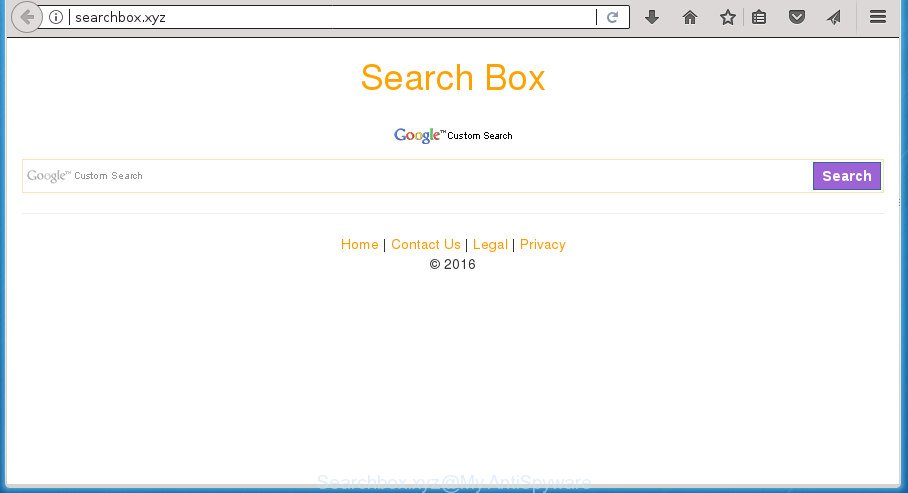
http://searchbox.xyz/
The browser hijacker infection can also set up the Searchbox.xyz web site as the FF, Google Chrome, Microsoft Internet Explorer and Microsoft Edge default search provider that cause search redirects via the web site. In this way, authors of the hijacker have an opportunity to show various ads together with the search results for your query. These annoying ads will be combined in the redirected web-page. This can bring lots of money for developers of the hijacker infection.
As well as undesired web browser redirections to Searchbox.xyz, the browser hijacker infection can collect your Net browsing activity by saving URLs visited, IP addresses, web-browser version and type, cookie information, Internet Service Provider (ISP) and web-pages visited. Such kind of behavior can lead to serious security problems or personal info theft. This is another reason why the hijacker infection that redirects the web-browser to Searchbox.xyz, is classified as PUP (potentially unwanted program).
The Searchbox.xyz browser hijacker mostly affects only the FF, Google Chrome, Microsoft Internet Explorer and Microsoft Edge. However, possible situations, when any other browsers will be affected too. The hijacker will perform a scan of the computer for browser shortcuts and modify them without your permission. When it infects the internet browser shortcuts, it will add the argument like ‘http://site.address’ into Target property. So, each time you start the internet browser, you will see the Searchbox.xyz undesired web-site.
So, it’s very important to free your system of hijacker as soon as possible. The instructions, which is shown below, will allow you to delete Searchbox.xyz search from the Chrome, Firefox, IE and Edge and other internet browsers.
Remove Searchbox.xyz homepage
Most often browser hijackers requires more than a simple uninstall through the use of Windows Control panel in order to be fully removed. For that reason, our team designed several removal ways that we have summarized in a detailed instructions. Therefore, if you’ve the undesired Searchbox.xyz browser hijacker infection on your computer and are currently trying to have it removed then feel free to follow the guide below in order to resolve your problem. Some of the steps below will require you to exit this web page. So, please read the step-by-step guidance carefully, after that bookmark or print it for later reference.
To remove Searchbox.xyz, complete the following steps:
- How to manually remove Searchbox.xyz
- Use free malware removal utilities to completely get rid of Searchbox.xyz start page
- Block Searchbox.xyz and other intrusive web pages
- How can you prevent the Searchbox.xyz browser hijacker
- Finish words
How to manually remove Searchbox.xyz
The steps will help you delete Searchbox.xyz start page. These Searchbox.xyz removal steps work for the FF, Google Chrome, Internet Explorer and Microsoft Edge, as well as every version of Microsoft Windows operating system.
Delete PUPs through the Windows Control Panel
In order to delete Searchbox.xyz, first thing you need to do is to delete unknown and suspicious programs from your machine using Microsoft Windows control panel. When uninstalling this browser hijacker, check the list of installed programs and try to find suspicious programs and remove them all. Pay special attention to recently installed software, as it is most likely that the Searchbox.xyz browser hijacker infection сame along with it.
Windows 10, 8.1, 8
Click the Windows logo, and then click Search ![]() . Type ‘Control panel’and press Enter like below.
. Type ‘Control panel’and press Enter like below.

Once the ‘Control Panel’ opens, click the ‘Uninstall a program’ link under Programs category as on the image below.

Windows 7, Vista, XP
Open Start menu and select the ‘Control Panel’ at right as shown on the image below.

Then go to ‘Add/Remove Programs’ or ‘Uninstall a program’ (Windows 7 or Vista) as shown on the image below.

Carefully browse through the list of installed programs and get rid of all programs that has the name such as “Searchbox.xyz”. We recommend to click ‘Installed programs’ and even sorts all installed programs by date. Once you have found anything suspicious that may be the hijacker, ad supported software or PUPs, then select this program and click ‘Uninstall’ in the upper part of the window. If the suspicious program blocked from removal, then run Revo Uninstaller Freeware to fully remove it from your computer.
Clean up the web-browsers shortcuts which have been hijacked by Searchbox.xyz
After installed, this hijacker may add an argument such as “http://site.address” into the Target property of the desktop shortcut for the Google Chrome, FF, MS Edge and Internet Explorer. Due to this, every time you run the web browser, it will show the unwanted homepage.
Right click on the web browser’s shortcut, click Properties option. On the Shortcut tab, locate the Target field. Click inside, you will see a vertical line – arrow pointer, move it (using -> arrow key on your keyboard) to the right as possible. You will see a text “http://site.address” that has been added here. Remove everything after .exe. An example, for Google Chrome you should remove everything after chrome.exe.

To save changes, click OK . You need to clean all browser’s shortcuts. So, repeat this step for the Chrome, Firefox, Internet Explorer and Edge.
Delete Searchbox.xyz from Mozilla Firefox by resetting browser settings
First, run the FF. Next, press the button in the form of three horizontal stripes (![]() ). It will open the drop-down menu. Next, click the Help button (
). It will open the drop-down menu. Next, click the Help button (![]() ).
).

In the Help menu press the “Troubleshooting Information”. In the upper-right corner of the “Troubleshooting Information” page click on “Refresh Firefox” button as displayed on the screen below.

Confirm your action, click the “Refresh Firefox”.
Remove Searchbox.xyz redirect from Internet Explorer
In order to recover all browser newtab page, startpage and search engine by default you need to reset the Internet Explorer to the state, that was when the Microsoft Windows was installed on your personal computer.
First, open the Microsoft Internet Explorer, then click ‘gear’ icon ![]() . It will show the Tools drop-down menu on the right part of the web-browser, then click the “Internet Options” as on the image below.
. It will show the Tools drop-down menu on the right part of the web-browser, then click the “Internet Options” as on the image below.

In the “Internet Options” screen, select the “Advanced” tab, then press the “Reset” button. The Internet Explorer will show the “Reset Internet Explorer settings” dialog box. Further, press the “Delete personal settings” check box to select it. Next, press the “Reset” button as shown in the figure below.

When the procedure is finished, press “Close” button. Close the Internet Explorer and reboot your computer for the changes to take effect. This step will help you to restore your internet browser’s newtab page, startpage and search provider by default to default state.
Delete Searchbox.xyz search from Chrome
If your Chrome web browser is redirected to annoying Searchbox.xyz page, it may be necessary to completely reset your web browser application to its default settings.
Open the Google Chrome menu by clicking on the button in the form of three horizontal stripes (![]() ). It will display the drop-down menu. Next, click to “Settings” option.
). It will display the drop-down menu. Next, click to “Settings” option.

Scroll down to the bottom of the page and click on the “Show advanced settings” link. Now scroll down until the Reset settings section is visible, as displayed in the figure below and click the “Reset settings” button.

Confirm your action, click the “Reset” button.
Use free malware removal utilities to completely get rid of Searchbox.xyz start page
After completing the manual removal tutorial above all unwanted applications and web-browser’s addons that causes web-browser redirects to the Searchbox.xyz web-page should be removed. If the problem with Searchbox.xyz hijacker is still remained, then we advise to check your computer for any remaining malicious components. Run recommended free hijacker infection removal software below.
Use Zemana Anti Malware (ZAM) to delete Searchbox.xyz
We recommend using the Zemana Free that are completely clean your system of the hijacker. The tool is an advanced malicious software removal program created by (c) Zemana lab. It is able to help you remove PUPs, browser hijackers, adware, malware, toolbars, ransomware and other security threats from your computer for free.

- Download Zemana Anti Malware (ZAM) by clicking on the following link and save it to your Desktop.
Zemana AntiMalware
165074 downloads
Author: Zemana Ltd
Category: Security tools
Update: July 16, 2019
- Once the downloading process is complete, close all applications and windows on your machine. Open a file location. Double-click on the icon that’s named Zemana.AntiMalware.Setup.
- Further, click Next button and follow the prompts.
- Once installation is done, click the “Scan” button to start checking your system for the hijacker infection that modifies web browser settings to replace your home page, newtab page and search provider by default with Searchbox.xyz web page. This procedure may take some time, so please be patient. While the utility is scanning, you can see count of objects and files has already scanned.
- Once the scan get finished, you may check all threats detected on your personal computer. In order to get rid of all items, simply click “Next”. After finished, you can be prompted to restart your system.
Use Malwarebytes to remove browser hijacker
Manual Searchbox.xyz removal requires some computer skills. Some files and registry entries that created by the browser hijacker can be not completely removed. We suggest that run the Malwarebytes Free that are completely clean your personal computer of hijacker infection. Moreover, the free program will help you to remove malware, potentially unwanted applications, ad-supported software and toolbars that your system can be infected too.
Download MalwareBytes Anti Malware (MBAM) from the link below and save it to your Desktop.
327297 downloads
Author: Malwarebytes
Category: Security tools
Update: April 15, 2020
When the download is finished, close all software and windows on your PC. Double-click the install file named mb3-setup. If the “User Account Control” dialog box pops up as shown on the image below, click the “Yes” button.

It will open the “Setup wizard” which will help you set up MalwareBytes on your computer. Follow the prompts and don’t make any changes to default settings.

Once install is done successfully, click Finish button. MalwareBytes Free will automatically start and you can see its main screen as displayed in the following example.

Now press the “Scan Now” button to perform a system scan with this tool for the Searchbox.xyz browser hijacker and other internet browser’s malicious plugins.

As the scanning ends, MalwareBytes AntiMalware (MBAM) will display you the results. Review the scan results and then click “Quarantine Selected” button. The MalwareBytes Anti-Malware will delete hijacker infection that redirects your web-browser to intrusive Searchbox.xyz web-site and move items to the program’s quarantine. When finished, you may be prompted to reboot the computer.
We recommend you look at the following video, which completely explains the procedure of using the MalwareBytes Anti-Malware to remove adware, browser hijacker infection and other malicious software.
Scan and clean your machine of hijacker with AdwCleaner
AdwCleaner is a free removal tool that may be downloaded and run to get rid of browser hijackers, adware, malicious software, potentially unwanted applications, toolbars and other threats from your machine. You can run this tool to detect threats even if you have an antivirus or any other security program.
Download AdwCleaner utility from the following link. Save it on your Windows desktop.
225642 downloads
Version: 8.4.1
Author: Xplode, MalwareBytes
Category: Security tools
Update: October 5, 2024
Once the download is finished, open the file location and double-click the AdwCleaner icon. It will start the AdwCleaner tool and you will see a screen as shown below. If the User Account Control dialog box will ask you want to open the program, press Yes button to continue.

Next, click “Scan” to perform a system scan for the browser hijacker that changes web-browser settings to replace your startpage, new tab page and search engine by default with Searchbox.xyz web-page. This task can take quite a while, so please be patient. While the AdwCleaner program is checking, you can see number of objects it has identified as threat.

As the scanning ends, AdwCleaner will display you the results as on the image below.

When you are ready, press “Clean” button. It will display a prompt. Click “OK” button. The AdwCleaner will get rid of Searchbox.xyz hijacker infection and other web-browser’s malicious plugins. After that process is done, the utility may ask you to reboot your computer. After reboot, the AdwCleaner will display the log file.
All the above steps are shown in detail in the following video instructions.
Block Searchbox.xyz and other intrusive web pages
It is also critical to protect your web browsers from malicious web sites and advertisements by using an ad blocker application like AdGuard. Security experts says that it will greatly reduce the risk of malicious software, and potentially save lots of money. Additionally, the AdGuard can also protect your privacy by blocking almost all trackers.
Download AdGuard program by clicking on the following link. Save it on your Desktop.
26905 downloads
Version: 6.4
Author: © Adguard
Category: Security tools
Update: November 15, 2018
When downloading is complete, launch the downloaded file. You will see the “Setup Wizard” screen as displayed below.

Follow the prompts. When the install is complete, you will see a window as on the image below.

You can click “Skip” to close the install application and use the default settings, or click “Get Started” button to see an quick tutorial which will allow you get to know AdGuard better.
In most cases, the default settings are enough and you don’t need to change anything. Each time, when you launch your machine, AdGuard will launch automatically and stop pop-up advertisements, sites such Searchbox.xyz, as well as other malicious or misleading web pages. For an overview of all the features of the application, or to change its settings you can simply double-click on the AdGuard icon, that can be found on your desktop.
How can you prevent the Searchbox.xyz browser hijacker
Most often Searchbox.xyz hijacker gets onto PC by being attached to free programs. So, think back, have you ever download and run any freeware? Because most users, in the Setup Wizard, simply click the Next button and don’t read any information like ‘Terms of use’ and ‘Software license’. This leads to the fact that the computer is infected, the browser’s settings are changed and your’s newtab page, homepage and search provider by default set to the Searchbox.xyz. Even removing the free programs that contains this browser hijacker, your web-browser’s settings will not be restored. Therefore, you must follow the step by step tutorial above to restore the Google Chrome, Firefox, Microsoft Internet Explorer and Edge’s startpage, new tab page and search provider by default.
Finish words
Now your computer should be free of the hijacker that developed to redirect your web browser to the Searchbox.xyz web-site. Remove AdwCleaner. We suggest that you keep AdGuard (to help you stop unwanted ads and unwanted malicious sites) and Zemana Free (to periodically scan your personal computer for new malware, browser hijackers and adware). Make sure that you have all the Critical Updates recommended for Windows OS. Without regular updates you WILL NOT be protected when new browser hijackers, harmful programs and adware are released.
If you are still having problems while trying to remove Searchbox.xyz from your internet browser, then ask for help in our Spyware/Malware removal forum.



















