Is your web-browser re-directed to different page named Drivingdirectionshome.org ? This problem can be caused by hijacker infection. The hijacker is a type of malware that is designed to change web browsers settings. If you get it on your PC, then you can experience any of the following problems: lots of popup ads, multiple toolbars on your web browser which you did not install, web pages load slowly, homepage, new tab page and default search provider is changed without your permission. The steps which follow, we will tell you about how to solve these problems, remove hijacker and thereby remove Drivingdirectionshome.org from the Firefox, Chrome, Internet Explorer and Microsoft Edge forever.
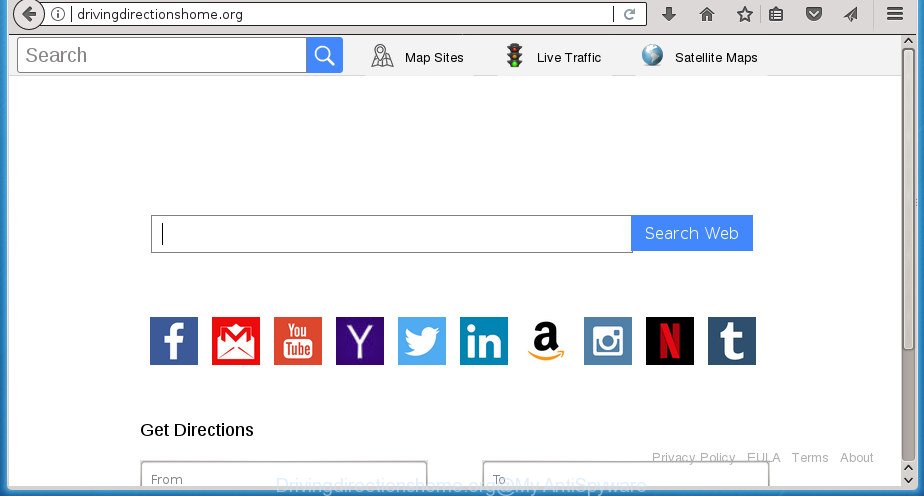
http://drivingdirectionshome.org/
If your computer is affected by Drivingdirectionshome.org hijacker infection you will be forced to use its own search engine. It could seem not to be dangerous, but you still should be very careful, since it may show unwanted and harmful advertisements designed to trick you into buying certain questionable applications or products, provide search results that may reroute your web-browser to certain deceptive, misleading or harmful web-pages. We recommend that you use only the reliable search provider like Google, Yahoo or Bing.
Also, adware (also known as ‘ad-supported’ software) can be installed on the computer together with Drivingdirectionshome.org browser hijacker. It will insert a lot of ads directly to the web sites that you view, creating a sense that ads has been added by the creators of the web page. Moreover, legal advertisements may be replaced on fake ads that will offer to download and install various unnecessary and harmful applications. Moreover, the Drivingdirectionshome.org browser hijacker has the ability to collect lots of personal info that can be later sold to third parties.
In addition to that, as was mentioned earlier, some hijacker infections such as Drivingdirectionshome.org to also change all web browsers shortcuts that located on your Desktop or Start menu. So, every affected shortcut will try to redirect your web browser to undesired web pages, certain of which might be harmful. It can make the whole computer more vulnerable to hacker attacks.
Therefore it’s very important to free your PC of hijacker as soon as possible. Follow the tutorial below to get rid of Drivingdirectionshome.org redirect, as well as other malware and ‘ad supported’ software, which may be installed onto your PC along with it.
Remove Drivingdirectionshome.org
The answer is right here on this web page. We have put together simplicity and efficiency. It will help you easily to clean your computer of hijacker. Moreover, you can select manual or automatic removal way. If you’re familiar with the personal computer then use manual removal, otherwise use the free antimalware utility developed specifically to get rid of browser hijacker like Drivingdirectionshome.org. Of course, you can combine both methods. Certain of the steps below will require you to exit this site. So, please read the step-by-step guidance carefully, after that bookmark or print it for later reference.
To remove Drivingdirectionshome.org, complete the following steps:
- How to manually remove Drivingdirectionshome.org
- Drivingdirectionshome.org automatic removal
- Stop Drivingdirectionshome.org and other undesired web sites
- Method of Drivingdirectionshome.org hijacker intrusion into your computer
- Finish words
How to manually remove Drivingdirectionshome.org
Read this section to know how to manually delete the Drivingdirectionshome.org hijacker. Even if the instructions does not work for you, there are several free malware removers below which can easily handle such browser hijacker infections.
Removing the Drivingdirectionshome.org, check the list of installed software first
Check out the Windows Control Panel (Programs and Features section) to see all installed software. We suggest to click on the “Date Installed” in order to sort the list of software by the date you installed them. If you see any unknown and suspicious programs, they are the ones you need to delete.
Windows 8, 8.1, 10
First, click the Windows button
Windows XP, Vista, 7
First, click “Start” and select “Control Panel”.
It will open the Windows Control Panel as displayed on the image below.

Next, press “Uninstall a program” ![]()
It will show a list of all applications installed on your computer. Scroll through the all list, and delete any suspicious and unknown software. To quickly find the latest installed software, we recommend sort applications by date in the Control panel.
Remove Drivingdirectionshome.org redirect from IE
In order to recover all internet browser new tab page, homepage and search provider by default you need to reset the Internet Explorer to the state, that was when the Windows was installed on your computer.
First, launch the Internet Explorer, press ![]() ) button. Next, click “Internet Options” like below.
) button. Next, click “Internet Options” like below.

In the “Internet Options” screen select the Advanced tab. Next, click Reset button. The Internet Explorer will show the Reset Internet Explorer settings prompt. Select the “Delete personal settings” check box and click Reset button.

You will now need to reboot your computer for the changes to take effect. It will delete browser hijacker that causes browsers to open unwanted Drivingdirectionshome.org web site, disable malicious and ad-supported browser’s extensions and restore the IE’s settings such as homepage, new tab page and default search provider to default state.
Remove Drivingdirectionshome.org startpage from Chrome
Reset Google Chrome settings is a easy way to remove the hijacker infection, malicious and ‘ad-supported’ extensions, as well as to recover the web-browser’s home page, newtab page and default search provider that have been modified by Drivingdirectionshome.org hijacker.

- First, start the Google Chrome and press the Menu icon (icon in the form of three horizontal stripes).
- It will open the Google Chrome main menu, press the “Settings” menu.
- Next, click “Show advanced settings” link, that located at the bottom of the Settings page.
- On the bottom of the “Advanced settings” page, click the “Reset settings” button.
- The Google Chrome will show the reset settings dialog box as shown on the screen above.
- Confirm the internet browser’s reset by clicking on the “Reset” button.
- To learn more, read the blog post How to reset Chrome settings to default.
Delete Drivingdirectionshome.org from Firefox
The Mozilla Firefox reset will keep your personal information like bookmarks, passwords, web form auto-fill data and delete unwanted search provider and home page such as Drivingdirectionshome.org, modified preferences, extensions and security settings.
First, open the Firefox. Next, click the button in the form of three horizontal stripes (![]() ). It will show the drop-down menu. Next, click the Help button (
). It will show the drop-down menu. Next, click the Help button (![]() ).
).

In the Help menu press the “Troubleshooting Information”. In the upper-right corner of the “Troubleshooting Information” page press on “Refresh Firefox” button as displayed below.

Confirm your action, click the “Refresh Firefox”.
Drivingdirectionshome.org automatic removal
Manual removal is not always as effective as you might think. Often, even the most experienced users can not completely remove hijacker infection from the infected computer. So, we suggest to scan your computer for any remaining malicious components with free browser hijacker removal applications below.
Run Zemana Anti-Malware (ZAM) to remove Drivingdirectionshome.org search
Zemana Anti-Malware (ZAM) highly recommended, because it can detect security threats such ad-supported software and hijacker infections that most ‘classic’ antivirus software fail to pick up on. Moreover, if you have any Drivingdirectionshome.org hijacker removal problems which cannot be fixed by this tool automatically, then Zemana Anti-Malware provides 24X7 online assistance from the highly experienced support staff.
Download Zemana Free on your PC by clicking on the link below.
165090 downloads
Author: Zemana Ltd
Category: Security tools
Update: July 16, 2019
When the downloading process is complete, launch it and follow the prompts. Once installed, the Zemana will try to update itself and when this process is complete, click the “Scan” button for checking your PC for the Drivingdirectionshome.org browser hijacker and other web browser’s malicious extensions.

A system scan can take anywhere from 5 to 30 minutes, depending on your system. While the utility is checking, you may see how many objects and files has already scanned. Review the scan results and then click “Next” button.

The Zemana Free will remove hijacker infection which cause a reroute to Drivingdirectionshome.org web-page.
Run Malwarebytes to delete hijacker infection
You can delete Drivingdirectionshome.org home page automatically with a help of Malwarebytes Free. We recommend this free malicious software removal tool because it may easily remove hijackers, adware, PUPs and toolbars with all their components such as files, folders and registry entries.

- Please download MalwareBytes AntiMalware (MBAM) by clicking on the following link and save it directly to your MS Windows Desktop.
Malwarebytes Anti-malware
327309 downloads
Author: Malwarebytes
Category: Security tools
Update: April 15, 2020
- At the download page, click on the Download button. Your web browser will open the “Save as” prompt. Please save it onto your Windows desktop.
- After downloading is finished, please close all applications and open windows on your system. Double-click on the icon that’s named mb3-setup.
- This will start the “Setup wizard” of MalwareBytes Anti Malware onto your personal computer. Follow the prompts and don’t make any changes to default settings.
- When the Setup wizard has finished installing, the MalwareBytes will launch and display the main window.
- Further, click the “Scan Now” button . MalwareBytes Free tool will begin scanning the whole machine to find out Drivingdirectionshome.org browser hijacker and other web browser’s harmful extensions. This process may take quite a while, so please be patient. When a malicious software, adware or potentially unwanted applications are found, the number of the security threats will change accordingly.
- Once the system scan is done, the results are displayed in the scan report.
- In order to delete all threats, simply click the “Quarantine Selected” button. When the cleaning process is done, you may be prompted to reboot the PC.
- Close the AntiMalware and continue with the next step.
Video instruction, which reveals in detail the steps above.
Scan your machine and delete Drivingdirectionshome.org homepage with AdwCleaner
If MalwareBytes anti malware or Zemana Anti Malware cannot remove this browser hijacker, then we recommends to use the AdwCleaner. AdwCleaner is a free removal tool for malware, adware, PUPs, toolbars as well as browser hijacker which redirects your internet browser to undesired Drivingdirectionshome.org web site.
Download AdwCleaner on your Windows Desktop from the link below.
225644 downloads
Version: 8.4.1
Author: Xplode, MalwareBytes
Category: Security tools
Update: October 5, 2024
Once the downloading process is finished, open the directory in which you saved it. You will see an icon like below.
![]()
Double click the AdwCleaner desktop icon. Once the tool is opened, you will see a screen as shown below.

Further, click “Scan” button to perform a system scan for the hijacker infection which cause a redirect to Drivingdirectionshome.org web site. A scan can take anywhere from 10 to 30 minutes, depending on the count of files on your PC and the speed of your system. After finished, AdwCleaner will open a list of detected threats as displayed on the screen below.

Make sure all items have ‘checkmark’ and click “Clean” button. It will show a dialog box as displayed in the figure below.

You need to click “OK”. After finished, the AdwCleaner may ask you to restart your PC system. When your computer is started, you will see an AdwCleaner log.
These steps are shown in detail in the following video guide.
Stop Drivingdirectionshome.org and other undesired web sites
We recommend to install an ad blocking program which can stop Drivingdirectionshome.org and other intrusive web sites. The adblocker tool such as AdGuard is a program that basically removes advertising from the Web and blocks access to malicious web-sites. Moreover, security experts says that using ad blocking software is necessary to stay safe when surfing the Internet.
- Download AdGuard application on your MS Windows Desktop by clicking on the following link.
Adguard download
26910 downloads
Version: 6.4
Author: © Adguard
Category: Security tools
Update: November 15, 2018
- After downloading is done, start the downloaded file. You will see the “Setup Wizard” program window. Follow the prompts.
- After the installation is finished, press “Skip” to close the installation program and use the default settings, or press “Get Started” to see an quick tutorial that will allow you get to know AdGuard better.
- In most cases, the default settings are enough and you don’t need to change anything. Each time, when you run your system, AdGuard will run automatically and stop pop-ups, pages such Drivingdirectionshome.org, as well as other harmful or misleading web-pages. For an overview of all the features of the application, or to change its settings you can simply double-click on the icon named AdGuard, that can be found on your desktop.
Method of Drivingdirectionshome.org hijacker intrusion into your computer
Many hijacker infections such as Drivingdirectionshome.org are included in the freeware installation package. In many cases, a user have a chance to disable all included “offers”, but some installers are developed to confuse the average users, in order to trick them into installing an ad supported software or PUPs. Anyway, easier to prevent the hijacker rather than clean up your machine after one. So, keep the browser updated (turn on automatic updates), use a good antivirus programs, double check a free programs before you start it (do a google search, scan a downloaded file with VirusTotal), avoid harmful and unknown web sites.
Finish words
Now your machine should be free of the browser hijacker infection that causes web-browsers to show annoying Drivingdirectionshome.org web-page. Delete AdwCleaner. We suggest that you keep Zemana (to periodically scan your system for new browser hijacker infections and other malware) and AdGuard (to help you stop undesired popup ads and harmful web sites). Moreover, to prevent hijacker infections, please stay clear of unknown and third party software, make sure that your antivirus application, turn on the option to scan for PUPs (potentially unwanted programs).
If you need more help with Drivingdirectionshome.org related issues, go to our Spyware/Malware removal forum.




















