Every time, when you start your internet browser the Doc Pdf Converter web-page that you don’t remember installing as start page or search engine keeps annoying you? Doc Pdf Converter is a potentially unwanted program (PUP) from the browser hijacker family. It can end up on your computer in various ways. Most often is when you download and install another free application and forget to uncheck the box for the optional programs installation. Don’t panic because we’ve got the solution. Here’s a guidance on how to remove undesired Doc Pdf Converter from any internet browsers, including the Chrome, Mozilla Firefox, Microsoft Edge and Internet Explorer.
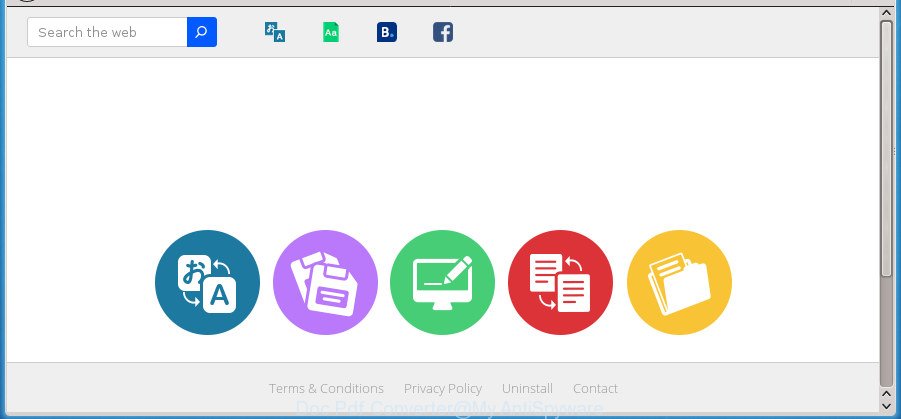
“Doc Pdf Converter” is a potentially unwanted program that changes user’s homepage and search provider
The Doc Pdf Converter hijacker takes over your web-browser’s default search engine and controls what will be displayed to you whenever you do a searching. Other than the search results, it also provides lots of annoying advertisements on the search page. Some of these advertisements designed to trick you into buying certain questionable products and applications. Moreover, sometimes, those ads could redirect you to misleading or malicious web-pages.
In addition to that, as was mentioned earlier, certain browser hijacker infections such as Doc Pdf Converter to also alter all web browsers shortcuts that located on your Desktop or Start menu. So, every infected shortcut will try to redirect your internet browser to annoying web-sites, some of which might be harmful. It can make the whole system more vulnerable to hacker attacks.
The instructions below explaining steps to remove Doc Pdf Converter problem. Feel free to use it for removal of Doc Pdf Converter that may attack Google Chrome, Mozilla Firefox, MS Edge and Internet Explorer and other popular internet browsers. The few simple steps will allow you revert back your settings of all your typical browsers which previously changed by hijacker.
Remove Doc Pdf Converter (removal guide)
Even if you have the up-to-date classic antivirus installed, and you’ve checked your personal computer for malware and removed anything found, you need to do the guide below. The Doc Pdf Converter hijacker removal is not simple as installing another antivirus. Classic antivirus applications are not made to run together and will conflict with each other, or possibly crash Microsoft Windows. Instead we advise complete the manual steps below after that run Zemana Anti Malware, Malwarebytes or AdwCleaner, which are free applications dedicated to find and get rid of malicious software like Doc Pdf Converter hijacker. Use these utilities to ensure the hijacker infection is removed.
How to remove Doc Pdf Converter search without any software
The following instructions is a step-by-step guide, which will help you manually get rid of Doc Pdf Converter search from the Google Chrome, FF, Microsoft Internet Explorer and MS Edge.
Remove suspicious programs using Windows Control Panel
First, go to MS Windows Control Panel and uninstall suspicious programs, all programs you don’t remember installing. It’s important to pay the most attention to applications you installed just before Doc Pdf Converter browser hijacker infection appeared on your browser. If you do not know what a program does, look for the answer on the Net.
Windows 8, 8.1, 10
First, click the Windows button
Windows XP, Vista, 7
First, click “Start” and select “Control Panel”.
It will display the Windows Control Panel as shown in the figure below.

Next, click “Uninstall a program” ![]()
It will open a list of all applications installed on your personal computer. Scroll through the all list, and uninstall any suspicious and unknown applications. To quickly find the latest installed programs, we recommend sort programs by date in the Control panel.
Get rid of Doc Pdf Converter home page from Internet Explorer
The Microsoft Internet Explorer reset is great if your internet browser is hijacked or you’ve unwanted extensions or toolbars on your web-browser, that installed by a malware.
First, start the IE, then press ‘gear’ icon ![]() . It will show the Tools drop-down menu on the right part of the browser, then click the “Internet Options” as displayed below.
. It will show the Tools drop-down menu on the right part of the browser, then click the “Internet Options” as displayed below.

In the “Internet Options” screen, select the “Advanced” tab, then click the “Reset” button. The Microsoft Internet Explorer will open the “Reset Internet Explorer settings” prompt. Further, press the “Delete personal settings” check box to select it. Next, click the “Reset” button as shown on the screen below.

After the task is complete, click “Close” button. Close the IE and restart your PC for the changes to take effect. This step will help you to restore your internet browser’s start page, newtab and search provider by default to default state.
Delete Doc Pdf Converter redirect from Chrome
Reset Chrome settings is a easy way to get rid of the hijacker, harmful and ‘ad-supported’ extensions, as well as to recover the internet browser’s new tab page, homepage and search engine by default that have been changed by Doc Pdf Converter browser hijacker infection.

- First, start the Chrome and click the Menu icon (icon in the form of three horizontal stripes).
- It will display the Google Chrome main menu, press the “Settings” menu.
- Next, click “Show advanced settings” link, which located at the bottom of the Settings page.
- On the bottom of the “Advanced settings” page, click the “Reset settings” button.
- The Google Chrome will display the reset settings prompt as shown on the screen above.
- Confirm the web browser’s reset by clicking on the “Reset” button.
- To learn more, read the article How to reset Google Chrome settings to default.
Remove Doc Pdf Converter from Mozilla Firefox by resetting browser settings
Resetting your Mozilla Firefox is basic troubleshooting step for any issues with your web browser application, including the reroute to Doc Pdf Converter web site.
First, launch the FF. Next, press the button in the form of three horizontal stripes (![]() ). It will show the drop-down menu. Next, press the Help button (
). It will show the drop-down menu. Next, press the Help button (![]() ).
).

In the Help menu click the “Troubleshooting Information”. In the upper-right corner of the “Troubleshooting Information” page press on “Refresh Firefox” button as displayed in the figure below.

Confirm your action, press the “Refresh Firefox”.
Fix browser shortcuts, altered by Doc Pdf Converter browser hijacker
When installed, this hijacker infection may add an argument similar to “http://site.address” into the Target property of the desktop shortcut for the Chrome, Mozilla Firefox, IE and Microsoft Edge. Due to this, every time you open the web browser, it will display the unwanted startpage.
Right click to a desktop shortcut for your browser. Choose the “Properties” option. It will open the Properties window. Select the “Shortcut” tab here, after that, look at the “Target” field. The hijacker infection can change it. If you are seeing something such as “…exe http://site.address” then you need to remove “http…” and leave only, depending on the internet browser you are using:
- Google Chrome: chrome.exe
- Opera: opera.exe
- Firefox: firefox.exe
- Internet Explorer: iexplore.exe
Look at the example as displayed in the following example.

Once is complete, click the “OK” button to save the changes. Please repeat this step for internet browser shortcuts which redirects to an unwanted sites. When you have completed, go to next step.
Scan your PC and remove Doc Pdf Converter with free utilities
The easiest way to delete Doc Pdf Converter hijacker is to use an antimalware application capable of detecting browser hijacker infections including Doc Pdf Converter. We recommend try Zemana Anti-Malware (ZAM) or another free malicious software remover that listed below. It has excellent detection rate when it comes to adware, hijackers and other potentially unwanted programs.
How to remove Doc Pdf Converter with Zemana Free
You can delete Doc Pdf Converter search automatically with a help of Zemana Anti Malware (ZAM). We suggest this malicious software removal utility because it can easily get rid of hijacker infections, PUPs, ‘ad supported’ software and toolbars with all their components such as folders, files and registry entries.
Now you can setup and use Zemana Anti-Malware (ZAM) to get rid of Doc Pdf Converter from your internet browser by following the steps below:
Click the following link to download Zemana setup file named Zemana.AntiMalware.Setup on your PC system.
165079 downloads
Author: Zemana Ltd
Category: Security tools
Update: July 16, 2019
Start the installer after it has been downloaded successfully and then follow the prompts to set up this tool on your PC system.

During installation you can change some settings, but we suggest you do not make any changes to default settings.
When installation is finished, this malicious software removal utility will automatically start and update itself. You will see its main window as displayed below.

Now click the “Scan” button to perform a system scan for the hijacker infection that cause a reroute to Doc Pdf Converter web site. This procedure can take quite a while, so please be patient. While the Zemana Anti-Malware program is scanning, you can see how many objects it has identified as threat.

Once the checking is finished, Zemana AntiMalware (ZAM) will open you the results. Review the scan results and then click “Next” button.

The Zemana Anti Malware will delete hijacker which redirects your browser to intrusive Doc Pdf Converter web page and add items to the Quarantine. When finished, you can be prompted to reboot your PC system to make the change take effect.
Remove Doc Pdf Converter with Malwarebytes
We suggest using the Malwarebytes Free that are completely clean your computer of the browser hijacker infection. The free utility is an advanced malware removal application made by (c) Malwarebytes lab. This program uses the world’s most popular antimalware technology. It’s able to help you remove hijacker infections, potentially unwanted applications, malware, ‘ad supported’ software, toolbars, ransomware and other security threats from your PC system for free.
Download MalwareBytes AntiMalware (MBAM) from the following link and save it to your Desktop.
327299 downloads
Author: Malwarebytes
Category: Security tools
Update: April 15, 2020
After the downloading process is complete, close all windows on your personal computer. Further, launch the file called mb3-setup. If the “User Account Control” dialog box pops up as displayed below, click the “Yes” button.

It will open the “Setup wizard” which will assist you set up MalwareBytes Anti-Malware on the system. Follow the prompts and don’t make any changes to default settings.

Once setup is finished successfully, click Finish button. Then MalwareBytes will automatically run and you can see its main window as shown in the following example.

Next, click the “Scan Now” button to perform a system scan for the hijacker that modifies web browser settings to replace your startpage, new tab and search engine by default with Doc Pdf Converter page. A scan can take anywhere from 10 to 30 minutes, depending on the count of files on your PC and the speed of your PC.

After finished, a list of all threats detected is produced. You may move items to Quarantine (all selected by default) by simply press “Quarantine Selected” button.

The MalwareBytes AntiMalware will get rid of hijacker that designed to redirect your browser to the Doc Pdf Converter web page. Once disinfection is finished, you may be prompted to reboot your PC system. We advise you look at the following video, which completely explains the procedure of using the MalwareBytes AntiMalware to delete browser hijackers, adware and other malware.
Double-check for potentially unwanted applications with AdwCleaner
AdwCleaner is a free portable program that scans your system for ad-supported software, potentially unwanted software and hijackers like Doc Pdf Converter and helps get rid of them easily. Moreover, it’ll also help you remove any malicious browser extensions and add-ons.
Download AdwCleaner utility by clicking on the following link.
225643 downloads
Version: 8.4.1
Author: Xplode, MalwareBytes
Category: Security tools
Update: October 5, 2024
After the download is finished, open the folder in which you saved it and double-click the AdwCleaner icon. It will start the AdwCleaner utility and you will see a screen as shown on the image below. If the User Account Control prompt will ask you want to start the program, click Yes button to continue.

Next, click “Scan” for scanning your computer for the browser hijacker which modifies browser settings to replace your start page, new tab page and search engine by default with Doc Pdf Converter page. This task can take quite a while, so please be patient. While the AdwCleaner utility is scanning, you can see count of objects it has identified as being infected by malicious software.

Once finished, the results are displayed in the scan report as displayed on the image below.

All detected items will be marked. You can get rid of them all by simply click “Clean” button. It will open a dialog box. Click “OK” button. The AdwCleaner will begin to remove browser hijacker which cause a redirect to Doc Pdf Converter web site. When the cleaning process is finished, the utility may ask you to reboot your PC system. After reboot, the AdwCleaner will display the log file.
All the above steps are shown in detail in the following video instructions.
How to stop Doc Pdf Converter redirect
It’s also critical to protect your web-browsers from harmful web-pages and ads by using an ad-blocker program such as AdGuard. Security experts says that it will greatly reduce the risk of malicious software, and potentially save lots of money. Additionally, the AdGuard may also protect your privacy by blocking almost all trackers.
- Download AdGuard program from the following link. Save it on your MS Windows desktop or in any other place.
Adguard download
26906 downloads
Version: 6.4
Author: © Adguard
Category: Security tools
Update: November 15, 2018
- After downloading is finished, launch the downloaded file. You will see the “Setup Wizard” program window. Follow the prompts.
- When the installation is finished, click “Skip” to close the install program and use the default settings, or press “Get Started” to see an quick tutorial which will help you get to know AdGuard better.
- In most cases, the default settings are enough and you don’t need to change anything. Each time, when you run your machine, AdGuard will launch automatically and stop pop up ads, Doc Pdf Converter redirect, as well as other harmful or misleading web sites. For an overview of all the features of the application, or to change its settings you can simply double-click on the icon named AdGuard, that is located on your desktop.
Why is my browser redirected to Doc Pdf Converter?
These days certain free applications makers bundle optional software that could be potentially unwanted software such as the Doc Pdf Converter, with a view to making some money. These are not free programs as install an unwanted software on to your Microsoft Windows system. So whenever you install a new free program that downloaded from the Internet, be very careful during installation. Carefully read the EULA (a text with I ACCEPT/I DECLINE button), select custom or manual install mode, uncheck all additional applications.
Finish words
Now your system should be free of the browser hijacker that cause Doc Pdf Converter web site to appear. Uninstall AdwCleaner. We suggest that you keep Zemana Free (to periodically scan your machine for new browser hijackers and other malware) and AdGuard (to help you stop intrusive pop ups and malicious sites). Moreover, to prevent browser hijackers, please stay clear of unknown and third party programs, make sure that your antivirus program, turn on the option to scan for PUPs (potentially unwanted programs).
If you need more help with Doc Pdf Converter start page related issues, go to our Spyware/Malware removal forum.


















