The You May Have Suspicious Activity On Your PC is a a misleading advertising that can be loaded into your web browser with the help of adware (sometimes named ‘ad-supported’ software). The adware may modify the settings of browsers such as Chrome, Firefox, Microsoft Internet Explorer and MS Edge or install a malicious web browser plugin that made to generate a ton of annoying and misleading advertisements such as the “You May Have Suspicious Activity On Your PC” pop-up alerts.
The adware can bring a security risk to your personal computer. So, do not ignore it! Of course, the “You May Have Suspicious Activity On Your PC” is just a fake alert, but the adware can open lots of other intrusive and undesired ads without your permission and desire to see it. The undesired advertisements can be just the beginning, because your machine is hijacked by malicious software, so the amount of popup ads in the future may increase. Its appearance will prevent you normally browse the Web, and more, can lead to crash the web-browser.
Quick Links
- What is “You May Have Suspicious Activity On Your PC”
- Remove “You May Have Suspicious Activity On Your PC”
- Remove “You May Have Suspicious Activity On Your PC” popup scam from Chrome
- “You May Have Suspicious Activity On Your PC” removal tools
- Block “You May Have Suspicious Activity On Your PC” pop-up alert
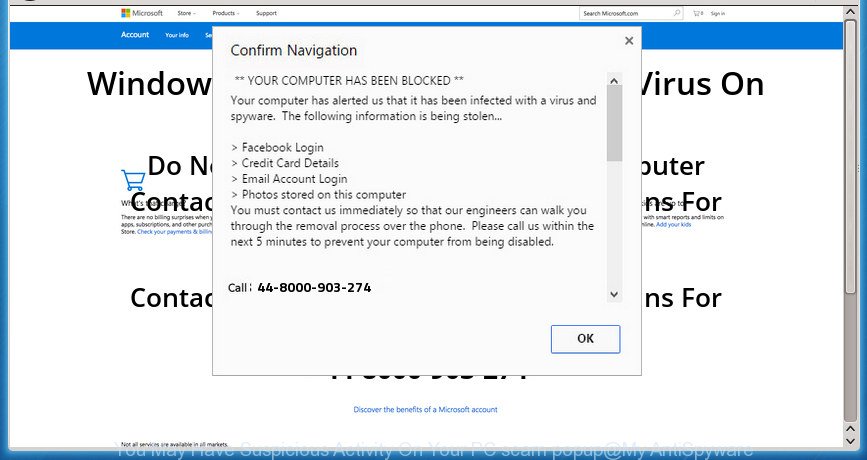
“You May Have Suspicious Activity On Your PC” is a fake alert that created to force you into calling the fake Microsoft Support
The ad supported software may insert a large number of advertisements directly to the sites that you visit, creating a sense that the advertising banners has been added by the creators of the web-page. Moreover, a legal ads may be replaced on the fake ads, that will offer to download and install various unnecessary and harmful programs. Moreover, the ad supported software has the ability to collect lots of personal information about you (your ip address, what is a web page you are viewing now, what you are looking for on the Web, which links you are clicking), which can later transfer to third parties.
The ‘ad supported’ software often modify all browser shortcuts which located on your Desktop to force you visit certain annoying ad web-pages. As a result, your browser can still redirect you to an unwanted ad site despite your computer is actually free of adware and other malicious software.
The guidance below explaining steps to delete “You May Have Suspicious Activity On Your PC” popup problem. Feel free to use it for removal of the ad-supported software that may attack Chrome, FF, Microsoft Edge and Internet Explorer and other popular internet browsers. The tutorial will help you delete adware and thereby clean your web browser from all undesired advertisements.
Remove “You May Have Suspicious Activity On Your PC” popup
The answer is right here on this web-page. We have put together simplicity and efficiency. It will allow you easily to clean your system of ad-supported software which designed to display misleading “You May Have Suspicious Activity On Your PC” pop up scam within your web-browser. Moreover, you can select manual or automatic removal way. If you are familiar with the PC system then use manual removal, otherwise run the free anti-malware utility developed specifically to delete ad supported software. Of course, you may combine both methods. Read this manual carefully, bookmark or print it, because you may need to exit your web browser or reboot your computer.
Remove “You May Have Suspicious Activity On Your PC” pop up alert without any utilities
Most common ‘ad supported’ software may be deleted without any antivirus programs. The manual ad supported software removal is few simple steps that will teach you how to remove the “You May Have Suspicious Activity On Your PC” pop up scam.
Delete ‘ad supported’ software through the Windows Control Panel
First, go to MS Windows Control Panel and delete suspicious applications, all applications you don’t remember installing. It is important to pay the most attention to programs you installed just before “You May Have Suspicious Activity On Your PC” popup scam appeared on your internet browser. If you do not know what a program does, look for the answer on the Net.
Windows 10, 8.1, 8
Click the Windows logo, and then press Search ![]() . Type ‘Control panel’and press Enter as shown on the screen below.
. Type ‘Control panel’and press Enter as shown on the screen below.

When the ‘Control Panel’ opens, click the ‘Uninstall a program’ link under Programs category as displayed on the image below.

Windows 7, Vista, XP
Open Start menu and select the ‘Control Panel’ at right as displayed in the figure below.

Then go to ‘Add/Remove Programs’ or ‘Uninstall a program’ (Windows 7 or Vista) as on the image below.

Carefully browse through the list of installed programs and remove all software that has the name such as “”You May Have Suspicious Activity On Your PC””. We suggest to click ‘Installed programs’ and even sorts all installed applications by date. When you have found anything suspicious that may be the ‘ad supported’ software, adware or potentially unwanted programs, then choose this program and click ‘Uninstall’ in the upper part of the window. If the suspicious program blocked from removal, then run Revo Uninstaller Freeware to fully get rid of it from your system.
Disinfect the browser’s shortcuts to remove “You May Have Suspicious Activity On Your PC” redirect
Once the adware is started, it can also change the web-browser’s shortcuts, adding an argument such as “http://site.address” into the Target field. Due to this, every time you start the web-browser, it will display an undesired web-page.
Right click on the web browser’s shortcut, click Properties option. On the Shortcut tab, locate the Target field. Click inside, you will see a vertical line – arrow pointer, move it (using -> arrow key on your keyboard) to the right as possible. You will see a text “http://site.address” that has been added here. Remove everything after .exe. An example, for Google Chrome you should remove everything after chrome.exe.

To save changes, click OK . You need to clean all internet browser’s shortcuts. So, repeat this step for the Google Chrome, Internet Explorer, Mozilla Firefox and Microsoft Edge.
Get rid of “You May Have Suspicious Activity On Your PC” popup alert from Mozilla Firefox
If the Mozilla Firefox web-browser application is hijacked, then resetting its settings can help. The Reset feature is available on all modern version of Firefox. A reset can fix many issues by restoring Firefox settings such as homepage, new tab page and default search provider to its default state. It will save your personal information like saved passwords, bookmarks, and open tabs.
Click the Menu button (looks like three horizontal lines), and click the blue Help icon located at the bottom of the drop down menu as shown in the figure below.

A small menu will appear, click the “Troubleshooting Information”. On this page, press “Refresh Firefox” button as displayed on the screen below.

Follow the onscreen procedure to return your Firefox internet browser settings to its original state.
Remove “You May Have Suspicious Activity On Your PC” pop-up alert from Internet Explorer
If you find that IE internet browser settings such as start page, new tab page and default search provider having been replaced by ad supported software which causes misleading “You May Have Suspicious Activity On Your PC” pop up scam on your internet browser, then you may return your settings, via the reset browser procedure.
First, launch the IE, then press ‘gear’ icon ![]() . It will open the Tools drop-down menu on the right part of the internet browser, then click the “Internet Options” as on the image below.
. It will open the Tools drop-down menu on the right part of the internet browser, then click the “Internet Options” as on the image below.

In the “Internet Options” screen, select the “Advanced” tab, then click the “Reset” button. The IE will show the “Reset Internet Explorer settings” prompt. Further, press the “Delete personal settings” check box to select it. Next, press the “Reset” button as displayed below.

Once the task is finished, click “Close” button. Close the IE and reboot your PC for the changes to take effect. This step will help you to restore your internet browser’s homepage, newtab page and default search engine to default state.
Remove “You May Have Suspicious Activity On Your PC” popup scam from Chrome
Reset Chrome settings is a easy way to remove the ad supported software, malicious and adware extensions, as well as to restore the browser’s startpage, newtab and search engine by default that have been replaced by ad-supported software that causes browsers to display misleading “You May Have Suspicious Activity On Your PC” pop-up.

- First start the Google Chrome and click Menu button (small button in the form of three horizontal stripes).
- It will display the Google Chrome main menu. Select “Settings” option.
- You will see the Chrome’s settings page. Scroll down and click “Show advanced settings” link.
- Scroll down again and click the “Reset settings” button.
- The Chrome will open the reset profile settings page as shown on the image above.
- Next click the “Reset” button.
- Once this procedure is done, your web browser’s homepage, new tab page and default search provider will be restored to their original defaults.
- To learn more, read the article How to reset Google Chrome settings to default.
Remove unwanted Scheduled Tasks
Once installed, the ad supported software can add a task in to the Windows Task Scheduler Library. Due to this, every time when you launch your PC, it will display “You May Have Suspicious Activity On Your PC” unwanted web-page. So, you need to check the Task Scheduler Library and delete all harmful tasks which have been created by malicious programs.
Press Windows and R keys on the keyboard simultaneously. This opens a prompt that called Run. In the text field, type “taskschd.msc” (without the quotes) and click OK. Task Scheduler window opens. In the left-hand side, press “Task Scheduler Library”, as displayed below.

Task scheduler
In the middle part you will see a list of installed tasks. Please choose the first task, its properties will be open just below automatically. Next, click the Actions tab. Pay attention to that it launches on your machine. Found something like “explorer.exe http://site.address” or “chrome.exe http://site.address”, then remove this malicious task. If you are not sure that executes the task, check it through a search engine. If it’s a component of the ‘ad-supported’ applications, then this task also should be removed.
Having defined the task that you want to remove, then click on it with the right mouse button and select Delete as shown on the image below.

Delete a task
Repeat this step, if you have found a few tasks that have been created by malicious programs. Once is complete, close the Task Scheduler window.
Scan your computer and delete “You May Have Suspicious Activity On Your PC” pop-up alert with free tools
After completing the manual removal instructions above all unwanted software, malicious web-browser’s add-ons and ad-supported software that causes browsers to display misleading “You May Have Suspicious Activity On Your PC” pop-up scam should be removed. If the problem with “You May Have Suspicious Activity On Your PC” pop-up scam is still remained, then we suggest to scan your PC system for any remaining malicious components. Use recommended free adware removal software below.
Remove “You May Have Suspicious Activity On Your PC” popup with Zemana Anti-malware
You can remove “You May Have Suspicious Activity On Your PC” pop-up alert automatically with a help of Zemana Anti-malware. We recommend this malicious software removal tool because it may easily delete hijackers, PUPs, ad supported software that redirects your web browser to “You May Have Suspicious Activity On Your PC” web page with all their components such as folders, files and registry entries.

- Please download Zemana Free from the following link. Save it to your Desktop so that you can access the file easily.
Zemana AntiMalware
165094 downloads
Author: Zemana Ltd
Category: Security tools
Update: July 16, 2019
- At the download page, click on the Download button. Your web browser will display the “Save as” dialog box. Please save it onto your Windows desktop.
- When the download is done, please close all applications and open windows on your computer. Next, run a file named Zemana.AntiMalware.Setup.
- This will start the “Setup wizard” of Zemana Anti-Malware (ZAM) onto your PC system. Follow the prompts and don’t make any changes to default settings.
- When the Setup wizard has finished installing, the Zemana Anti-Malware will open and show the main window.
- Further, click the “Scan” button . Zemana Anti Malware utility will begin scanning the whole PC to find out adware that cause misleading “You May Have Suspicious Activity On Your PC” popup scam to appear. A scan can take anywhere from 10 to 30 minutes, depending on the number of files on your personal computer and the speed of your computer. While the Zemana AntiMalware (ZAM) program is checking, you may see how many objects it has identified as threat.
- After that process is done, you can check all items detected on your machine.
- In order to remove all items, simply press the “Next” button. The utility will remove ad supported software which causes misleading “You May Have Suspicious Activity On Your PC” pop up scam on your web browser and add items to the Quarantine. After that process is done, you may be prompted to restart the personal computer.
- Close the Zemana and continue with the next step.
Use Malwarebytes to get rid of “You May Have Suspicious Activity On Your PC” popup scam
We suggest using the Malwarebytes Free. You can download and install Malwarebytes to scan for ‘ad supported’ software and thereby remove “You May Have Suspicious Activity On Your PC” pop-up scam from your internet browsers. When installed and updated, the free malicious software remover will automatically check and detect all threats exist on the system.
Download MalwareBytes Free from the following link. Save it to your Desktop so that you can access the file easily.
327319 downloads
Author: Malwarebytes
Category: Security tools
Update: April 15, 2020
Once the download is complete, close all applications and windows on your computer. Open a directory in which you saved it. Double-click on the icon that’s called mb3-setup as displayed on the image below.
![]()
When the installation starts, you will see the “Setup wizard” that will help you setup Malwarebytes on your system.

Once setup is complete, you will see window as displayed in the following example.

Now click the “Scan Now” button for checking your computer for the adware which causes misleading “You May Have Suspicious Activity On Your PC” pop up on your browser. Depending on your PC system, the scan may take anywhere from a few minutes to close to an hour. While the MalwareBytes application is scanning, you can see count of objects it has identified as threat.

Once the scan is finished, MalwareBytes AntiMalware will display a screen which contains a list of malware that has been found. Review the scan results and then press “Quarantine Selected” button.

The Malwarebytes will now start to get rid of ‘ad supported’ software that causes multiple misleading “You May Have Suspicious Activity On Your PC” alerts and pop ups. When disinfection is done, you may be prompted to restart your PC.
The following video explains step by step instructions on how to remove browser hijacker, ad-supported software and other malicious software with MalwareBytes.
Run AdwCleaner to get rid of “You May Have Suspicious Activity On Your PC” pop-up alert from browser
If MalwareBytes anti-malware or Zemana Anti-Malware cannot delete this adware, then we suggests to use the AdwCleaner. AdwCleaner is a free removal tool for hijackers, potentially unwanted programs, toolbars and adware that causes misleading “You May Have Suspicious Activity On Your PC” pop up on your web-browser.

- Download AdwCleaner from the following link and save it directly to your Microsoft Windows Desktop.
AdwCleaner download
225650 downloads
Version: 8.4.1
Author: Xplode, MalwareBytes
Category: Security tools
Update: October 5, 2024
- Select the file location as Desktop, and then click Save.
- When the downloading process is finished, start the AdwCleaner, double-click the adwcleaner_xxx.exe file.
- If the “User Account Control” prompts, click Yes to continue.
- Read the “Terms of use”, and click Accept.
- In the AdwCleaner window, click the “Scan” .AdwCleaner program will scan through the whole system for the adware that causes internet browsers to display misleading “You May Have Suspicious Activity On Your PC” pop-up alert. A system scan can take anywhere from 5 to 30 minutes, depending on your machine.
- Once the scan get finished, AdwCleaner will open a list of all items detected by the scan. Make sure all items have ‘checkmark’ and press “Clean”. If the AdwCleaner will ask you to reboot your computer, press “OK”.
The steps shown in detail in the following video.
Block “You May Have Suspicious Activity On Your PC” pop-up alert and other unwanted web-sites
Enabling an ad-blocking application like AdGuard is an effective way to alleviate the risks. Additionally, ad blocking programs will also protect you from harmful ads and web-pages, and, of course, stop redirection chain to “You May Have Suspicious Activity On Your PC” and similar sites.
Installing the AdGuard ad blocking application is simple. First you will need to download AdGuard on your PC by clicking on the following link.
26913 downloads
Version: 6.4
Author: © Adguard
Category: Security tools
Update: November 15, 2018
Once the download is done, double-click the downloaded file to start it. The “Setup Wizard” window will show up on the computer screen as shown on the screen below.

Follow the prompts. AdGuard will then be installed and an icon will be placed on your desktop. A window will show up asking you to confirm that you want to see a quick guide like below.

Click “Skip” button to close the window and use the default settings, or click “Get Started” to see an quick tutorial that will allow you get to know AdGuard better.
Each time, when you start your system, AdGuard will start automatically and block ads, web-pages such “You May Have Suspicious Activity On Your PC”, as well as other harmful or misleading web pages. For an overview of all the features of the program, or to change its settings you can simply double-click on the AdGuard icon, that is located on your desktop.
Where the “You May Have Suspicious Activity On Your PC” popup alert comes from
Many adware are included in the free software setup file. Most often, a user have a chance to disable all included “offers”, but certain setup files are made to confuse the average users, in order to trick them into installing the adware that cause misleading “You May Have Suspicious Activity On Your PC” pop up to appear. Anyway, easier to prevent the adware rather than clean up your PC system after one. So, keep the internet browser updated (turn on automatic updates), use a good antivirus software, double check a free software before you launch it (do a google search, scan a downloaded file with VirusTotal), avoid malicious and unknown web-pages.
To sum up
Now your machine should be free of the ‘ad supported’ software which shows misleading “You May Have Suspicious Activity On Your PC” popup on your personal computer. Delete AdwCleaner. We suggest that you keep AdGuard (to help you stop unwanted popup advertisements and undesired harmful sites) and Zemana AntiMalware (to periodically scan your system for new ad supported softwares and other malicious software). Probably you are running an older version of Java or Adobe Flash Player. This can be a security risk, so download and install the latest version right now.
If you are still having problems while trying to get rid of “You May Have Suspicious Activity On Your PC” pop up scam from the Google Chrome, Microsoft Internet Explorer, Firefox and Edge, then ask for help in our Spyware/Malware removal forum.



















