If your web-browser are being re-directed to the page called Movie.medianetnow.com, then it is possible that you have an adware (also known as ‘ad-supported’ software) installed on your computer. The ‘ad supported’ software will alter your web browser’s newtab, homepage and search provider by default or install unwanted internet browser plugin so that it will automatically show a ton of unwanted Movie.medianetnow.com pop-ups. If you would like to clean your computer of ad supported software and thereby delete Movie.medianetnow.com pop ups and are unable to do so, you can use the instructions below to detect and get rid of this ad-supported software and any other malicious software for free.
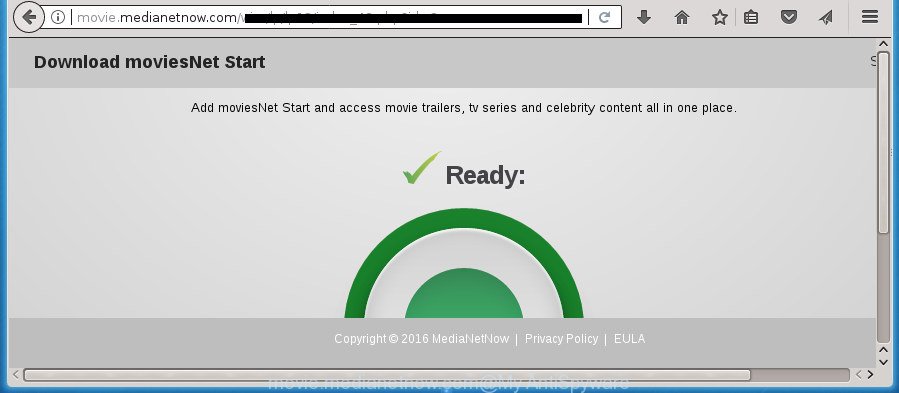
http://movie.medianetnow.com/wim/lp/ …
What is more, the ad-supported software may display advertisements depend on a page that you are visiting. That is, it’s clear that this adware, without your permission, steals your private information such as: your ip address, what is a web page you are viewing now, what you are looking for on the Internet, which links you are clicking, and much, much more. The adware may monetize its functionality by collecting data from your browsing sessions and selling it to third party companies. This puts your personal information at a security risk.
In addition to that, as was mentioned earlier, certain adware to also modify all web-browsers shortcuts that located on your Desktop or Start menu. So, every infected shortcut will try to reroute your browser to unwanted ad web sites like Movie.medianetnow.com, some of which might be harmful. It can make the whole PC system more vulnerable to hacker attacks.
Instructions that is shown below, will help you to clean your computer from the ad supported software as well as get rid of Movie.medianetnow.com undesired pop-ups from the Chrome, Microsoft Internet Explorer, FF and Microsoft Edge and other internet browsers.
How to remove Movie.medianetnow.com advertisements
The following few simple steps will help you to remove Movie.medianetnow.com redirect from the Google Chrome, Microsoft Internet Explorer, FF and Edge. Moreover, the guidance below will help you to delete malicious software, hijackers, PUPs and toolbars that your machine may be infected. Please do the tutorial step by step. If you need help or have any questions, then ask for our assistance or type a comment below. Certain of the steps will require you to reboot your computer or exit this web page. So, read this guidance carefully, then bookmark or print it for later reference.
How to delete Movie.medianetnow.com pop-up ads without any software
These steps to remove Movie.medianetnow.com pop-ups without any applications are presented below. Be sure to carry out the step-by-step steps completely to fully get rid of this ‘ad supported’ software which cause annoying Movie.medianetnow.com popup ads to appear.
Remove adware through the Windows Control Panel
Some PUPs, browser hijacking programs and ad-supported software can be uninstalled by uninstalling the free programs they came with. If this way does not succeed, then looking them up in the list of installed software in Microsoft Windows Control Panel. Use the “Uninstall” command in order to remove them.
- If you are using Windows 8, 8.1 or 10 then press Windows button, next press Search. Type “Control panel”and press Enter.
- If you are using Windows XP, Vista, 7, then press “Start” button and click “Control Panel”.
- It will show the Windows Control Panel.
- Further, click “Uninstall a program” under Programs category.
- It will display a list of all programs installed on the computer.
- Scroll through the all list, and delete suspicious and unknown programs. To quickly find the latest installed applications, we recommend sort software by date.
See more details in the video tutorial below.
Get rid of unwanted Scheduled Tasks
Once installed, the adware can add a task in to the Windows Task Scheduler Library. Due to this, every time when you start your system, it will display Movie.medianetnow.com unwanted web-page. So, you need to check the Task Scheduler Library and remove all malicious tasks that have been created by ‘ad-supported’ application.
Press Windows and R keys on your keyboard at the same time. It will open a prompt which called Run. In the text field, type “taskschd.msc” (without the quotes) and click OK. Task Scheduler window opens. In the left-hand side, click “Task Scheduler Library”, as displayed below.

Task scheduler, list of tasks
In the middle part you will see a list of installed tasks. Select the first task, its properties will be display just below automatically. Next, click the Actions tab. Necessary to look at the text which is written under Details. Found something like “explorer.exe http://site.address” or “chrome.exe http://site.address” or “firefox.exe http://site.address”, then you need remove this task. If you are not sure that executes the task, then google it. If it is a component of the ‘ad-supported’ program, then this task also should be removed.
Further click on it with the right mouse button and select Delete as on the image below.

Task scheduler, delete a task
Repeat this step, if you have found a few tasks that have been created by malicious application. Once is complete, close the Task Scheduler window.
Remove Movie.medianetnow.com pop-up ads from FF
If the Firefox web browser program is hijacked, then resetting its settings can help. The Reset feature is available on all modern version of Mozilla Firefox. A reset can fix many issues by restoring Firefox settings like home page, new tab page and default search provider to its default state. It will save your personal information like saved passwords, bookmarks, and open tabs.
First, open the Firefox. Next, click the button in the form of three horizontal stripes (![]() ). It will display the drop-down menu. Next, press the Help button (
). It will display the drop-down menu. Next, press the Help button (![]() ).
).

In the Help menu press the “Troubleshooting Information”. In the upper-right corner of the “Troubleshooting Information” page click on “Refresh Firefox” button as displayed below.

Confirm your action, click the “Refresh Firefox”.
Remove Movie.medianetnow.com redirect from Google Chrome
Like other modern internet browsers, the Chrome has the ability to reset the settings to their default values and thereby restore the browser’s settings like start page, new tab page and default search engine that have been changed by the adware that causes tons of undesired Movie.medianetnow.com pop-up ads.

- First, run the Chrome and click the Menu icon (icon in the form of three horizontal stripes).
- It will display the Google Chrome main menu, click the “Settings” menu.
- Next, click “Show advanced settings” link, that located at the bottom of the Settings page.
- On the bottom of the “Advanced settings” page, press the “Reset settings” button.
- The Google Chrome will show the reset settings prompt as on the image above.
- Confirm the web browser’s reset by clicking on the “Reset” button.
- To learn more, read the article How to reset Google Chrome settings to default.
Remove Movie.medianetnow.com pop up advertisements from Internet Explorer
By resetting IE web-browser you revert back your web-browser settings to its default state. This is basic when troubleshooting problems that might have been caused by ‘ad supported’ software that made to reroute your web browser to various ad web-pages such as Movie.medianetnow.com.
First, open the Microsoft Internet Explorer, click ![]() ) button. Next, click “Internet Options” as displayed in the figure below.
) button. Next, click “Internet Options” as displayed in the figure below.

In the “Internet Options” screen select the Advanced tab. Next, click Reset button. The Internet Explorer will open the Reset Internet Explorer settings prompt. Select the “Delete personal settings” check box and click Reset button.

You will now need to restart your personal computer for the changes to take effect. It will remove ‘ad supported’ software that causes multiple annoying pop up advertisements, disable malicious and ad-supported web browser’s extensions and restore the Internet Explorer’s settings such as newtab page, home page and search engine by default to default state.
Fix internet browser shortcuts, modified by adware
After the ad supported software is started, it can also alter the web-browser’s shortcuts, adding an argument such as “http://site.address” into the Target field. Due to this, every time you run the browser, it will display an intrusive web page.
Click the right mouse button to a desktop shortcut which you use to launch your web-browser. Next, select the “Properties” option. Important: necessary to click on the desktop shortcut for the web browser that is redirected to the Movie.medianetnow.com or other intrusive web-site.
Further, necessary to look at the text which is written in the “Target” field. The adware can rewrite the contents of this field, which describes the file to be launch when you start your web-browser. Depending on the web-browser you are using, there should be:
- Google Chrome: chrome.exe
- Opera: opera.exe
- Firefox: firefox.exe
- Internet Explorer: iexplore.exe
If you are seeing an unknown text such as “http://site.addres” that has been added here, then you should remove it, as shown on the screen below.

Next, press the “OK” button to save the changes. Now, when you launch the web browser from this desktop shortcut, it does not occur automatically reroute on the Movie.medianetnow.com web site or any other undesired sites. Once the step is done, we recommend to go to the next step.
Movie.medianetnow.com popup advertisements automatic removal
Use malware removal tools to delete Movie.medianetnow.com pop up advertisements automatically. The free software utilities specially created for hijackers, ad supported software and other potentially unwanted applications removal. These utilities can remove most of adware from Firefox, Chrome, IE and MS Edge. Moreover, it may remove all components of ad supported software from Windows registry and system drives.
How to remove Movie.medianetnow.com advertisements with Zemana Anti-malware
We advise you to use the Zemana Anti-malware which are completely clean your machine of adware that causes multiple unwanted popups. Moreover, the utility will help you to remove potentially unwanted programs, malware, toolbars and hijacker infections that your PC can be infected too.
Download Zemana Free from the following link. Save it on your Desktop.
165528 downloads
Author: Zemana Ltd
Category: Security tools
Update: July 16, 2019
After downloading is done, start it and follow the prompts. Once installed, the Zemana Anti Malware (ZAM) will try to update itself and when this procedure is done, click the “Scan” button .Zemana program will scan through the whole PC system for the adware that causes web browsers to display annoying Movie.medianetnow.com pop-up ads.

This procedure can take quite a while, so please be patient. While the Zemana Anti Malware program is checking, you can see how many objects it has identified as threat. Review the scan results and then click “Next” button.

The Zemana Anti Malware will begin to remove ‘ad supported’ software which made to redirect your internet browser to various ad sites like Movie.medianetnow.com.
Delete Movie.medianetnow.com pop ups with Malwarebytes
Manual Movie.medianetnow.com pop-up ads removal requires some computer skills. Some files and registry entries that created by the ‘ad supported’ software can be not completely removed. We recommend that run the Malwarebytes Free that are completely free your machine of adware. Moreover, the free program will help you to delete malicious software, potentially unwanted applications, hijacker infections and toolbars that your machine can be infected too.
Download MalwareBytes AntiMalware on your machine from the following link.
327748 downloads
Author: Malwarebytes
Category: Security tools
Update: April 15, 2020
After downloading is finished, close all applications and windows on your computer. Open a directory in which you saved it. Double-click on the icon that’s named mb3-setup like below.
![]()
When the installation starts, you will see the “Setup wizard” which will help you install Malwarebytes on your computer.

Once setup is finished, you will see window as shown on the image below.

Now click the “Scan Now” button .MalwareBytes program will scan through the whole computer for the ad-supported software that causes lots of unwanted Movie.medianetnow.com pop up advertisements. This task can take some time, so please be patient. While the MalwareBytes utility is scanning, you can see how many objects it has identified as being infected by malware.

After MalwareBytes has completed scanning your machine, MalwareBytes Anti-Malware (MBAM) will open you the results. Review the report and then click “Quarantine Selected” button.

The Malwarebytes will now remove adware that causes a large number of intrusive Movie.medianetnow.com ads. When disinfection is complete, you may be prompted to reboot your PC system.
The following video explains step by step instructions on how to delete browser hijacker, adware and other malicious software with MalwareBytes Free.
Scan and free your PC system of adware with AdwCleaner
AdwCleaner is a free removal tool which can scan your personal computer for a wide range of security threats such as malware, ad supported softwares, PUPs as well as ‘ad supported’ software which cause intrusive Movie.medianetnow.com advertisements to appear. It will perform a deep scan of your PC including hard drives and Microsoft Windows registry. When a malicious software is found, it will help you to delete all found threats from your computer with a simple click.
Download AdwCleaner from the link below. Save it on your Microsoft Windows desktop.
225795 downloads
Version: 8.4.1
Author: Xplode, MalwareBytes
Category: Security tools
Update: October 5, 2024
After the download is finished, open the directory in which you saved it. You will see an icon like below.
![]()
Double click the AdwCleaner desktop icon. Once the utility is launched, you will see a screen as displayed on the screen below.

Further, click “Scan” button . AdwCleaner utility will begin scanning the whole computer to find out ad supported software that developed to redirect your browser to various ad pages like Movie.medianetnow.com. Depending on your computer, the scan can take anywhere from a few minutes to close to an hour. Once AdwCleaner completes the scan, AdwCleaner will show a list of detected items as displayed below.

Review the report and then click “Clean” button. It will show a dialog box like below.

You need to click “OK”. When finished, the AdwCleaner may ask you to reboot your PC system. When your machine is started, you will see an AdwCleaner log.
These steps are shown in detail in the following video guide.
Stop Movie.medianetnow.com pop up advertisements and other annoying web-sites
In order to increase your security and protect your machine against new intrusive advertisements and malicious web sites, you need to run ad-blocking program that blocks an access to malicious advertisements and web-pages. Moreover, the program can stop the open of intrusive advertising, which also leads to faster loading of pages and reduce the consumption of web traffic.
- Download AdGuard program from the link below and save it directly to your Microsoft Windows Desktop.
Adguard download
27044 downloads
Version: 6.4
Author: © Adguard
Category: Security tools
Update: November 15, 2018
- Once the downloading process is done, start the downloaded file. You will see the “Setup Wizard” program window. Follow the prompts.
- After the installation is finished, click “Skip” to close the installation application and use the default settings, or press “Get Started” to see an quick tutorial which will assist you get to know AdGuard better.
- In most cases, the default settings are enough and you don’t need to change anything. Each time, when you run your PC, AdGuard will start automatically and stop pop up advertisements, web pages such Movie.medianetnow.com, as well as other malicious or misleading web-sites. For an overview of all the features of the program, or to change its settings you can simply double-click on the icon named AdGuard, which is located on your desktop.
How does your PC system get infected with Movie.medianetnow.com redirect
These days some free applications developers bundle third-party programs which could be PUPs like this adware, with a view to making some money. These are not free software as install an unwanted programs on to your Windows computer. So whenever you install a new free application that downloaded from the World Wide Web, be very careful during setup. Carefully read the EULA (a text with I ACCEPT/I DECLINE button), select custom or manual installation mode, uncheck all third-party software.
Finish words
Now your machine should be free of the adware that causes multiple intrusive pop ups. Delete AdwCleaner. We suggest that you keep AdGuard (to help you stop unwanted popup ads and unwanted malicious web sites) and Zemana AntiMalware (to periodically scan your PC for new malware, browser hijackers and adware). Make sure that you have all the Critical Updates recommended for Windows OS. Without regular updates you WILL NOT be protected when new adwares, harmful applications and adware are released.
If you are still having problems while trying to remove Movie.medianetnow.com advertisements from your web-browser, then ask for help in our Spyware/Malware removal forum.




















