If the Chrome, Firefox, IE and Microsoft Edge opens automatically to the Affiliate.atrafficreseller.com undesired web page then it’s possible that your computer is infected with an adware (sometimes called ‘ad-supported’ software). This adware alters the Firefox, Chrome, Internet Explorer and Microsoft Edge settings to display lots of annoying pop up ads on all sites, including web sites where previously you ads have never seen. These advertisements can be varied: pop-up windows, boxes, in-text ads, different sized banners and so on. What is more, the ad supported software, that shows the Affiliate.atrafficreseller.com popup advertisements, can cause your Internet connection to be slow or freeze your web-browser so that the interface is not updated anymore.
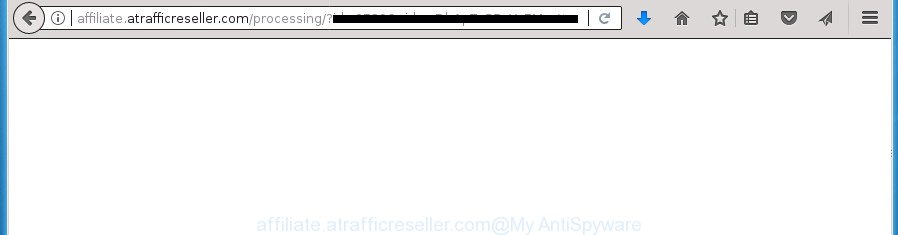
http://affiliate.atrafficreseller.com/processing/?id= …
While your machine is infected with the ad-supported software, the Chrome, Microsoft Internet Explorer, Firefox and Edge may be redirected to Affiliate.atrafficreseller.com annoying web page. Of course, the adware may not cause damages to your files or Windows system, but it may show a lot of annoying advertisements. These ads will be injected within the content of web-sites that are you opening in your web browser and can be varied: pop-up ads, in-text ads, different sized banners, offers to install an questionable software.
The ad-supported software often change all browser shortcuts that located on your Desktop to force you visit certain undesired ad web-pages. As a result, your web browser can still redirect you to an unwanted ad web site despite your PC system is actually free of ad-supported software and other malicious software.
We strongly suggest that you perform the step-by-step guidance below that will allow you to delete Affiliate.atrafficreseller.com pop up advertisements using the standard features of Windows and some proven free applications.
How to remove Affiliate.atrafficreseller.com pop-up advertisements
In the step by step instructions below we will have a look at the ad-supported software and how to get rid of Affiliate.atrafficreseller.com from Mozilla Firefox, Chrome, Internet Explorer and MS Edge web browsers for Microsoft Windows OS, natively or by using a few free removal tools. Some of the steps will require you to restart your system or exit this web site. So, read this tutorial carefully, then bookmark or print it for later reference.
Manual Affiliate.atrafficreseller.com pop up advertisements removal
Most common ad supported software may be removed without any antivirus applications. The manual ‘ad supported’ software removal is step by step instructions that will teach you how to remove the Affiliate.atrafficreseller.com pop ups.
Delete Affiliate.atrafficreseller.com related programs through the Control Panel of your machine
The process of adware removal is generally the same across all versions of Microsoft Windows OS from 10 to XP. To start with, it’s necessary to check the list of installed software on your system and delete all unused, unknown and suspicious applications.
Windows 10, 8.1, 8
Click the Windows logo, and then press Search ![]() . Type ‘Control panel’and press Enter as shown below.
. Type ‘Control panel’and press Enter as shown below.

Once the ‘Control Panel’ opens, press the ‘Uninstall a program’ link under Programs category as on the image below.

Windows 7, Vista, XP
Open Start menu and select the ‘Control Panel’ at right as on the image below.

Then go to ‘Add/Remove Programs’ or ‘Uninstall a program’ (Windows 7 or Vista) as displayed on the screen below.

Carefully browse through the list of installed programs and get rid of all software that has the name like “Affiliate.atrafficreseller.com”. We recommend to click ‘Installed programs’ and even sorts all installed applications by date. After you have found anything suspicious that may be the adware, ad-supported software or PUPs, then select this application and press ‘Uninstall’ in the upper part of the window. If the suspicious program blocked from removal, then run Revo Uninstaller Freeware to fully remove it from your computer.
Fix internet browser shortcuts, changed by adware
After the adware is started, it can also alter the internet browser’s shortcuts, adding an argument like “http://site.address” into the Target field. Due to this, every time you start the browser, it will show an intrusive web page.
To clear the web browser shortcut, right-click to it and select Properties. On the Shortcut tab, locate the Target field. Click inside, you will see a vertical line – arrow pointer, move it (using -> arrow key on your keyboard) to the right as possible. You will see a text such as “http://site.address” that has been added here. You need to delete it.

When the text is removed, click the OK button. You need to clean all shortcuts of all your web browsers, as they may be infected too.
Remove Affiliate.atrafficreseller.com pop ups from Internet Explorer
The Internet Explorer reset is great if your web browser is hijacked or you have unwanted addo-ons or toolbars on your browser, which installed by an malicious software.
First, open the Internet Explorer, click ![]() ) button. Next, press “Internet Options” as shown in the following example.
) button. Next, press “Internet Options” as shown in the following example.

In the “Internet Options” screen select the Advanced tab. Next, click Reset button. The Internet Explorer will show the Reset Internet Explorer settings dialog box. Select the “Delete personal settings” check box and press Reset button.

You will now need to reboot your system for the changes to take effect. It will delete ‘ad supported’ software which created to redirect your web browser to various ad pages like Affiliate.atrafficreseller.com, disable malicious and ad-supported web-browser’s extensions and restore the Internet Explorer’s settings such as new tab, startpage and search provider by default to default state.
Delete Affiliate.atrafficreseller.com from Firefox by resetting internet browser settings
If the Mozilla Firefox web browser program is hijacked, then resetting its settings can help. The Reset feature is available on all modern version of Firefox. A reset can fix many issues by restoring Mozilla Firefox settings such as home page, newtab and default search provider to its default state. It will save your personal information like saved passwords, bookmarks, and open tabs.
Run the Firefox and click the menu button (it looks like three stacked lines) at the top right of the internet browser screen. Next, press the question-mark icon at the bottom of the drop-down menu. It will open the slide-out menu.

Select the “Troubleshooting information”. If you are unable to access the Help menu, then type “about:support” in your address bar and press Enter. It bring up the “Troubleshooting Information” page as shown in the figure below.

Click the “Refresh Firefox” button at the top right of the Troubleshooting Information page. Select “Refresh Firefox” in the confirmation dialog box. The Firefox will begin a task to fix your problems that caused by the adware that designed to redirect your web browser to various ad web sites like Affiliate.atrafficreseller.com. Once, it’s complete, press the “Finish” button.
Remove Affiliate.atrafficreseller.com advertisements from Google Chrome
Reset Chrome settings is a easy way to remove the browser hijacker infections, malicious and ‘ad-supported’ extensions, as well as to restore the browser’s new tab page, home page and search provider by default that have been replaced by ad-supported software that designed to reroute your browser to various ad web pages like Affiliate.atrafficreseller.com.
First start the Chrome. Next, click the button in the form of three horizontal stripes (![]() ). It will open the main menu. Further, click the option named “Settings”. Another way to display the Chrome’s settings – type chrome://settings in the web-browser adress bar and press Enter.
). It will open the main menu. Further, click the option named “Settings”. Another way to display the Chrome’s settings – type chrome://settings in the web-browser adress bar and press Enter.

The web-browser will display the settings screen. Scroll down to the bottom of the page and click the “Show advanced settings” link. Now scroll down until the “Reset settings” section is visible, as shown on the screen below and click the “Reset settings” button.

The Chrome will display the confirmation prompt. You need to confirm your action, click the “Reset” button. The browser will start the procedure of cleaning. After it is complete, the browser’s settings including home page, new tab and default search engine back to the values that have been when the Google Chrome was first installed on your PC system.
Remove unwanted Scheduled Tasks
Once installed, the ad supported software can add a task in to the Windows Task Scheduler Library. Due to this, every time when you launch your PC system, it will display Affiliate.atrafficreseller.com unwanted web-site. So, you need to check the Task Scheduler Library and remove all malicious tasks that have been created by unwanted programs.
Press Windows and R keys on your keyboard together. It will open a prompt that titled with Run. In the text field, type “taskschd.msc” (without the quotes) and click OK. Task Scheduler window opens. In the left-hand side, press “Task Scheduler Library”, as displayed in the figure below.

Task scheduler, list of tasks
In the middle part you will see a list of installed tasks. Select the first task, its properties will be show just below automatically. Next, click the Actions tab. Necessary to look at the text which is written under Details. Found something like “explorer.exe http://site.address” or “chrome.exe http://site.address” or “firefox.exe http://site.address”, then you need delete this task. If you are not sure that executes the task, then google it. If it is a component of the unwanted applications, then this task also should be removed.
Further click on it with the right mouse button and select Delete as shown in the figure below.

Task scheduler, delete a task
Repeat this step, if you have found a few tasks that have been created by ‘ad-supported’ applications. Once is done, close the Task Scheduler window.
How to automatically remove Affiliate.atrafficreseller.com pop-ups
In order to completely remove Affiliate.atrafficreseller.com, you not only need to delete adware from your computer, but also remove all its components in your machine including Windows registry entries. We suggest to download and run free removal utilities to automatically clean your computer of ‘ad supported’ software that causes web-browsers to open undesired Affiliate.atrafficreseller.com advertisements.
Automatically remove Affiliate.atrafficreseller.com pop-ups with Zemana Anti-malware
Zemana Anti-malware highly recommended, because it can detect security threats such adware and adwares which most ‘classic’ antivirus software fail to pick up on. Moreover, if you have any Affiliate.atrafficreseller.com popup ads removal problems which cannot be fixed by this utility automatically, then Zemana Anti-malware provides 24X7 online assistance from the highly experienced support staff.
Now you can install and run Zemana to delete Affiliate.atrafficreseller.com pop up advertisements from your internet browser by following the steps below:
Click the following link to download Zemana Free installation package named Zemana.AntiMalware.Setup on your PC.
165494 downloads
Author: Zemana Ltd
Category: Security tools
Update: July 16, 2019
Start the installation package after it has been downloaded successfully and then follow the prompts to set up this utility on your system.

During setup you can change some settings, but we advise you don’t make any changes to default settings.
When setup is finished, this malicious software removal tool will automatically run and update itself. You will see its main window as displayed in the following example.

Now press the “Scan” button .Zemana AntiMalware (ZAM) application will scan through the whole computer for the ad-supported software that created to reroute your web browser to various ad web sites like Affiliate.atrafficreseller.com. A scan can take anywhere from 10 to 30 minutes, depending on the count of files on your PC and the speed of your computer. While the Zemana is checking, you can see how many objects it has identified either as being malicious software.

As the scanning ends, Zemana will open a list of all items found by the scan. In order to delete all threats, simply click “Next” button.

The Zemana Anti-Malware will delete adware which cause unwanted Affiliate.atrafficreseller.com popups to appear and move threats to the program’s quarantine. Once the clean-up is finished, you can be prompted to restart your computer to make the change take effect.
How to remove Affiliate.atrafficreseller.com with Malwarebytes
We suggest using the Malwarebytes Free. You may download and install Malwarebytes to scan for ad-supported software and thereby remove Affiliate.atrafficreseller.com redirect from your web-browsers. When installed and updated, the free malware remover will automatically scan and detect all threats exist on the system.
Download MalwareBytes AntiMalware (MBAM) from the following link. Save it on your Windows desktop or in any other place.
327714 downloads
Author: Malwarebytes
Category: Security tools
Update: April 15, 2020
After the download is finished, close all windows on your PC. Further, launch the file named mb3-setup. If the “User Account Control” dialog box pops up as on the image below, click the “Yes” button.

It will show the “Setup wizard” that will help you setup MalwareBytes on the computer. Follow the prompts and do not make any changes to default settings.

Once setup is finished successfully, click Finish button. Then MalwareBytes AntiMalware will automatically run and you may see its main window like below.

Next, click the “Scan Now” button . MalwareBytes tool will start scanning the whole computer to find out ad supported software that created to reroute your web browser to various ad web-sites like Affiliate.atrafficreseller.com. This procedure may take some time, so please be patient.

Once MalwareBytes Free has finished scanning your system, a list of all threats found is produced. Make sure all items have ‘checkmark’ and press “Quarantine Selected” button.

The MalwareBytes Anti-Malware will delete ‘ad supported’ software that causes intrusive Affiliate.atrafficreseller.com pop ups. When disinfection is done, you can be prompted to reboot your PC system. We recommend you look at the following video, which completely explains the process of using the MalwareBytes Anti Malware (MBAM) to remove hijacker infections, adware and other malicious software.
Scan your personal computer and remove Affiliate.atrafficreseller.com pop-up advertisements with AdwCleaner
AdwCleaner is a free removal tool which can scan your personal computer for a wide range of security threats such as malware, adwares, PUPs as well as ad-supported software that created to redirect your web-browser to various ad web-sites like Affiliate.atrafficreseller.com. It will perform a deep scan of your PC including hard drives and Microsoft Windows registry. After a malware is detected, it will help you to remove all detected threats from your system by a simple click.

- Download AdwCleaner by clicking on the following link. Save it on your Desktop.
AdwCleaner download
225786 downloads
Version: 8.4.1
Author: Xplode, MalwareBytes
Category: Security tools
Update: October 5, 2024
- After downloading is complete, double click the AdwCleaner icon. Once this utility is opened, click “Scan” button to perform a system scan for the adware which made to redirect your internet browser to various ad pages such as Affiliate.atrafficreseller.com. A scan can take anywhere from 10 to 30 minutes, depending on the number of files on your computer and the speed of your system. During the scan AdwCleaner will detect all threats present on your computer.
- When AdwCleaner completes the scan, you will be displayed the list of all detected threats on your machine. Review the scan results and then click “Clean” button. It will display a prompt, click “OK”.
These few simple steps are shown in detail in the following video guide.
Use AdBlocker to stop Affiliate.atrafficreseller.com and stay safe online
We suggest to install an adblocker program which can block Affiliate.atrafficreseller.com and other undesired sites. The ad-blocker tool such as AdGuard is a program which basically removes advertising from the Web and stops access to malicious web-sites. Moreover, security experts says that using ad-blocker applications is necessary to stay safe when surfing the Web.
Download AdGuard program from the link below. Save it on your Desktop.
27034 downloads
Version: 6.4
Author: © Adguard
Category: Security tools
Update: November 15, 2018
After the download is finished, launch the downloaded file. You will see the “Setup Wizard” screen as on the image below.

Follow the prompts. Once the setup is finished, you will see a window as shown on the screen below.

You can press “Skip” to close the installation application and use the default settings, or click “Get Started” button to see an quick tutorial that will help you get to know AdGuard better.
In most cases, the default settings are enough and you do not need to change anything. Each time, when you start your machine, AdGuard will launch automatically and stop popup ads, web-sites such Affiliate.atrafficreseller.com, as well as other malicious or misleading web-sites. For an overview of all the features of the program, or to change its settings you can simply double-click on the AdGuard icon, that may be found on your desktop.
How to prevent Affiliate.atrafficreseller.com ads from getting inside your PC
Many programs created to display a large amount of intrusive advertisements within your machine’s internet browser. So, when you installing freeware, carefully read the disclaimers, select the Custom or Advanced installation mode to watch for third-party software that are being installed, because some of the programs are potentially unwanted software like this ad-supported software that cause intrusive Affiliate.atrafficreseller.com ads to appear.
Finish words
After completing the guidance shown above, your computer should be clean from adware that causes undesired Affiliate.atrafficreseller.com pop-up ads and other malicious software. The Google Chrome, Internet Explorer, Firefox and MS Edge will no longer redirect you to various intrusive web sites like Affiliate.atrafficreseller.com. Unfortunately, if the step by step tutorial does not help you, then you have caught a new adware, and then the best way – ask for help in our Spyware/Malware removal forum.


















