Are you run your favorite web browser and don’t see usual home page, which is set earlier? The Search.hlocalweatherradar.co is the first thing which pop up once you start your browser? It means that your web browser has become the victim of potentially unwanted program (PUP) from the browser hijacker family. If you get it on your PC system, this software may change some browser’s settings such as startpage, new tab and search provider by default. So, the Search.hlocalweatherradar.co may be opened when you create a new tab in your web-browser, or when you try to search for any information within the Chrome, Microsoft Internet Explorer, Mozilla Firefox and MS Edge, because the browser hijacker replaces the web-browser’s search engine.
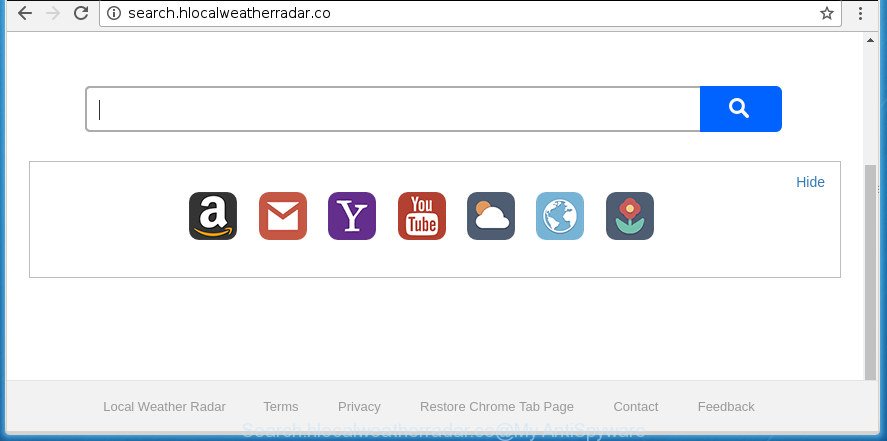
http://search.hlocalweatherradar.co/
When you perform a search through Search.hlocalweatherradar.co, in addition to search results from Yahoo, Bing or Google Custom Search which provide links to web pages, news articles, images or videos you will also be shown a huge number of unwanted advertisements. The devs behind Search.hlocalweatherradar.co doing this to earn advertising revenue from these ads.
Also, adware (also known as ‘ad-supported’ software) can be installed on the PC system together with Search.hlocalweatherradar.co hijacker. It will insert lots of ads directly to the web-pages which you view, creating a sense that advertisements has been added by the creators of the page. Moreover, legal advertisements can be replaced on fake ads that will offer to download and install various unnecessary and harmful software. Moreover, the Search.hlocalweatherradar.co hijacker has the ability to collect your data that can be later transferred to third parties.
We suggest you to remove Search.hlocalweatherradar.co start page and clean your PC of hijacker as soon as possible, until the presence of the hijacker has not led to even worse consequences. You need to follow the few simple steps below that will help you to completely remove Search.hlocalweatherradar.co homepage, using only the built-in Windows features and a few of specialized free tools.
Remove Search.hlocalweatherradar.co homepage
In the steps below, we’ll try to cover the Firefox, Google Chrome, Internet Explorer and Edge and provide general advice to remove Search.hlocalweatherradar.co start page. You may find some minor differences in your Windows install. No matter, you should be okay if you follow the steps outlined below: remove all suspicious and unknown programs, reset internet browsers settings, fix internet browsers shortcuts, use free malicious software removal utilities. Read it once, after doing so, please print this page as you may need to exit your web-browser or restart your computer.
How to manually remove Search.hlocalweatherradar.co
Most common browser hijackers may be deleted without any antivirus programs. The manual hijacker removal is step-by-step guidance that will teach you how to remove the Search.hlocalweatherradar.co .
Deleting the Search.hlocalweatherradar.co, check the list of installed applications first
In order to delete PUPs such as this hijacker, open the Windows Control Panel and click on “Uninstall a program”. Check the list of installed programs. For the ones you do not know, run an Internet search to see if they are adware, hijacker infection or PUPs. If yes, uninstall them off. Even if they are just a applications which you do not use, then uninstalling them off will increase your machine start up time and speed dramatically.
Windows 10, 8.1, 8
Click the Microsoft Windows logo, and then press Search ![]() . Type ‘Control panel’and press Enter as on the image below.
. Type ‘Control panel’and press Enter as on the image below.

After the ‘Control Panel’ opens, click the ‘Uninstall a program’ link under Programs category as shown on the screen below.

Windows 7, Vista, XP
Open Start menu and select the ‘Control Panel’ at right like below.

Then go to ‘Add/Remove Programs’ or ‘Uninstall a program’ (Windows 7 or Vista) as displayed in the following example.

Carefully browse through the list of installed software and remove all software which has the name like “Search.hlocalweatherradar.co”. We suggest to click ‘Installed programs’ and even sorts all installed software by date. After you have found anything suspicious that may be the hijacker, ad supported software or PUPs, then select this program and click ‘Uninstall’ in the upper part of the window. If the suspicious program blocked from removal, then use Revo Uninstaller Freeware to fully get rid of it from your computer.
Remove Search.hlocalweatherradar.co home page from Internet Explorer
If you find that IE internet browser settings like homepage, newtab page and search engine by default having been hijacked, then you may return your settings, via the reset web-browser process.
First, launch the Internet Explorer. Next, press the button in the form of gear (![]() ). It will show the Tools drop-down menu, press the “Internet Options” as shown on the screen below.
). It will show the Tools drop-down menu, press the “Internet Options” as shown on the screen below.

In the “Internet Options” window click on the Advanced tab, then press the Reset button. The Internet Explorer will display the “Reset Internet Explorer settings” window as shown on the screen below. Select the “Delete personal settings” check box, then click “Reset” button.

You will now need to reboot your system for the changes to take effect.
Delete Search.hlocalweatherradar.co from FF
If your FF browser homepage has replaced to Search.hlocalweatherradar.co without your permission or an unknown search provider opens results for your search, then it may be time to perform the browser reset.
Click the Menu button (looks like three horizontal lines), and press the blue Help icon located at the bottom of the drop down menu as displayed in the following example.

A small menu will appear, click the “Troubleshooting Information”. On this page, click “Refresh Firefox” button like below.

Follow the onscreen procedure to restore your Firefox web browser settings to its original state.
Remove Search.hlocalweatherradar.co from Chrome
Like other modern internet browsers, the Chrome has the ability to reset the settings to their default values and thereby restore the web-browser new tab page, homepage and search provider by default that have been replaced by the Search.hlocalweatherradar.co browser hijacker.

- First, run the Google Chrome and click the Menu icon (icon in the form of three horizontal stripes).
- It will show the Google Chrome main menu, click the “Settings” menu.
- Next, click “Show advanced settings” link, that located at the bottom of the Settings page.
- On the bottom of the “Advanced settings” page, press the “Reset settings” button.
- The Google Chrome will open the reset settings dialog box as shown on the screen above.
- Confirm the web browser’s reset by clicking on the “Reset” button.
- To learn more, read the article How to reset Google Chrome settings to default.
Search.hlocalweatherradar.co homepage automatic removal
The easiest method to remove Search.hlocalweatherradar.co hijacker is to run an antimalware application capable of detecting browser hijacker infections including Search.hlocalweatherradar.co. We advise try Zemana Anti-Malware or another free malware remover that listed below. It has excellent detection rate when it comes to adware, browser hijacker infections and other PUPs.
Scan and clean your PC system of Search.hlocalweatherradar.co with Zemana Anti Malware (ZAM)
We suggest using the Zemana Free which are completely clean your computer of the hijacker. The tool is an advanced malicious software removal program made by (c) Zemana lab. It is able to help you remove potentially unwanted programs, browser hijackers, adware, malicious software, toolbars, ransomware and other security threats from your computer for free.
Now you can setup and run Zemana to get rid of Search.hlocalweatherradar.co from your browser by following the steps below:
Click the following link to download Zemana AntiMalware (ZAM) installer called Zemana.AntiMalware.Setup on your computer.
165044 downloads
Author: Zemana Ltd
Category: Security tools
Update: July 16, 2019
Run the installer after it has been downloaded successfully and then follow the prompts to install this tool on your PC.

During installation you can change some settings, but we suggest you do not make any changes to default settings.
When setup is done, this malware removal tool will automatically launch and update itself. You will see its main window as on the image below.

Now press the “Scan” button .Zemana Anti Malware (ZAM) program will scan through the whole PC system for the browser hijacker that redirects your browser to intrusive Search.hlocalweatherradar.co page. Depending on your PC system, the scan can take anywhere from a few minutes to close to an hour. While the Zemana Free is checking, you may see how many objects it has identified either as being malware.

When the scanning is complete, the results are displayed in the scan report. You may move threats to Quarantine (all selected by default) by simply press “Next” button.

The Zemana Free will remove Search.hlocalweatherradar.co browser hijacker and other internet browser’s harmful extensions. After finished, you can be prompted to restart your computer to make the change take effect.
Scan and free your personal computer of browser hijacker with Malwarebytes
We recommend using the Malwarebytes Free. You may download and install Malwarebytes to find and remove Search.hlocalweatherradar.co from your PC system. When installed and updated, the free malware remover will automatically scan and detect all threats present on the PC system.
Download MalwareBytes Anti Malware by clicking on the following link and save it directly to your Microsoft Windows Desktop.
327273 downloads
Author: Malwarebytes
Category: Security tools
Update: April 15, 2020
Once the download is done, close all applications and windows on your PC. Open a directory in which you saved it. Double-click on the icon that’s called mb3-setup like below.
![]()
When the installation begins, you will see the “Setup wizard” which will help you set up Malwarebytes on your computer.

Once installation is finished, you’ll see window as shown on the image below.

Now click the “Scan Now” button to perform a system scan for the Search.hlocalweatherradar.co browser hijacker and other web browser’s malicious plugins. Depending on your personal computer, the scan can take anywhere from a few minutes to close to an hour. When a malicious software, adware or PUPs are found, the number of the security threats will change accordingly.

After the scan is finished, the results are displayed in the scan report. When you are ready, click “Quarantine Selected” button.

The Malwarebytes will now delete hijacker infection which developed to redirect your web browser to the Search.hlocalweatherradar.co web-site. Once the cleaning process is finished, you may be prompted to reboot your machine.
The following video explains step-by-step tutorial on how to get rid of browser hijacker infection, ad supported software and other malware with MalwareBytes Anti Malware.
Scan your PC and delete Search.hlocalweatherradar.co start page with AdwCleaner
If MalwareBytes antimalware or Zemana Anti Malware cannot remove this hijacker, then we suggests to use the AdwCleaner. AdwCleaner is a free removal tool for malware, ad supported software, potentially unwanted programs, toolbars as well as hijacker infection which redirects your web browser to annoying Search.hlocalweatherradar.co page.
Download AdwCleaner utility by clicking on the link below. Save it on your MS Windows desktop or in any other place.
225632 downloads
Version: 8.4.1
Author: Xplode, MalwareBytes
Category: Security tools
Update: October 5, 2024
When downloading is finished, open the file location and double-click the AdwCleaner icon. It will launch the AdwCleaner utility and you will see a screen as shown below. If the User Account Control dialog box will ask you want to run the program, click Yes button to continue.

Next, click “Scan” . AdwCleaner utility will begin scanning the whole computer to find out browser hijacker which designed to reroute your web-browser to the Search.hlocalweatherradar.co web site. A scan can take anywhere from 10 to 30 minutes, depending on the number of files on your computer and the speed of your system. While the AdwCleaner is checking, you can see how many objects it has identified either as being malware.

Once the scanning is complete, a list of all threats detected is produced as displayed in the figure below.

Review the scan results and then click “Clean” button. It will open a prompt. Click “OK” button. The AdwCleaner will remove hijacker infection which alters web browser settings to replace your new tab page, startpage and search provider by default with Search.hlocalweatherradar.co web-page and add items to the Quarantine. Once disinfection is done, the tool may ask you to restart your machine. After reboot, the AdwCleaner will show the log file.
All the above steps are shown in detail in the following video instructions.
How to block Search.hlocalweatherradar.co redirect
It is also critical to protect your internet browsers from malicious pages and advertisements by using an ad-blocking program like AdGuard. Security experts says that it’ll greatly reduce the risk of malicious software, and potentially save lots of money. Additionally, the AdGuard may also protect your privacy by blocking almost all trackers.
- Download AdGuard program from the link below and save it to your Desktop.
Adguard download
26902 downloads
Version: 6.4
Author: © Adguard
Category: Security tools
Update: November 15, 2018
- When downloading is done, launch the downloaded file. You will see the “Setup Wizard” program window. Follow the prompts.
- Once the setup is finished, click “Skip” to close the installation program and use the default settings, or click “Get Started” to see an quick tutorial that will help you get to know AdGuard better.
- In most cases, the default settings are enough and you do not need to change anything. Each time, when you run your machine, AdGuard will launch automatically and stop advertisements, web sites such Search.hlocalweatherradar.co, as well as other harmful or misleading web-sites. For an overview of all the features of the program, or to change its settings you can simply double-click on the icon named AdGuard, which is located on your desktop.
How did Search.hlocalweatherradar.co hijacker get on your computer
The Search.hlocalweatherradar.co hijacker infection usually come as a part of various freeware. Most commonly, it can be bundled within the installers from Softonic, Cnet, Soft32, Brothersoft or other similar sites. So, you should run any files downloaded from the Internet with great caution, read the User agreement, Software license and Terms of use. In the process of installing a new program, you should select a Manual, Advanced or Custom installation method to control what components and additional programs to be installed, otherwise you run the risk of infecting your system with an browser hijacker such as Search.hlocalweatherradar.co.
To sum up
Once you’ve finished the step-by-step tutorial outlined above, your PC system should be clean from this hijacker and other malware. The Chrome, Firefox, MS Edge and Microsoft Internet Explorer will no longer open annoying Search.hlocalweatherradar.co homepage on startup. Unfortunately, if the tutorial does not help you, then you have caught a new browser hijacker, and then the best way – ask for help.
Please start a new thread by using the “New Topic” button in the Spyware Removal forum. When posting your HJT log, try to give us some details about your problems, so we can try to help you more accurately. Wait for one of our trained “Security Team” or Site Administrator to provide you with knowledgeable assistance tailored to your problem with the intrusive Search.hlocalweatherradar.co .




















