The Premiumpromorewards.com is an one of the many advertising web pages, which can be opened when you surf the Web. If the internet browser opens automatically to this site, then your PC is infected by an adware (also known as ‘ad-supported’ software), which was set on your personal computer without your consent. Because, the adware is often used to show a ton of undesired pop-up advertisements within the Firefox, Google Chrome, Internet Explorer and Edge’s screen. As, the advertisers do not disdain to use any methods to promote their web pages and attract new users. Below we explain how to get rid of ad supported software and thereby remove Premiumpromorewards.com annoying advertisements from your browser.
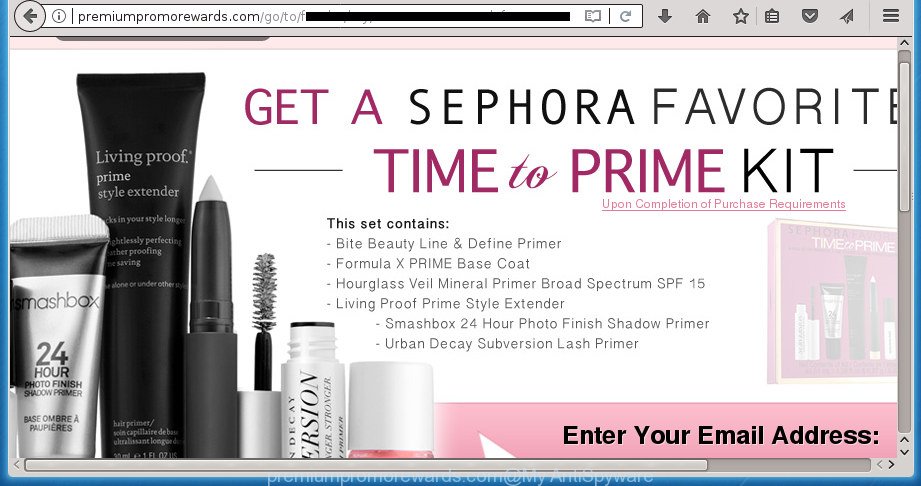
http://premiumpromorewards.com/go/to/ …
The adware is the part of the software that is used as an online promotional tool. It is developed with the sole purpose to display dozens of popups, and thus to promote the goods and services in an open internet browser window. So, the Premiumpromorewards.com is just one of the many web sites of the so-called ‘ad’ type. Moreover, the adware can substitute the legitimate advertisements on misleading or even banners that can offer to visit harmful sites. The reason is simple, many advertisers agree on any ways to attract users to their web sites, so the creators of adware, often forcing users to click on an advertising link. For each click on a link, the authors of the adware receive income. It’s the so-called ‘Pay-Per-Click’ method.
The ‘ad supported’ software can change the settings of the FF, Chrome, IE and MS Edge, but often that a harmful software such as this can also infect all types of web browsers by changing their desktop shortcuts. Thus forcing the user each time open the internet browser to see Premiumpromorewards.com unwanted ads.
It is important, don’t use Premiumpromorewards.com web-page and do not click on ads placed on it, as they may lead you to a more malicious or misleading web pages. The best option is to use the steps posted below to clean your computer of adware and thereby get rid of Premiumpromorewards.com pop-up advertisements.
Remove Premiumpromorewards.com ads
Without a doubt, the adware is harmful to your machine. So you need to quickly and completely get rid of this adware that developed to redirect your internet browser to various ad web sites like Premiumpromorewards.com. To get rid of this ‘ad supported’ software, you may use the manual removal steps that are given below or free malicious software removal tool like Zemana Anti Malware (ZAM), MalwareBytes Free or AdwCleaner (all are free). We suggest you use automatic removal solution that will help you to remove Premiumpromorewards.com ads easily and safely. Manual removal is best used only if you’re well versed in personal computer or in the case where adware is not removed automatically. Some of the steps below will require you to close this web page. So, please read the tutorial carefully, after that bookmark or print it for later reference.
Manual Premiumpromorewards.com pop-up advertisements removal
The useful removal guide for the Premiumpromorewards.com popup advertisements. The detailed procedure can be followed by anyone as it really does take you step-by-step. If you follow this process to remove Premiumpromorewards.com popup advertisements let us know how you managed by sending us your comments please.
Remove adware through the Microsoft Windows Control Panel
Some PUPs, browser hijacking software and adware can be removed by uninstalling the free applications they came with. If this way does not succeed, then looking them up in the list of installed software in Windows Control Panel. Use the “Uninstall” command in order to remove them.
- If you are using Windows 8, 8.1 or 10 then click Windows button, next click Search. Type “Control panel”and press Enter.
- If you are using Windows XP, Vista, 7, then click “Start” button and press “Control Panel”.
- It will show the Windows Control Panel.
- Further, press “Uninstall a program” under Programs category.
- It will open a list of all programs installed on the computer.
- Scroll through the all list, and remove suspicious and unknown software. To quickly find the latest installed applications, we recommend sort programs by date.
See more details in the video tutorial below.
Fix browser shortcuts, altered by ‘ad supported’ software
The adware can hijack various Windows shortcuts on your desktop (most often, all internet browsers shortcuts), so in this step you need to check and clean them by removing the argument like http://site.address/.
Right click on the shortcut of infected web-browser like below.

Select the “Properties” option and it will show a shortcut’s properties. Next, click the “Shortcut” tab and then delete the “http://site.address” string from Target field as on the image below.

Then press OK to save changes. Repeat the step for all browsers which are redirected to the Premiumpromorewards.com undesired web page.
Remove Premiumpromorewards.com pop-up ads from Internet Explorer
The Internet Explorer reset is great if your web browser is hijacked or you have unwanted addo-ons or toolbars on your browser, which installed by an malware.
First, open the Internet Explorer, click ![]() ) button. Next, click “Internet Options” as shown on the image below.
) button. Next, click “Internet Options” as shown on the image below.

In the “Internet Options” screen select the Advanced tab. Next, click Reset button. The IE will show the Reset Internet Explorer settings dialog box. Select the “Delete personal settings” check box and click Reset button.

You will now need to reboot your personal computer for the changes to take effect. It will get rid of adware which reroutes your web-browser to unwanted Premiumpromorewards.com web site, disable malicious and ad-supported web-browser’s extensions and restore the Internet Explorer’s settings like home page, new tab page and default search engine to default state.
Get rid of Premiumpromorewards.com from Firefox by resetting web browser settings
If your Mozilla Firefox browser is redirected to Premiumpromorewards.com without your permission or an unknown search engine opens results for your search, then it may be time to perform the browser reset.
Launch the Mozilla Firefox and click the menu button (it looks like three stacked lines) at the top right of the browser screen. Next, click the question-mark icon at the bottom of the drop-down menu. It will open the slide-out menu.

Select the “Troubleshooting information”. If you’re unable to access the Help menu, then type “about:support” in your address bar and press Enter. It bring up the “Troubleshooting Information” page as shown in the following example.

Click the “Refresh Firefox” button at the top right of the Troubleshooting Information page. Select “Refresh Firefox” in the confirmation prompt. The FF will begin a procedure to fix your problems that caused by the adware that causes undesired Premiumpromorewards.com pop up advertisements. When, it is finished, press the “Finish” button.
Remove Premiumpromorewards.com redirect from Chrome
Like other modern internet browsers, the Chrome has the ability to reset the settings to their default values and thereby recover the browser’s settings like new tab page, homepage and search engine by default that have been modified by the adware which designed to redirect your web browser to various ad web pages such as Premiumpromorewards.com.
First start the Chrome. Next, click the button in the form of three horizontal stripes (![]() ). It will show the main menu. Further, press the option named “Settings”. Another way to display the Google Chrome’s settings – type chrome://settings in the web browser adress bar and press Enter.
). It will show the main menu. Further, press the option named “Settings”. Another way to display the Google Chrome’s settings – type chrome://settings in the web browser adress bar and press Enter.

The browser will display the settings screen. Scroll down to the bottom of the page and click the “Show advanced settings” link. Now scroll down until the “Reset settings” section is visible, as displayed on the image below and click the “Reset settings” button.

The Google Chrome will display the confirmation dialog box. You need to confirm your action, click the “Reset” button. The browser will launch the procedure of cleaning. Once it is finished, the browser’s settings including homepage, new tab page and default search engine back to the values that have been when the Chrome was first installed on your system.
Remove unwanted Scheduled Tasks
Once installed, the adware can add a task in to the Windows Task Scheduler Library. Due to this, every time when you start your PC system, it will display Premiumpromorewards.com undesired web site. So, you need to check the Task Scheduler Library and remove all harmful tasks which have been created by malicious program.
Press Windows and R keys on the keyboard together. This shows a prompt that titled with Run. In the text field, type “taskschd.msc” (without the quotes) and press OK. Task Scheduler window opens. In the left-hand side, click “Task Scheduler Library”, as shown in the figure below.

Task scheduler
In the middle part you will see a list of installed tasks. Please choose the first task, its properties will be open just below automatically. Next, press the Actions tab. Pay attention to that it launches on your computer. Found something like “explorer.exe http://site.address” or “chrome.exe http://site.address”, then get rid of this malicious task. If you are not sure that executes the task, check it through a search engine. If it’s a component of the malicious programs, then this task also should be removed.
Having defined the task that you want to get rid of, then press on it with the right mouse button and choose Delete as shown in the following example.

Delete a task
Repeat this step, if you have found a few tasks which have been created by adware. Once is finished, close the Task Scheduler window.
Premiumpromorewards.com pop up advertisements automatic removal
Use malware removal tools to get rid of Premiumpromorewards.com popups automatically. The free software tools specially designed for hijacker infections, adware and other potentially unwanted programs removal. These tools can remove most of ad-supported software from Chrome, Firefox, Microsoft Internet Explorer and Edge. Moreover, it can remove all components of ‘ad supported’ software from Windows registry and system drives.
Automatically get rid of Premiumpromorewards.com popups with Zemana Anti-malware
We recommend you to use the Zemana Anti-malware which are completely clean your computer of ad-supported software that causes internet browsers to open unwanted Premiumpromorewards.com popups. Moreover, the tool will help you to delete potentially unwanted programs, malware, toolbars and hijacker infections that your computer can be infected too.
Download Zemana Anti Malware (ZAM) from the link below.
165090 downloads
Author: Zemana Ltd
Category: Security tools
Update: July 16, 2019
After downloading is complete, close all windows on your personal computer. Further, launch the setup file called Zemana.AntiMalware.Setup. If the “User Account Control” prompt pops up as shown in the figure below, click the “Yes” button.

It will open the “Setup wizard” which will allow you install Zemana Anti Malware on the personal computer. Follow the prompts and do not make any changes to default settings.

Once installation is finished successfully, Zemana Free will automatically start and you can see its main window as displayed in the figure below.

Next, click the “Scan” button to start checking your PC system for the adware which developed to redirect your web browser to various ad web-pages such as Premiumpromorewards.com. A scan can take anywhere from 10 to 30 minutes, depending on the number of files on your personal computer and the speed of your personal computer. During the scan Zemana Anti Malware (ZAM) will detect all threats exist on your machine.

After the system scan is finished, Zemana AntiMalware (ZAM) will open a scan report. You may move items to Quarantine (all selected by default) by simply click “Next” button.

The Zemana Free will remove ad-supported software that developed to redirect your web browser to various ad web sites like Premiumpromorewards.com. After the task is finished, you may be prompted to reboot your system.
Use Malwarebytes to get rid of Premiumpromorewards.com pop ups
Get rid of Premiumpromorewards.com redirect manually is difficult and often the ad-supported software is not completely removed. Therefore, we suggest you to run the Malwarebytes Free that are completely clean your machine. Moreover, the free program will allow you to remove malware, PUPs, toolbars and hijacker infections that your PC can be infected too.

- Download MalwareBytes from the following link.
Malwarebytes Anti-malware
327309 downloads
Author: Malwarebytes
Category: Security tools
Update: April 15, 2020
- After downloading is complete, close all applications and windows on your personal computer. Open a folder in which you saved it. Double-click on the icon that’s named mb3-setup.
- Further, click Next button and follow the prompts.
- Once installation is finished, press the “Scan Now” button to start checking your computer for the adware which causes annoying Premiumpromorewards.com pop up advertisements. This process can take some time, so please be patient. When a malware, adware or potentially unwanted programs are found, the number of the security threats will change accordingly.
- When that process is complete, a list of all items found is produced. Review the scan results and then press “Quarantine Selected”. Once the cleaning procedure is finished, you may be prompted to restart your computer.
The following video offers a instructions on how to remove hijacker infections, ‘ad supported’ software and other malicious software with MalwareBytes Anti-Malware.
Scan your personal computer and remove Premiumpromorewards.com pop-up advertisements with AdwCleaner
AdwCleaner is a free removal utility that may be downloaded and run to delete adware that causes a large number of undesired Premiumpromorewards.com pop ups, hijackers, malicious software, potentially unwanted applications, toolbars and other threats from your PC. You may use this utility to find threats even if you have an antivirus or any other security program.
Download AdwCleaner tool by clicking on the link below. Save it on your Desktop.
225644 downloads
Version: 8.4.1
Author: Xplode, MalwareBytes
Category: Security tools
Update: October 5, 2024
Once downloading is finished, open the file location and double-click the AdwCleaner icon. It will run the AdwCleaner utility and you will see a screen like below. If the User Account Control prompt will ask you want to start the application, click Yes button to continue.

Next, click “Scan” to perform a system scan for the adware that causes a huge number of annoying Premiumpromorewards.com pop-ups. Depending on your computer, the scan may take anywhere from a few minutes to close to an hour.

When the system scan is complete, the results are displayed in the scan report as displayed on the image below.

Next, you need to press “Clean” button. It will show a dialog box. Click “OK” button. The AdwCleaner will start to get rid of ad supported software that causes a lot of annoying Premiumpromorewards.com pop-up advertisements. Once the cleaning process is finished, the utility may ask you to reboot your computer. After reboot, the AdwCleaner will open the log file.
All the above steps are shown in detail in the following video instructions.
How to stop Premiumpromorewards.com advertisements
Enabling an ad blocking program such as AdGuard is an effective way to alleviate the risks. Additionally, ad-blocker software will also protect you from harmful ads and pages, and, of course, stop redirection chain to Premiumpromorewards.com and similar sites.
Download AdGuard application from the following link.
26910 downloads
Version: 6.4
Author: © Adguard
Category: Security tools
Update: November 15, 2018
After downloading is done, start the downloaded file. You will see the “Setup Wizard” screen as on the image below.

Follow the prompts. When the install is finished, you will see a window as shown in the figure below.

You can click “Skip” to close the install application and use the default settings, or press “Get Started” button to see an quick tutorial that will allow you get to know AdGuard better.
In most cases, the default settings are enough and you don’t need to change anything. Each time, when you start your machine, AdGuard will start automatically and block pop-up advertisements, pages such Premiumpromorewards.com, as well as other harmful or misleading web-sites. For an overview of all the features of the application, or to change its settings you can simply double-click on the AdGuard icon, that is located on your desktop.
How did Premiumpromorewards.com pop ups get on your personal computer
The ‘ad supported’ software usually is bundled within some freeware that you download off of the Internet. Once started, it will infect your computer and configure your internet browsers to open a lot of intrusive Premiumpromorewards.com advertisements without your permission. In order to avoid infection, in the Setup wizard, you should be be proactive and carefully read the ‘Terms of use’, the ‘license agreement’ and other installation screens, as well as to always choose the ‘Manual’ or ‘Advanced’ install mode, when installing anything downloaded from the Web.
Finish words
Once you’ve finished the step by step instructions shown above, your system should be free from ad supported software that causes multiple undesired advertisements and other malware. The Google Chrome, Microsoft Internet Explorer, Mozilla Firefox and Edge will no longer redirect you to various annoying web sites such as Premiumpromorewards.com. Unfortunately, if the steps does not help you, then you have caught a new adware, and then the best way – ask for help in our Spyware/Malware removal forum.



















