Every time, when you browse the Internet with your browser the Buildange.com site keeps annoying you? It is possible that your machine is infected with adware (also known as ‘ad-supported’ software) that can end up on your personal computer in various ways. Most commonly is when you download and install freeware and forget to uncheck the box for the optional software installation. Do not panic because we’ve got the solution. Here’s a tutorial on how to remove undesired Buildange.com redirect from the Google Chrome, Mozilla Firefox, Edge and IE and other web browsers.
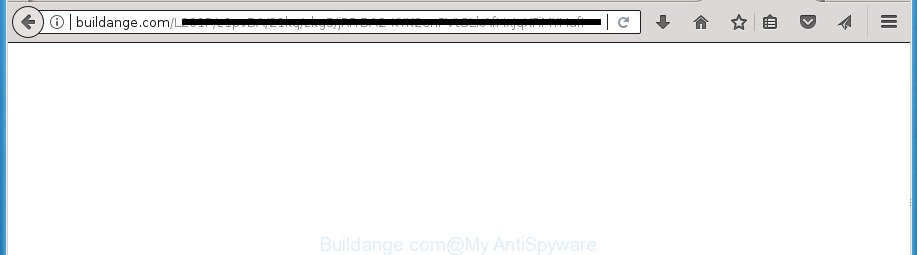
The ‘ad supported’ software is the part of the software that is used as an online promotional tool. It’s designed with the sole purpose to show dozens of ads, and thus to promote the goods and services in an open web browser window. So, the Buildange.com is just one of the many pages of the so-called ‘ad’ type. It is designed to fill the web-browser’s constant stream of ads, or reroute the web browser to not expected and intrusive advertising pages.
Most often, the ad supported software affects the most common web-browsers such as the Firefox, Google Chrome, Internet Explorer and MS Edge. But such the malicious software as well may infect another web-browsers by changing its shortcuts (adding an argument like ‘http://site.address’ into Target field of a web-browser’s shortcut). So every time you start the internet browser, it’ll redirect to the unwanted Buildange.com page. Even if you setup a new startpage, an annoying web-site will be the first thing you see when you launch the Google Chrome, Internet Explorer, Firefox and Edge.
It is important, don’t use Buildange.com web-site and don’t click on ads placed on it, as they can lead you to a more harmful or misleading web-sites. The best option is to use the instructions posted below to free your PC system of ad-supported software and thereby remove Buildange.com popup advertisements.
Remove Buildange.com pop-ups
There are several steps to uninstalling the adware that cause unwanted Buildange.com ads to appear, because it installs itself so deeply into Windows. You need to delete all suspicious and unknown software, then delete harmful addons from the Google Chrome, Firefox, Internet Explorer and Microsoft Edge and other web-browsers you’ve installed. Finally, you need to reset your web browser settings to remove any changes the ad supported software has made, and then scan your computer with Zemana, MalwareBytes Anti Malware (MBAM) or AdwCleaner to ensure the adware is fully removed. It will take a while.
How to manually get rid of Buildange.com
If you perform exactly the few simple steps below you should be able to get rid of the Buildange.com pop up advertisements from the FF, Google Chrome, Microsoft Internet Explorer and Microsoft Edge browsers.
Remove Buildange.com related applications through the Control Panel of your computer
The best way to start the machine cleanup is to uninstall unknown and suspicious programs. Using the Microsoft Windows Control Panel you can do this quickly and easily. This step, in spite of its simplicity, should not be ignored, because the removing of unneeded programs can clean up the Google Chrome, FF, Microsoft Edge and Internet Explorer from pop-ups hijackers and so on.
Windows 8, 8.1, 10
First, click Windows button

After the ‘Control Panel’ opens, press the ‘Uninstall a program’ link under Programs category like below.

You will see the ‘Uninstall a program’ panel as on the image below.

Very carefully look around the entire list of applications installed on your personal computer. Most likely, one or more of them are responsible for the appearance of advertisements and web-browser redirect to the unwanted Buildange.com web page. If you have many programs installed, you can help simplify the search of harmful programs by sort the list by date of installation. Once you have found a suspicious, unwanted or unused application, right click to it, after that click ‘Uninstall’.
Windows XP, Vista, 7
First, click ‘Start’ button and select ‘Control Panel’ at right panel as on the image below.

Once the Windows ‘Control Panel’ opens, you need to click ‘Uninstall a program’ under ‘Programs’ as shown in the figure below.

You will see a list of applications installed on your personal computer. We recommend to sort the list by date of installation to quickly find the applications that were installed last. Most likely they responsibility for the appearance of ads and web-browser redirect. If you are in doubt, you can always check the program by doing a search for her name in Google, Yahoo or Bing. After the program which you need to uninstall is found, simply press on its name, and then click ‘Uninstall’ like below.

Remove Buildange.com advertisements from Google Chrome
Use the Reset internet browser utility of the Google Chrome to reset all its settings such as homepage, new tab page and default search provider to original defaults. This is a very useful utility to use, in the case of web-browser redirects to unwanted ad web pages like Buildange.com.
First launch the Google Chrome. Next, click the button in the form of three horizontal stripes (![]() ). It will show the main menu. Further, click the option named “Settings”. Another way to display the Chrome’s settings – type chrome://settings in the internet browser adress bar and press Enter.
). It will show the main menu. Further, click the option named “Settings”. Another way to display the Chrome’s settings – type chrome://settings in the internet browser adress bar and press Enter.

The web browser will show the settings screen. Scroll down to the bottom of the page and click the “Show advanced settings” link. Now scroll down until the “Reset settings” section is visible, as on the image below and click the “Reset settings” button.

The Chrome will open the confirmation dialog box. You need to confirm your action, click the “Reset” button. The web-browser will launch the procedure of cleaning. Once it is done, the internet browser’s settings including start page, newtab page and default search provider back to the values that have been when the Chrome was first installed on your system.
Remove Buildange.com from FF by resetting web browser settings
If your FF browser is rerouted to Buildange.com without your permission or an unknown search engine displays results for your search, then it may be time to perform the browser reset.
Run the Firefox and click the menu button (it looks like three stacked lines) at the top right of the web-browser screen. Next, click the question-mark icon at the bottom of the drop-down menu. It will show the slide-out menu.

Select the “Troubleshooting information”. If you’re unable to access the Help menu, then type “about:support” in your address bar and press Enter. It bring up the “Troubleshooting Information” page as displayed in the figure below.

Click the “Refresh Firefox” button at the top right of the Troubleshooting Information page. Select “Refresh Firefox” in the confirmation prompt. The Firefox will start a task to fix your problems that caused by the adware that redirects your internet browser to annoying Buildange.com site. Once, it’s finished, click the “Finish” button.
Delete Buildange.com popup advertisements from Internet Explorer
By resetting Internet Explorer web browser you revert back your web-browser settings to its default state. This is basic when troubleshooting problems that might have been caused by ad supported software that causes unwanted Buildange.com popup ads.
First, start the IE, click ![]() ) button. Next, press “Internet Options” as shown below.
) button. Next, press “Internet Options” as shown below.

In the “Internet Options” screen select the Advanced tab. Next, press Reset button. The Internet Explorer will display the Reset Internet Explorer settings dialog box. Select the “Delete personal settings” check box and press Reset button.

You will now need to restart your computer for the changes to take effect. It will remove adware that causes multiple intrusive pop-up ads, disable malicious and ad-supported web-browser’s extensions and restore the Internet Explorer’s settings such as start page, new tab and default search engine to default state.
Get rid of unwanted Scheduled Tasks
If the undesired Buildange.com web-page opens automatically on Windows startup or at equal time intervals, then you need to check the Task Scheduler Library and get rid of all the tasks that have been created by malicious applications.
Press Windows and R keys on your keyboard simultaneously. It will open a prompt that titled with Run. In the text field, type “taskschd.msc” (without the quotes) and click OK. Task Scheduler window opens. In the left-hand side, click “Task Scheduler Library”, as on the image below.

Task scheduler, list of tasks
In the middle part you will see a list of installed tasks. Select the first task, its properties will be display just below automatically. Next, click the Actions tab. Necessary to look at the text which is written under Details. Found something like “explorer.exe http://site.address” or “chrome.exe http://site.address” or “firefox.exe http://site.address”, then you need get rid of this task. If you are not sure that executes the task, then google it. If it’s a component of the ‘ad-supported’ applications, then this task also should be removed.
Further press on it with the right mouse button and select Delete as on the image below.

Task scheduler, delete a task
Repeat this step, if you have found a few tasks that have been created by unwanted software. Once is complete, close the Task Scheduler window.
Disinfect the web-browser’s shortcuts to remove Buildange.com redirect
When installed, this adware may add an argument such as “http://site.address” into the Target property of the desktop shortcut for the Chrome, FF, Edge and Microsoft Internet Explorer. Due to this, every time you launch the web-browser, it will show an intrusive ad web-page.
Right click on the shortcut of infected internet browser as shown in the figure below.

Select the “Properties” option and it will display a shortcut’s properties. Next, click the “Shortcut” tab and then delete the “http://site.address” string from Target field as on the image below.

Then click OK to save changes. Repeat the step for all web browsers that are redirected to the Buildange.com intrusive page.
How to remove Buildange.com redirect with free programs
Manual removal steps does not always help to completely get rid of the adware, as it is not easy to identify and remove components of ‘ad supported’ software and all malicious files from hard disk. Therefore, it is recommended that you use malware removal utility to completely remove Buildange.com off your browser. Several free malicious software removal utilities are currently available that can be used against the ad supported software. The optimum solution would be to run Zemana Anti-malware, Malwarebytes Free and AdwCleaner.
Run Zemana Anti-malware to delete Buildange.com pop-up advertisements
We recommend using the Zemana Anti-malware which are completely clean your machine of the adware. The utility is an advanced malware removal program developed by (c) Zemana lab. It’s able to help you remove potentially unwanted applications, hijacker infections, malicious software, toolbars, ransomware and adware which redirects your web-browser to unwanted Buildange.com web page.
Now you can install and run Zemana Free to remove Buildange.com advertisements from your web browser by following the steps below:
Click the link below to download Zemana Anti Malware installer called Zemana.AntiMalware.Setup on your machine.
165043 downloads
Author: Zemana Ltd
Category: Security tools
Update: July 16, 2019
Launch the install package after it has been downloaded successfully and then follow the prompts to install this tool on your machine.

During install you can change some settings, but we suggest you don’t make any changes to default settings.
When installation is finished, this malware removal utility will automatically start and update itself. You will see its main window like below.

Now click the “Scan” button . Zemana Free utility will begin scanning the whole PC to find out ad supported software which designed to redirect your web-browser to various ad pages like Buildange.com. This task can take some time, so please be patient. When a malicious software, ‘ad supported’ software or potentially unwanted software are detected, the count of the security threats will change accordingly. Wait until the the checking is finished.

When the system scan is finished, Zemana Anti-Malware (ZAM) will open a scan report. In order to delete all threats, simply click “Next” button.

The Zemana AntiMalware will remove ‘ad supported’ software that cause undesired Buildange.com popups to appear. When the procedure is complete, you may be prompted to reboot your machine to make the change take effect.
Use Malwarebytes to delete Buildange.com popup ads
You can delete Buildange.com popups automatically with a help of Malwarebytes Free. We suggest this free malicious software removal utility because it can easily remove browser hijacker infections, ad supported software, PUPs and toolbars with all their components such as files, folders and registry entries.
Download MalwareBytes Anti Malware (MBAM) from the link below. Save it on your Windows desktop.
327273 downloads
Author: Malwarebytes
Category: Security tools
Update: April 15, 2020
When the downloading process is done, close all programs and windows on your PC. Double-click the install file named mb3-setup. If the “User Account Control” prompt pops up as displayed on the image below, click the “Yes” button.

It will open the “Setup wizard” that will help you set up MalwareBytes AntiMalware (MBAM) on your personal computer. Follow the prompts and don’t make any changes to default settings.

Once installation is complete successfully, press Finish button. MalwareBytes will automatically start and you can see its main screen as shown in the following example.

Now press the “Scan Now” button . MalwareBytes tool will begin scanning the whole computer to find out adware that causes intrusive Buildange.com pop-ups. A scan can take anywhere from 10 to 30 minutes, depending on the number of files on your computer and the speed of your PC. While the MalwareBytes Anti-Malware (MBAM) program is checking, you can see number of objects it has identified as threat.

Once MalwareBytes Free has completed scanning, MalwareBytes will display a list of detected threats. All found threats will be marked. You can remove them all by simply click “Quarantine Selected” button. The MalwareBytes Free will start to get rid of ad-supported software that causes multiple annoying ads. When finished, you may be prompted to reboot the computer.
We recommend you look at the following video, which completely explains the procedure of using the MalwareBytes to get rid of adware, browser hijacker and other malware.
Use AdwCleaner to get rid of Buildange.com pop-ups from web browser
AdwCleaner is a free portable program that scans your PC system for ad-supported software that causes internet browsers to show unwanted Buildange.com pop up advertisements, potentially unwanted applications and browser hijackers and allows get rid of them easily. Moreover, it’ll also help you remove any harmful web browser extensions and add-ons.
Download AdwCleaner tool from the link below. Save it on your Microsoft Windows desktop or in any other place.
225632 downloads
Version: 8.4.1
Author: Xplode, MalwareBytes
Category: Security tools
Update: October 5, 2024
Once downloading is finished, open the directory in which you saved it and double-click the AdwCleaner icon. It will launch the AdwCleaner tool and you will see a screen as on the image below. If the User Account Control prompt will ask you want to start the application, press Yes button to continue.

Next, click “Scan” to perform a system scan with this tool for the adware which reroutes your browser to undesired Buildange.com web-page. This task can take some time, so please be patient. While the utility is scanning, you can see how many objects and files has already scanned.

As the scanning ends, AdwCleaner will show you the results as displayed on the screen below.

All found items will be marked. You can remove them all by simply press “Clean” button. It will display a dialog box. Click “OK” button. The AdwCleaner will remove ‘ad supported’ software that causes multiple unwanted pop up ads and move threats to the program’s quarantine. Once the clean up is finished, the utility may ask you to restart your machine. After restart, the AdwCleaner will show the log file.
All the above steps are shown in detail in the following video instructions.
Use AdBlocker to stop Buildange.com and stay safe online
It is also critical to protect your internet browsers from malicious web sites and advertisements by using an ad-blocking program like AdGuard. Security experts says that it will greatly reduce the risk of malicious software, and potentially save lots of money. Additionally, the AdGuard can also protect your privacy by blocking almost all trackers.
- Download AdGuard program from the following link and save it directly to your Microsoft Windows Desktop.
Adguard download
26902 downloads
Version: 6.4
Author: © Adguard
Category: Security tools
Update: November 15, 2018
- When the download is finished, launch the downloaded file. You will see the “Setup Wizard” program window. Follow the prompts.
- After the install is complete, click “Skip” to close the install program and use the default settings, or click “Get Started” to see an quick tutorial that will assist you get to know AdGuard better.
- In most cases, the default settings are enough and you don’t need to change anything. Each time, when you run your machine, AdGuard will run automatically and block pop ups, web-sites such Buildange.com, as well as other malicious or misleading web-sites. For an overview of all the features of the program, or to change its settings you can simply double-click on the icon named AdGuard, which can be found on your desktop.
How did you get infected with Buildange.com pop-up ads
Many software created to open a large amount of unwanted ads within your PC’s web browser. So, when you installing free software, carefully read the disclaimers, select the Custom or Advanced installation mode to watch for third-party applications that are being installed, because some of the programs are PUPs such as this ad-supported software that causes multiple annoying pop-up advertisements.
Finish words
Now your system should be clean of the adware that causes unwanted Buildange.com ads. Remove AdwCleaner. We suggest that you keep AdGuard (to help you stop unwanted ads and annoying harmful web pages) and Zemana AntiMalware (to periodically scan your PC for new ‘ad supported’ softwares and other malware). Probably you are running an older version of Java or Adobe Flash Player. This can be a security risk, so download and install the latest version right now.
If you are still having problems while trying to remove Buildange.com pop up advertisements from the Chrome, Firefox, Microsoft Internet Explorer and Microsoft Edge, then ask for help in our Spyware/Malware removal forum.



















