Every time, when you surf the Internet with your web-browser the S3.amazonaws.com redirect keeps annoying you? This might be a sign that your personal computer is infected with adware (sometimes named ‘ad-supported’ software) that can end up on your computer in various ways. Most commonly is when you download and install free programs and forget to uncheck the box for the third-party applications installation.
Do not panic because we have got the solution. Here’s a guide on how to delete intrusive S3.amazonaws.com redirect from the Firefox, Chrome, IE and Edge and other web-browsers.
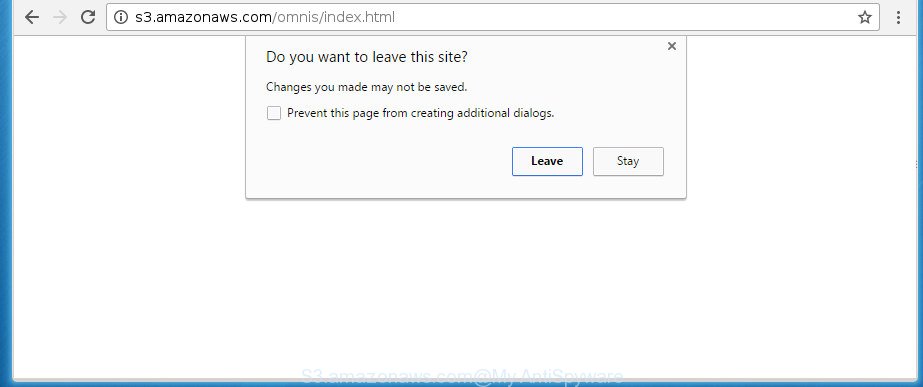
What is more, the S3.amazonaws.com adware may display pop-up depend on a page that you are visiting. That is, it is clear that this adware, without your permission, steals your private information such as: your ip address, what is a web page you are viewing now, what you are looking for on the Internet, which links you are clicking, and much, much more. The S3.amazonaws.com adware virus may monetize its functionality by collecting data from your browsing sessions and selling it to third party companies. This puts your personal information at a security risk.
Most often, the S3.amazonaws.com redirect virus affects the most common internet browsers like the Google Chrome, Firefox, MS Edge and Internet Explorer. But such the harmful software as well may infect another internet browsers by changing its shortcuts (adding an argument like ‘http://site.address’ into Target field of a browser’s shortcut). So every time you launch the browser, it’ll redirect to the annoying S3.amazonaws.com site. Even if you setup a new homepage, an undesired site will be the first thing you see when you run the Mozilla Firefox, Chrome, Microsoft Internet Explorer and MS Edge.
We suggest you to get rid of ‘ad supported’ software and clean your personal computer from S3.amazonaws.com pop-ups as quickly as possible, until the presence of the ‘ad supported’ software has not led to even worse consequences. You need to follow the instructions below that will help you to completely get rid of the reroute to S3.amazonaws.com unwanted web-page, using only the built-in MS Windows features and a few of specialized free malware removal tools.
Remove S3.amazonaws.com
There are a simple manual guidance below which will assist you to get rid of S3.amazonaws.com pop ups from your Windows computer. The most effective solution to delete this ‘ad supported’ software is to complete the manual removal instructions and then use Zemana AntiMalware (ZAM), MalwareBytes or AdwCleaner automatic tools (all are free). The manual way will assist to weaken this ‘ad supported’ software and these malware removal utilities will completely delete S3.amazonaws.com pop ups and revert back the Chrome, FF, IE and Edge settings to default.
How to manually remove S3.amazonaws.com
The following instructions is a step-by-step guide, which will help you manually delete S3.amazonaws.com redirect from the Firefox, Google Chrome, Internet Explorer and Edge.
Delete adware through the Windows Control Panel
First method for manual adware removal is to go into the Microsoft Windows “Control Panel”, then “Uninstall a program” console. Take a look at the list of programs on your PC system and see if there are any suspicious and unknown programs. If you see any, you need to uninstall them. Of course, before doing so, you can do an Net search to find details on the program. If it is a potentially unwanted application, ad supported software or malicious software, you will likely find information that says so.
Windows 8, 8.1, 10
First, press the Windows button
Windows XP, Vista, 7
First, press “Start” and select “Control Panel”.
It will display the Windows Control Panel like below.

Next, click “Uninstall a program” ![]()
It will open a list of all software installed on your computer. Scroll through the all list, and remove any suspicious and unknown programs. To quickly find the latest installed programs, we recommend sort applications by date in the Control panel.
Fix infected browsers shortcuts to get rid of S3.amazonaws.com redirect
Unfortunately, the ad supported software can also hijack Windows shortcuts (mostly, your internet browsers shortcuts), so that the S3.amazonaws.com ad web site will be opened when you run the Firefox, Chrome, Microsoft Internet Explorer and Microsoft Edge or another internet browser.
To clear the web-browser shortcut, right-click to it and select Properties. On the Shortcut tab, locate the Target field. Click inside, you will see a vertical line – arrow pointer, move it (using -> arrow key on your keyboard) to the right as possible. You will see a text like “http://site.address” that has been added here. You need to delete it.

When the text is removed, click the OK button. You need to clean all shortcuts of all your browsers, as they may be infected too.
Remove unwanted Scheduled Tasks
If the undesired S3.amazonaws.com page opens automatically on Windows startup or at equal time intervals, then you need to check the Task Scheduler Library and delete all the tasks which have been created by adware.
Press Windows and R keys on your keyboard at the same time. It will show a prompt which titled with Run. In the text field, type “taskschd.msc” (without the quotes) and click OK. Task Scheduler window opens. In the left-hand side, press “Task Scheduler Library”, like below.

Task scheduler, list of tasks
In the middle part you will see a list of installed tasks. Select the first task, its properties will be show just below automatically. Next, click the Actions tab. Necessary to look at the text which is written under Details. Found something such as “explorer.exe http://site.address” or “chrome.exe http://site.address” or “firefox.exe http://site.address”, then you need remove this task. If you are not sure that executes the task, then google it. If it’s a component of the malicious program, then this task also should be removed.
Further press on it with the right mouse button and select Delete as displayed below.

Task scheduler, delete a task
Repeat this step, if you have found a few tasks that have been created by adware. Once is complete, close the Task Scheduler window.
Get rid of S3.amazonaws.com pop-up from Internet Explorer
In order to recover all internet browser home page, newtab page and search provider by default you need to reset the Internet Explorer to the state, which was when the Microsoft Windows was installed on your machine.
First, start the Internet Explorer, click ![]() ) button. Next, click “Internet Options” as displayed on the image below.
) button. Next, click “Internet Options” as displayed on the image below.

In the “Internet Options” screen select the Advanced tab. Next, click Reset button. The Internet Explorer will display the Reset Internet Explorer settings dialog box. Select the “Delete personal settings” check box and click Reset button.

You will now need to reboot your computer for the changes to take effect. It will remove ‘ad supported’ software that causes lots of undesired S3.amazonaws.com pop up, disable malicious and ad-supported web-browser’s extensions and restore the Microsoft Internet Explorer’s settings like home page, new tab page and default search provider to default state.
Remove S3.amazonaws.com redirect from Google Chrome
If your Chrome web browser is re-directed to annoying S3.amazonaws.com web page, it may be necessary to completely reset your web browser application to its default settings.

- First start the Google Chrome and click Menu button (small button in the form of three horizontal stripes).
- It will display the Google Chrome main menu. Select “Settings” option.
- You will see the Google Chrome’s settings page. Scroll down and press “Show advanced settings” link.
- Scroll down again and click the “Reset settings” button.
- The Chrome will open the reset profile settings page as on the image above.
- Next press the “Reset” button.
- Once this procedure is complete, your internet browser’s start page, new tab page and search engine by default will be restored to their original defaults.
- To learn more, read the post How to reset Chrome settings to default.
Get rid of S3.amazonaws.com from FF by resetting web browser settings
If your Mozilla Firefox internet browser is rerouted to S3.amazonaws.com without your permission or an unknown search engine shows results for your search, then it may be time to perform the web-browser reset.
First, open the Firefox and click ![]() button. It will display the drop-down menu on the right-part of the web-browser. Further, click the Help button (
button. It will display the drop-down menu on the right-part of the web-browser. Further, click the Help button (![]() ) as displayed in the figure below
) as displayed in the figure below
.

In the Help menu, select the “Troubleshooting Information” option. Another way to open the “Troubleshooting Information” screen – type “about:support” in the web browser adress bar and press Enter. It will open the “Troubleshooting Information” page like below. In the upper-right corner of this screen, press the “Refresh Firefox” button.

It will open the confirmation dialog box. Further, click the “Refresh Firefox” button. The Mozilla Firefox will start a process to fix your problems that caused by the ad supported software which designed to redirect your web browser to various ad web-sites such as S3.amazonaws.com. When, it is done, press the “Finish” button.
Run free malware removal utilities to completely remove S3.amazonaws.com redirect
Many antivirus companies have developed programs that allow detect adware and thereby remove S3.amazonaws.com from the Chrome, Microsoft Internet Explorer, FF and Microsoft Edge internet browsers. Below is a a few of the free programs you may want to run. Your computer can have lots of potentially unwanted programs, ‘ad supported’ software and browser hijackers installed at the same time, so we recommend, if any unwanted or harmful program returns after rebooting the PC, then start your PC into Safe Mode and run the antimalware utility once again.
Run Zemana Anti-malware to remove S3.amazonaws.com
Zemana Anti-malware highly recommended, because it can find security threats such ad-supported software and ad supported softwares that most ‘classic’ antivirus applications fail to pick up on. Moreover, if you have any S3.amazonaws.com redirect removal problems which cannot be fixed by this utility automatically, then Zemana Anti-malware provides 24X7 online assistance from the highly experienced support staff.

- Please download Zemana on your Microsoft Windows Desktop from the following link.
Zemana AntiMalware
164992 downloads
Author: Zemana Ltd
Category: Security tools
Update: July 16, 2019
- At the download page, click on the Download button. Your internet browser will display the “Save as” dialog box. Please save it onto your Windows desktop.
- After the download is finished, please close all applications and open windows on your computer. Next, start a file called Zemana.AntiMalware.Setup.
- This will start the “Setup wizard” of Zemana Anti-Malware (ZAM) onto your PC system. Follow the prompts and don’t make any changes to default settings.
- When the Setup wizard has finished installing, the Zemana Free will start and open the main window.
- Further, press the “Scan” button to perform a system scan with this utility for the adware that causes web browsers to display undesired S3.amazonaws.com pop-up. A system scan can take anywhere from 5 to 30 minutes, depending on your personal computer. While the Zemana tool is scanning, you can see count of objects it has identified as being infected by malware.
- Once Zemana Anti-Malware (ZAM) has completed scanning, Zemana will open a list of all threats detected by the scan.
- Review the report and then press the “Next” button. The utility will begin to remove adware that causes web-browsers to display unwanted S3.amazonaws.com pop-ups. After that process is finished, you may be prompted to reboot the PC.
- Close the Zemana Free and continue with the next step.
How to get rid of S3.amazonaws.com with Malwarebytes
Manual S3.amazonaws.com pop ups removal requires some computer skills. Some files and registry entries that created by the adware can be not completely removed. We recommend that run the Malwarebytes Free that are completely clean your PC system of adware. Moreover, the free application will allow you to remove malware, PUPs, browser hijackers and toolbars that your system can be infected too.

- Download MalwareBytes Anti Malware by clicking on the link below and save it directly to your Microsoft Windows Desktop.
Malwarebytes Anti-malware
327232 downloads
Author: Malwarebytes
Category: Security tools
Update: April 15, 2020
- Once the downloading process is finished, close all software and windows on your machine. Open a file location. Double-click on the icon that’s named mb3-setup.
- Further, click Next button and follow the prompts.
- Once installation is finished, press the “Scan Now” button to start scanning your personal computer for the ad supported software that causes browsers to show undesired S3.amazonaws.com pop-up. Depending on your PC, the scan can take anywhere from a few minutes to close to an hour. When a malware, adware or PUPs are found, the number of the security threats will change accordingly.
- When that process is complete, you may check all threats detected on your computer. You may move items to Quarantine (all selected by default) by simply click “Quarantine Selected”. When the procedure is complete, you can be prompted to restart your PC.
The following video offers a guide on how to remove hijackers, adware and other malicious software with MalwareBytes Anti Malware (MBAM).
Double-check for potentially unwanted software with AdwCleaner
If MalwareBytes anti-malware or Zemana Anti Malware (ZAM) cannot get rid of this ad supported software, then we recommends to run the AdwCleaner. AdwCleaner is a free removal tool for browser hijacker infections, PUPs, toolbars and adware that causes multiple intrusive ads and pop-ups.
Download AdwCleaner on your Windows Desktop by clicking on the following link.
225613 downloads
Version: 8.4.1
Author: Xplode, MalwareBytes
Category: Security tools
Update: October 5, 2024
When downloading is finished, open the folder in which you saved it. You will see an icon like below.
![]()
Double click the AdwCleaner desktop icon. After the utility is launched, you will see a screen like below.

Further, click “Scan” button .AdwCleaner program will scan through the whole PC for the ad supported software which designed to reroute your web browser to various ad pages such as S3.amazonaws.com. Depending on your machine, the scan can take anywhere from a few minutes to close to an hour. As the scanning ends, a list of all threats found is produced as displayed in the following example.

You may move threats to Quarantine (all selected by default) by simply press “Clean” button. It will open a dialog box like below.

You need to press “OK”. Once the cleaning process is complete, the AdwCleaner may ask you to restart your PC. When your PC is started, you will see an AdwCleaner log.
These steps are shown in detail in the following video guide.
Block S3.amazonaws.com pop ups and other undesired web sites
We recommend to install an ad blocking application which may stop S3.amazonaws.com and other undesired web-sites. The adblocker tool like AdGuard is a program that basically removes advertising from the World Wide Web and stops access to malicious pages. Moreover, security experts says that using adblocker software is necessary to stay safe when surfing the World Wide Web.
- Download AdGuard application by clicking on the following link.
Adguard download
26883 downloads
Version: 6.4
Author: © Adguard
Category: Security tools
Update: November 15, 2018
- When downloading is finished, launch the downloaded file. You will see the “Setup Wizard” program window. Follow the prompts.
- After the installation is complete, click “Skip” to close the installation program and use the default settings, or click “Get Started” to see an quick tutorial that will allow you get to know AdGuard better.
- In most cases, the default settings are enough and you do not need to change anything. Each time, when you start your personal computer, AdGuard will start automatically and block popups, web-sites such S3.amazonaws.com, as well as other malicious or misleading web pages. For an overview of all the features of the program, or to change its settings you can simply double-click on the icon named AdGuard, which can be found on your desktop.
How to prevent S3.amazonaws.com pop-ups from getting inside your computer
The adware usually is bundled with various free programs. Most often, it can be bundled within the installation packages from Softonic, Cnet, Soft32, Brothersoft or other similar pages. So, you should run any files downloaded from the Internet with great caution, read the User agreement, Software license and Terms of use. In the process of installing a new application, you should select a Manual, Advanced or Custom installation mode to control what components and optional software to be installed, otherwise you run the risk of infecting your PC with an adware that causes web-browsers to display unwanted S3.amazonaws.com popups.
To sum up
Once you’ve complete the tutorial above, your PC system should be clean from this ‘ad supported’ software and other malicious software. The Google Chrome, Firefox, IE and Edge will no longer open annoying S3.amazonaws.com site when you browse the Web. Unfortunately, if the steps does not help you, then you have caught a new ‘ad supported’ software, and then the best way – ask for help.
Please start a new thread by using the “New Topic” button in the Spyware Removal forum. When posting your HJT log, try to give us some details about your problems, so we can try to help you more accurately. Wait for one of our trained “Security Team” or Site Administrator to provide you with knowledgeable assistance tailored to your problem with the undesired S3.amazonaws.com redirect.


















