The Climbingsu.com is an malicious web-site that offers to install an questionable browser extension named “Website Che”. Its appearance in your internet browser means that your machine is infected with adware (also known as ‘ad-supported’ software). This type of harmful applications does not delete files or infect them, but like a virus can alter PC settings such as the new tab page, start page and search provider by default and download and install malicious addons that generates a ton of pop-up. All the time, while the ‘ad supported’ software is running, your web browser will be fill with intrusive popups. Moreover, this ‘ad supported’ software will be able to collect a huge number of information about you, everything related to what are you doing on the Internet.
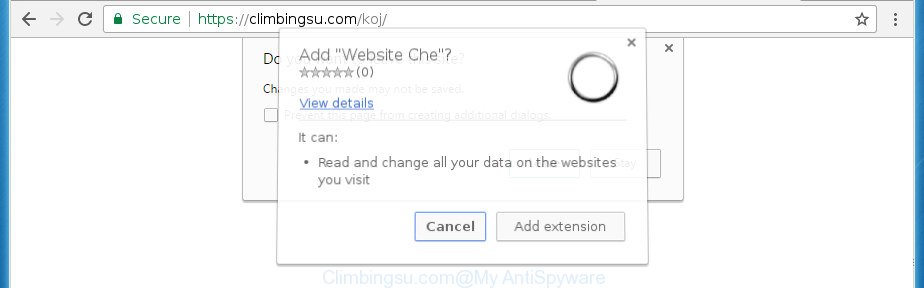
The ‘ad supported’ software may insert a large amount of pop ups directly to the pages that you visit, creating a sense that the advertising links has been added by the creators of the web site. Moreover, a legal advertising banners may be replaced on the fake pop ups, that will offer to download and install various unnecessary and harmful programs. Moreover, the ‘ad supported’ software has the ability to collect a huge number of personal information about you (your ip address, what is a web page you are viewing now, what you are looking for on the Net, which links you are clicking), which can later transfer to third parties.
The malicious programs from the adware family that changes the settings of browsers usually affects only the Google Chrome, Internet Explorer, Mozilla Firefox and Microsoft Edge. However, possible situations, when any other browsers will be affected too. The ‘ad supported’ software may change the Target property of a web-browser’s shortcut, so every time you launch the web-browser, instead of your homepage, you will see the unwanted Climbingsu.com popup.
So, obviously, you need to delete the ad-supported software as quickly as possible. Use the free guide below. This guide will help you clean your PC system of ad-supported software and thereby get rid of the Climbingsu.com unwanted pop up.
How to remove Climbingsu.com pop up
There are a few methods which can be used to get rid of Climbingsu.com pop-ups. But, not all potentially unwanted software like this adware can be completely uninstalled using only manual ways. Most commonly you are not able to delete any adware utilizing standard Microsoft Windows options. In order to delete Climbingsu.com pop-up you need complete a few manual steps and use reliable removal utilities. Most IT security researchers states that Zemana Anti-Malware, MalwareBytes Anti-Malware (MBAM) or AdwCleaner utilities are a right choice. These free programs are able to scan for and get rid of Climbingsu.com pop-ups from your computer and restore your web browser settings to defaults.
Manual Climbingsu.com pop-ups removal
If you perform exactly the guide below you should be able to get rid of the Climbingsu.com pop up from the Firefox, Chrome, Internet Explorer and Microsoft Edge browsers.
Delete suspicious software using Microsoft Windows Control Panel
First of all, check the list of installed programs on your computer and uninstall all unknown and recently installed programs. If you see an unknown program with incorrect spelling or varying capital letters, it have most likely been installed by malicious software and you should clean it off first with malicious software removal utility such as Zemana Anti-malware.
Windows 10, 8.1, 8
Click the Windows logo, and then click Search ![]() . Type ‘Control panel’and press Enter like below.
. Type ‘Control panel’and press Enter like below.

When the ‘Control Panel’ opens, click the ‘Uninstall a program’ link under Programs category as shown in the figure below.

Windows 7, Vista, XP
Open Start menu and select the ‘Control Panel’ at right as displayed on the screen below.

Then go to ‘Add/Remove Programs’ or ‘Uninstall a program’ (Windows 7 or Vista) as displayed below.

Carefully browse through the list of installed programs and remove all programs which has the name similar to “Climbingsu.com”. We recommend to click ‘Installed programs’ and even sorts all installed programs by date. After you have found anything suspicious that may be the ad-supported software, adware or potentially unwanted applications, then select this program and press ‘Uninstall’ in the upper part of the window. If the suspicious program blocked from removal, then run Revo Uninstaller Freeware to fully get rid of it from your computer.
Clean up the internet browsers shortcuts that have been hijacked by ‘ad supported’ software
Once installed, this adware may add an argument similar to “http://site.address” into the Target property of the desktop shortcut for the Chrome, Mozilla Firefox, IE and Edge. Due to this, every time you open the web-browser, it will open an undesired ad web page.
Right click on the shortcut of infected web-browser as displayed on the image below.

Select the “Properties” option and it’ll show a shortcut’s properties. Next, click the “Shortcut” tab and then delete the “http://site.address” string from Target field as on the image below.

Then press OK to save changes. Repeat the step for all web browsers which are re-directed to the Climbingsu.com unwanted web-site.
Get rid of Climbingsu.com pop ups from Microsoft Internet Explorer
The Internet Explorer reset is great if your browser is hijacked or you have unwanted addo-ons or toolbars on your internet browser, which installed by an malware.
First, run the Microsoft Internet Explorer, click ![]() ) button. Next, click “Internet Options” as displayed in the following example.
) button. Next, click “Internet Options” as displayed in the following example.

In the “Internet Options” screen select the Advanced tab. Next, press Reset button. The Internet Explorer will display the Reset Internet Explorer settings dialog box. Select the “Delete personal settings” check box and click Reset button.

You will now need to reboot your computer for the changes to take effect. It will get rid of adware that redirects your web browser to intrusive Climbingsu.com web-site, disable malicious and ad-supported browser’s extensions and restore the Microsoft Internet Explorer’s settings such as new tab page, homepage and search provider by default to default state.
Remove Climbingsu.com pop ups from Google Chrome
If your Chrome browser is rerouted to annoying Climbingsu.com web-page, it may be necessary to completely reset your web-browser program to its default settings.

- First start the Chrome and press Menu button (small button in the form of three horizontal stripes).
- It will open the Chrome main menu. Select “Settings” option.
- You will see the Chrome’s settings page. Scroll down and press “Show advanced settings” link.
- Scroll down again and click the “Reset settings” button.
- The Google Chrome will show the reset profile settings page as shown on the image above.
- Next click the “Reset” button.
- Once this procedure is finished, your web browser’s home page, newtab and search provider by default will be restored to their original defaults.
- To learn more, read the article How to reset Chrome settings to default.
Remove Climbingsu.com from Firefox by resetting web browser settings
If the Firefox settings such as startpage, newtab and search provider by default have been modified by the adware, then resetting it to the default state can help.
Click the Menu button (looks like three horizontal lines), and click the blue Help icon located at the bottom of the drop down menu as displayed below.

A small menu will appear, press the “Troubleshooting Information”. On this page, press “Refresh Firefox” button as shown in the figure below.

Follow the onscreen procedure to revert back your FF web browser settings to its original state.
Remove unwanted Scheduled Tasks
If the annoying Climbingsu.com web-site opens automatically on Windows startup or at equal time intervals, then you need to check the Task Scheduler Library and remove all the tasks that have been created by unwanted applications.
Press Windows and R keys on the keyboard together. This shows a dialog box that titled as Run. In the text field, type “taskschd.msc” (without the quotes) and click OK. Task Scheduler window opens. In the left-hand side, click “Task Scheduler Library”, as shown below.

Task scheduler
In the middle part you will see a list of installed tasks. Please choose the first task, its properties will be show just below automatically. Next, press the Actions tab. Pay attention to that it launches on your system. Found something like “explorer.exe http://site.address” or “chrome.exe http://site.address”, then delete this harmful task. If you are not sure that executes the task, check it through a search engine. If it is a component of the ‘ad-supported’ programs, then this task also should be removed.
Having defined the task that you want to delete, then click on it with the right mouse button and select Delete as shown on the image below.

Delete a task
Repeat this step, if you have found a few tasks that have been created by ‘ad-supported’ programs. Once is finished, close the Task Scheduler window.
How to get rid of Climbingsu.com popups with free software
If your PC system is still infected with ad supported software which cause undesired Climbingsu.com pop ups to appear, then the best method of detection and removal is to run an anti-malware scan on the computer. Download free malware removal tools below and launch a full system scan. It will allow you remove all components of the adware from hardisk and Windows registry.
Scan and clean your web-browser of Climbingsu.com redirect with Zemana Anti-malware
We advise using the Zemana Anti-malware that are completely clean your system of the ad supported software. The utility is an advanced malicious software removal program developed by (c) Zemana lab. It is able to help you delete PUPs, hijackers, malware, toolbars, ransomware and adware which redirects your internet browser to annoying Climbingsu.com web site.
Download Zemana Anti-Malware (ZAM) on your computer from the link below.
165505 downloads
Author: Zemana Ltd
Category: Security tools
Update: July 16, 2019
When the download is finished, close all software and windows on your computer. Open a directory in which you saved it. Double-click on the icon that’s called Zemana.AntiMalware.Setup as shown in the following example.
![]()
When the installation starts, you will see the “Setup wizard” which will help you set up Zemana Free on your PC system.

Once installation is complete, you will see window as on the image below.

Now click the “Scan” button to perform a system scan with this utility for the adware that causes browsers to display intrusive Climbingsu.com pop ups. While the Zemana AntiMalware tool is checking, you may see number of objects it has identified as being infected by malware.

After Zemana Free completes the scan, the results are displayed in the scan report. When you’re ready, press “Next” button.

The Zemana Anti Malware will begin to remove ad supported software that causes lots of unwanted Climbingsu.com pop-ups.
Automatically get rid of Climbingsu.com pop ups with Malwarebytes
Remove Climbingsu.com popup manually is difficult and often the ad-supported software is not completely removed. Therefore, we suggest you to use the Malwarebytes Free that are completely clean your PC. Moreover, the free program will allow you to get rid of malicious software, PUPs, toolbars and hijacker infections that your system may be infected too.
Download MalwareBytes from the following link. Save it on your Desktop.
327725 downloads
Author: Malwarebytes
Category: Security tools
Update: April 15, 2020
Once the download is finished, close all applications and windows on your machine. Double-click the install file named mb3-setup. If the “User Account Control” dialog box pops up as displayed on the screen below, click the “Yes” button.

It will open the “Setup wizard” which will help you install MalwareBytes on your personal computer. Follow the prompts and don’t make any changes to default settings.

Once installation is finished successfully, click Finish button. MalwareBytes Anti-Malware will automatically start and you can see its main screen as displayed in the following example.

Now click the “Scan Now” button to start scanning your machine for the ‘ad supported’ software that causes lots of annoying Climbingsu.com popup. A scan can take anywhere from 10 to 30 minutes, depending on the count of files on your PC and the speed of your computer.

Once the scan is finished, MalwareBytes will open a scan report. Review the scan results and then click “Quarantine Selected” button. The MalwareBytes Free will delete ad supported software that causes intrusive Climbingsu.com popup. After finished, you may be prompted to reboot the PC system.
We suggest you look at the following video, which completely explains the procedure of using the MalwareBytes Free to remove ad-supported software, hijacker and other malicious software.
Use AdwCleaner to remove Climbingsu.com popups from browser
AdwCleaner is a free portable program that scans your computer for adware which developed to redirect your web browser to various ad web pages such as Climbingsu.com, potentially unwanted applications and browser hijackers and allows delete them easily. Moreover, it will also allow you remove any harmful web-browser extensions and add-ons.
Download AdwCleaner tool from the link below.
225789 downloads
Version: 8.4.1
Author: Xplode, MalwareBytes
Category: Security tools
Update: October 5, 2024
Once the downloading process is complete, open the file location and double-click the AdwCleaner icon. It will launch the AdwCleaner utility and you will see a screen as displayed in the following example. If the User Account Control dialog box will ask you want to open the application, click Yes button to continue.

Next, press “Scan” . AdwCleaner tool will begin scanning the whole personal computer to find out adware that cause unwanted Climbingsu.com popups to appear. This task can take quite a while, so please be patient. While the AdwCleaner tool is checking, you can see how many objects it has identified as being infected by malicious software.

Once the scan get completed, AdwCleaner will display a screen that contains a list of malicious software that has been found as shown in the following example.

Review the report and then click “Clean” button. It will display a prompt. Click “OK” button. The AdwCleaner will remove adware which redirects your internet browser to annoying Climbingsu.com web-page. After that process is finished, the tool may ask you to reboot your personal computer. After reboot, the AdwCleaner will display the log file.
All the above steps are shown in detail in the following video instructions.
Block Climbingsu.com pop up and other unwanted sites
We suggest to install an adblocker program that can stop Climbingsu.com and other annoying web sites. The ad-blocker tool like AdGuard is a application that basically removes advertising from the Net and blocks access to malicious web pages. Moreover, security experts says that using ad blocker software is necessary to stay safe when surfing the World Wide Web.
- Download AdGuard program by clicking on the following link. Save it on your Desktop.
Adguard download
27036 downloads
Version: 6.4
Author: © Adguard
Category: Security tools
Update: November 15, 2018
- When the download is done, start the downloaded file. You will see the “Setup Wizard” program window. Follow the prompts.
- After the installation is finished, click “Skip” to close the setup program and use the default settings, or click “Get Started” to see an quick tutorial that will help you get to know AdGuard better.
- In most cases, the default settings are enough and you do not need to change anything. Each time, when you run your computer, AdGuard will launch automatically and stop pop-up, web pages such Climbingsu.com, as well as other harmful or misleading pages. For an overview of all the features of the program, or to change its settings you can simply double-click on the icon named AdGuard, which is located on your desktop.
Prevent Climbingsu.com popup from installing
These days certain free programs developers bundle third-party software which could be PUPs such as this adware, with a view to making some money. These are not free applications as install an unwanted programs on to your Windows computer. So whenever you install a new free application that downloaded from the Web, be very careful during installation. Carefully read the EULA (a text with I ACCEPT/I DECLINE button), choose custom or manual installation method, uncheck all additional applications.
To sum up
Once you’ve finished the steps shown above, your machine should be free from ad supported software which created to reroute your browser to various ad sites like Climbingsu.com and other malware. The FF, Google Chrome, Microsoft Internet Explorer and Edge will no longer redirect you to various annoying web pages such as Climbingsu.com. Unfortunately, if the step by step tutorial does not help you, then you have caught a new adware, and then the best way – ask for help in our Spyware/Malware removal forum.



















