If you are reading this blog post, the chances are, you are doing so via the browser which has been hijacked with something named Forgesearch.com hijacker. Forgesearch.com is a PUP (potentially unwanted program) from the group of browser hijackers. Most often it is installed without your permission. It takes control of your web-browser and modifies your new tab page, startpage and search engine by default to its own. So, you’ll find a new homepage and search provider installed in the FF, Chrome, Internet Explorer and MS Edge web browsers.
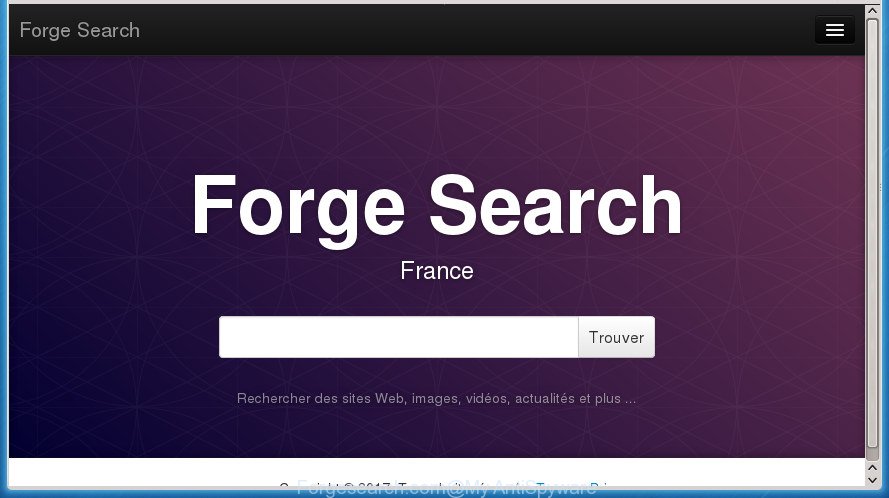
http://forgesearch.com/
Besides the fact that Forgesearch.com hijacker replaces your start page, this intrusive site may set yourself as your search engine. But, obviously, it does not give you a good search results, as they will consist of lots of advertisements, links to unwanted and ad web pages and only the remaining part is search results for your query from the major search providers. Of course, the very fact that you encounter with the inability to properly search the Internet, is an unpleasant moment. Moreover, the Forgesearch.com hijacker infection can gather lots of user data, and in the future to transfer it to third parties. What creates the risk of theft of your personal data.
Although, Forgesearch.com browser hijacker infection is not a virus, but it does bad things, and it alters browsers settings. Moreover, an adware (also known as ‘ad-supported’ software) may be additionally installed on to your personal computer with this browser hijacker, that will display a large number of advertisements, or even massive full page advertisements that blocks surfing the Internet. Often such these ads may recommend to install other unknown and unwanted applications or visit harmful web sites.
In addition to that, as was mentioned earlier, some hijacker infections such as Forgesearch.com to also change all browsers shortcuts which located on your Desktop or Start menu. So, every infected shortcut will try to redirect your internet browser to intrusive pages, some of which might be harmful. It can make the whole personal computer more vulnerable to hacker attacks.
We recommend you to get rid of Forgesearch.com homepage and clean your computer of hijacker ASAP, until the presence of the browser hijacker has not led to even worse consequences. Use the step by step guidance below that will assist you to completely remove Forgesearch.com search, using only the built-in Windows features and a few of specialized free tools.
Remove Forgesearch.com
The answer is right here on this web-page. We have put together simplicity and efficiency. It will allow you easily to clean your machine of browser hijacker. Moreover, you can select manual or automatic removal method. If you are familiar with the PC system then use manual removal, otherwise use the free anti-malware tool made specifically to get rid of browser hijacker such as Forgesearch.com. Of course, you can combine both methods. Read it once, after doing so, please print this page as you may need to close your browser or reboot your PC.
How to manually get rid of Forgesearch.com
Read this section to know how to manually get rid of the Forgesearch.com hijacker infection. Even if the step-by-step guide does not work for you, there are several free malware removers below which can easily handle such hijackers.
Remove PUPs through the Windows Control Panel
It’s of primary importance to first identify and remove all PUPs, ad supported software applications and hijacker infections through ‘Add/Remove Programs’ (Windows XP) or ‘Uninstall a program’ (Windows 10, 8, 7) section of your Windows Control Panel.
Windows 10, 8.1, 8
Click the Microsoft Windows logo, and then click Search ![]() . Type ‘Control panel’and press Enter as displayed in the figure below.
. Type ‘Control panel’and press Enter as displayed in the figure below.

Once the ‘Control Panel’ opens, press the ‘Uninstall a program’ link under Programs category as shown on the image below.

Windows 7, Vista, XP
Open Start menu and choose the ‘Control Panel’ at right like below.

Then go to ‘Add/Remove Programs’ or ‘Uninstall a program’ (Windows 7 or Vista) as shown below.

Carefully browse through the list of installed applications and delete all applications which has the name like “Forgesearch.com”. We advise to press ‘Installed programs’ and even sorts all installed programs by date. Once you have found anything suspicious that may be the browser hijacker infection, ad-supported software or potentially unwanted applications, then select this program and click ‘Uninstall’ in the upper part of the window. If the suspicious program blocked from removal, then use Revo Uninstaller Freeware to fully get rid of it from your machine.
Fix internet browser shortcuts, changed by Forgesearch.com browser hijacker
Important to know, most antimalware applications which are able to get rid of browser hijacker, but unable to find and recover modified shortcuts. So, you need to fix the desktop shortcuts for your Chrome, Firefox, Edge and Internet Explorer web browsers manually.
Right click on the internet browser’s shortcut, click Properties option. On the Shortcut tab, locate the Target field. Click inside, you will see a vertical line – arrow pointer, move it (using -> arrow key on your keyboard) to the right as possible. You will see a text “http://site.address” that has been added here. Remove everything after .exe. An example, for Google Chrome you should remove everything after chrome.exe.

To save changes, click OK . You need to clean all browser’s shortcuts. So, repeat this step for the Chrome, Mozilla Firefox, MS Edge and Microsoft Internet Explorer.
Remove Forgesearch.com startpage from IE
First, open the IE, then press ‘gear’ icon ![]() . It will display the Tools drop-down menu on the right part of the internet browser, then click the “Internet Options” as shown below.
. It will display the Tools drop-down menu on the right part of the internet browser, then click the “Internet Options” as shown below.

In the “Internet Options” screen, select the “Advanced” tab, then click the “Reset” button. The Internet Explorer will display the “Reset Internet Explorer settings” prompt. Further, click the “Delete personal settings” check box to select it. Next, press the “Reset” button as displayed on the image below.

When the task is finished, click “Close” button. Close the Internet Explorer and reboot your machine for the changes to take effect. This step will help you to restore your web browser’s new tab page, home page and search provider by default to default state.
Delete Forgesearch.com from FF by resetting web browser settings
If your FF browser startpage has modified to Forgesearch.com without your permission or an unknown search engine shows results for your search, then it may be time to perform the web browser reset.
Click the Menu button (looks like three horizontal lines), and click the blue Help icon located at the bottom of the drop down menu as displayed in the following example.

A small menu will appear, click the “Troubleshooting Information”. On this page, press “Refresh Firefox” button as displayed on the image below.

Follow the onscreen procedure to return your Firefox web browser settings to its original state.
Remove Forgesearch.com start page from Chrome
Reset Google Chrome settings is a easy way to remove the browser hijacker infection, harmful and ‘ad-supported’ extensions, as well as to restore the browser’s new tab page, startpage and search provider by default that have been changed by Forgesearch.com hijacker.

- First start the Google Chrome and click Menu button (small button in the form of three horizontal stripes).
- It will show the Chrome main menu. Select “Settings” option.
- You will see the Google Chrome’s settings page. Scroll down and click “Show advanced settings” link.
- Scroll down again and press the “Reset settings” button.
- The Google Chrome will display the reset profile settings page as on the image above.
- Next press the “Reset” button.
- Once this task is finished, your internet browser’s new tab page, home page and search provider by default will be restored to their original defaults.
- To learn more, read the article How to reset Chrome settings to default.
Use free malware removal tools to completely remove Forgesearch.com search
Manual removal is not always as effective as you might think. Often, even the most experienced users can not completely remove browser hijacker from the infected computer. So, we advise to check your PC system for any remaining malicious components with free browser hijacker infection removal software below.
Remove Forgesearch.com with Zemana Free
Zemana Anti Malware (ZAM) is a tool which can get rid of ‘ad supported’ software, potentially unwanted applications, browser hijackers and other malware from your computer easily and for free. Zemana Free is compatible with most antivirus software. It works under Windows (10 – XP, 32 and 64 bit) and uses minimum of PC system resources.
Download Zemana from the link below. Save it on your Windows desktop.
165501 downloads
Author: Zemana Ltd
Category: Security tools
Update: July 16, 2019
Once the download is finished, close all applications and windows on your computer. Double-click the install file named Zemana.AntiMalware.Setup. If the “User Account Control” dialog box pops up as shown on the screen below, click the “Yes” button.

It will open the “Setup wizard” which will help you set up Zemana Free on your PC system. Follow the prompts and don’t make any changes to default settings.

Once setup is done successfully, Zemana Free will automatically start and you can see its main screen as shown in the figure below.

Now click the “Scan” button to perform a system scan with this tool for the Forgesearch.com browser hijacker and other web-browser’s malicious add-ons. This process can take quite a while, so please be patient. While the Zemana Free is scanning, you can see how many objects it has identified either as being malware.

After the scanning is complete, a list of all items detected is produced. In order to delete all threats, simply click “Next” button. The Zemana will get rid of hijacker infection that causes browsers to show annoying Forgesearch.com web-page and move threats to the program’s quarantine. After the process is finished, you may be prompted to restart the personal computer.
Use Malwarebytes to delete Forgesearch.com
You can get rid of Forgesearch.com automatically with a help of Malwarebytes Free. We advise this free malware removal utility because it may easily get rid of hijackers, ad supported software, PUPs and toolbars with all their components such as files, folders and registry entries.
Download MalwareBytes from the following link. Save it on your Windows desktop or in any other place.
327720 downloads
Author: Malwarebytes
Category: Security tools
Update: April 15, 2020
When the download is finished, close all applications and windows on your machine. Double-click the install file named mb3-setup. If the “User Account Control” prompt pops up as shown on the screen below, click the “Yes” button.

It will open the “Setup wizard” that will help you install MalwareBytes on your computer. Follow the prompts and don’t make any changes to default settings.

Once install is complete successfully, click Finish button. MalwareBytes AntiMalware will automatically start and you can see its main screen as shown on the image below.

Now press the “Scan Now” button to perform a system scan for the browser hijacker that reroutes your web browser to annoying Forgesearch.com web page. This procedure can take some time, so please be patient. While the tool is checking, you can see how many objects and files has already scanned.

After MalwareBytes has finished scanning, you’ll be displayed the list of all found items on your machine. All detected items will be marked. You can remove them all by simply click “Quarantine Selected” button. The MalwareBytes Free will remove hijacker infection that alters web-browser settings to replace your startpage, new tab page and search provider by default with Forgesearch.com web-site. After the procedure is finished, you may be prompted to restart the PC.
We advise you look at the following video, which completely explains the procedure of using the MalwareBytes Free to delete ‘ad supported’ software, hijacker and other malicious software.
Scan and free your PC system of browser hijacker with AdwCleaner
If MalwareBytes anti malware or Zemana Free cannot remove this hijacker, then we advises to run the AdwCleaner. AdwCleaner is a free removal utility for malicious software, ad-supported software, PUPs, toolbars as well as hijacker infection which cause Forgesearch.com web page to appear.

- Download AdwCleaner from the link below and save it directly to your MS Windows Desktop.
AdwCleaner download
225788 downloads
Version: 8.4.1
Author: Xplode, MalwareBytes
Category: Security tools
Update: October 5, 2024
- When the download is done, double click the AdwCleaner icon. Once this tool is opened, click “Scan” button for checking your system for the hijacker that cause a redirect to Forgesearch.com page. When a malware, ad-supported software or potentially unwanted software are detected, the number of the security threats will change accordingly.
- Once AdwCleaner completes the scan, AdwCleaner will open a list of detected threats. Review the scan results and then press “Clean” button. It will show a prompt, press “OK”.
These few simple steps are shown in detail in the following video guide.
Stop Forgesearch.com redirect and other unwanted web sites
By installing an ad blocking program such as AdGuard, you’re able to stop Forgesearch.com, autoplaying video ads and remove lots of distracting and intrusive ads on web pages.
Download AdGuard application by clicking on the link below and save it to your Desktop.
27036 downloads
Version: 6.4
Author: © Adguard
Category: Security tools
Update: November 15, 2018
When the download is finished, start the downloaded file. You will see the “Setup Wizard” screen as on the image below.

Follow the prompts. Once the install is done, you will see a window as displayed below.

You can click “Skip” to close the installation program and use the default settings, or click “Get Started” button to see an quick tutorial which will help you get to know AdGuard better.
In most cases, the default settings are enough and you don’t need to change anything. Each time, when you launch your machine, AdGuard will start automatically and block pop-up ads, pages such Forgesearch.com, as well as other malicious or misleading pages. For an overview of all the features of the application, or to change its settings you can simply double-click on the AdGuard icon, that can be found on your desktop.
How was Forgesearch.com browser hijacker installed on computer
Probably Forgesearch.com browser hijacker get installed onto your PC system when you have installed certain free applications such as E-Mail checker, PDF creator, video codec, etc. Because, most commonly, a browser hijacker infection may be bundled within the installers from Softonic, Cnet, Soft32, Brothersoft or other similar web-sites that hosts free software. So, you should start any files downloaded from the Net with great caution! Always carefully read the ‘User agreement’, ‘Software license’ and ‘Terms of use’. In the procedure of installing a new application, you need to select a ‘Manual’, ‘Advanced’ or ‘Custom’ setup method to control what components and additional programs to be installed. Nevertheless, even removing the program, which installs this Forgesearch.com hijacker, you do not remove the hijacker itself. Your web browser settings will not be restored. Therefore, you must follow the steps above to return your newtab page, startpage and search provider by default.
Finish words
Once you have done the guide outlined above, your PC should be free from browser hijacker that causes web browsers to display intrusive Forgesearch.com page and other malware. The Chrome, Microsoft Internet Explorer, FF and MS Edge will no longer show unwanted Forgesearch.com homepage on startup. Unfortunately, if the instructions does not help you, then you have caught a new browser hijacker, and then the best way – ask for help in our Spyware/Malware removal forum.


















