If Singleclickoptimizer.com site popping up in your browser then most likely that your system is infected with adware (also known as ‘ad-supported’ software). It is a type of malicious programs that designed to show lots of undesired pop ups. Unlike viruses, the ad supported software will not delete or infect your files, but its actions will cause some problems with your web-browser. This is because, it will infect your PC, get full access to your web-browsers like Google Chrome, Internet Explorer, Firefox and Microsoft Edge and be able to modify their settings. Of course, it did not ask you for permission and do it secretly as possible. Once your internet browser settings will be modified, you will be rerouted to intrusive advertisements, some of which can lead to harmful or misleading sites. For this reason, we recommend that you start the clean up of your system as quickly as possible and thereby remove Singleclickoptimizer.com pop-up ads from your browser.
Quick Links
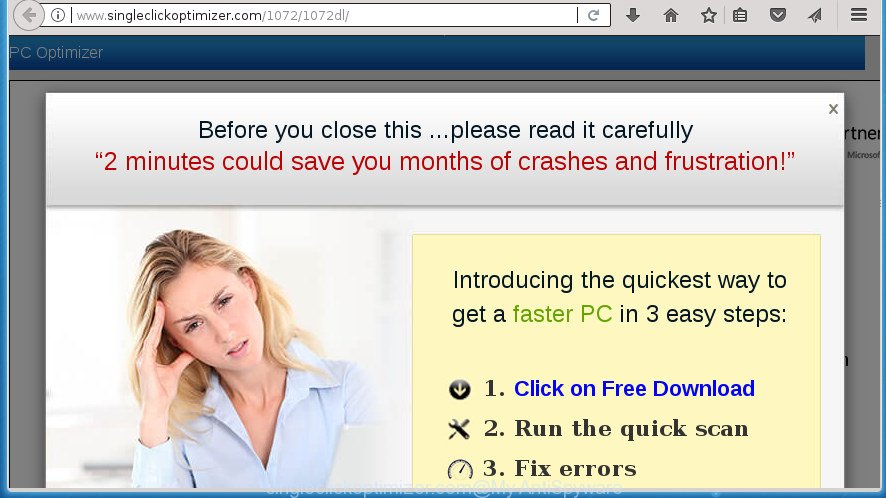
http://www.singleclickoptimizer.com/1072/ …
While your machine is infected with the adware, the Google Chrome, Firefox, Microsoft Edge and Microsoft Internet Explorer may be redirected to Singleclickoptimizer.com unwanted web site. Of course, the adware may not cause damages to your files or Windows system, but it may display a ton of undesired ads. These advertisements will be injected within the content of web-sites that are you opening in your web browser and can be varied: pop-up ads, in-text ads, different sized banners, offers to install an questionable software. The advertisements will appear on all web-pages, including web-sites where previously you have never seen any advertising links.
Most often, the ad supported software affects the most common browsers like the Firefox, Google Chrome, Microsoft Internet Explorer and Edge. But such the malicious software as well may infect another web browsers by changing its shortcuts (adding an argument such as ‘http://site.address’ into Target field of a web browser’s shortcut). So every time you open the internet browser, it will reroute to the intrusive Singleclickoptimizer.com web site. Even if you setup a new start page, an unwanted web page will be the first thing you see when you run the Chrome, Internet Explorer, Firefox and MS Edge.
We recommend to get rid of the ad supported software that causes internet browsers to show intrusive Singleclickoptimizer.com pop-ups, as soon as you found this problem, as it can direct you to web-resources which may load other malicious software on your machine.
How to remove Singleclickoptimizer.com pop up advertisements
Most often adware requires more than a simple uninstall through the use of MS Windows Control panel in order to be fully removed. For that reason, our team designed several removal methods which we’ve combined in a detailed guide. Therefore, if you’ve the intrusive Singleclickoptimizer.com advertisements on your personal computer and are currently trying to have it removed then feel free to follow the steps below in order to resolve your problem. Read it once, after doing so, please print this page as you may need to exit your browser or reboot your computer.
How to manually get rid of Singleclickoptimizer.com
If you perform exactly the tutorial below you should be able to get rid of the Singleclickoptimizer.com ads from the FF, Google Chrome, IE and Microsoft Edge web browsers.
Delete ad supported software through the Microsoft Windows Control Panel
First, you should try to identify and delete the program that causes the appearance of annoying advertisements or internet browser redirect, using the ‘Uninstall a program’ which is located in the ‘Control panel’.
Windows 8, 8.1, 10
First, click the Windows button
Windows XP, Vista, 7
First, click “Start” and select “Control Panel”.
It will display the Windows Control Panel like below.

Next, press “Uninstall a program” ![]()
It will show a list of all software installed on your machine. Scroll through the all list, and uninstall any suspicious and unknown programs. To quickly find the latest installed software, we recommend sort applications by date in the Control panel.
Remove unwanted Scheduled Tasks
Once installed, the ad-supported software can add a task in to the Windows Task Scheduler Library. Due to this, every time when you open your PC system, it will display Singleclickoptimizer.com undesired web-site. So, you need to check the Task Scheduler Library and get rid of all harmful tasks which have been created by ‘ad-supported’ programs.
Press Windows and R keys on your keyboard at the same time. It will show a dialog box that titled with Run. In the text field, type “taskschd.msc” (without the quotes) and click OK. Task Scheduler window opens. In the left-hand side, click “Task Scheduler Library”, as displayed below.

Task scheduler, list of tasks
In the middle part you will see a list of installed tasks. Select the first task, its properties will be show just below automatically. Next, press the Actions tab. Necessary to look at the text which is written under Details. Found something such as “explorer.exe http://site.address” or “chrome.exe http://site.address” or “firefox.exe http://site.address”, then you need remove this task. If you are not sure that executes the task, then google it. If it is a component of the adware, then this task also should be removed.
Further press on it with the right mouse button and select Delete as displayed below.

Task scheduler, delete a task
Repeat this step, if you have found a few tasks that have been created by malicious programs. Once is done, close the Task Scheduler window.
Fix web-browser shortcuts, altered by ad-supported software
When installed, this adware may add an argument such as “http://site.address” into the Target property of the desktop shortcut for the Google Chrome, Internet Explorer, Firefox and Edge. Due to this, every time you open the internet browser, it will display an undesired ad site.
Right click to a desktop shortcut for your web-browser. Choose the “Properties” option. It will open the Properties window. Select the “Shortcut” tab here, after that, look at the “Target” field. The ‘ad supported’ software can change it. If you are seeing something such as “…exe http://site.address” then you need to remove “http…” and leave only, depending on the web browser you are using:
- Google Chrome: chrome.exe
- Opera: opera.exe
- Firefox: firefox.exe
- Internet Explorer: iexplore.exe
Look at the example as displayed below.

Once is complete, press the “OK” button to save the changes. Please repeat this step for web-browser shortcuts which redirects to an unwanted web sites. When you have completed, go to next step.
Remove Singleclickoptimizer.com pop-up advertisements from Chrome
Like other modern browsers, the Google Chrome has the ability to reset the settings to their default values and thereby recover the browser’s settings such as startpage, new tab page and search engine by default that have been modified by the ad supported software which created to reroute your web-browser to various ad web-sites like Singleclickoptimizer.com.
Open the Google Chrome menu by clicking on the button in the form of three horizontal stripes (![]() ). It will open the drop-down menu. Next, press to “Settings” option.
). It will open the drop-down menu. Next, press to “Settings” option.

Scroll down to the bottom of the page and click on the “Show advanced settings” link. Now scroll down until the Reset settings section is visible, as displayed on the screen below and click the “Reset settings” button.

Confirm your action, press the “Reset” button.
Get rid of Singleclickoptimizer.com from Firefox by resetting internet browser settings
Resetting your Mozilla Firefox is first troubleshooting step for any issues with your web-browser program, including the redirect to Singleclickoptimizer.com site.
Start the Firefox and click the menu button (it looks like three stacked lines) at the top right of the web browser screen. Next, click the question-mark icon at the bottom of the drop-down menu. It will display the slide-out menu.

Select the “Troubleshooting information”. If you are unable to access the Help menu, then type “about:support” in your address bar and press Enter. It bring up the “Troubleshooting Information” page as displayed in the figure below.

Click the “Refresh Firefox” button at the top right of the Troubleshooting Information page. Select “Refresh Firefox” in the confirmation dialog box. The FF will start a procedure to fix your problems that caused by the adware that causes multiple undesired advertisements and popups. Once, it is finished, click the “Finish” button.
Remove Singleclickoptimizer.com pop up ads from Internet Explorer
The Internet Explorer reset is great if your browser is hijacked or you have unwanted addo-ons or toolbars on your internet browser, which installed by an malware.
First, open the Microsoft Internet Explorer, then click ‘gear’ icon ![]() . It will open the Tools drop-down menu on the right part of the web-browser, then click the “Internet Options” as displayed on the image below.
. It will open the Tools drop-down menu on the right part of the web-browser, then click the “Internet Options” as displayed on the image below.

In the “Internet Options” screen, select the “Advanced” tab, then press the “Reset” button. The Internet Explorer will display the “Reset Internet Explorer settings” prompt. Further, click the “Delete personal settings” check box to select it. Next, press the “Reset” button as shown on the image below.

Once the procedure is finished, press “Close” button. Close the IE and reboot your PC system for the changes to take effect. This step will help you to restore your internet browser’s homepage, newtab page and default search engine to default state.
Delete Singleclickoptimizer.com pop up advertisements with free programs
Manual removal steps does not always allow to completely remove the adware, as it’s not easy to identify and delete components of adware and all malicious files from hard disk. Therefore, it is recommended that you use malware removal utility to completely delete Singleclickoptimizer.com off your browser. Several free malicious software removal tools are currently available that can be used against the adware. The optimum way would be to use Zemana Anti-malware, Malwarebytes Free and AdwCleaner.
Get rid of Singleclickoptimizer.com pop-ups with Zemana Anti-malware
We suggest using the Zemana Anti-malware which are completely clean your system of the adware. The tool is an advanced malicious software removal program made by (c) Zemana lab. It’s able to help you remove potentially unwanted software, browser hijackers, malicious software, toolbars, ransomware and ad supported software that created to redirect your browser to various ad sites such as Singleclickoptimizer.com.
Download Zemana Anti Malware by clicking on the following link. Save it on your Windows desktop or in any other place.
165079 downloads
Author: Zemana Ltd
Category: Security tools
Update: July 16, 2019
When downloading is complete, close all software and windows on your machine. Open a directory in which you saved it. Double-click on the icon that’s named Zemana.AntiMalware.Setup as displayed on the image below.
![]()
When the installation begins, you will see the “Setup wizard” that will help you install Zemana on your personal computer.

Once installation is complete, you will see window as shown on the screen below.

Now click the “Scan” button .Zemana Free application will scan through the whole machine for the ‘ad supported’ software which redirects your web-browser to unwanted Singleclickoptimizer.com web-site. A scan may take anywhere from 10 to 30 minutes, depending on the number of files on your computer and the speed of your system. When a threat is detected, the count of the security threats will change accordingly.

After Zemana Free has finished scanning your PC, you can check all threats found on your machine. All found threats will be marked. You can remove them all by simply click “Next” button.

The Zemana will get rid of adware which causes unwanted Singleclickoptimizer.com popups.
Scan and clean your computer of adware with Malwarebytes
We recommend using the Malwarebytes Free that are completely clean your PC of the ad supported software. The free tool is an advanced malicious software removal program created by (c) Malwarebytes lab. This program uses the world’s most popular anti malware technology. It’s able to help you get rid of unwanted Singleclickoptimizer.com pop up ads from your internet browsers, PUPs, malicious software, hijackers, toolbars, ransomware and other security threats from your PC system for free.

- Download MalwareBytes from the following link. Save it to your Desktop so that you can access the file easily.
Malwarebytes Anti-malware
327299 downloads
Author: Malwarebytes
Category: Security tools
Update: April 15, 2020
- When the download is finished, close all applications and windows on your computer. Open a file location. Double-click on the icon that’s named mb3-setup.
- Further, click Next button and follow the prompts.
- Once install is done, press the “Scan Now” button .MalwareBytes AntiMalware (MBAM) program will scan through the whole PC for the adware that redirects your browser to unwanted Singleclickoptimizer.com web-page. A system scan may take anywhere from 5 to 30 minutes, depending on your computer. When a threat is detected, the number of the security threats will change accordingly. Wait until the the checking is finished.
- After that process is done, MalwareBytes Anti-Malware will open you the results. You may move threats to Quarantine (all selected by default) by simply press “Quarantine Selected”. When finished, you can be prompted to reboot your computer.
The following video offers a instructions on how to get rid of browser hijackers, adware and other malicious software with MalwareBytes Free.
Scan and free your PC system of ad-supported software with AdwCleaner
AdwCleaner is a free removal utility that can be downloaded and run to get rid of adware that reroutes your web browser to intrusive Singleclickoptimizer.com web page, browser hijackers, malware, PUPs, toolbars and other threats from your computer. You may use this tool to scan for threats even if you have an antivirus or any other security program.

- Download AdwCleaner from the link below. Save it to your Desktop so that you can access the file easily.
AdwCleaner download
225643 downloads
Version: 8.4.1
Author: Xplode, MalwareBytes
Category: Security tools
Update: October 5, 2024
- Select the file location as Desktop, and then press Save.
- When downloading is complete, start the AdwCleaner, double-click the adwcleaner_xxx.exe file.
- If the “User Account Control” prompts, press Yes to continue.
- Read the “Terms of use”, and click Accept.
- In the AdwCleaner window, click the “Scan” to start scanning your PC system for the ad supported software which made to reroute your internet browser to various ad web-pages such as Singleclickoptimizer.com. Depending on your PC system, the scan may take anywhere from a few minutes to close to an hour. When a malicious software, adware or PUPs are detected, the number of the security threats will change accordingly. Wait until the the checking is complete.
- When finished, a list of all items detected is produced. You may move items to Quarantine (all selected by default) by simply click “Clean”. If the AdwCleaner will ask you to restart your PC system, press “OK”.
The steps shown in detail in the following video.
Run AdBlocker to block Singleclickoptimizer.com and stay safe online
In order to increase your security and protect your PC system against new annoying advertisements and harmful web-sites, you need to run ad-blocker program that stops an access to harmful ads and web sites. Moreover, the application can block the show of intrusive advertising, which also leads to faster loading of web sites and reduce the consumption of web traffic.
Download AdGuard application from the following link.
26906 downloads
Version: 6.4
Author: © Adguard
Category: Security tools
Update: November 15, 2018
After the download is finished, launch the downloaded file. You will see the “Setup Wizard” screen as shown below.

Follow the prompts. After the installation is done, you will see a window as shown on the screen below.

You can click “Skip” to close the installation program and use the default settings, or click “Get Started” button to see an quick tutorial which will assist you get to know AdGuard better.
In most cases, the default settings are enough and you don’t need to change anything. Each time, when you run your PC system, AdGuard will start automatically and block pop-up ads, web sites such Singleclickoptimizer.com, as well as other harmful or misleading pages. For an overview of all the features of the program, or to change its settings you can simply double-click on the AdGuard icon, which can be found on your desktop.
How to avoid install of Singleclickoptimizer.com advertisements
Probably adware get installed onto your PC when you have installed some free software like E-Mail checker, PDF creator, video codec, etc. Because, most often, the adware can be bundled within the setup files from Softonic, Cnet, Soft32, Brothersoft or other similar web-pages which hosts free programs. So, you should start any files downloaded from the Internet with great caution! Always carefully read the ‘User agreement’, ‘Software license’ and ‘Terms of use’. In the procedure of installing a new program, you need to select a ‘Manual’, ‘Advanced’ or ‘Custom’ install mode to control what components and third-party software to be installed. Nevertheless, even removing the application which contains ad supported software, does not help you remove annoying Singleclickoptimizer.com ads from your browser. Therefore, you must follow the steps above to remove adware and thereby remove all undesired popup advertisements and redirects to unwanted pages.
To sum up
After completing the steps above, your computer should be clean from this ad-supported software and other malicious software. The Chrome, Internet Explorer, FF and MS Edge will no longer show unwanted Singleclickoptimizer.com page when you browse the Internet. Unfortunately, if the step by step instructions does not help you, then you have caught a new ‘ad supported’ software, and then the best way – ask for help.
Please start a new thread by using the “New Topic” button in the Spyware Removal forum. When posting your HJT log, try to give us some details about your problems, so we can try to help you more accurately. Wait for one of our trained “Security Team” or Site Administrator to provide you with knowledgeable assistance tailored to your problem with the intrusive Singleclickoptimizer.com pop-up advertisements.


















