The Offer.antivirus-software-security.com is classified as ‘ad’ web-site. It can show undesired ads within the Google Chrome, Mozilla Firefox, MS Edge and Internet Explorer or reroute your web-browser on various ads web pages. If you are seeing this undesired web site then it is possible that your internet browser is infected with adware (also known as ‘ad-supported’ software). As a result of the adware infection, your internet browser will be full of ads (pop-ups, banners, in-text links, offers to install an unwanted programs) and your PC will be slower and slower.
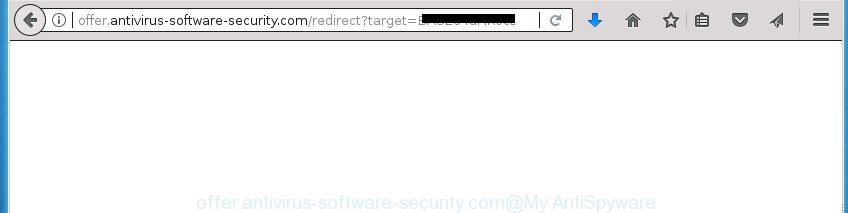
http://offer.antivirus-software-security.com/redirect?target= …
It is not a good idea to have an unwanted program such as this ‘ad supported’ software on your machine. The reason for this is simple, it doing things you don’t know about. The adware can also be used to gather a wide variety of personal information which can be later transferred to third parties. You don’t know if your home address, account names and passwords are safe. And of course you completely don’t know what will happen when you click on any Offer.antivirus-software-security.com pop up ads.
The adware usually affects only the Firefox, Google Chrome, Microsoft Internet Explorer and Edge by changing the browser’s settings or installing a harmful extensions. Moreover, possible situations, when any other internet browsers will be affected too. The ad supported software will perform a scan of the machine for internet browser shortcuts and modify them without your permission. When it infects the web browser shortcuts, it will add the argument like ‘http://site.address’ into Target property. So, each time you start the internet browser, you will see an undesired Offer.antivirus-software-security.com web-site.
The tutorial below explaining steps to get rid of Offer.antivirus-software-security.com redirect problem. Feel free to use it for removal of the adware that may attack FF, Google Chrome, Internet Explorer and MS Edge and other popular web browsers. The few simple steps will help you remove ad supported software and thereby clean your web-browser from all annoying advertisements.
Remove Offer.antivirus-software-security.com pop up advertisements
There are several steps to removing the ad supported software which redirects your internet browser to unwanted Offer.antivirus-software-security.com web site, because it installs itself so deeply into Windows. You need to delete all suspicious and unknown applications, then get rid of harmful add-ons from the Chrome, Firefox, Internet Explorer and Edge and other browsers you’ve installed. Finally, you need to reset your browser settings to remove any changes the ‘ad supported’ software has made, and then check your computer with Zemana, MalwareBytes or AdwCleaner to ensure the ‘ad supported’ software is fully removed. It will take a while.
Remove Offer.antivirus-software-security.com pop-up advertisements without any utilities
Most common adware may be removed without any antivirus programs. The manual adware removal is step by step tutorial that will teach you how to remove the Offer.antivirus-software-security.com ads.
Delete adware through the Windows Control Panel
Some of potentially unwanted programs, adware and hijackers can be removed using the Add/Remove programs utility which is located in the Microsoft Windows Control Panel. So, if you’re running any version of Microsoft Windows and you have noticed an unwanted application, then first try to delete it through Add/Remove programs.
Windows 10, 8.1, 8
Click the Microsoft Windows logo, and then click Search ![]() . Type ‘Control panel’and press Enter as displayed in the figure below.
. Type ‘Control panel’and press Enter as displayed in the figure below.

When the ‘Control Panel’ opens, press the ‘Uninstall a program’ link under Programs category as displayed on the image below.

Windows 7, Vista, XP
Open Start menu and select the ‘Control Panel’ at right as on the image below.

Then go to ‘Add/Remove Programs’ or ‘Uninstall a program’ (Windows 7 or Vista) as displayed in the figure below.

Carefully browse through the list of installed software and get rid of all programs which has the name similar to “Offer.antivirus-software-security.com”. We advise to click ‘Installed programs’ and even sorts all installed applications by date. After you have found anything suspicious that may be the ad supported software, ad-supported software or potentially unwanted software, then select this program and click ‘Uninstall’ in the upper part of the window. If the suspicious program blocked from removal, then use Revo Uninstaller Freeware to fully get rid of it from your personal computer.
Disinfect the internet browser’s shortcuts to remove Offer.antivirus-software-security.com redirect
Now you need to clean up the browser shortcuts. Check that the shortcut referring to the right exe-file of the internet browser, and not on any unknown file.
Open the properties of the web-browser shortcut. Right click on the shortcut of infected internet browser and choose the “Properties” option and it’ll open the properties of the shortcut. Next, select the “Shortcut” tab and have a look at the Target field as shown in the figure below.

Normally, if the last word in the Target field is chrome.exe, iexplore.exe, firefox.exe. Be sure to pay attention to the extension, should be “exe”! All shortcuts that have been altered by adware such as Offer.antivirus-software-security.com usually point to .bat, .cmd or .url files instead of .exe as on the image below

Another variant, an address has been added at the end of the line. In this case the Target field looks such as …Application\chrome.exe” http://site.address as shown in the figure below.

In order to fix a shortcut, you need to insert right path to the Target field or remove an address (if it has been added at the end). You can use the following information to fix your shortcuts which have been changed by ‘ad supported’ software.
| Google Chrome | C:\Program Files (x86)\Google\Chrome\Application\chrome.exe |
| C:\Program Files\Google\Chrome\Application\chrome.exe | |
| Firefox | C:\Program Files\Mozilla Firefox\firefox.exe |
| Internet Explorer | C:\Program Files (x86)\Internet Explorer\iexplore.exe |
| C:\Program Files\Internet Explorer\iexplore.exe | |
| Opera | C:\Program Files (x86)\Opera\launcher.exe |
| C:\Program Files\Opera\launcher.exe |
Once is finished, click OK to save changes. Repeat the step for all web browsers which are redirected to the Offer.antivirus-software-security.com intrusive web site.
Remove Offer.antivirus-software-security.com redirect from Firefox
If the Mozilla Firefox settings such as newtab, start page and search provider by default have been changed by the ad-supported software, then resetting it to the default state can help.
Click the Menu button (looks like three horizontal lines), and press the blue Help icon located at the bottom of the drop down menu as shown on the screen below.

A small menu will appear, click the “Troubleshooting Information”. On this page, press “Refresh Firefox” button as shown in the following example.

Follow the onscreen procedure to revert back your Firefox web browser settings to its original state.
Remove Offer.antivirus-software-security.com popup advertisements from Microsoft Internet Explorer
In order to recover all web-browser start page, new tab and default search provider you need to reset the IE to the state, which was when the Microsoft Windows was installed on your PC system.
First, run the Internet Explorer, then press ‘gear’ icon ![]() . It will open the Tools drop-down menu on the right part of the web browser, then click the “Internet Options” as displayed on the screen below.
. It will open the Tools drop-down menu on the right part of the web browser, then click the “Internet Options” as displayed on the screen below.

In the “Internet Options” screen, select the “Advanced” tab, then click the “Reset” button. The Internet Explorer will open the “Reset Internet Explorer settings” prompt. Further, click the “Delete personal settings” check box to select it. Next, press the “Reset” button as on the image below.

After the procedure is done, click “Close” button. Close the Internet Explorer and reboot your system for the changes to take effect. This step will help you to restore your browser’s start page, newtab page and default search provider to default state.
Remove Offer.antivirus-software-security.com popup advertisements from Google Chrome
Run the Reset browser tool of the Chrome to reset all its settings like new tab, start page and search engine by default to original defaults. This is a very useful tool to use, in the case of web-browser redirects to annoying ad web-sites like Offer.antivirus-software-security.com.

- First, start the Chrome and press the Menu icon (icon in the form of three horizontal stripes).
- It will display the Chrome main menu, click the “Settings” menu.
- Next, press “Show advanced settings” link, that located at the bottom of the Settings page.
- On the bottom of the “Advanced settings” page, click the “Reset settings” button.
- The Chrome will open the reset settings dialog box as on the image above.
- Confirm the internet browser’s reset by clicking on the “Reset” button.
- To learn more, read the blog post How to reset Chrome settings to default.
Remove unwanted Scheduled Tasks
Once installed, the adware can add a task in to the Windows Task Scheduler Library. Due to this, every time when you run your personal computer, it will open Offer.antivirus-software-security.com annoying web site. So, you need to check the Task Scheduler Library and remove all malicious tasks which have been created by adware.
Press Windows and R keys on your keyboard simultaneously. It will open a dialog box that titled with Run. In the text field, type “taskschd.msc” (without the quotes) and click OK. Task Scheduler window opens. In the left-hand side, press “Task Scheduler Library”, as shown below.

Task scheduler, list of tasks
In the middle part you will see a list of installed tasks. Select the first task, its properties will be display just below automatically. Next, click the Actions tab. Necessary to look at the text which is written under Details. Found something such as “explorer.exe http://site.address” or “chrome.exe http://site.address” or “firefox.exe http://site.address”, then you need remove this task. If you are not sure that executes the task, then google it. If it’s a component of the ‘ad-supported’ software, then this task also should be removed.
Further click on it with the right mouse button and select Delete as displayed in the figure below.

Task scheduler, delete a task
Repeat this step, if you have found a few tasks that have been created by malicious programs. Once is complete, close the Task Scheduler window.
Scan your PC and remove Offer.antivirus-software-security.com pop up advertisements with free utilities
Run malicious software removal tools to remove Offer.antivirus-software-security.com pop up ads automatically. The free software utilities specially developed for hijacker infections, adware and other potentially unwanted software removal. These tools may delete most of adware from FF, Chrome, Internet Explorer and Microsoft Edge. Moreover, it can remove all components of adware from Windows registry and system drives.
How to remove Offer.antivirus-software-security.com ads with Zemana Anti-malware
We recommend you to use the Zemana Anti-malware that are completely clean your PC of Offer.antivirus-software-security.com popup ads. Moreover, the utility will help you to remove PUPs, malware, toolbars and browser hijackers that your computer can be infected too.
Download Zemana Anti Malware from the following link and save it to your Desktop.
165503 downloads
Author: Zemana Ltd
Category: Security tools
Update: July 16, 2019
Once the downloading process is done, close all programs and windows on your PC system. Double-click the install file named Zemana.AntiMalware.Setup. If the “User Account Control” dialog box pops up as displayed in the figure below, click the “Yes” button.

It will open the “Setup wizard” which will help you setup Zemana on your computer. Follow the prompts and don’t make any changes to default settings.

Once installation is complete successfully, Zemana Anti Malware will automatically start and you can see its main screen as displayed on the screen below.

Now click the “Scan” button . Zemana AntiMalware tool will begin scanning the whole PC to find out adware that causes a ton of annoying Offer.antivirus-software-security.com ads. This task can take quite a while, so please be patient. While the Zemana tool is scanning, you can see how many objects it has identified as being infected by malicious software.

Once Zemana has finished scanning, the results are displayed in the scan report. Review the report and then click “Next” button. The Zemana will get rid of ‘ad supported’ software that reroutes your internet browser to annoying Offer.antivirus-software-security.com web page and move items to the program’s quarantine. After disinfection is done, you may be prompted to restart the system.
Get rid of Offer.antivirus-software-security.com pop up ads with Malwarebytes
We advise using the Malwarebytes Free. You can download and install Malwarebytes to find ‘ad supported’ software and thereby get rid of Offer.antivirus-software-security.com redirect from your web browsers. When installed and updated, the free malicious software remover will automatically check and detect all threats present on the computer.

- Download MalwareBytes Free from the following link and save it to your Desktop.
Malwarebytes Anti-malware
327723 downloads
Author: Malwarebytes
Category: Security tools
Update: April 15, 2020
- When downloading is complete, close all software and windows on your system. Open a file location. Double-click on the icon that’s named mb3-setup.
- Further, click Next button and follow the prompts.
- Once install is finished, click the “Scan Now” button to begin checking your machine for the adware which redirects your web-browser to undesired Offer.antivirus-software-security.com web-site. A system scan can take anywhere from 5 to 30 minutes, depending on your machine. During the scan MalwareBytes Free will detect all threats exist on your system.
- Once MalwareBytes has finished scanning, MalwareBytes Anti-Malware (MBAM) will open a list of detected threats. Review the scan results and then click “Quarantine Selected”. When the procedure is done, you may be prompted to reboot your PC system.
The following video offers a guide on how to get rid of browser hijackers, ad supported software and other malware with MalwareBytes Free.
Scan your computer and get rid of Offer.antivirus-software-security.com pop-ups with AdwCleaner
AdwCleaner is a free removal tool that can check your machine for a wide range of security threats like malware, adwares, PUPs as well as ‘ad supported’ software that causes multiple annoying ads and pop-ups. It will perform a deep scan of your machine including hard drives and Windows registry. After a malicious software is found, it will help you to delete all detected threats from your system by a simple click.

- Download AdwCleaner on your Windows Desktop from the following link.
AdwCleaner download
225788 downloads
Version: 8.4.1
Author: Xplode, MalwareBytes
Category: Security tools
Update: October 5, 2024
- Select the folder in which you saved it as Desktop, and then press Save.
- Once the downloading process is done, start the AdwCleaner, double-click the adwcleaner_xxx.exe file.
- If the “User Account Control” prompts, press Yes to continue.
- Read the “Terms of use”, and press Accept.
- In the AdwCleaner window, press the “Scan” .AdwCleaner program will scan through the whole computer for the adware which causes unwanted Offer.antivirus-software-security.com pop-ups. A scan may take anywhere from 10 to 30 minutes, depending on the number of files on your personal computer and the speed of your personal computer. While the tool is scanning, you can see how many objects and files has already scanned.
- When the checking is finished, AdwCleaner will display a scan report. Make sure all items have ‘checkmark’ and press “Clean”. If the AdwCleaner will ask you to restart your computer, click “OK”.
The step by step guide shown in detail in the following video.
Use AdBlocker to block Offer.antivirus-software-security.com and stay safe online
It is important to use ad blocking software like AdGuard to protect your machine from harmful web pages. Most security experts says that it’s okay to block ads. You should do so just to stay safe! And, of course, the AdGuard can to stop Offer.antivirus-software-security.com and other annoying web pages.
Download AdGuard program by clicking on the link below. Save it on your Desktop.
27036 downloads
Version: 6.4
Author: © Adguard
Category: Security tools
Update: November 15, 2018
Once the downloading process is done, launch the downloaded file. You will see the “Setup Wizard” screen as displayed on the image below.

Follow the prompts. Once the install is complete, you will see a window as shown on the screen below.

You can click “Skip” to close the installation application and use the default settings, or press “Get Started” button to see an quick tutorial that will allow you get to know AdGuard better.
In most cases, the default settings are enough and you don’t need to change anything. Each time, when you start your PC, AdGuard will run automatically and block advertisements, web-sites such Offer.antivirus-software-security.com, as well as other malicious or misleading web-sites. For an overview of all the features of the program, or to change its settings you can simply double-click on the AdGuard icon, which may be found on your desktop.
How to prevent Offer.antivirus-software-security.com pop ups from getting inside your PC system
Many adware are included in the free programs setup file. Most commonly, a user have a chance to disable all included “offers”, but some setup packages are designed to confuse the average users, in order to trick them into installing the adware that redirects your web browser to undesired Offer.antivirus-software-security.com web page. Anyway, easier to prevent the adware rather than clean up your system after one. So, keep the web browser updated (turn on automatic updates), run a good antivirus software, double check a free software before you start it (do a google search, scan a downloaded file with VirusTotal), avoid harmful and unknown web sites.
Finish words
Now your PC should be free of the adware that causes annoying Offer.antivirus-software-security.com advertisements. Delete AdwCleaner. We suggest that you keep AdGuard (to help you stop unwanted popups and intrusive harmful pages) and Zemana AntiMalware (ZAM) (to periodically scan your computer for new malware, browser hijackers and adware). Make sure that you have all the Critical Updates recommended for Windows OS. Without regular updates you WILL NOT be protected when new adwares, harmful programs and adware are released.
If you are still having problems while trying to remove Offer.antivirus-software-security.com popup ads from your web-browser, then ask for help in our Spyware/Malware removal forum.

















