The Lucky Windows 10 users is an one of the many unwanted web sites, which can be opened when you browse the World Wide Web. If the browser opens automatically to this web-page, then your personal computer can be infected by an ‘ad-supported’ software (also known as adware), which was set on your PC system without your consent. Because, the adware is often used to display a large amount of undesired pop-up within the Google Chrome, IE, Firefox and MS Edge’s screen. As, the advertisers do not disdain to use any methods to promote their web pages and attract new users. Below we explain how to get rid of ad supported software and thereby delete Lucky Windows 10 users unwanted popup from your internet browser.
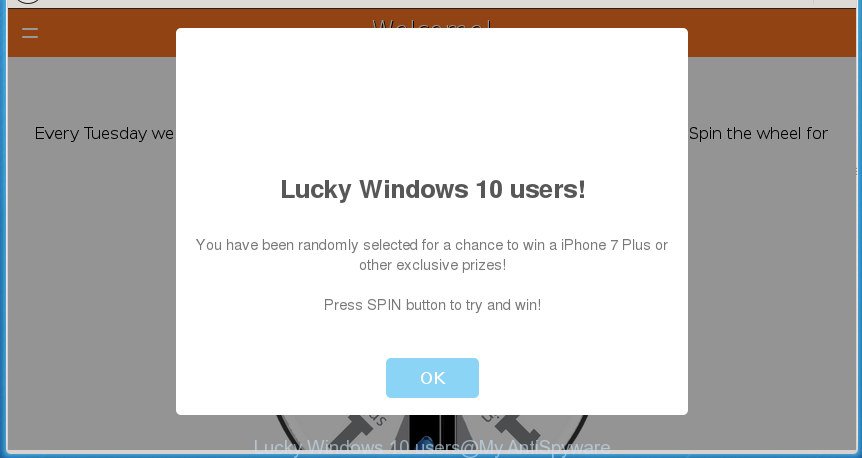
The adware is the part of the software that is used as an online promotional tool. It is created with the sole purpose to open dozens of popups, and thus to promote the goods and services in an open web browser window. So, the Lucky Windows 10 users is just one of the many web pages of the so-called ‘ad-support’ type. It is designed to fill the browser’s constant stream of popup, or redirect the browser to not expected and intrusive advertising web-pages.
Table of contents
- What is Lucky Windows 10 users
- How to remove Lucky Windows 10 users pop ups
- How to get rid of Lucky Windows 10 users popups without any software
- Delete adware and other PUPs through the MS Windows Control Panel
- Fix infected web browsers shortcuts to get rid of Lucky Windows 10 users redirect
- Remove Lucky Windows 10 users pop-up from Microsoft Internet Explorer
- Remove Lucky Windows 10 users pop ups from Mozilla Firefox
- Remove Lucky Windows 10 users pop-ups from Chrome
- Get rid of unwanted Scheduled Tasks
- How to automatically remove Lucky Windows 10 users pop-ups
- How to get rid of Lucky Windows 10 users popups without any software
- Block Lucky Windows 10 users pop-ups and other intrusive web sites
- How to prevent Lucky Windows 10 users pop up from getting inside your personal computer
- Finish words
Moreover, the ad-supported software can substitute the legitimate advertising links on misleading or even banners that can offer to visit malicious web pages. The reason is simple, many advertisers agree on any ways to attract users to their web sites, so the creators of adware, often forcing users to click on an advertising link. For each click on a link, the authors of the ad-supported software receive income. It’s the so-called ‘Pay-Per-Click’ method.
Most often, the ad supported software affects the most common browsers like the Google Chrome, Internet Explorer, Firefox and MS Edge. But such the harmful software as well may infect another internet browsers by changing its shortcuts (adding an argument such as ‘http://site.address’ into Target field of a browser’s shortcut). So every time you run the internet browser, it’ll redirect to the intrusive Lucky Windows 10 users page. Even if you setup a new home page, an intrusive web-page will be the first thing you see when you start the FF, Chrome, Internet Explorer and MS Edge.
We strongly recommend that you perform the steps below which will allow you to remove Lucky Windows 10 users pop-up using the standard features of Windows and some proven free applications.
How to remove Lucky Windows 10 users pop ups
In the instructions below, we’ll try to cover the Google Chrome, Microsoft Internet Explorer, FF and MS Edge and provide general advice to get rid of Lucky Windows 10 users pop ups. You may find some minor differences in your Microsoft Windows install. No matter, you should be okay if you follow the steps outlined below: remove all suspicious and unknown applications, reset browsers settings, fix web-browsers shortcuts, remove harmful scheduled tasks, run free malware removal tools. Read it once, after doing so, please print this page as you may need to exit your internet browser or restart your PC system.
How to get rid of Lucky Windows 10 users popups without any software
The step-by-step guide will help you remove Lucky Windows 10 users redirect. These Lucky Windows 10 users removal steps work for the Chrome, Internet Explorer, Mozilla Firefox and Edge, as well as every version of Microsoft Windows operating system.
Delete adware and other PUPs through the MS Windows Control Panel
In order to delete PUPs like this ad-supported software, open the Microsoft Windows Control Panel and click on “Uninstall a program”. Check the list of installed programs. For the ones you do not know, run an Internet search to see if they are adware, hijacker infection or PUPs. If yes, delete them off. Even if they are just a applications which you do not use, then removing them off will increase your personal computer start up time and speed dramatically.
Windows 10, 8.1, 8
Click the Windows logo, and then click Search ![]() . Type ‘Control panel’and press Enter as shown in the figure below.
. Type ‘Control panel’and press Enter as shown in the figure below.

When the ‘Control Panel’ opens, click the ‘Uninstall a program’ link under Programs category as shown below.

Windows 7, Vista, XP
Open Start menu and choose the ‘Control Panel’ at right as shown in the figure below.

Then go to ‘Add/Remove Programs’ or ‘Uninstall a program’ (Windows 7 or Vista) as shown on the screen below.

Carefully browse through the list of installed software and get rid of all applications that has the name similar to the Lucky Windows 10 users page. We suggest to click ‘Installed programs’ and even sorts all installed software by date. After you have found anything suspicious that may be the browser hijacker, ‘ad supported’ software or potentially unwanted software, then choose this program and press ‘Uninstall’ in the upper part of the window. If the suspicious program blocked from removal, then use Revo Uninstaller Freeware to fully remove it from your system.
Fix infected web browsers shortcuts to get rid of Lucky Windows 10 users redirect
Now you need to clean up the web browser shortcuts. Check that the shortcut referring to the right exe-file of the web-browser, and not on any unknown file.
Open the properties of the internet browser shortcut. Right click on the shortcut of infected internet browser and choose the “Properties” option and it’ll display the properties of the shortcut. Next, choose the “Shortcut” tab and have a look at the Target field like below.

Normally, if the last word in the Target field is chrome.exe, iexplore.exe, firefox.exe. Be sure to pay attention to the extension, should be “exe”! All shortcuts that have been modified by ‘ad supported’ software such as Lucky Windows 10 users usually point to .bat, .cmd or .url files instead of .exe like below

Another variant, an address has been added at the end of the line. In this case the Target field looks like …Application\chrome.exe” http://site.address as on the image below.

In order to fix a shortcut, you need to insert right path to the Target field or remove an address (if it has been added at the end). You can use the following information to fix your shortcuts which have been altered by adware.
| Google Chrome | C:\Program Files (x86)\Google\Chrome\Application\chrome.exe |
| C:\Program Files\Google\Chrome\Application\chrome.exe | |
| Firefox | C:\Program Files\Mozilla Firefox\firefox.exe |
| IE | C:\Program Files (x86)\Internet Explorer\iexplore.exe |
| C:\Program Files\Internet Explorer\iexplore.exe | |
| Opera | C:\Program Files (x86)\Opera\launcher.exe |
| C:\Program Files\Opera\launcher.exe |
Once is complete, click OK to save changes. Repeat the step for all web-browsers which are rerouted to the Lucky Windows 10 users annoying web page.
Remove Lucky Windows 10 users pop-up from Microsoft Internet Explorer
If you find that Internet Explorer browser settings such as newtab, startpage and search provider by default having been replaced by ‘ad supported’ software that causes multiple undesired pop ups and pop ups, then you may return your settings, via the reset internet browser procedure.
First, launch the Internet Explorer, click ![]() ) button. Next, click “Internet Options” as on the image below.
) button. Next, click “Internet Options” as on the image below.

In the “Internet Options” screen select the Advanced tab. Next, press Reset button. The IE will open the Reset Internet Explorer settings dialog box. Select the “Delete personal settings” check box and click Reset button.

You will now need to reboot your system for the changes to take effect. It will get rid of Lucky Windows 10 users pop ups, disable malicious and ad-supported web browser’s extensions and restore the IE’s settings such as homepage, new tab and search engine by default to default state.
Remove Lucky Windows 10 users pop ups from Mozilla Firefox
If the Mozilla Firefox settings such as start page, newtab page and search provider by default have been modified by the adware, then resetting it to the default state can help.
First, start the FF and click ![]() button. It will display the drop-down menu on the right-part of the browser. Further, press the Help button (
button. It will display the drop-down menu on the right-part of the browser. Further, press the Help button (![]() ) as shown below
) as shown below
.

In the Help menu, select the “Troubleshooting Information” option. Another way to open the “Troubleshooting Information” screen – type “about:support” in the web-browser adress bar and press Enter. It will show the “Troubleshooting Information” page as shown in the figure below. In the upper-right corner of this screen, click the “Refresh Firefox” button.

It will show the confirmation dialog box. Further, press the “Refresh Firefox” button. The FF will begin a process to fix your problems that caused by the ad-supported software that causes unwanted Lucky Windows 10 users popup. When, it’s finished, press the “Finish” button.
Remove Lucky Windows 10 users pop-ups from Chrome
Reset Chrome settings is a easy way to get rid of the hijackers, malicious and ‘ad-supported’ extensions, as well as to recover the web browser’s homepage, newtab page and search engine by default that have been modified by ad supported software that causes multiple undesired pop-up and popups.
First open the Google Chrome. Next, press the button in the form of three horizontal stripes (![]() ). It will open the main menu. Further, click the option named “Settings”. Another way to show the Chrome’s settings – type chrome://settings in the browser adress bar and press Enter.
). It will open the main menu. Further, click the option named “Settings”. Another way to show the Chrome’s settings – type chrome://settings in the browser adress bar and press Enter.

The browser will open the settings screen. Scroll down to the bottom of the page and click the “Show advanced settings” link. Now scroll down until the “Reset settings” section is visible, as shown in the figure below and click the “Reset settings” button.

The Google Chrome will show the confirmation prompt. You need to confirm your action, click the “Reset” button. The browser will start the procedure of cleaning. When it is complete, the web browser’s settings including start page, newtab page and default search provider back to the values that have been when the Chrome was first installed on your system.
Get rid of unwanted Scheduled Tasks
If the annoying Lucky Windows 10 users site opens automatically on Windows startup or at equal time intervals, then you need to check the Task Scheduler Library and remove all the tasks which have been created by adware.
Press Windows and R keys on the keyboard at the same time. This opens a prompt that titled with Run. In the text field, type “taskschd.msc” (without the quotes) and click OK. Task Scheduler window opens. In the left-hand side, press “Task Scheduler Library”, as shown below.

Task scheduler
In the middle part you will see a list of installed tasks. Please choose the first task, its properties will be display just below automatically. Next, click the Actions tab. Pay attention to that it launches on your personal computer. Found something like “explorer.exe http://site.address” or “chrome.exe http://site.address”, then get rid of this harmful task. If you are not sure that executes the task, check it through a search engine. If it is a component of the adware, then this task also should be removed.
Having defined the task that you want to remove, then click on it with the right mouse button and select Delete as shown on the image below.

Delete a task
Repeat this step, if you have found a few tasks which have been created by ‘ad-supported’ applications. Once is finished, close the Task Scheduler window.
How to automatically remove Lucky Windows 10 users pop-ups
If your computer is still infected with ad supported software that causes tons of unwanted Lucky Windows 10 users popup, then the best method of detection and removal is to use an anti-malware scan on the PC system. Download free malicious software removal utilities below and start a full system scan. It will help you remove all components of the ad-supported software from hardisk and Windows registry.
How to remove Lucky Windows 10 users pop up with Zemana Anti-malware
We suggest you to use the Zemana Anti-malware that are completely clean your personal computer of Lucky Windows 10 users redirect. Moreover, the utility will help you to get rid of PUPs, malware, toolbars and hijackers that your PC system can be infected too.
Download Zemana Anti-Malware on your system from the link below. Save it on your Windows desktop or in any other place.
165535 downloads
Author: Zemana Ltd
Category: Security tools
Update: July 16, 2019
When downloading is complete, close all applications and windows on your computer. Double-click the install file called Zemana.AntiMalware.Setup. If the “User Account Control” prompt pops up like below, click the “Yes” button.

It will open the “Setup wizard” that will help you install Zemana Anti Malware on your PC system. Follow the prompts and do not make any changes to default settings.

Once installation is finished successfully, Zemana Anti Malware will automatically start and you can see its main screen as shown on the image below.

Now press the “Scan” button . This will begin scanning the whole computer to find out ad-supported software which causes unwanted Lucky Windows 10 users pop-ups. This task can take some time, so please be patient. While the tool is checking, you can see count of objects it has identified as being infected by malware.

Once it has completed scanning, it will show a scan report. In order to delete all items, simply press “Next” button. The Zemana AntiMalware will remove ad supported software that causes multiple intrusive pop-ups and pop ups and add threats to the Quarantine. Once the cleaning process is finished, you may be prompted to reboot the personal computer.
Use Malwarebytes to remove Lucky Windows 10 users pop-ups
You can get rid of Lucky Windows 10 users redirect automatically with a help of Malwarebytes Free. We recommend this free malware removal utility because it can easily delete browser hijackers, ‘ad supported’ software, potentially unwanted applications and toolbars with all their components such as files, folders and registry entries.

- Please download Malwarebytes to your desktop from the following link.
Malwarebytes Anti-malware
327760 downloads
Author: Malwarebytes
Category: Security tools
Update: April 15, 2020
- At the download page, click on the Download button. Your web browser will show the “Save as” dialog box. Please save it onto your Windows desktop.
- Once the downloading process is finished, please close all software and open windows on your PC. Double-click on the icon that’s called mb3-setup.
- This will launch the “Setup wizard” of Malwarebytes onto your computer. Follow the prompts and do not make any changes to default settings.
- When the Setup wizard has finished installing, the Malwarebytes will start and open the main window.
- Further, press the “Scan Now” button It’ll scan through the whole personal computer for the ad-supported software that causes a large amount of intrusive Lucky Windows 10 users pop ups. A system scan can take anywhere from 5 to 30 minutes, depending on your personal computer. While the utility is scanning, you can see how many objects it has identified as being infected by malicious software.
- Once it has completed scanning your system, a list of all threats detected is produced.
- All detected items will be marked. You can delete them all by simply click the “Quarantine Selected” button. After the cleaning procedure is finished, you may be prompted to reboot the computer.
- Close the Anti Malware and continue with the next step.
Video instruction, which reveals in detail the steps above.
Use AdwCleaner to remove Lucky Windows 10 users pop ups
If MalwareBytes anti malware or Zemana antimalware cannot delete this adware, then we recommends to use the AdwCleaner. AdwCleaner is a free removal tool for hijackers, potentially unwanted programs, toolbars and adware that causes undesired Lucky Windows 10 users pop-ups.

- Download AdwCleaner from the link below.
AdwCleaner download
225799 downloads
Version: 8.4.1
Author: Xplode, MalwareBytes
Category: Security tools
Update: October 5, 2024
- After the downloading process is finished, double click the AdwCleaner icon. Once this tool is started, click “Scan” button for checking your personal computer for the ‘ad supported’ software which redirects your web browser to unwanted Lucky Windows 10 users site. During the scan it will detect all threats present on your system.
- Once the system scan is finished, you’ll be opened the list of all found threats on your system. Review the report and then press “Clean” button. It will show a prompt, click “OK”.
These few simple steps are shown in detail in the following video guide.
Block Lucky Windows 10 users pop-ups and other intrusive web sites
By installing an ad blocker application such as AdbGuard, you’re able to block Lucky Windows 10 users, autoplaying video ads and get rid of a ton of distracting and intrusive ads on pages.
- Download AdGuard program from the following link.
Adguard download
27047 downloads
Version: 6.4
Author: © Adguard
Category: Security tools
Update: November 15, 2018
- When downloading is done, start the downloaded file. You will see the “Setup Wizard” program window. Follow the prompts.
- After the install is done, click “Skip” to close the install program and use the default settings, or press “Get Started” to see an quick tutorial that will allow you get to know AdGuard better.
- In most cases, the default settings are enough and you don’t need to change anything. Each time, when you run your computer, AdGuard will run automatically and block pop-up ads, Lucky Windows 10 users popups, as well as other harmful or misleading web sites. For an overview of all the features of the program, or to change its settings you can simply double-click on the icon named AdGuard, that is located on your desktop.
How to prevent Lucky Windows 10 users pop up from getting inside your personal computer
Many adware are included in the free software setup package. Most commonly, a user have a chance to disable all included “offers”, but some installers are developed to confuse the average users, in order to trick them into installing the adware which cause intrusive Lucky Windows 10 users popups to appear. Anyway, easier to prevent the ‘ad supported’ software rather than clean up your PC after one. So, keep the internet browser updated (turn on automatic updates), use a good antivirus applications, double check a freeware before you start it (do a google search, scan a downloaded file with VirusTotal), avoid harmful and unknown pages.
Finish words
After completing the few simple steps outlined above, your machine should be clean from malware, hijacker infections and ad supported software. The Chrome, Internet Explorer, Firefox and Edge will no longer show Lucky Windows 10 users undesired page when you browse the World Wide Web. Unfortunately, if the steps does not help you, then you have caught a new ad-supported software, and then the best way – ask for help.
- Download HijackThis from the link below and save it to your Desktop.
HijackThis download
5330 downloads
Version: 2.0.5
Author: OpenSource
Category: Security tools
Update: November 7, 2015
- Double-click on the HijackThis icon. Next press “Do a system scan only” button.
- After the scanning is finished, the scan button will read “Save log”, click it. Save this log to your desktop.
- Create a Myantispyware account here. Once you’ve registered, check your e-mail for a confirmation link, and confirm your account. After that, login.
- Copy and paste the contents of the HijackThis log into your post. If you are posting for the first time, please start a new thread by using the “New Topic” button in the Spyware Removal forum. When posting your HJT log, try to give us some details about your problems, so we can try to help you more accurately.
- Wait for one of our trained “Security Team” or Site Administrator to provide you with knowledgeable assistance tailored to your problem with the annoying Lucky Windows 10 users pop ups.




















