If the Chrome, Firefox, Internet Explorer and MS Edge opens the Chromenotes.info annoying site then you need to know that your computer is infected with an ‘ad-supported’ software (also known as adware). This adware modifies the Google Chrome, FF, Edge and Internet Explorer settings to show a large amount of annoying popups on all pages, including pages where previously you pop up have never seen. These popups can be varied: pop-up windows, boxes, in-text ads, different sized banners and so on. What is more, the ad supported software, that opens the Chromenotes.info popups, can cause your Internet connection to be slow or freeze your web-browser so that the interface is not updated anymore.
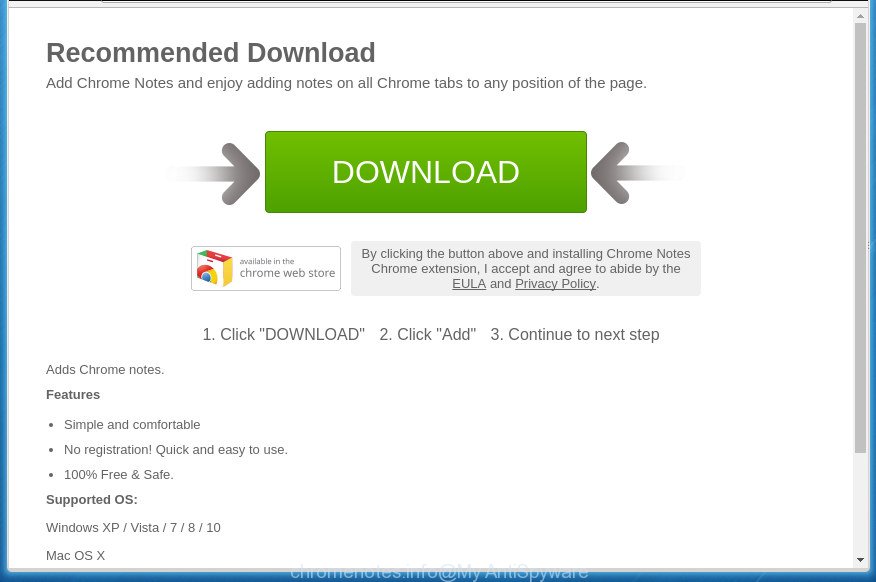
Table of contents
- What is Chromenotes.info
- Remove Chromenotes.info pop-up
- How to manually delete Chromenotes.info
- Remove adware and other PUPs through the Microsoft Windows Control Panel
- Clean up the web browsers shortcuts that have been hijacked by adware
- Delete Chromenotes.info pop ups from Internet Explorer
- Get rid of Chromenotes.info pop-ups from Firefox
- Remove Chromenotes.info redirect from Chrome
- Get rid of unwanted Scheduled Tasks
- How to get rid of Chromenotes.info redirect with free software
- How to manually delete Chromenotes.info
- Run AdBlocker to block Chromenotes.info and stay safe online
- How to avoid installation of Chromenotes.info popup
- Final words
The adware may insert lots of pop ups directly to the pages that you visit, creating a sense that the advertising banners has been added by the creators of the web-page. Moreover, a legal advertising links may be replaced on the fake pop up, that will offer to download and install various unnecessary and malicious software. Moreover, the adware has the ability to collect a huge number of personal information about you (your ip address, what is a web page you are viewing now, what you are looking for on the Internet, which links you are clicking), which can later transfer to third parties.
Most often, the ad-supported software affects the most common web browsers like the Google Chrome, FF, Microsoft Edge and Internet Explorer. But such the malicious software as well may infect another internet browsers by changing its shortcuts (adding an argument like ‘http://site.address’ into Target field of a browser’s shortcut). So every time you open the browser, it will redirect to the annoying Chromenotes.info web site. Even if you setup a new start page, an intrusive page will be the first thing you see when you open the Chrome, Microsoft Internet Explorer, Mozilla Firefox and Edge.
We advise to delete the adware that redirects your internet browser to undesired Chromenotes.info page, as soon as you found this problem, as it can direct you to web-resources which may load other malicious software on your PC system.
Remove Chromenotes.info pop-up
Most often adware requires more than a simple uninstall with the help of MS Windows Control panel in order to be fully removed. For that reason, our team developed several removal solutions that we have combined in a detailed instructions. Therefore, if you have the undesired Chromenotes.info pop-ups on your PC system and are currently trying to have it removed then feel free to follow the step-by-step guide below in order to resolve your problem. Read this manual carefully, bookmark or print it, because you may need to exit your web browser or reboot your PC.
How to manually delete Chromenotes.info
The step-by-step tutorial will help you delete Chromenotes.info pop ups. These Chromenotes.info removal steps work for the Firefox, Google Chrome, Microsoft Internet Explorer and Microsoft Edge, as well as every version of Microsoft Windows operating system.
Remove adware and other PUPs through the Microsoft Windows Control Panel
In order to remove potentially unwanted programs like this adware, open the Windows Control Panel and click on “Uninstall a program”. Check the list of installed software. For the ones you do not know, run an Internet search to see if they are ad-supported software, browser hijacker or PUPs. If yes, delete them off. Even if they are just a programs that you do not use, then removing them off will increase your PC system start up time and speed dramatically.
Windows 8, 8.1, 10
First, press Windows button

When the ‘Control Panel’ opens, click the ‘Uninstall a program’ link under Programs category like below.

You will see the ‘Uninstall a program’ panel as shown below.

Very carefully look around the entire list of applications installed on your machine. Most likely, one or more of them are responsible for the appearance of popup and web browser redirect to the annoying Chromenotes.info web page. If you have many programs installed, you can help simplify the search of malicious software by sort the list by date of installation. Once you have found a suspicious, unwanted or unused program, right click to it, after that click ‘Uninstall’.
Windows XP, Vista, 7
First, press ‘Start’ button and select ‘Control Panel’ at right panel as shown on the image below.

After the Windows ‘Control Panel’ opens, you need to press ‘Uninstall a program’ under ‘Programs’ as shown on the screen below.

You will see a list of software installed on your system. We recommend to sort the list by date of installation to quickly find the programs that were installed last. Most likely they responsibility for the appearance of popups and internet browser redirect. If you are in doubt, you can always check the application by doing a search for her name in Google, Yahoo or Bing. After the application which you need to delete is found, simply click on its name, and then press ‘Uninstall’ as shown below.

Clean up the web browsers shortcuts that have been hijacked by adware
When the ad-supported software is started, it can also alter the browser’s shortcuts, adding an argument like “http://site.address” into the Target field. Due to this, every time you launch the web browser, it will show an unwanted page.
Open the properties of the internet browser shortcut. Right click on the shortcut of infected web-browser and select the “Properties” option and it will show the properties of the shortcut. Next, select the “Shortcut” tab and have a look at the Target field as shown on the image below.

Normally, if the last word in the Target field is chrome.exe, iexplore.exe, firefox.exe. Be sure to pay attention to the extension, should be “exe”! All shortcuts which have been changed by adware such as Chromenotes.info usually point to .bat, .cmd or .url files instead of .exe as on the image below

Another variant, an address has been added at the end of the line. In this case the Target field looks such as …Application\chrome.exe” http://site.address as shown on the screen below.

In order to fix a shortcut, you need to insert right path to the Target field or remove an address (if it has been added at the end). You can use the following information to fix your shortcuts which have been altered by adware.
| Chrome | C:\Program Files (x86)\Google\Chrome\Application\chrome.exe |
| C:\Program Files\Google\Chrome\Application\chrome.exe | |
| Firefox | C:\Program Files\Mozilla Firefox\firefox.exe |
| Internet Explorer | C:\Program Files (x86)\Internet Explorer\iexplore.exe |
| C:\Program Files\Internet Explorer\iexplore.exe | |
| Opera | C:\Program Files (x86)\Opera\launcher.exe |
| C:\Program Files\Opera\launcher.exe |
Once is complete, click OK to save changes. Repeat the step for all internet browsers which are re-directed to the Chromenotes.info undesired web site.
Delete Chromenotes.info pop ups from Internet Explorer
If you find that IE web-browser settings such as newtab page, homepage and search provider by default having been replaced by adware which cause unwanted Chromenotes.info popups to appear, then you may restore your settings, via the reset web browser procedure.
First, open the Internet Explorer, press ![]() ) button. Next, click “Internet Options” as shown in the figure below.
) button. Next, click “Internet Options” as shown in the figure below.

In the “Internet Options” screen select the Advanced tab. Next, press Reset button. The Internet Explorer will show the Reset Internet Explorer settings dialog box. Select the “Delete personal settings” check box and click Reset button.

You will now need to reboot your PC for the changes to take effect. It will remove Chromenotes.info popups, disable malicious and ad-supported browser’s extensions and restore the Microsoft Internet Explorer’s settings such as home page, newtab and search engine by default to default state.
Get rid of Chromenotes.info pop-ups from Firefox
If your Mozilla Firefox web-browser is rerouted to Chromenotes.info without your permission or an unknown search provider opens results for your search, then it may be time to perform the internet browser reset.
Click the Menu button (looks like three horizontal lines), and click the blue Help icon located at the bottom of the drop down menu as shown on the image below.

A small menu will appear, press the “Troubleshooting Information”. On this page, click “Refresh Firefox” button as on the image below.

Follow the onscreen procedure to revert back your Firefox browser settings to its original state.
Remove Chromenotes.info redirect from Chrome
If your Google Chrome web browser is rerouted to undesired Chromenotes.info web page, it may be necessary to completely reset your web-browser application to its default settings.

- First start the Google Chrome and click Menu button (small button in the form of three horizontal stripes).
- It will open the Chrome main menu. Select “Settings” option.
- You will see the Chrome’s settings page. Scroll down and press “Show advanced settings” link.
- Scroll down again and click the “Reset settings” button.
- The Google Chrome will display the reset profile settings page as on the image above.
- Next click the “Reset” button.
- Once this process is done, your web-browser’s new tab page, home page and search provider by default will be restored to their original defaults.
- To learn more, read the blog post How to reset Chrome settings to default.
Get rid of unwanted Scheduled Tasks
Once installed, the adware can add a task in to the Windows Task Scheduler Library. Due to this, every time when you open your system, it will show Chromenotes.info annoying web page. So, you need to check the Task Scheduler Library and delete all malicious tasks that have been created by ‘ad-supported’ application.
Press Windows and R keys on the keyboard together. This opens a dialog box that titled as Run. In the text field, type “taskschd.msc” (without the quotes) and click OK. Task Scheduler window opens. In the left-hand side, press “Task Scheduler Library”, as shown in the figure below.

Task scheduler
In the middle part you will see a list of installed tasks. Please select the first task, its properties will be display just below automatically. Next, click the Actions tab. Pay attention to that it launches on your machine. Found something like “explorer.exe http://site.address” or “chrome.exe http://site.address”, then get rid of this harmful task. If you are not sure that executes the task, check it through a search engine. If it’s a component of the malicious software, then this task also should be removed.
Having defined the task that you want to remove, then press on it with the right mouse button and select Delete as shown on the screen below.

Delete a task
Repeat this step, if you have found a few tasks which have been created by ‘ad-supported’ application. Once is done, close the Task Scheduler window.
How to get rid of Chromenotes.info redirect with free software
If your PC is still infected with adware that causes web-browsers to open annoying Chromenotes.info popups, then the best solution of detection and removal is to use an anti-malware scan on the PC. Download free malicious software removal utilities below and start a full system scan. It will help you remove all components of the ‘ad supported’ software from hardisk and Windows registry.
Run Zemana Anti-malware to get rid of Chromenotes.info redirect
We recommend you to run the Zemana Anti-malware that are completely clean your personal computer of Chromenotes.info pop ups. Moreover, the tool will allow you to remove PUPs, malware, toolbars and browser hijackers that your personal computer may be infected too.
Download Zemana Anti-Malware by clicking on the link below.
165494 downloads
Author: Zemana Ltd
Category: Security tools
Update: July 16, 2019
Once the download is complete, start it and follow the prompts. Once installed, the Zemana AntiMalware will try to update itself and when this procedure is done, press the “Scan” button . This will begin scanning the whole personal computer to find out adware which designed to redirect your web-browser to various ad web sites like Chromenotes.info.

A system scan may take anywhere from 5 to 30 minutes, depending on your machine. You may move items to Quarantine (all selected by default) by simply click “Next” button.

The Zemana Anti Malware will delete ad supported software which causes intrusive Chromenotes.info pop up and add items to the Quarantine.
Scan and free your machine of adware with Malwarebytes
Manual Chromenotes.info redirect removal requires some computer skills. Some files and registry entries that created by the ad supported software can be not completely removed. We suggest that use the Malwarebytes Free that are completely free your PC of adware. Moreover, the free application will allow you to get rid of malicious software, potentially unwanted software, hijackers and toolbars that your computer can be infected too.

- Please download Malwarebytes to your desktop by clicking on the following link.
Malwarebytes Anti-malware
327714 downloads
Author: Malwarebytes
Category: Security tools
Update: April 15, 2020
- At the download page, click on the Download button. Your web browser will open the “Save as” dialog box. Please save it onto your Windows desktop.
- After downloading is done, please close all applications and open windows on your PC. Double-click on the icon that’s called mb3-setup.
- This will open the “Setup wizard” of Malwarebytes onto your computer. Follow the prompts and do not make any changes to default settings.
- When the Setup wizard has finished installing, the Malwarebytes will open and open the main window.
- Further, click the “Scan Now” button to begin scanning your computer for the adware that designed to redirect your internet browser to various ad web pages such as Chromenotes.info. Depending on your machine, the scan can take anywhere from a few minutes to close to an hour.
- When the checking is finished, you can check all threats detected on your PC.
- You may move threats to Quarantine (all selected by default) by simply click the “Quarantine Selected” button. After the task is finished, you may be prompted to reboot the PC system.
- Close the AntiMalware and continue with the next step.
Video instruction, which reveals in detail the steps above.
Delete Chromenotes.info popups and malicious extensions with AdwCleaner
AdwCleaner is a free portable program that scans your machine for ‘ad supported’ software that reroutes your browser to undesired Chromenotes.info web-page, potentially unwanted applications and browser hijacker infections and allows remove them easily. Moreover, it’ll also allow you remove any harmful web browser extensions and add-ons.
Download AdwCleaner from the link below.
225786 downloads
Version: 8.4.1
Author: Xplode, MalwareBytes
Category: Security tools
Update: October 5, 2024
After the downloading process is finished, open the directory in which you saved it. You will see an icon like below.
![]()
Double click the AdwCleaner desktop icon. When the utility is launched, you will see a screen as shown below.

Further, press “Scan” button to perform a system scan with this utility for the ‘ad supported’ software that causes intrusive Chromenotes.info pop ups. After the scan get finished, you can check all items detected on your computer as shown below.

When you’re ready, click “Clean” button. It will open a prompt as on the image below.

You need to click “OK”. Once finished, the AdwCleaner may ask you to reboot your personal computer. When your computer is started, you will see an AdwCleaner log.
These steps are shown in detail in the following video guide.
Run AdBlocker to block Chromenotes.info and stay safe online
It’s also critical to protect your internet browsers from harmful web sites and pop-ups by using an ad-blocking program like AdGuard. Security experts says that it’ll greatly reduce the risk of malware, and potentially save lots of money. Additionally, the AdGuard may also protect your privacy by blocking almost all trackers.
- Download AdGuard program from the following link.
Adguard download
27034 downloads
Version: 6.4
Author: © Adguard
Category: Security tools
Update: November 15, 2018
- When the downloading process is done, launch the downloaded file. You will see the “Setup Wizard” program window. Follow the prompts.
- Once the setup is finished, click “Skip” to close the setup application and use the default settings, or click “Get Started” to see an quick tutorial which will assist you get to know AdGuard better.
- In most cases, the default settings are enough and you do not need to change anything. Each time, when you start your computer, AdGuard will launch automatically and block pop-up, web-pages such Chromenotes.info, as well as other malicious or misleading sites. For an overview of all the features of the program, or to change its settings you can simply double-click on the icon named AdGuard, which is located on your desktop.
How to avoid installation of Chromenotes.info popup
The ‘ad supported’ software spreads with a simple but quite effective way. It is integrated into the installation package of various free applications. Thus on the process of installation, it will be installed onto your machine. In order to avoid ad supported software, you just need to follow a few simple rules: carefully read the Terms of Use and the license, select only a Manual, Custom or Advanced install mode, which enables you to make sure that the program you want to install, thereby protect your machine from the ad supported software that causes multiple annoying popups and popups.
Final words
Now your personal computer should be clean of the ad supported software that causes unwanted Chromenotes.info popup. Remove AdwCleaner. We suggest that you keep AdGuard (to help you stop unwanted pop-ups and undesired harmful web sites) and Zemana Anti-malware (to periodically scan your PC system for new browser hijackers, malicious software and adware). Probably you are running an older version of Java or Adobe Flash Player. This can be a security risk, so download and install the latest version right now.
If you are still having problems while trying to remove Chromenotes.info redirect from the Chrome, Microsoft Internet Explorer, Mozilla Firefox and MS Edge, then ask for help in our Spyware/Malware removal forum.


















