Is your web browser redirected to Private.dogpile.com page? This problem can be caused due to a potentially unwanted program from the browser hijacker family. The hijacker is developed to change your current settings of all your typical internet browsers. You may experience any of the following behaviors: your homepage, newtab page and search provider by default is replaced to Private.dogpile.com, web sites load slowly, you see multiple toolbars on the Google Chrome, Internet Explorer, Mozilla Firefox and Edge which you did not install, you get a large amount of popup advertisements.
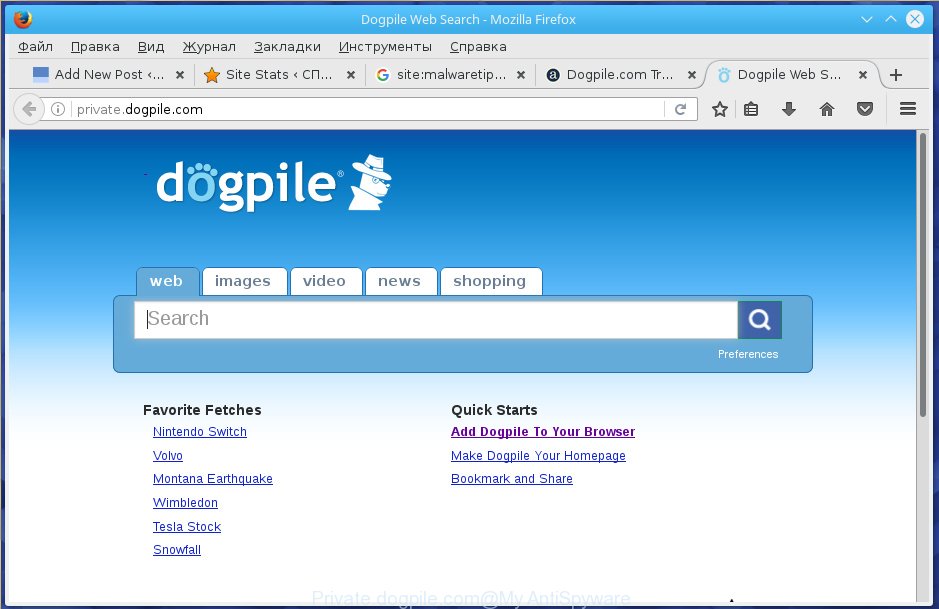
Table of contents
- What is Private.dogpile.com
- How to remove Private.dogpile.com from system
- How to stay safe online
- How did Private.dogpile.com browser hijacker get on your PC system
- Finish words
While redirecting, your browser’s status bar may show the following messages: ‘Waiting for Private.dogpile.com’, ‘Transferring data from Private.dogpile.com’, ‘Looking up Private.dogpile.com’, ‘Read Private.dogpile.com’, ‘Connected to Private.dogpile.com’.
Except that the Private.dogpile.com can make changes to web-browser’s homepage and new tab page, it also changes your search engine, which leads to the fact that use of the web-browser’s search becomes uncomfortable. The reason for this is that the search results will consist of a ton of advertisements, links to unwanted and ad web sites and only the remaining part is search results for your query from well-known search engines like Google or Bing.
Most often, the Private.dogpile.com hijacker infection affects most common web-browsers like Chrome, Internet Explorer, Mozilla Firefox and Edge. But such hijacker infections as well can infect other internet browsers by modifying its shortcuts (adding ‘http://site.address’ into Target field of web-browser’s shortcut). So every time you open the browser, it’ll show Private.dogpile.com web page. Even if you setup your home page again, the annoying Private.dogpile.com page will be the first thing which you see when you start the web browser.
We strongly advise you to complete the step-by-step guide which follow below. We’ll show you how to remove browser hijacker and thereby delete Private.dogpile.com from your Firefox, Google Chrome, Internet Explorer and Microsoft Edge forever.
How to remove Private.dogpile.com from system
There are several steps to uninstalling Private.dogpile.com search, because it installs itself so deeply into Windows. You need to uninstall all suspicious and unknown programs, then remove harmful extensions from the Google Chrome, Mozilla Firefox, Microsoft Edge and Microsoft Internet Explorer and other web browsers you have installed. Finally, you need to reset your web browser settings to get rid of any changes Private.dogpile.com browser hijacker has made, and then scan your PC system with Zemana Anti-malware, Malwarebytes or AdwCleaner to ensure the hijacker is fully removed. It will take a while.
How to manually remove Private.dogpile.com
The useful removal tutorial for the Private.dogpile.com search. The detailed procedure can be followed by anyone as it really does take you step-by-step. If you follow this process to get rid of Private.dogpile.com let us know how you managed by sending us your comments please.
Remove Private.dogpile.com associated software by using MS Windows Control Panel
First method for manual browser hijacker removal is to go into the MS Windows “Control Panel”, then “Uninstall a program” console. Take a look at the list of programs on your machine and see if there are any suspicious and unknown software. If you see any, you need to uninstall them. Of course, before doing so, you can do an Internet search to find details on the program. If it is a potentially unwanted program, adware or malicious software, you will likely find information that says so.
Windows 8, 8.1, 10
First, click Windows button

Once the ‘Control Panel’ opens, click the ‘Uninstall a program’ link under Programs category like below.

You will see the ‘Uninstall a program’ panel as shown below.

Very carefully look around the entire list of programs installed on your machine. Most likely, one or more of them are responsible for the appearance of advertisements and internet browser redirect to the undesired Private.dogpile.com page. If you have many programs installed, you can help simplify the search of malicious programs by sort the list by date of installation. Once you have found a suspicious, unwanted or unused program, right click to it, after that click ‘Uninstall’.
Windows XP, Vista, 7
First, click ‘Start’ button and select ‘Control Panel’ at right panel as shown in the figure below.

After the Windows ‘Control Panel’ opens, you need to click ‘Uninstall a program’ under ‘Programs’ as on the image below.

You will see a list of programs installed on your PC system. We recommend to sort the list by date of installation to quickly find the programs that were installed last. Most likely they responsibility for the appearance of pop ups and web browser redirect. If you are in doubt, you can always check the program by doing a search for her name in Google, Yahoo or Bing. When the program which you need to delete is found, simply press on its name, and then click ‘Uninstall’ as on the image below.

Clean up the browsers shortcuts which have been hijacked by Private.dogpile.com
Important to know, most anti malware applications that are able to remove hijacker infection, but unable to find and recover changed shortcuts. So, you need to fix the desktop shortcuts for your FF, Google Chrome, Microsoft Internet Explorer and Edge web browsers manually.
Right click on the web-browser’s shortcut, click Properties option. On the Shortcut tab, locate the Target field. Click inside, you will see a vertical line – arrow pointer, move it (using -> arrow key on your keyboard) to the right as possible. You will see a text “http://site.address” that has been added here. Remove everything after .exe. An example, for Google Chrome you should remove everything after chrome.exe.

To save changes, press OK . You need to clean all web browser’s shortcuts. So, repeat this step for the Chrome, Firefox, Microsoft Edge and Internet Explorer.
Remove Private.dogpile.com homepage from Internet Explorer
If you find that Internet Explorer browser settings such as home page, newtab and search provider by default having been hijacked, then you may return your settings, via the reset web-browser procedure.
First, run the Internet Explorer, then press ‘gear’ icon ![]() . It will display the Tools drop-down menu on the right part of the browser, then click the “Internet Options” as shown on the screen below.
. It will display the Tools drop-down menu on the right part of the browser, then click the “Internet Options” as shown on the screen below.

In the “Internet Options” screen, select the “Advanced” tab, then click the “Reset” button. The Internet Explorer will open the “Reset Internet Explorer settings” dialog box. Further, press the “Delete personal settings” check box to select it. Next, click the “Reset” button as shown on the image below.

Once the procedure is finished, click “Close” button. Close the IE and reboot your personal computer for the changes to take effect. This step will help you to restore your web-browser’s home page, new tab page and default search provider to default state.
Delete Private.dogpile.com homepage from Firefox
If the Mozilla Firefox settings such as newtab, home page and search provider by default have been changed by the browser hijacker, then resetting it to the default state can help.
Run the Firefox and click the menu button (it looks like three stacked lines) at the top right of the web browser screen. Next, press the question-mark icon at the bottom of the drop-down menu. It will show the slide-out menu.

Select the “Troubleshooting information”. If you are unable to access the Help menu, then type “about:support” in your address bar and press Enter. It bring up the “Troubleshooting Information” page as shown below.

Click the “Refresh Firefox” button at the top right of the Troubleshooting Information page. Select “Refresh Firefox” in the confirmation prompt. The Firefox will begin a task to fix your problems that caused by the Private.dogpile.com hijacker infection. Once, it’s done, click the “Finish” button.
Delete Private.dogpile.com start page from Google Chrome
Reset Google Chrome settings is a easy way to delete the hijacker infection, malicious and ‘ad-supported’ extensions, as well as to restore the internet browser’s start page, new tab and default search provider that have been changed by Private.dogpile.com hijacker.
Open the Google Chrome menu by clicking on the button in the form of three horizontal stripes (![]() ). It will show the drop-down menu. Next, press to “Settings” option.
). It will show the drop-down menu. Next, press to “Settings” option.

Scroll down to the bottom of the page and click on the “Show advanced settings” link. Now scroll down until the Reset settings section is visible, as shown below and click the “Reset settings” button.

Confirm your action, click the “Reset” button.
Run free malware removal tools to completely remove Private.dogpile.com homepage
The hijacker infection can hide its components which are difficult for you to find out and get rid of completely. This can lead to the fact that after some time, the hijacker infection again infect your PC and modify browsers settings to Private.dogpile.com. Moreover, I want to note that it’s not always safe to remove browser hijacker manually, if you do not have much experience in setting up and configuring the MS Windows operating system. The best method to detect and delete hijackers is to run free malware removal applications.
How to remove Private.dogpile.com with Zemana Anti-malware
Zemana Anti-malware highly recommended, because it can detect security threats such ad-supported software and browser hijackers which most ‘classic’ antivirus applications fail to pick up on. Moreover, if you have any Private.dogpile.com browser hijacker infection removal problems which cannot be fixed by this utility automatically, then Zemana Anti-malware provides 24X7 online assistance from the highly experienced support staff.
Download Zemana AntiMalware by clicking on the link below.
165506 downloads
Author: Zemana Ltd
Category: Security tools
Update: July 16, 2019
When downloading is complete, close all software and windows on your PC system. Open a directory in which you saved it. Double-click on the icon that’s called Zemana.AntiMalware.Setup as shown on the image below.
![]()
When the install starts, you will see the “Setup wizard” which will help you install Zemana Anti Malware on your PC system.

Once install is complete, you will see window as shown on the screen below.

Now click the “Scan” button to begin scanning your machine for the Private.dogpile.com hijacker infection and other security threats. This procedure can take quite a while, so please be patient. When a malicious software, ad-supported software or potentially unwanted software are detected, the number of the security threats will change accordingly. Wait until the the scanning is complete.

Once it has finished scanning, it’ll show a screen which contains a list of malware that has been detected. In order to remove all threats, simply click “Next” button.

The Zemana Anti-malware will start to remove Private.dogpile.com hijacker infection and other malware and ad supported software.
Use Malwarebytes to remove Private.dogpile.com
Remove Private.dogpile.com hijacker infection manually is difficult and often the browser hijacker is not completely removed. Therefore, we recommend you to use the Malwarebytes Free which are completely clean your personal computer. Moreover, the free application will help you to remove malicious software, potentially unwanted applications, toolbars and ‘ad supported’ software that your machine can be infected too.

- Download Malwarebytes (MBAM) from the link below.
Malwarebytes Anti-malware
327726 downloads
Author: Malwarebytes
Category: Security tools
Update: April 15, 2020
- When downloading is finished, close all programs and windows on your PC. Open a folder in which you saved it. Double-click on the icon that’s named mb3-setup.
- Further, click Next button and follow the prompts.
- Once installation is complete, click the “Scan Now” button to perform a system scan for the browser hijacker infection which cause Private.dogpile.com site to appear. A scan can take anywhere from 10 to 30 minutes, depending on the number of files on your PC system and the speed of your PC. While the tool is checking, you can see how many objects it has identified as being infected by malicious software.
- After the scan get completed, it’ll display a list of all items found by this tool. You may move items to Quarantine (all selected by default) by simply click “Quarantine Selected”. After the task is complete, you can be prompted to restart your PC.
The following video offers a few simple steps on how to delete browser hijackers, ‘ad supported’ software and other malware with Malwarebytes.
Scan and free your computer of hijacker infection with AdwCleaner
The AdwCleaner utility is free and easy to use. It can scan and get rid of hijacker like Private.dogpile.com, malicious software, potentially unwanted software and adware in Chrome, IE, Mozilla Firefox and Microsoft Edge web-browsers and thereby restore their default settings (newtab page, start page and search provider by default). AdwCleaner is powerful enough to find and delete malicious registry entries and files that are hidden on the computer.

- Download AdwCleaner by clicking on the following link.
AdwCleaner download
225789 downloads
Version: 8.4.1
Author: Xplode, MalwareBytes
Category: Security tools
Update: October 5, 2024
- Select the file location as Desktop, and then click Save.
- When the downloading process is finished, start the AdwCleaner, double-click the adwcleaner_xxx.exe file.
- If the “User Account Control” prompts, press Yes to continue.
- Read the “Terms of use”, and click Accept.
- In the AdwCleaner window, press the “Scan” . This will start scanning the whole computer to find out browser hijacker infection which redirects your web-browser to unwanted Private.dogpile.com web site. While the tool is scanning, you may see how many objects and files has already scanned.
- When it has completed scanning your computer, you will be displayed the list of all found threats on your computer. Review the results once the tool has done the system scan. If you think an entry should not be quarantined, then uncheck it. Otherwise, simply click “Clean”. If the AdwCleaner will ask you to reboot your PC system, click “OK”.
The tutorial shown in detail in the following video.
How to stay safe online
It is important to use adblocker programs such as AdGuard to protect your machine from malicious web-sites. Most security experts says that it’s okay to stop ads. You should do so just to stay safe! And, of course, the AdGuard can to stop Private.dogpile.com and other intrusive web-sites.
Installing the AdGuard ad-blocking program is simple. First you will need to download AdGuard by clicking on the following link.
27037 downloads
Version: 6.4
Author: © Adguard
Category: Security tools
Update: November 15, 2018
After downloading is done, double-click the downloaded file to launch it. The “Setup Wizard” window will show up on the computer screen as on the image below.

Follow the prompts. AdGuard will then be installed and an icon will be placed on your desktop. A window will show up asking you to confirm that you want to see a quick tutorial as shown on the screen below.

Click “Skip” button to close the window and use the default settings, or click “Get Started” to see an quick guide that will assist you get to know AdGuard better.
Each time, when you start your machine, AdGuard will launch automatically and block ads, Private.dogpile.com redirect, as well as other malicious or misleading web pages. For an overview of all the features of the application, or to change its settings you can simply double-click on the AdGuard icon, that can be found on your desktop.
How did Private.dogpile.com browser hijacker get on your PC system
The majority of browser hijackers like Private.dogpile.com gets on your computer together with freeware or even paid programs which Web users can easily download online. The installation packages of such applications, most often, clearly display that they will install third-party applications. The option is given to users to block the installation of any optional applications. So, in order to avoid the install of any browser hijacker infections: read all disclaimers and install screens very carefully, choose only Custom or Advanced installation method and uncheck all additional applications in which you are unsure.
Finish words
After completing the steps shown above, your computer should be clean from malware and browser hijackers. The Google Chrome, Firefox, Microsoft Edge and Internet Explorer will no longer show Private.dogpile.com unwanted homepage on startup. Unfortunately, if the guide does not help you, then you have caught a new hijacker, and then the best way – ask for help.
- Download HijackThis from the link below and save it to your Desktop.
HijackThis download
5317 downloads
Version: 2.0.5
Author: OpenSource
Category: Security tools
Update: November 7, 2015
- Double-click on the HijackThis icon. Next click “Do a system scan only” button.
- After the scan get finished, the scan button will read “Save log”, click it. Save this log to your desktop.
- Create a Myantispyware account here. Once you’ve registered, check your e-mail for a confirmation link, and confirm your account. After that, login.
- Copy and paste the contents of the HijackThis log into your post. If you are posting for the first time, please start a new thread by using the “New Topic” button in the Spyware Removal forum. When posting your HJT log, try to give us some details about your problems, so we can try to help you more accurately.
- Wait for one of our trained “Security Team” or Site Administrator to provide you with knowledgeable assistance tailored to your problem with the annoying Private.dogpile.com start page.

















