A browser hijacker called Go Maps is now widely spread on the Net. Many computer users have got infected with this browser hijacker and are struggling to remove it from their PCs. You may consider Go Maps as a search engine that provides the search service as what Bing, Yahoo or Google. But in reality, the Go Maps is browser hijacker that could harm your system if not removed as soon as possible. A mostly harmful actions of the hijacker is to modify users’ browser settings like the newtab, home page and search provider by default to its own without any permission.
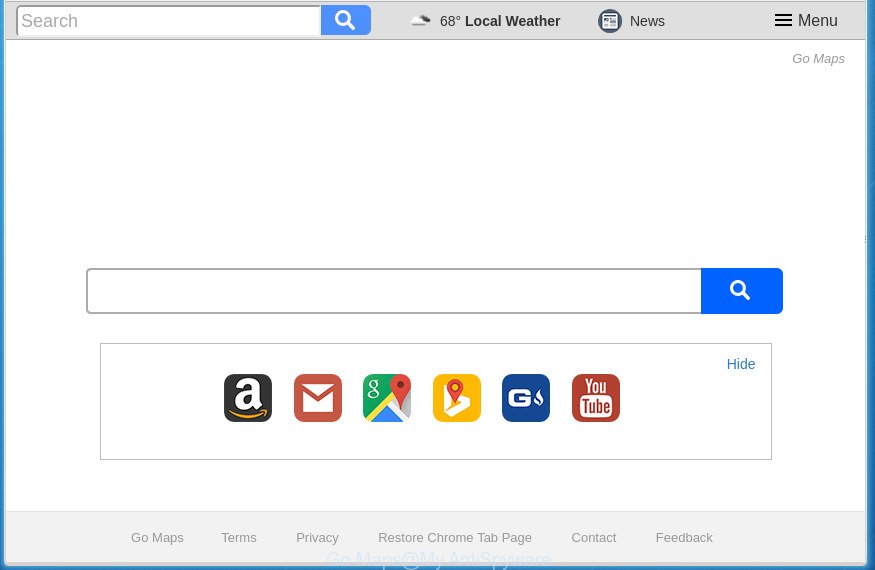
When you’re performing searches using the web browser that has been affected with Go Maps, the search results will be returned from Bing, Yahoo or Google Custom Search. The creators of Go Maps browser hijacker are most probably doing this to earn advertisement revenue from the ads displayed in the search results.
In addition to that, as was mentioned earlier, certain browser hijacker infections like Go Maps to also change all browsers shortcuts that located on your Desktop or Start menu. So, every infected shortcut will try to reroute your web-browser to intrusive web pages, some of which might be harmful. It can make the whole computer more vulnerable to hacker attacks.
We suggest you to remove Go Maps search and clean your computer of hijacker ASAP, until the presence of the hijacker has not led to even worse consequences. You need to follow the instructions below that will help you to completely get rid of Go Maps , using only the built-in Windows features and a few of specialized free tools.
Go Maps removal instructions
Fortunately, it is not hard to get rid of the Go Maps browser hijacker. In the following steps, we will provide two ways to clean your PC system of this browser hijacker infection. One is the manual removal method and the other is automatic removal way. You can select the way that best fits you. Please follow the removal tutorial below to delete Go Maps right now!
How to manually remove Go Maps
The useful removal tutorial for the Go Maps redirect. The detailed procedure can be followed by anyone as it really does take you step-by-step. If you follow this process to delete Go Maps home page let us know how you managed by sending us your comments please.
Remove all ‘ad supported’ software and other potentially unwanted programs through the Windows Control Panel
Some of PUPs, ‘ad supported’ software and browser hijacker infection can be deleted using the Add/Remove programs tool which may be found in the MS Windows Control Panel. So, if you’re using any version of Windows and you have noticed an unwanted application, then first try to get rid of it through Add/Remove programs.
Press Windows button ![]() , then click Search
, then click Search ![]() . Type “Control panel”and press Enter. If you using Windows XP or Windows 7, then click “Start” and select “Control Panel”. It will show the Windows Control Panel as shown below.
. Type “Control panel”and press Enter. If you using Windows XP or Windows 7, then click “Start” and select “Control Panel”. It will show the Windows Control Panel as shown below.

Further, press “Uninstall a program” ![]()
It will display a list of all programs installed on your computer. Scroll through the all list, and uninstall any suspicious and unknown programs.
Remove Go Maps from Firefox by resetting browser settings
The Mozilla Firefox reset will keep your personal information like bookmarks, passwords, web form auto-fill data and get rid of unwanted search engine and startpage such as Go Maps, modified preferences, extensions and security settings.
First, start the Firefox and click ![]() button. It will open the drop-down menu on the right-part of the web-browser. Further, click the Help button (
button. It will open the drop-down menu on the right-part of the web-browser. Further, click the Help button (![]() ) as shown below
) as shown below
.

In the Help menu, select the “Troubleshooting Information” option. Another way to open the “Troubleshooting Information” screen – type “about:support” in the browser adress bar and press Enter. It will display the “Troubleshooting Information” page like below. In the upper-right corner of this screen, press the “Refresh Firefox” button.

It will open the confirmation prompt. Further, click the “Refresh Firefox” button. The Firefox will begin a process to fix your problems that caused by the Go Maps browser hijacker infection. After, it is done, click the “Finish” button.
Remove Go Maps redirect from Chrome
Reset Google Chrome settings is a easy way to remove the browser hijacker, malicious and adware extensions, as well as to recover the web browser’s startpage, new tab and search provider by default that have been modified by browser hijacker.

- First, start the Google Chrome and click the Menu icon (icon in the form of three horizontal stripes).
- It will display the Chrome main menu, click the “Settings” menu.
- Next, press “Show advanced settings” link, which located at the bottom of the Settings page.
- On the bottom of the “Advanced settings” page, click the “Reset settings” button.
- The Chrome will show the reset settings dialog box as on the image above.
- Confirm the web-browser’s reset by clicking on the “Reset” button.
- To learn more, read the post How to reset Google Chrome settings to default.
Remove Go Maps startpage from Microsoft Internet Explorer
If you find that Microsoft Internet Explorer web-browser settings such as startpage, newtab and default search engine having been hijacked, then you may revert back your settings, via the reset web-browser procedure.
First, run the Internet Explorer. Next, click the button in the form of gear (![]() ). It will show the Tools drop-down menu, click the “Internet Options” as shown below.
). It will show the Tools drop-down menu, click the “Internet Options” as shown below.

In the “Internet Options” window click on the Advanced tab, then click the Reset button. The IE will show the “Reset Internet Explorer settings” window as shown on the screen below. Select the “Delete personal settings” check box, then click “Reset” button.

You will now need to reboot your computer for the changes to take effect.
How to get rid of Go Maps search with freeware
If your computer is still infected with the Go Maps hijacker, then the best way of detection and removal is to run an anti-malware scan on the personal computer. Download free malware removal tools below and start a full system scan. It will help you remove all components of the hijacker from hardisk and Windows registry.
Use Zemana Anti-malware to remove Go Maps homepage
We recommend using the Zemana Anti-malware which are completely clean your PC system of the browser hijacker. The tool is an advanced malicious software removal application designed by (c) Zemana lab. It is able to help you get rid of potentially unwanted programs, hijacker infections, ad supported software, malicious software, toolbars, ransomware and other security threats from your computer for free.
Download Zemana Anti-Malware by clicking on the link below.
165509 downloads
Author: Zemana Ltd
Category: Security tools
Update: July 16, 2019
After downloading is done, start it and follow the prompts. Once installed, the Zemana Anti-Malware will try to update itself and when this process is finished, click the “Scan” button It’ll scan through the whole computer for the browser hijacker that developed to reroute your web browser to the Go Maps page.

A scan may take anywhere from 10 to 30 minutes, depending on the count of files on your personal computer and the speed of your PC system. While the tool is scanning, you can see how many objects it has identified as being infected by malicious software. In order to get rid of all items, simply click “Next” button.

The Zemana AntiMalware will get rid of Go Maps hijacker and other malware and adware.
Run Malwarebytes to get rid of Go Maps
Get rid of Go Maps hijacker manually is difficult and often the hijacker infection is not completely removed. Therefore, we suggest you to run the Malwarebytes Free that are completely clean your system. Moreover, the free program will help you to get rid of malicious software, PUPs, toolbars and adware that your PC can be infected too.

- Please download Malwarebytes to your desktop by clicking on the following link.
Malwarebytes Anti-malware
327730 downloads
Author: Malwarebytes
Category: Security tools
Update: April 15, 2020
- At the download page, click on the Download button. Your browser will open the “Save as” dialog box. Please save it onto your Windows desktop.
- After the download is complete, please close all programs and open windows on your PC. Double-click on the icon that’s named mb3-setup.
- This will launch the “Setup wizard” of Malwarebytes onto your computer. Follow the prompts and do not make any changes to default settings.
- When the Setup wizard has finished installing, the Malwarebytes will launch and show the main window.
- Further, click the “Scan Now” button for checking your machine for the Go Maps hijacker infection related files, folders and registry keys. During the scan it will detect all threats present on your computer.
- When it has completed scanning, it’ll open a list of all threats found by this utility.
- Review the results once the utility has finished the system scan. If you think an entry should not be quarantined, then uncheck it. Otherwise, simply press the “Quarantine Selected” button. After disinfection is complete, you may be prompted to restart the personal computer.
- Close the Anti Malware and continue with the next step.
Video instruction, which reveals in detail the steps above.
Delete Go Maps hijacker infection and malicious extensions with AdwCleaner
The AdwCleaner tool is free and easy to use. It can scan and remove hijacker like Go Maps, malware, PUPs and adware in Firefox, Google Chrome, IE and MS Edge web-browsers and thereby revert back their default settings (startpage, newtab page and search engine by default). AdwCleaner is powerful enough to find and remove malicious registry entries and files that are hidden on the machine.

- Download AdwCleaner from the link below.
AdwCleaner download
225790 downloads
Version: 8.4.1
Author: Xplode, MalwareBytes
Category: Security tools
Update: October 5, 2024
- When downloading is complete, double click the AdwCleaner icon. Once this utility is opened, click “Scan” button to start scanning your computer for the hijacker infection which redirects your internet browser to intrusive Go Maps web-page. When a threat is detected, the count of the security threats will change accordingly. Wait until the the checking is finished.
- When it completes the scan, it’ll display a list of found threats. Review the results once the utility has finished the system scan. If you think an entry should not be quarantined, then uncheck it. Otherwise, simply click “Clean” button. It will display a prompt, click “OK”.
These few simple steps are shown in detail in the following video guide.
Stop Go Maps redirect and other annoying web-pages
In order to increase your security and protect your machine against new undesired advertisements and harmful web sites, you need to use ad-blocking application that blocks an access to malicious advertisements and web-sites. Moreover, the application may block the show of intrusive advertising, that also leads to faster loading of web-sites and reduce the consumption of web traffic.
Download AdGuard program by clicking on the following link.
27037 downloads
Version: 6.4
Author: © Adguard
Category: Security tools
Update: November 15, 2018
After downloading is complete, launch the downloaded file. You will see the “Setup Wizard” screen as shown below.

Follow the prompts. When the installation is finished, you will see a window as on the image below.

You can click “Skip” to close the installation application and use the default settings, or click “Get Started” button to see an quick tutorial which will help you get to know AdGuard better.
In most cases, the default settings are enough and you do not need to change anything. Each time, when you start your system, AdGuard will launch automatically and stop pop ups, web pages such Go Maps, as well as other malicious or misleading sites. For an overview of all the features of the program, or to change its settings you can simply double-click on the AdGuard icon, which can be found on your desktop.
Why has my start page and search engine changed to Go Maps?
In many cases, the free software setup file includes the optional adware or potentially unwanted programs like this hijacker. So, be very careful when you agree to install anything. The best way – is to choose a Custom, Advanced or Manual install mode. Here disable (uncheck) all additional software in which you are unsure or that causes even a slightest suspicion. The main thing you should remember, you do not need to install the third-party applications which you don’t trust! The only thing I want to add. Once the free programs is installed, if you uninstall this software, the newtab, start page and search provider by default of your favorite web browser will not be restored. This must be done by yourself. Just follow the steps above.
To sum up
After completing the step-by-step instructions shown above, your PC should be clean from malware and browser hijackers. The Chrome, FF, Edge and Microsoft Internet Explorer will no longer show Go Maps undesired homepage on startup. Unfortunately, if the guide does not help you, then you have caught a new browser hijacker, and then the best way – ask for help.
- Download HijackThis by clicking on the link below and save it to your Desktop.
HijackThis download
5319 downloads
Version: 2.0.5
Author: OpenSource
Category: Security tools
Update: November 7, 2015
- Double-click on the HijackThis icon. Next press “Do a system scan only” button.
- After the system scan is complete, the scan button will read “Save log”, click it. Save this log to your desktop.
- Create a Myantispyware account here. Once you’ve registered, check your e-mail for a confirmation link, and confirm your account. After that, login.
- Copy and paste the contents of the HijackThis log into your post. If you are posting for the first time, please start a new thread by using the “New Topic” button in the Spyware Removal forum. When posting your HJT log, try to give us some details about your problems, so we can try to help you more accurately.
- Wait for one of our trained “Security Team” or Site Administrator to provide you with knowledgeable assistance tailored to your problem with the unwanted Go Maps startpage.




















