If you see FileConvertor show up on your browser’s screen, then is a clear indication of the hijacker’s presence. The hijacker rewrites your start page and search provider. When your computer is infected with hijacker infection, the unwanted FileConvertor web site will appear when you open a newtab, or surf the Internet. Further into the blog post we will give you more information about this browser hijacker, but know that the best method to handle the FileConvertor browser hijacker infection is to fully remove it from your PC system as soon as possible.
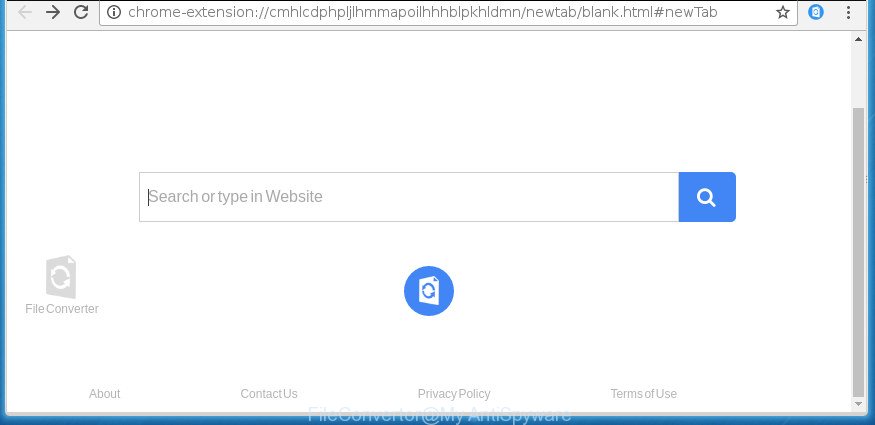
When you perform a search via FileConvertor, in addition to search results from Yahoo, Bing or Google Custom Search that provide links to web pages, news articles, images or videos you will also be shown a lot of annoying advertisements. The creators of FileConvertor doing this to make advertising money from these advertisements.
Moreover, an ‘ad-supported’ software (also known as adware) may be additionally installed on to your computer with this hijacker, which will display a large count of ads, or even massive full page advertisements that blocks surfing the Internet. Often such these advertisements can recommend to install other unknown and unwanted programs or visit malicious web pages.
The guidance below explaining steps to delete FileConvertor problem. Feel free to use it for removal of the browser hijacker that may attack Google Chrome, Firefox, Internet Explorer and MS Edge and other popular internet browsers. The step-by-step tutorial will help you return your current settings of all your typical browsers which previously modified by browser hijacker.
How to remove FileConvertor from system
The following step-by-step instructions will help you to get rid of FileConvertor from the Google Chrome, FF, Internet Explorer and MS Edge. Moreover, the steps below will allow you to remove malware such as potentially unwanted software, adware and toolbars that your PC may be infected. Please do the tutorial step by step. If you need help or have any questions, then ask for our assistance or type a comment below. Read this manual carefully, bookmark or print it, because you may need to exit your web-browser or restart your system.
How to remove FileConvertor without any software
The useful removal instructions for the FileConvertor startpage. The detailed procedure can be followed by anyone as it really does take you step-by-step. If you follow this process to remove FileConvertor let us know how you managed by sending us your comments please.
Remove FileConvertor related programs through the Control Panel of your PC
Check out the Microsoft Windows Control Panel (Programs and Features section) to see all installed software. We suggest to click on the “Date Installed” in order to sort the list of applications by the date you installed them. If you see any unknown and suspicious programs, they are the ones you need to remove.
- If you are using Windows 8, 8.1 or 10 then click Windows button, next click Search. Type “Control panel”and press Enter.
- If you are using Windows XP, Vista, 7, then click “Start” button and click “Control Panel”.
- It will open the Windows Control Panel.
- Further, click “Uninstall a program” under Programs category.
- It will open a list of all applications installed on the computer.
- Scroll through the all list, and uninstall suspicious and unknown programs. To quickly find the latest installed programs, we recommend sort software by date.
See more details in the video guidance below.
Remove FileConvertor from Firefox by resetting web-browser settings
If the Firefox settings such as new tab page, homepage and search provider by default have been modified by the browser hijacker infection, then resetting it to the default state can help.
First, launch the FF and click ![]() button. It will open the drop-down menu on the right-part of the web browser. Further, click the Help button (
button. It will open the drop-down menu on the right-part of the web browser. Further, click the Help button (![]() ) like below
) like below
.

In the Help menu, select the “Troubleshooting Information” option. Another way to open the “Troubleshooting Information” screen – type “about:support” in the web-browser adress bar and press Enter. It will display the “Troubleshooting Information” page as on the image below. In the upper-right corner of this screen, click the “Refresh Firefox” button.

It will open the confirmation dialog box. Further, press the “Refresh Firefox” button. The Firefox will begin a process to fix your problems that caused by the FileConvertor hijacker infection. When, it is finished, click the “Finish” button.
Delete FileConvertor homepage from Google Chrome
Reset Chrome settings is a simple way to get rid of the hijacker, malicious and ‘ad-supported’ extensions, as well as to restore the internet browser’s start page, newtab and search engine by default that have been modified by FileConvertor browser hijacker infection.

- First run the Chrome and click Menu button (small button in the form of three horizontal stripes).
- It will open the Google Chrome main menu. Select “Settings” option.
- You will see the Google Chrome’s settings page. Scroll down and click “Show advanced settings” link.
- Scroll down again and press the “Reset settings” button.
- The Chrome will open the reset profile settings page as shown on the image above.
- Next click the “Reset” button.
- Once this process is finished, your browser’s home page, newtab page and search engine by default will be restored to their original defaults.
- To learn more, read the article How to reset Chrome settings to default.
How to remove FileConvertor homepage with free applications
The easiest method to get rid of FileConvertor browser hijacker is to use an antimalware program capable of detecting browser hijackers including FileConvertor. We recommend try Zemana Anti-malware or another free malware remover which listed below. It has excellent detection rate when it comes to adware, browser hijackers and other PUPs.
How to automatically remove FileConvertor with Zemana Anti-malware
We recommend you to run the Zemana Anti-malware that are completely clean your personal computer. Moreover, the utility will allow you to delete potentially unwanted applications, malware, toolbars and adware that your system can be infected too.
Download Zemana Anti-Malware from the link below.
165041 downloads
Author: Zemana Ltd
Category: Security tools
Update: July 16, 2019
Once downloading is complete, close all software and windows on your computer. Open a directory in which you saved it. Double-click on the icon that’s called Zemana.AntiMalware.Setup as on the image below.
![]()
When the install begins, you will see the “Setup wizard” that will help you install Zemana AntiMalware on your computer.

Once install is finished, you will see window as shown on the screen below.

Now click the “Scan” button to perform a system scan with this tool for the FileConvertor browser hijacker and other web-browser’s harmful addons. Depending on your computer, the scan can take anywhere from a few minutes to close to an hour. While the utility is checking, you can see how many objects and files has already scanned.

After the scan is finished, it will show a screen that contains a list of malicious software that has been found. When you are ready, click “Next” button.

The Zemana Anti-malware will remove FileConvertor browser hijacker and other kinds of potential threats such as malicious software and adware and move items to the program’s quarantine.
How to automatically get rid of FileConvertor with Malwarebytes
We recommend using the Malwarebytes Free. You can download and install Malwarebytes to detect and delete FileConvertor startpage from your computer. When installed and updated, the free malware remover will automatically scan and detect all threats present on the machine.

- Download Malwarebytes (MBAM) from the link below.
Malwarebytes Anti-malware
327268 downloads
Author: Malwarebytes
Category: Security tools
Update: April 15, 2020
- Once the downloading process is complete, close all software and windows on your system. Open a file location. Double-click on the icon that’s named mb3-setup.
- Further, click Next button and follow the prompts.
- Once installation is done, press the “Scan Now” button to perform a system scan for the hijacker infection which cause a reroute to FileConvertor page. While the utility is checking, you may see count of objects and files has already scanned.
- When the scan get finished, the results are displayed in the scan report. Make sure all items have ‘checkmark’ and click “Quarantine Selected”. After that process is finished, you can be prompted to reboot your computer.
The following video offers a step by step tutorial on how to remove browser hijackers, adware and other malware with Malwarebytes.
Remove FileConvertor browser hijacker and malicious extensions with AdwCleaner
The AdwCleaner tool is free and easy to use. It can scan and remove browser hijacker such as FileConvertor, malware, potentially unwanted programs and ad supported software in Mozilla Firefox, Chrome, Internet Explorer and MS Edge browsers and thereby restore their default settings (new tab, startpage and search provider by default). AdwCleaner is powerful enough to find and get rid of malicious registry entries and files that are hidden on the personal computer.
Download AdwCleaner by clicking on the link below.
225631 downloads
Version: 8.4.1
Author: Xplode, MalwareBytes
Category: Security tools
Update: October 5, 2024
Once the downloading process is finished, open the folder in which you saved it. You will see an icon like below.
![]()
Double click the AdwCleaner desktop icon. Once the utility is started, you will see a screen like below.

Further, click “Scan” button to perform a system scan with this utility for the browser hijacker infection that causes web browsers to open annoying FileConvertor web site. A scan can take anywhere from 10 to 30 minutes, depending on the number of files on your personal computer and the speed of your computer. When the system scan is finished, the results are displayed in the scan report as shown on the image below.

In order to get rid of all threats, simply click “Clean” button. It will show a prompt as shown on the image below.

You need to press “OK”. After the process is done, the AdwCleaner may ask you to reboot your personal computer. When your computer is started, you will see an AdwCleaner log.
These steps are shown in detail in the following video guide.
Run AdBlocker to block FileConvertor and stay safe online
It’s also critical to protect your browsers from malicious pages and advertisements by using an ad-blocking program such as AdGuard. Security experts says that it’ll greatly reduce the risk of malware, and potentially save lots of money. Additionally, the AdGuard may also protect your privacy by blocking almost all trackers.
Download AdGuard application by clicking on the following link.
26901 downloads
Version: 6.4
Author: © Adguard
Category: Security tools
Update: November 15, 2018
When downloading is finished, start the downloaded file. You will see the “Setup Wizard” screen as on the image below.

Follow the prompts. When the installation is finished, you will see a window as shown on the image below.

You can click “Skip” to close the install application and use the default settings, or click “Get Started” button to see an quick tutorial that will help you get to know AdGuard better.
In most cases, the default settings are enough and you do not need to change anything. Each time, when you launch your system, AdGuard will start automatically and block pop up advertisements, pages such FileConvertor, as well as other malicious or misleading web pages. For an overview of all the features of the application, or to change its settings you can simply double-click on the AdGuard icon, that is located on your desktop.
How was FileConvertor hijacker infection installed on computer
The majority of hijackers such as FileConvertor gets onto system by being attached to free software or even paid software which Net users can easily download online. The setup packages of such applications, most often, clearly show that they will install optional programs. The option is given to users to block the install of any additional programs. So, in order to avoid the install of any browser hijackers: read all disclaimers and install screens very carefully, choose only Custom or Advanced setup mode and uncheck all additional software in which you are unsure.
To sum up
Once you have done the step by step guide shown above, your machine should be clean from malware and browser hijackers. The Google Chrome, Firefox, Internet Explorer and Edge will no longer display FileConvertor unwanted homepage on startup. Unfortunately, if the guidance does not help you, then you have caught a new browser hijacker, and then the best way – ask for help.
- Download HijackThis by clicking on the link below and save it to your Desktop.
HijackThis download
5000 downloads
Version: 2.0.5
Author: OpenSource
Category: Security tools
Update: November 7, 2015
- Double-click on the HijackThis icon. Next click “Do a system scan only” button.
- Once it has finished scanning, the scan button will read “Save log”, click it. Save this log to your desktop.
- Create a Myantispyware account here. Once you’ve registered, check your e-mail for a confirmation link, and confirm your account. After that, login.
- Copy and paste the contents of the HijackThis log into your post. If you are posting for the first time, please start a new thread by using the “New Topic” button in the Spyware Removal forum. When posting your HJT log, try to give us some details about your problems, so we can try to help you more accurately.
- Wait for one of our trained “Security Team” or Site Administrator to provide you with knowledgeable assistance tailored to your problem with the annoying FileConvertor .





















