Have you become that your internet browser opens 1.myflow.top site? It’s a sign that you have an installed ‘ad-supported’ software (also known as adware) on your machine. The adware is a part of malicious software that designed to show a ton of annoying pop ups. Perform the step-by-step instructions below ASAP. It will clear your PC system from ‘ad supported’ software that generates tons of advertisements in the web-browser and thereby get rid of the redirect to 1.myflow.top site.
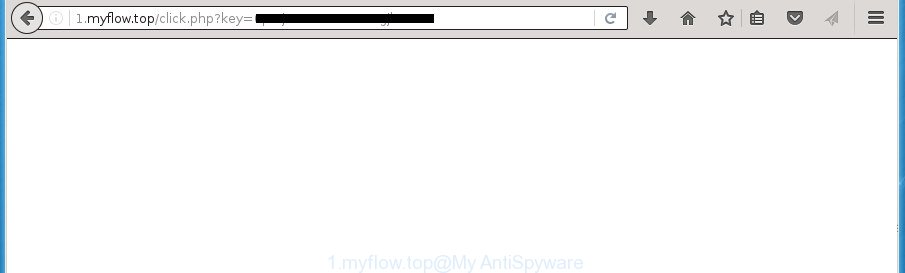
http://1.myflow.top/click.php?key= …
What is more, the adware may open advertisements depend on a web site that you are visiting. That is, it is clear that this adware, without your permission, steals your private information such as: your ip address, what is a web page you are viewing now, what you are looking for on the Internet, which links you are clicking, and much, much more. The adware may monetize its functionality by collecting data from your browsing sessions and selling it to third party companies. This puts your personal information at a security risk.
Most often, the ad supported software affects the most common browsers like the Chrome, Internet Explorer, Firefox and MS Edge. But such the harmful software as well may infect another browsers by changing its shortcuts (adding an argument such as ‘http://1.myflow.top/click.php?key= …’ into Target field of a web-browser’s shortcut). So every time you open the web-browser, it will redirect to the intrusive 1.myflow.top page. Even if you setup a new home page, an intrusive web-site will be the first thing you see when you open the Chrome, Firefox, Microsoft Edge and Internet Explorer.
Table of contents
- What is 1.myflow.top
- Remove 1.myflow.top redirect
- Manual 1.myflow.top popup advertisements removal
- Uninstall suspicious and potentially unwanted applications using Windows Control Panel
- Fix browser shortcuts, modified by adware
- Remove 1.myflow.top redirect from Google Chrome
- Remove 1.myflow.top popups from Mozilla Firefox
- Delete 1.myflow.top popup ads from Internet Explorer
- Delete unwanted Scheduled Tasks
- Remove 1.myflow.top advertisements with free software
- Manual 1.myflow.top popup advertisements removal
- How to block 1.myflow.top redirect
- Tips to prevent 1.myflow.top popup ads and other unwanted software
- Final words
We suggest you to remove ad-supported software and clean your computer from 1.myflow.top pop-up advertisements as soon as possible, until the presence of the adware has not led to even worse consequences. You need to follow the step by step tutorial below that will help you to completely get rid of the redirect to 1.myflow.top annoying web-site, using only the built-in Microsoft Windows features and a few of specialized free malicious software removal tools.
Remove 1.myflow.top redirect
As with uninstalling adware, malicious software or PUPs, there are few steps you can do. We recommend trying them all. If you do only one part of the guidance, then it should be use malware removal utility, because it should remove ‘ad supported’ software and block any further infection. But to completely remove 1.myflow.top redirect you will have to at least reset your browser settings such as homepage, newtab page and default search engine to default state, disinfect machine’s web browsers shortcuts, uninstall all unwanted and suspicious software, and get rid of adware with malware removal utilities. Certain of the steps will require you to restart your machine or close the web site. So, read this instructions carefully, then bookmark or print it for later reference.
Manual 1.myflow.top popup advertisements removal
The few simple steps will help you delete 1.myflow.top popups. These 1.myflow.top removal steps work for the Chrome, Microsoft Internet Explorer, Mozilla Firefox and MS Edge, as well as every version of Microsoft Windows operating system.
Uninstall suspicious and potentially unwanted applications using Windows Control Panel
We suggest that you start the computer cleaning process by checking the list of installed programs and remove all unknown or suspicious applications. This is a very important step, as mentioned above, very often the harmful software such as ‘ad supported’ software and browser hijacker infections may be bundled with free software. Remove the unwanted programs can delete the annoying advertisements or internet browser redirect.
Windows 8, 8.1, 10
First, click the Windows button
Windows XP, Vista, 7
First, click “Start” and select “Control Panel”.
It will show the Windows Control Panel as shown on the screen below.

Next, press “Uninstall a program” ![]()
It will show a list of all programs installed on your machine. Scroll through the all list, and remove any suspicious and unknown software. To quickly find the latest installed programs, we recommend sort programs by date in the Control panel.
Fix browser shortcuts, modified by adware
When installed, this adware may add an argument such as “http://site.address” into the Target property of the desktop shortcut for the Chrome, Firefox, Microsoft Internet Explorer and MS Edge. Due to this, every time you open the web browser, it will open an undesired ad page.
Right click on the shortcut of infected internet browser as shown in the figure below.

Select the “Properties” option and it’ll open a shortcut’s properties. Next, click the “Shortcut” tab and then delete the “http://site.address” string from Target field like below.

Then click OK to save changes. Repeat the step for all browsers that are re-directed to the 1.myflow.top undesired web page.
Remove 1.myflow.top redirect from Google Chrome
If your Chrome browser is rerouted to annoying 1.myflow.top web-page, it may be necessary to completely reset your internet browser application to its default settings.

- First launch the Chrome and press Menu button (small button in the form of three horizontal stripes).
- It will display the Chrome main menu. Select “Settings” option.
- You will see the Chrome’s settings page. Scroll down and click “Show advanced settings” link.
- Scroll down again and click the “Reset settings” button.
- The Google Chrome will display the reset profile settings page as on the image above.
- Next click the “Reset” button.
- Once this task is done, your web-browser’s start page, newtab page and search engine by default will be restored to their original defaults.
- To learn more, read the blog post How to reset Google Chrome settings to default.
Remove 1.myflow.top popups from Mozilla Firefox
The Firefox reset will keep your personal information such as bookmarks, passwords, web form auto-fill data, recover preferences and security settings, delete redirects to annoying 1.myflow.top web-site and ad supported software.
First, start the Firefox. Next, click the button in the form of three horizontal stripes (![]() ). It will open the drop-down menu. Next, press the Help button (
). It will open the drop-down menu. Next, press the Help button (![]() ).
).

In the Help menu click the “Troubleshooting Information”. In the upper-right corner of the “Troubleshooting Information” page click on “Refresh Firefox” button as shown on the screen below.

Confirm your action, press the “Refresh Firefox”.
Delete 1.myflow.top popup ads from Internet Explorer
In order to recover all browser startpage, newtab page and default search provider you need to reset the Internet Explorer to the state, which was when the Windows was installed on your computer.
First, open the IE, then click ‘gear’ icon ![]() . It will open the Tools drop-down menu on the right part of the browser, then click the “Internet Options” as shown in the figure below.
. It will open the Tools drop-down menu on the right part of the browser, then click the “Internet Options” as shown in the figure below.

In the “Internet Options” screen, select the “Advanced” tab, then click the “Reset” button. The Microsoft Internet Explorer will display the “Reset Internet Explorer settings” prompt. Further, press the “Delete personal settings” check box to select it. Next, click the “Reset” button as shown on the image below.

Once the task is done, click “Close” button. Close the Internet Explorer and reboot your PC for the changes to take effect. This step will help you to restore your internet browser’s homepage, new tab and search engine by default to default state.
Delete unwanted Scheduled Tasks
Once installed, the adware can add a task in to the Windows Task Scheduler Library. Due to this, every time when you run your system, it will show 1.myflow.top intrusive web-site. So, you need to check the Task Scheduler Library and remove all harmful tasks which have been created by malicious program.
Press Windows and R keys on the keyboard together. This opens a dialog box that called Run. In the text field, type “taskschd.msc” (without the quotes) and press OK. Task Scheduler window opens. In the left-hand side, click “Task Scheduler Library”, as shown on the screen below.

Task scheduler
In the middle part you will see a list of installed tasks. Please choose the first task, its properties will be show just below automatically. Next, click the Actions tab. Pay attention to that it launches on your machine. Found something like “explorer.exe http://site.address” or “chrome.exe http://site.address”, then remove this harmful task. If you are not sure that executes the task, check it through a search engine. If it is a component of the malicious application, then this task also should be removed.
Having defined the task that you want to get rid of, then click on it with the right mouse button and select Delete as shown in the figure below.

Delete a task
Repeat this step, if you have found a few tasks that have been created by malicious application. Once is finished, close the Task Scheduler window.
Remove 1.myflow.top advertisements with free software
Manual removal steps does not always help to completely remove the adware, as it is not easy to identify and delete components of adware and all malicious files from hard disk. Therefore, it’s recommended that you run malware removal tool to completely get rid of 1.myflow.top off your web-browser. Several free malware removal utilities are currently available that may be used against the ad supported software. The optimum solution would be to run Zemana Anti-malware, Malwarebytes Free and AdwCleaner.
How to automatically delete 1.myflow.top pop ups with Zemana Anti-malware
You can remove 1.myflow.top popups automatically with a help of Zemana Anti-malware. We recommend this malware removal utility because it may easily remove hijackers, PUPs, adware that reroutes your web-browser to 1.myflow.top page with all their components such as folders, files and registry entries.
Download Zemana AntiMalware on your PC from the link below. Save it on your desktop.
165079 downloads
Author: Zemana Ltd
Category: Security tools
Update: July 16, 2019
After the download is finished, close all windows on your computer. Further, launch the setup file called Zemana.AntiMalware.Setup. If the “User Account Control” prompt pops up like below, click the “Yes” button.

It will display the “Setup wizard” that will assist you install Zemana Anti Malware on the PC system. Follow the prompts and do not make any changes to default settings.

Once setup is finished successfully, Zemana Anti-Malware will automatically run and you can see its main window as shown on the image below.

Next, click the “Scan” button It will scan through the whole system for the adware that causes a lot of annoying 1.myflow.top popup ads. This process can take some time, so please be patient. While the utility is checking, you can see how many objects and files has already scanned.

Once the system scan is complete, it’ll show you the results. Review the report and then press “Next” button.

The Zemana AntiMalware will remove adware that causes multiple unwanted advertisements and pop ups and move threats to the program’s quarantine. After finished, you can be prompted to restart your personal computer.
Run Malwarebytes to delete 1.myflow.top pop up ads
We recommend using the Malwarebytes Free which are completely clean your machine of the ad supported software. The free utility is an advanced malicious software removal application made by (c) Malwarebytes lab. This program uses the world’s most popular anti-malware technology. It is able to help you remove undesired 1.myflow.top popup ads from your internet browsers, potentially unwanted applications, malware, hijackers, toolbars, ransomware and other security threats from your PC system for free.

- Please download Malwarebytes to your desktop by clicking on the following link.
Malwarebytes Anti-malware
327299 downloads
Author: Malwarebytes
Category: Security tools
Update: April 15, 2020
- At the download page, click on the Download button. Your browser will open the “Save as” prompt. Please save it onto your Windows desktop.
- Once the downloading process is complete, please close all applications and open windows on your machine. Double-click on the icon that’s named mb3-setup.
- This will launch the “Setup wizard” of Malwarebytes onto your PC. Follow the prompts and don’t make any changes to default settings.
- When the Setup wizard has finished installing, the Malwarebytes will run and show the main window.
- Further, click the “Scan Now” button to perform a system scan for the ad supported software that causes a huge number of undesired 1.myflow.top pop ups. Depending on your computer, the scan can take anywhere from a few minutes to close to an hour. While the tool is scanning, you can see how many objects it has identified as being infected by malicious software.
- After it has completed scanning, a list of all items found is produced.
- You may move threats to Quarantine (all selected by default) by simply press the “Quarantine Selected” button. When disinfection is complete, you may be prompted to reboot the system.
- Close the Anti-Malware and continue with the next step.
Video instruction, which reveals in detail the steps above.
Scan and free your computer of ‘ad supported’ software with AdwCleaner
The AdwCleaner tool is free and easy to use. It can scan and get rid of malware, PUPs and adware in Firefox, Google Chrome, Microsoft Internet Explorer and Edge browsers and thereby remove all unwanted 1.myflow.top advertisements. AdwCleaner is powerful enough to find and remove harmful registry entries and files that are hidden on the machine.

- Download AdwCleaner from the following link.
AdwCleaner download
225643 downloads
Version: 8.4.1
Author: Xplode, MalwareBytes
Category: Security tools
Update: October 5, 2024
- Select the file location as Desktop, and then click Save.
- When downloading is done, run the AdwCleaner, double-click the adwcleaner_xxx.exe file.
- If the “User Account Control” prompts, click Yes to continue.
- Read the “Terms of use”, and click Accept.
- In the AdwCleaner window, click the “Scan” to perform a system scan for the ‘ad supported’ software which causes intrusive 1.myflow.top popups. This procedure can take quite a while, so please be patient. While the utility is checking, you can see how many objects it has identified as being infected by malicious software.
- After it has finished scanning, it will open you the results. In order to delete all threats, simply click “Clean”. If the AdwCleaner will ask you to reboot your PC, click “OK”.
The step-by-step guidance shown in detail in the following video.
How to block 1.myflow.top redirect
By installing an ad-blocker program like AdbGuard, you are able to stop 1.myflow.top, autoplaying video ads and get rid of lots of distracting and annoying ads on web sites.
Download AdGuard program by clicking on the following link.
26906 downloads
Version: 6.4
Author: © Adguard
Category: Security tools
Update: November 15, 2018
After the downloading process is finished, run the downloaded file. You will see the “Setup Wizard” screen like below.

Follow the prompts. When the setup is finished, you will see a window as on the image below.

You can click “Skip” to close the setup program and use the default settings, or press “Get Started” button to see an quick tutorial that will help you get to know AdGuard better.
In most cases, the default settings are enough and you don’t need to change anything. Each time, when you start your system, AdGuard will start automatically and block pop up advertisements, web-sites such 1.myflow.top, as well as other harmful or misleading web sites. For an overview of all the features of the application, or to change its settings you can simply double-click on the AdGuard icon, which is located on your desktop.
Tips to prevent 1.myflow.top popup ads and other unwanted software
The adware usually come bundled with certain freeware that you download off of the Web. Once started, it will infect your PC system and configure your browsers to show lots of undesired 1.myflow.top advertisements without your permission. In order to avoid infection, in the Setup wizard, you should be be proactive and carefully read the ‘Terms of use’, the ‘license agreement’ and other install screens, as well as to always choose the ‘Manual’ or ‘Advanced’ installation mode, when installing anything downloaded from the Internet.
Final words
After completing the guidance outlined above, your personal computer should be clean from malicious software and adware that causes multiple unwanted advertisements and popups. The Google Chrome, Firefox, IE and Edge will no longer redirect you to various undesired pages. Unfortunately, if the guide does not help you, then you have caught a new ad-supported software, and then the best way – ask for help in our Spyware/Malware removal forum.


















