If you have ever found your browser startpage inexplicably changing to Search.heasyspeedtest.co site, or notice that the default search provider in your web-browser has changed, then you could say that your personal computer has been a victim of the hijacker. The developers of hijacker infection do so in order to make money via Google, Yahoo or Bing search engine. Thus, in order to force you to use Search.heasyspeedtest.co search services as often as possible the hijacker can modify your web-browsers settings like startpage, new tab and default search engine.
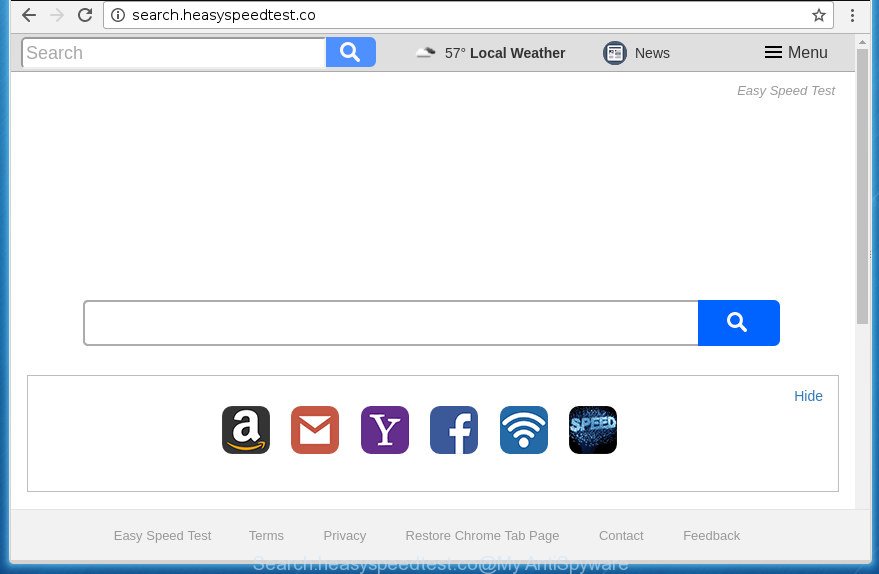
http://search.heasyspeedtest.co/
In order to force you to use Search.heasyspeedtest.co as often as possible this browser hijacker can modify your web browsers’ search provider. You may even find that your computer’s browser shortcuts and MS Windows HOSTS file are hijacked without your knowledge and conscious permission. The developers of this browser hijacker infection do so in order to generate revenue via Google AdSence or another third-party ad network. Thus every your click on advertisements that placed on the Search.heasyspeedtest.co generates money for them.
Table of contents
- What is Search.heasyspeedtest.co
- How to remove Search.heasyspeedtest.co redirect
- How to get rid of Search.heasyspeedtest.co without any software
- Uninstall Search.heasyspeedtest.co related programs through the Control Panel of your personal computer
- Disinfect the browser’s shortcuts
- Remove Search.heasyspeedtest.co redirect from Internet Explorer
- Remove Search.heasyspeedtest.co from FF by resetting web-browser settings
- Delete Search.heasyspeedtest.co home page from Google Chrome
- How to automatically delete Search.heasyspeedtest.co hijacker
- How to get rid of Search.heasyspeedtest.co without any software
- Stop Search.heasyspeedtest.co and other undesired web-pages
- How to avoid installation of Search.heasyspeedtest.co hijacker
- Finish words
Often, the computer which has been infected with Search.heasyspeedtest.co browser hijacker, will be also infected with adware (also known as ‘ad-supported’ software) which opens a ton of various advertisements. It can be pop-ups, text links in the pages, banners where they never had. What is more, the adware may replace the legitimate ads with malicious advertisements which will offer to download and install malicious software and unwanted applications or visit the various dangerous and misleading web pages.
The Search.heasyspeedtest.co hijacker commonly affects only the Mozilla Firefox, Chrome, IE and MS Edge. However, possible situations, when any other web-browsers will be affected too. The browser hijacker will perform a scan of the computer for web-browser shortcuts and change them without your permission. When it infects the internet browser shortcuts, it’ll add the argument like ‘http://site.address’ into Target property. So, each time you open the web-browser, you will see the Search.heasyspeedtest.co unwanted web site.
It is important, do not use Search.heasyspeedtest.co web-page and do not click on ads placed on it, as they can lead you to a more harmful or misleading web pages. The best option is to use the step-by-step guidance posted below to clean your system of browser hijacker, remove the Search.heasyspeedtest.co , and thereby restore your favorite homepage and search provider.
How to remove Search.heasyspeedtest.co redirect
There are a simple manual guide below that will assist you to get rid of Search.heasyspeedtest.co from your MS Windows computer. The most effective way to remove this hijacker infection is to follow the manual removal guidance and then run Zemana Anti-malware, Malwarebytes or AdwCleaner automatic tools (all are free). The manual way will assist to weaken this browser hijacker and these malware removal utilities will completely delete Search.heasyspeedtest.co and revert back the Google Chrome, Microsoft Internet Explorer, Firefox and Edge settings to default.
How to get rid of Search.heasyspeedtest.co without any software
The guidance will help you remove Search.heasyspeedtest.co start page. These Search.heasyspeedtest.co removal steps work for the Chrome, Mozilla Firefox, Microsoft Internet Explorer and MS Edge, as well as every version of MS Windows operating system.
Uninstall Search.heasyspeedtest.co related programs through the Control Panel of your personal computer
Some potentially unwanted programs, browser hijacking programs and ‘ad supported’ software can be removed by uninstalling the freeware they came with. If this way does not succeed, then looking them up in the list of installed programs in MS Windows Control Panel. Use the “Uninstall” command in order to remove them.
Press Windows button ![]() , then press Search
, then press Search ![]() . Type “Control panel”and press Enter. If you using Windows XP or Windows 7, then press “Start” and select “Control Panel”. It will display the Windows Control Panel as shown on the screen below.
. Type “Control panel”and press Enter. If you using Windows XP or Windows 7, then press “Start” and select “Control Panel”. It will display the Windows Control Panel as shown on the screen below.

Further, click “Uninstall a program” ![]()
It will show a list of all programs installed on your computer. Scroll through the all list, and uninstall any suspicious and unknown software.
Disinfect the browser’s shortcuts to delete Search.heasyspeedtest.co start page
Once the browser hijacker is started, it can also modify the web browser’s shortcuts, adding an argument such as “http://site.address” into the Target field. Due to this, every time you run the web-browser, it will display an unwanted site.
Open the properties of the web-browser shortcut. Right click on the shortcut of infected web-browser and select the “Properties” option and it’ll show the properties of the shortcut. Next, choose the “Shortcut” tab and have a look at the Target field as shown below.

Normally, if the last word in the Target field is chrome.exe, iexplore.exe, firefox.exe. Be sure to pay attention to the extension, should be “exe”! All shortcuts which have been altered by browser hijacker such as Search.heasyspeedtest.co usually point to .bat, .cmd or .url files instead of .exe as on the image below

Another variant, an address has been added at the end of the line. In this case the Target field looks such as …Application\chrome.exe” http://site.address like below.

In order to fix a shortcut, you need to insert right path to the Target field or remove an address (if it has been added at the end). You can use the following information to fix your shortcuts which have been modified by hijacker.
| Chrome | C:\Program Files (x86)\Google\Chrome\Application\chrome.exe |
| C:\Program Files\Google\Chrome\Application\chrome.exe | |
| Firefox | C:\Program Files\Mozilla Firefox\firefox.exe |
| Microsoft Internet Explorer | C:\Program Files (x86)\Internet Explorer\iexplore.exe |
| C:\Program Files\Internet Explorer\iexplore.exe | |
| Opera | C:\Program Files (x86)\Opera\launcher.exe |
| C:\Program Files\Opera\launcher.exe |
Once is done, click OK to save changes. Repeat the step for all internet browsers that are rerouted to the Search.heasyspeedtest.co undesired site.
Remove Search.heasyspeedtest.co redirect from Microsoft Internet Explorer
The IE reset is great if your web browser is hijacked or you’ve unwanted extensions or toolbars on your browser, that installed by a malware.
First, open the Internet Explorer. Next, click the button in the form of gear (![]() ). It will display the Tools drop-down menu, click the “Internet Options” as shown on the screen below.
). It will display the Tools drop-down menu, click the “Internet Options” as shown on the screen below.

In the “Internet Options” window click on the Advanced tab, then click the Reset button. The Microsoft Internet Explorer will open the “Reset Internet Explorer settings” window as shown in the figure below. Select the “Delete personal settings” check box, then click “Reset” button.

You will now need to restart your computer for the changes to take effect.
Remove Search.heasyspeedtest.co from FF by resetting web-browser settings
If your Mozilla Firefox internet browser homepage has replaced to Search.heasyspeedtest.co without your permission or a an unknown search engine displays results for your search, then it may be time to perform the browser reset.
Launch the FF and press the menu button (it looks like three stacked lines) at the top right of the internet browser screen. Next, press the question-mark icon at the bottom of the drop-down menu. It will show the slide-out menu.

Select the “Troubleshooting information”. If you are unable to access the Help menu, then type “about:support” in your address bar and press Enter. It bring up the “Troubleshooting Information” page as shown in the figure below.

Click the “Refresh Firefox” button at the top right of the Troubleshooting Information page. Select “Refresh Firefox” in the confirmation dialog box. The Mozilla Firefox will start a procedure to fix your problems that caused by the Search.heasyspeedtest.co browser hijacker. Once, it is done, press the “Finish” button.
Delete Search.heasyspeedtest.co home page from Google Chrome
Like other modern internet browsers, the Google Chrome has the ability to reset the settings to their default values and thereby restore the browser home page, newtab and search provider by default that have been modified by the Search.heasyspeedtest.co browser hijacker.

- First launch the Chrome and click Menu button (small button in the form of three horizontal stripes).
- It will display the Chrome main menu. Select “Settings” option.
- You will see the Google Chrome’s settings page. Scroll down and press “Show advanced settings” link.
- Scroll down again and press the “Reset settings” button.
- The Google Chrome will show the reset profile settings page as on the image above.
- Next click the “Reset” button.
- Once this task is finished, your internet browser’s new tab page, startpage and search engine by default will be restored to their original defaults.
- To learn more, read the blog post How to reset Chrome settings to default.
How to automatically delete Search.heasyspeedtest.co browser hijacker infection
Manual removal is not always as effective as you might think. Often, even the most experienced users may not completely remove browser hijacker from the infected PC. So, we recommend to check your PC system for any remaining malicious components with free hijacker removal software below.
Automatically remove Search.heasyspeedtest.co startpage with Zemana Anti-malware
Zemana Anti-malware highly recommended, because it can scan for security threats such adware and browser hijackers that most ‘classic’ antivirus software fail to pick up on. Moreover, if you have any Search.heasyspeedtest.co hijacker infection removal problems which cannot be fixed by this utility automatically, then Zemana Anti-malware provides 24X7 online assistance from the highly experienced support staff.
Download Zemana Anti-Malware from the link below.
165506 downloads
Author: Zemana Ltd
Category: Security tools
Update: July 16, 2019
When downloading is finished, run it and follow the prompts. Once installed, the Zemana Anti Malware will try to update itself and when this procedure is done, click the “Scan” button for checking your computer for the browser hijacker that causes browsers to show undesired Search.heasyspeedtest.co page.

This process may take quite a while, so please be patient. While the utility is scanning, you may see how many objects and files has already scanned. All found items will be marked. You can get rid of them all by simply click “Next” button.

The Zemana AntiMalware will start to remove Search.heasyspeedtest.co hijacker and other security threats.
How to remove Search.heasyspeedtest.co with Malwarebytes
We suggest using the Malwarebytes Free that are completely clean your PC system of the hijacker. The free tool is an advanced malware removal application designed by (c) Malwarebytes lab. This program uses the world’s most popular anti-malware technology. It is able to help you remove hijackers, potentially unwanted applications, malicious software, ad supported software, toolbars, ransomware and other security threats from your system for free.
Download Malwarebytes from the link below.
327726 downloads
Author: Malwarebytes
Category: Security tools
Update: April 15, 2020
After downloading is finished, close all software and windows on your PC system. Open a directory in which you saved it. Double-click on the icon that’s called mb3-setup like below.
![]()
When the setup starts, you will see the “Setup wizard” which will help you install Malwarebytes on your computer.

Once install is complete, you will see window like below.

Now click the “Scan Now” button to perform a system scan for the Search.heasyspeedtest.co hijacker infection and other web browser’s harmful add-ons. This task can take quite a while, so please be patient. While the utility is checking, you may see how many objects it has identified either as being malware.

As the scanning ends, it will open you the results. You may move threats to Quarantine (all selected by default) by simply click “Quarantine Selected” button.

The Malwarebytes will now get rid of Search.heasyspeedtest.co hijacker related files, folders and registry keys. Once disinfection is finished, you may be prompted to reboot your machine.
The following video explains step by step tutorial on how to delete browser hijacker, ad supported software and other malicious software with Malwarebytes Anti-malware.
Scan your computer and get rid of Search.heasyspeedtest.co search with AdwCleaner
The AdwCleaner tool is free and easy to use. It can scan and remove hijacker such as Search.heasyspeedtest.co, malware, potentially unwanted software and adware in Mozilla Firefox, Chrome, Microsoft Internet Explorer and MS Edge internet browsers and thereby revert back their default settings (newtab page, home page and search provider by default). AdwCleaner is powerful enough to find and remove malicious registry entries and files that are hidden on the computer.
Download AdwCleaner by clicking on the link below.
225789 downloads
Version: 8.4.1
Author: Xplode, MalwareBytes
Category: Security tools
Update: October 5, 2024
Once downloading is finished, open the folder in which you saved it. You will see an icon like below.
![]()
Double click the AdwCleaner desktop icon. When the tool is launched, you will see a screen as shown below.

Further, click “Scan” button to perform a system scan for the hijacker which redirects your web browser to annoying Search.heasyspeedtest.co web-page. A scan can take anywhere from 10 to 30 minutes, depending on the count of files on your computer and the speed of your PC. After the scan get finished, the results are displayed in the scan report like below.

All detected threats will be marked. You can get rid of them all by simply press “Clean” button. It will display a dialog box as on the image below.

You need to click “OK”. After the clean-up is complete, the AdwCleaner may ask you to restart your computer. When your PC system is started, you will see an AdwCleaner log.
These steps are shown in detail in the following video guide.
Stop Search.heasyspeedtest.co startpage and other undesired web-pages
Use an ad-blocker utility such as AdGuard will protect you from malicious advertisements and content. Moreover, you can find that the AdGuard have an option to protect your privacy and stop phishing and spam web-sites. Additionally, adblocker software will help you to avoid unwanted pop up ads and unverified links that also a good way to stay safe online.
Installing the AdGuard ad blocker program is simple. First you will need to download AdGuard from the following link.
27037 downloads
Version: 6.4
Author: © Adguard
Category: Security tools
Update: November 15, 2018
Once the download is done, double-click the downloaded file to launch it. The “Setup Wizard” window will show up on the computer screen as on the image below.

Follow the prompts. AdGuard will then be installed and an icon will be placed on your desktop. A window will show up asking you to confirm that you want to see a quick instructions as shown on the screen below.

Click “Skip” button to close the window and use the default settings, or click “Get Started” to see an quick tutorial which will assist you get to know AdGuard better.
Each time, when you start your machine, AdGuard will start automatically and block pop up ads, web-sites such Search.heasyspeedtest.co, as well as other malicious or misleading web sites. For an overview of all the features of the program, or to change its settings you can simply double-click on the AdGuard icon, which can be found on your desktop.
How to avoid installation of Search.heasyspeedtest.co browser hijacker
Most often Search.heasyspeedtest.co hijacker spreads bundled with various freeware, as a bonus. Therefore it’s very important at the stage of installing programs downloaded from the Internet carefully review the Terms of use and the License agreement, as well as to always select the Advanced, Custom or Manual install method. In this method, you can turn off all unwanted add-ons, including the Search.heasyspeedtest.co hijacker, which will be installed along with the desired application. Of course, if you uninstall the free programs from your computer, your favorite web-browser’s settings will not be restored. So, to restore the Mozilla Firefox, Chrome, Internet Explorer and Microsoft Edge’s newtab page, home page and search provider by default you need to follow the guide above.
Finish words
Now your system should be clean of the Search.heasyspeedtest.co start page. Uninstall AdwCleaner. We suggest that you keep Malwarebytes (to periodically scan your PC for new malware, hijacker infections and ad-supported software) and AdGuard (to help you block intrusive pop up advertisements and malicious web pages). Moreover, to prevent browser hijackers, please stay clear of unknown and third party programs, make sure that your antivirus program, turn on the option to detect PUPs (potentially unwanted programs).
If you need more help with Search.heasyspeedtest.co related issues, go to our Spyware/Malware removal forum.
















