If your start page, new tab and default search engine keeps changing back to the unwanted web page named Search.hdirectionsandmap.com,then most likely that hijacker get installed on your computer. It is a type of unwanted software. Scammers use malware to take control of your computer’s browser and change how and what it opens when you are surfing the Web. If you’re already a victim of Search.hdirectionsandmap.com browser hijacker, then the following tutorial can help you free the Chrome, Internet Explorer, Firefox and Microsoft Edge from the hackers, boost internet browser security and revert back browser settings.
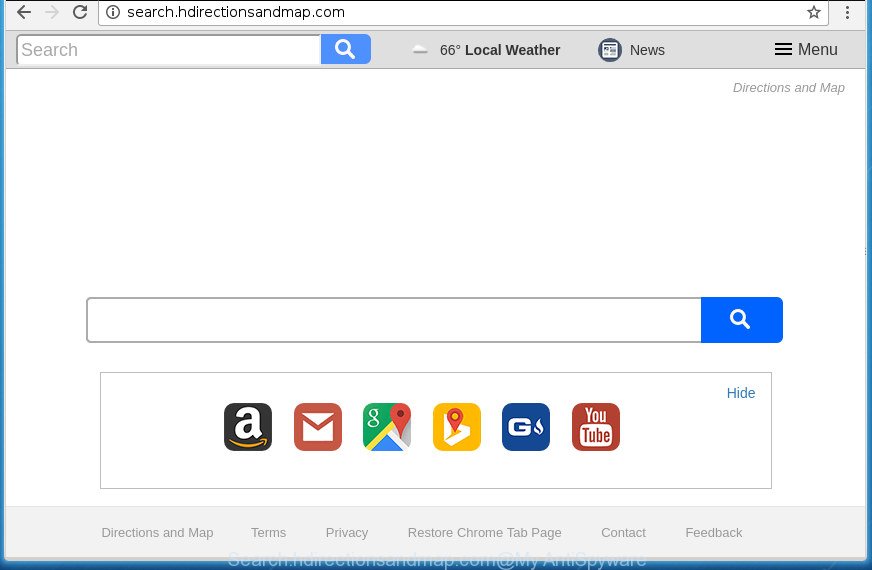
http://search.hdirectionsandmap.com/
The browser hijacker may also set up the Search.hdirectionsandmap.com web-site as the Chrome, Microsoft Internet Explorer, Mozilla Firefox and Microsoft Edge default search engine that cause search redirects via the web-page. In this way, makers of the hijacker infection have an opportunity to display various advertisements together with the search results for your query. These unwanted advertisements will be summarized in the redirected page. This can bring a ton of money for creators of the browser hijacker.
Table of contents
- What is Search.hdirectionsandmap.com
- Search.hdirectionsandmap.com removal tutorial
- Get rid of Search.hdirectionsandmap.com without any tools
- Removing the Search.hdirectionsandmap.com, check the list of installed software first
- Fix web browser shortcuts
- Remove Search.hdirectionsandmap.com from Firefox by resetting web-browser settings
- Get rid of Search.hdirectionsandmap.com search from Chrome
- Remove Search.hdirectionsandmap.com homepage from Internet Explorer
- Use free malware removal tools to completely remove Search.hdirectionsandmap.com
- Get rid of Search.hdirectionsandmap.com without any tools
- How to block Search.hdirectionsandmap.com search
- Why has my home page and search engine changed to Search.hdirectionsandmap.com?
- To sum up
Also, adware (also known as ‘ad-supported’ software) can be installed on the PC together with Search.hdirectionsandmap.com browser hijacker. It will insert lots of advertisements directly to the web pages which you view, creating a sense that ads has been added by the creators of the web-page. Moreover, legal ads may be replaced on fake ads that will offer to download and install various unnecessary and harmful programs. Moreover, the Search.hdirectionsandmap.com browser hijacker infection has the ability to collect a wide variety of your data which may be later transferred to third parties.
The Search.hdirectionsandmap.com hijacker can change some settings of installed web-browsers, but often that the unwanted software can also infect all types of browsers by changing their desktop shortcuts. Thus forcing the user to see Search.hdirectionsandmap.com annoying web-page every time run the internet browser.
We strongly suggest that you perform the tutorial below which will help you to remove Search.hdirectionsandmap.com using the standard features of Windows and some proven free programs.
Search.hdirectionsandmap.com removal tutorial
We can assist you delete Search.hdirectionsandmap.com, without the need to take your PC to a professional. Simply follow the removal guidance below if you currently have the annoying hijacker infection on your PC and want to remove it. If you have any difficulty while trying to delete the browser hijacker infection, feel free to ask for our help in the comment section below. Some of the steps below will require you to close the page. So, please read the step-by-step guide carefully, after that bookmark or print it for later reference.
Get rid of Search.hdirectionsandmap.com without any tools
The guide will help you delete Search.hdirectionsandmap.com homepage. These Search.hdirectionsandmap.com removal steps work for the Chrome, Internet Explorer, Mozilla Firefox and Microsoft Edge, as well as every version of MS Windows operating system.
Removing the Search.hdirectionsandmap.com, check the list of installed software first
In order to delete Search.hdirectionsandmap.com, first thing you need to do is to remove unknown and suspicious programs from your machine using Windows control panel. When removing this browser hijacker infection, check the list of installed software and try to find suspicious applications and uninstall them all. Pay special attention to recently installed applications, as it is most likely that the Search.hdirectionsandmap.com hijacker сame along with it.
Press Windows button ![]() , then press Search
, then press Search ![]() . Type “Control panel”and press Enter. If you using Windows XP or Windows 7, then press “Start” and select “Control Panel”. It will display the Windows Control Panel as shown on the image below.
. Type “Control panel”and press Enter. If you using Windows XP or Windows 7, then press “Start” and select “Control Panel”. It will display the Windows Control Panel as shown on the image below.

Further, press “Uninstall a program” ![]()
It will open a list of all programs installed on your PC system. Scroll through the all list, and uninstall any suspicious and unknown programs.
Fix web browser shortcuts, altered by Search.hdirectionsandmap.com hijacker
Once the hijacker is started, it can also modify the web-browser’s shortcuts, adding an argument like “http://site.address” into the Target field. Due to this, every time you open the web browser, it will show an undesired page.
Open the properties of the internet browser shortcut. Right click on the shortcut of infected web-browser and select the “Properties” option and it’ll display the properties of the shortcut. Next, choose the “Shortcut” tab and have a look at the Target field as shown below.

Normally, if the last word in the Target field is chrome.exe, iexplore.exe, firefox.exe. Be sure to pay attention to the extension, should be “exe”! All shortcuts that have been altered by browser hijacker infection such as Search.hdirectionsandmap.com usually point to .bat, .cmd or .url files instead of .exe as shown on the image below

Another variant, an address has been added at the end of the line. In this case the Target field looks such as …Application\chrome.exe” http://site.address as shown on the image below.

In order to fix a shortcut, you need to insert right path to the Target field or remove an address (if it has been added at the end). You can use the following information to fix your shortcuts which have been altered by browser hijacker infection.
| Google Chrome | C:\Program Files (x86)\Google\Chrome\Application\chrome.exe |
| C:\Program Files\Google\Chrome\Application\chrome.exe | |
| FF | C:\Program Files\Mozilla Firefox\firefox.exe |
| Internet Explorer | C:\Program Files (x86)\Internet Explorer\iexplore.exe |
| C:\Program Files\Internet Explorer\iexplore.exe | |
| Opera | C:\Program Files (x86)\Opera\launcher.exe |
| C:\Program Files\Opera\launcher.exe |
Once is finished, click OK to save changes. Repeat the step for all browsers that are redirected to the Search.hdirectionsandmap.com undesired web-site.
Remove Search.hdirectionsandmap.com from Firefox by resetting web-browser settings
If the Firefox browser program is hijacked, then resetting its settings can help. The Reset feature is available on all modern version of Firefox. A reset can fix many issues by restoring FF settings like startpage, newtab and search provider by default to its default state. It’ll save your personal information such as saved passwords, bookmarks, and open tabs.
First, run the Mozilla Firefox. Next, click the button in the form of three horizontal stripes (![]() ). It will open the drop-down menu. Next, click the Help button (
). It will open the drop-down menu. Next, click the Help button (![]() ).
).

In the Help menu click the “Troubleshooting Information”. In the upper-right corner of the “Troubleshooting Information” page press on “Refresh Firefox” button as shown in the figure below.

Confirm your action, click the “Refresh Firefox”.
Get rid of Search.hdirectionsandmap.com search from Chrome
Reset Google Chrome settings is a easy way to remove the hijacker, harmful and adware extensions, as well as to recover the web-browser’s startpage, new tab page and default search engine that have been changed by hijacker.

- First, start the Chrome and click the Menu icon (icon in the form of three horizontal stripes).
- It will show the Google Chrome main menu, click the “Settings” menu.
- Next, click “Show advanced settings” link, that located at the bottom of the Settings page.
- On the bottom of the “Advanced settings” page, press the “Reset settings” button.
- The Google Chrome will open the reset settings dialog box as on the image above.
- Confirm the web-browser’s reset by clicking on the “Reset” button.
- To learn more, read the post How to reset Chrome settings to default.
Remove Search.hdirectionsandmap.com homepage from Microsoft Internet Explorer
If you find that Microsoft Internet Explorer web browser settings like startpage, newtab page and search engine by default having been hijacked, then you may return your settings, via the reset browser process.
First, run the Internet Explorer. Next, click the button in the form of gear (![]() ). It will display the Tools drop-down menu, click the “Internet Options” as shown in the figure below.
). It will display the Tools drop-down menu, click the “Internet Options” as shown in the figure below.

In the “Internet Options” window click on the Advanced tab, then click the Reset button. The Microsoft Internet Explorer will show the “Reset Internet Explorer settings” window as shown on the image below. Select the “Delete personal settings” check box, then click “Reset” button.

You will now need to restart your system for the changes to take effect.
Use free malware removal tools to completely remove Search.hdirectionsandmap.com
The hijacker can hide its components which are difficult for you to find out and delete completely. This may lead to the fact that after some time, the browser hijacker infection once again infect your machine and alter current settings of web-browsers to Search.hdirectionsandmap.com. Moreover, I want to note that it’s not always safe to remove browser hijacker manually, if you do not have much experience in setting up and configuring the Windows operating system. The best solution to detect and get rid of hijackers is to use free malware removal applications.
Scan and clean your computer of Search.hdirectionsandmap.com with Zemana Anti-malware
Zemana Anti-malware is a utility which can remove ad-supported software, PUPs, hijackers and other malware from your system easily and for free. Zemana Anti-malware is compatible with most antivirus software. It works under Windows (10 – XP, 32 and 64 bit) and uses minimum of PC system resources.
Download Zemana Anti Malware on your computer from the link below. Save it on your desktop.
165509 downloads
Author: Zemana Ltd
Category: Security tools
Update: July 16, 2019
Once the download is finished, close all windows on your computer. Further, open the set up file called Zemana.AntiMalware.Setup. If the “User Account Control” dialog box pops up as shown below, click the “Yes” button.

It will show the “Setup wizard” that will assist you install Zemana Anti Malware on the computer. Follow the prompts and do not make any changes to default settings.

Once setup is finished successfully, Zemana Anti Malware will automatically launch and you can see its main window as shown on the screen below.

Next, click the “Scan” button for scanning your PC for the Search.hdirectionsandmap.com browser hijacker infection and other kinds of potential threats like malware and ‘ad supported’ software. A scan may take anywhere from 10 to 30 minutes, depending on the count of files on your PC and the speed of your computer. During the scan it will detect all threats exist on your personal computer.

After the checking is finished, it will display you the results. All detected threats will be marked. You can delete them all by simply press “Next” button.

The Zemana Anti-Malware will get rid of Search.hdirectionsandmap.com browser hijacker and other web-browser’s malicious plugins and move threats to the program’s quarantine. Once finished, you can be prompted to reboot your computer.
Remove Search.hdirectionsandmap.com with Malwarebytes
You can remove Search.hdirectionsandmap.com homepage automatically with a help of Malwarebytes Free. We suggest this free malware removal utility because it can easily delete hijackers, ad-supported software, potentially unwanted applications and toolbars with all their components such as files, folders and registry entries.
Download Malwarebytes Free on your system by clicking on the link below. Save it on your desktop.
327732 downloads
Author: Malwarebytes
Category: Security tools
Update: April 15, 2020
When the downloading process is complete, close all windows on your computer. Further, open the file named mb3-setup. If the “User Account Control” dialog box pops up as shown on the screen below, click the “Yes” button.

It will display the “Setup wizard” that will assist you set up Malwarebytes on the system. Follow the prompts and don’t make any changes to default settings.

Once installation is finished successfully, press Finish button. Then Malwarebytes will automatically start and you can see its main window as shown on the screen below.

Next, click the “Scan Now” button to begin scanning your computer for the Search.hdirectionsandmap.com browser hijacker related files, folders and registry keys. Depending on your PC, the scan can take anywhere from a few minutes to close to an hour. While the tool is scanning, you may see count of objects and files has already scanned.

As the scanning ends, it will show you the results. In order to remove all threats, simply click “Quarantine Selected” button.

The Malwarebytes will begin to remove hijacker infection that causes internet browsers to open undesired Search.hdirectionsandmap.com web-page. Once the clean up is finished, you can be prompted to restart your computer. We recommend you look at the following video, which completely explains the procedure of using the Malwarebytes to remove browser hijackers, ‘ad supported’ software and other malicious software.
If the problem with Search.hdirectionsandmap.com is still remained
If MalwareBytes anti malware or Zemana anti-malware cannot remove this hijacker, then we suggests to use the AdwCleaner. AdwCleaner is a free removal utility for browser hijackers, adware, PUPs and toolbars.

- Download AdwCleaner from the link below.
AdwCleaner download
225790 downloads
Version: 8.4.1
Author: Xplode, MalwareBytes
Category: Security tools
Update: October 5, 2024
- After the download is finished, double click the AdwCleaner icon. Once this tool is opened, click “Scan” button . This will start scanning the whole PC system to find out browser hijacker that changes internet browser settings to replace your startpage, new tab page and default search provider with Search.hdirectionsandmap.com web page. A system scan can take anywhere from 5 to 30 minutes, depending on your machine. While the program is checking, you can see count of objects it has identified as threat.
- Once it completes the scan, you may check all threats found on your PC. Review the scan results and then click “Clean” button. It will show a prompt, click “OK”.
These few simple steps are shown in detail in the following video guide.
How to block Search.hdirectionsandmap.com search
Use ad blocking program like AdGuard in order to block ads, malvertisements, pop-ups and online trackers, avoid having to install malicious and adware browser plug-ins and add-ons which affect your system performance and impact your computer security. Surf the World Wide Web anonymously and stay safe online!
Download AdGuard program from the following link.
27037 downloads
Version: 6.4
Author: © Adguard
Category: Security tools
Update: November 15, 2018
Once the downloading process is finished, run the downloaded file. You will see the “Setup Wizard” screen like below.

Follow the prompts. When the setup is done, you will see a window as shown on the image below.

You can click “Skip” to close the installation program and use the default settings, or click “Get Started” button to see an quick tutorial that will help you get to know AdGuard better.
In most cases, the default settings are enough and you do not need to change anything. Each time, when you start your machine, AdGuard will start automatically and block pop-up advertisements, web pages such Search.hdirectionsandmap.com, as well as other malicious or misleading sites. For an overview of all the features of the program, or to change its settings you can simply double-click on the AdGuard icon, that is located on your desktop.
Why has my home page and search engine changed to Search.hdirectionsandmap.com?
The hijacker usually come bundled with freeware that downloaded from the Internet. Which means that you need to be proactive and carefully read the Terms of use and the License agreement properly. For the most part, the Search.hdirectionsandmap.com browser hijacker will be clearly described, so take the time to carefully read all the information about the software that you downloaded and want to install on your personal computer. In the Setup wizard, you should select the Advanced, Custom or Manual install mode to control what components and third-party software to be installed, otherwise you run the risk of infecting your PC system with an infection like the Search.hdirectionsandmap.com browser hijacker.
To sum up
Once you’ve finished the few simple steps shown above, your PC system should be free from browser hijackers, adware and malicious software. The Google Chrome, FF, Microsoft Edge and Internet Explorer will no longer show Search.hdirectionsandmap.com annoying start page on startup. Unfortunately, if the steps does not help you, then you have caught a new hijacker infection, and then the best way – ask for help in our Spyware/Malware removal forum.



















