If your startpage, newtab and search provider by default keeps changing back to the annoying web site named Mysupersearch.net,then it could mean that your browser has become the victim of hijacker. It is a type of unwanted software. Scammers use malware to take control of your system’s browser and alter how and what it displays when you’re surfing the Web. If you’re already a victim of Mysupersearch.net browser hijacker, then the following few simple steps may allow you clean the FF, Google Chrome, Microsoft Internet Explorer and Edge from the hackers, boost browser security and return web-browser settings.
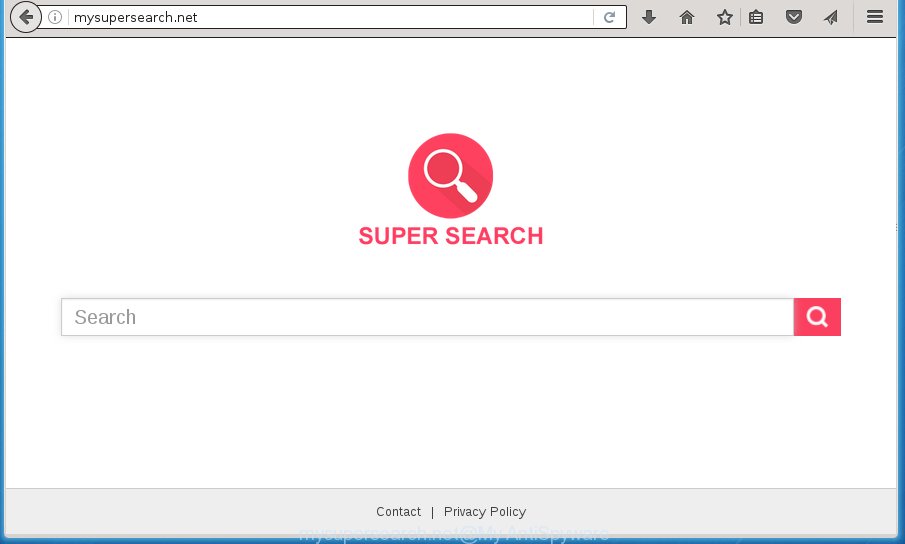
http://mysupersearch.net/
Besides the fact that Mysupersearch.net hijacker rewrites your home page, this intrusive site can set yourself as your search provider. But, obviously, it does not give you a good search results, as they will consist of a huge count of advertisements, links to unwanted and ad web-sites and only the remaining part is search results for your query from the major search engines.
Table of contents
- What is Mysupersearch.net
- Remove Mysupersearch.net start page
- How to manually remove Mysupersearch.net
- Uninstall suspicious and potentially unwanted software using Microsoft Windows Control Panel
- Fix infected internet browsers shortcuts to remove Mysupersearch.net search
- Delete Mysupersearch.net redirect from Internet Explorer
- Get rid of Mysupersearch.net home page from Chrome
- Remove Mysupersearch.net from Mozilla Firefox
- Mysupersearch.net home page automatic removal
- How to manually remove Mysupersearch.net
- Stop Mysupersearch.net home page and other annoying web pages
- Where the Mysupersearch.net browser hijacker comes from
- To sum up
The Mysupersearch.net hijacker infection is not a virus, but the virus behaves similarly. As a rootkit hides in the system, alters current settings of all your typical internet browsers, and blocks them from changing. Also this browser hijacker may install additional browser plugins and modules that will show advertisements and popups. And finally, the Mysupersearch.net hijacker infection can collect personal information like what sites you’re opening, what you are looking for the Internet and so on. This information, in the future, may be transferred to third parties.
Most often, the Mysupersearch.net hijacker affects most common web-browsers such as Firefox, Chrome, Internet Explorer and Edge. But such hijackers as well may infect other web browsers by changing its shortcuts (adding ‘http://site.address’ into Target field of web browser’s shortcut). So every time you launch the browser, it will display Mysupersearch.net web site. Even if you setup your home page again, the unwanted Mysupersearch.net web-site will be the first thing which you see when you open the internet browser.
The tutorial below explaining steps to remove Mysupersearch.net problem. Feel free to use it for removal of the hijacker that may attack Firefox, Google Chrome, Internet Explorer and MS Edge and other popular internet browsers. The tutorial will allow you revert back your settings of web browsers which previously changed by browser hijacker.
Remove Mysupersearch.net home page
The answer is right here on this web page. We have put together simplicity and efficiency. It will help you easily to clean your PC system of browser hijacker infection. Moreover, you can choose manual or automatic removal solution. If you are familiar with the personal computer then use manual removal, otherwise use the free anti malware utility made specifically to get rid of browser hijacker infection such as Mysupersearch.net. Of course, you can combine both methods. Some of the steps will require you to restart your system or close the web site. So, read this guidance carefully, then bookmark or print it for later reference.
How to manually remove Mysupersearch.net
Most common hijackers may be removed without any antivirus software. The manual hijacker removal is blog post few simple steps that will teach you how to delete the Mysupersearch.net .
Uninstall suspicious and potentially unwanted software using Microsoft Windows Control Panel
It is of primary importance to first identify and remove all PUPs, ad-supported software programs and browser hijackers through ‘Add/Remove Programs’ (Windows XP) or ‘Uninstall a program’ (Windows 10, 8, 7) section of your Windows Control Panel.
Press Windows button ![]() , then press Search
, then press Search ![]() . Type “Control panel”and press Enter. If you using Windows XP or Windows 7, then click “Start” and select “Control Panel”. It will show the Windows Control Panel as shown below.
. Type “Control panel”and press Enter. If you using Windows XP or Windows 7, then click “Start” and select “Control Panel”. It will show the Windows Control Panel as shown below.

Further, click “Uninstall a program” ![]()
It will open a list of all software installed on your PC. Scroll through the all list, and uninstall any suspicious and unknown applications.
Fix infected internet browsers shortcuts to remove Mysupersearch.net search
A browser hijacker may hijack various Windows shortcuts on your desktop (most often, all web-browsers shortcuts), so in this step you need to check and clean them by removing the argument such as http://site.address/.
Right click on the internet browser’s shortcut, click Properties option. On the Shortcut tab, locate the Target field. Click inside, you will see a vertical line – arrow pointer, move it (using -> arrow key on your keyboard) to the right as possible. You will see a text “http://site.address” that has been added here. Remove everything after .exe. An example, for Google Chrome you should remove everything after chrome.exe.

To save changes, click OK . You need to clean all web-browser’s shortcuts. So, repeat this step for the Chrome, Mozilla Firefox, Internet Explorer and MS Edge.
Delete Mysupersearch.net redirect from Internet Explorer
By resetting Microsoft Internet Explorer web browser you return your web-browser settings to its default state. This is good initial when troubleshooting problems that might have been caused by hijacker like Mysupersearch.net.
First, open the Microsoft Internet Explorer, then press ‘gear’ icon ![]() . It will display the Tools drop-down menu on the right part of the web browser, then click the “Internet Options” as shown on the image below.
. It will display the Tools drop-down menu on the right part of the web browser, then click the “Internet Options” as shown on the image below.

In the “Internet Options” screen, select the “Advanced” tab, then press the “Reset” button. The Internet Explorer will show the “Reset Internet Explorer settings” prompt. Further, press the “Delete personal settings” check box to select it. Next, press the “Reset” button as shown in the figure below.

Once the process is finished, click “Close” button. Close the Microsoft Internet Explorer and reboot your PC for the changes to take effect. This step will help you to restore your web browser’s new tab, start page and search provider by default to default state.
Get rid of Mysupersearch.net start page from Chrome
Use the Reset web browser utility of the Google Chrome to reset all its settings such as homepage, newtab and search engine by default to original defaults. This is a very useful tool to use, in the case of web-browser hijacks like Mysupersearch.net.

- First, start the Google Chrome and click the Menu icon (icon in the form of three horizontal stripes).
- It will open the Google Chrome main menu, click the “Settings” menu.
- Next, press “Show advanced settings” link, that located at the bottom of the Settings page.
- On the bottom of the “Advanced settings” page, click the “Reset settings” button.
- The Chrome will show the reset settings prompt as on the image above.
- Confirm the web-browser’s reset by clicking on the “Reset” button.
- To learn more, read the post How to reset Chrome settings to default.
Remove Mysupersearch.net from Mozilla Firefox
If the FF settings such as newtab page, startpage and search provider by default have been replaced by the hijacker infection, then resetting it to the default state can help.
First, open the FF and press ![]() button. It will show the drop-down menu on the right-part of the web-browser. Further, press the Help button (
button. It will show the drop-down menu on the right-part of the web-browser. Further, press the Help button (![]() ) like below
) like below
.

In the Help menu, select the “Troubleshooting Information” option. Another way to open the “Troubleshooting Information” screen – type “about:support” in the web-browser adress bar and press Enter. It will show the “Troubleshooting Information” page as shown on the image below. In the upper-right corner of this screen, click the “Refresh Firefox” button.

It will display the confirmation dialog box. Further, press the “Refresh Firefox” button. The FF will start a process to fix your problems that caused by the Mysupersearch.net hijacker. Once, it’s finished, press the “Finish” button.
Mysupersearch.net startpage automatic removal
If your computer is still infected with the Mysupersearch.net hijacker, then the best method of detection and removal is to run an antimalware scan on the PC. Download free malware removal utilities below and start a full system scan. It will help you get rid of all components of the browser hijacker from hardisk and Windows registry.
Remove Mysupersearch.net homepage with Zemana Anti-malware
You can remove Mysupersearch.net homepage automatically with a help of Zemana Anti-malware. We recommend this malicious software removal utility because it can easily delete browser hijackers, PUPs, ad-supported software and toolbars with all their components such as folders, files and registry entries.
Download Zemana anti malware on your system by clicking on the link below. Save it on your Windows desktop or in any other place.
165503 downloads
Author: Zemana Ltd
Category: Security tools
Update: July 16, 2019
Once downloading is finished, close all programs and windows on your computer. Double-click the set up file named Zemana.AntiMalware.Setup. If the “User Account Control” dialog box pops up as on the image below, click the “Yes” button.

It will open the “Setup wizard” which will help you install Zemana antimalware on your system. Follow the prompts and don’t make any changes to default settings.

Once setup is complete successfully, Zemana anti-malware will automatically start and you can see its main screen as on the image below.

Now click the “Scan” button to perform a system scan with this tool for the hijacker and other malware and ‘ad supported’ software. Depending on your computer, the scan can take anywhere from a few minutes to close to an hour. While the utility is scanning, you may see count of objects it has identified as being infected by malware.

When the system scan is finished, it will show a screen that contains a list of malware that has been found. Review the scan results and then click “Next” button. The Zemana anti malware will start removing Mysupersearch.net browser hijacker infection and other security threats. Once disinfection is finished, you may be prompted to reboot the personal computer.
Delete Mysupersearch.net search with Malwarebytes
We suggest using the Malwarebytes Free that are completely clean your PC of the hijacker. The free utility is an advanced malware removal program designed by (c) Malwarebytes lab. This application uses the world’s most popular anti-malware technology. It’s able to help you delete hijackers, potentially unwanted applications, malicious software, ad-supported software, toolbars, ransomware and other security threats from your system for free.
Download Malwarebytes Free on your system by clicking on the link below. Save it on your desktop.
327724 downloads
Author: Malwarebytes
Category: Security tools
Update: April 15, 2020
When the download is complete, close all windows on your PC system. Further, launch the file named mb3-setup. If the “User Account Control” prompt pops up as shown on the image below, press the “Yes” button.

It will open the “Setup wizard” that will help you install Malwarebytes on the system. Follow the prompts and do not make any changes to default settings.

Once installation is complete successfully, click Finish button. Then Malwarebytes will automatically start and you can see its main window as on the image below.

Next, click the “Scan Now” button to begin scanning your system for the hijacker that cause a reroute to Mysupersearch.net. Depending on your computer, the scan can take anywhere from a few minutes to close to an hour. When a threat is detected, the count of the security threats will change accordingly. Wait until the the scanning is complete.

Once the scanning is done, a list of all items detected is produced. Review the report and then press “Quarantine Selected” button.

The Malwarebytes will start removing Mysupersearch.net browser hijacker and other security threats. Once disinfection is complete, you can be prompted to restart your PC system. We recommend you look at the following video, which completely explains the process of using the Malwarebytes to delete hijacker, ad supported software and other malicious software.
Use AdwCleaner to remove Mysupersearch.net from the PC system
If MalwareBytes antimalware or Zemana anti-malware cannot remove this browser hijacker infection, then we recommends to run the AdwCleaner. AdwCleaner is a free removal tool for hijacker infections, ‘ad supported’ software, PUPs and toolbars.

- Download AdwCleaner by clicking on the link below.
AdwCleaner download
225788 downloads
Version: 8.4.1
Author: Xplode, MalwareBytes
Category: Security tools
Update: October 5, 2024
- When the download is finished, double click the AdwCleaner icon. Once this tool is opened, click “Scan” button to perform a system scan with this utility for the Mysupersearch.net browser hijacker infection that cause a reroute to Mysupersearch.net. This task can take quite a while, so please be patient. While the utility is scanning, you can see number of objects it has identified as being infected by malware.
- As the scanning ends, you can check all items detected on your system. Review the report and then press “Clean” button. It will open a prompt, click “OK”.
These few simple steps are shown in detail in the following video guide.
Stop Mysupersearch.net homepage and other annoying web pages
In order to increase your security and protect your PC against new annoying advertisements and malicious web sites, you need to use ad-blocking application that blocks an access to malicious ads and pages. Moreover, the application can stop the show of intrusive advertising, which also leads to faster loading of sites and reduce the consumption of web traffic.
Installing the AdGuard ad-blocking application is simple. First you’ll need to download AdGuard from the following link.
27036 downloads
Version: 6.4
Author: © Adguard
Category: Security tools
Update: November 15, 2018
After downloading is complete, double-click the downloaded file to run it. The “Setup Wizard” window will show up on the computer screen like below.

Follow the prompts. AdGuard will then be installed and an icon will be placed on your desktop. A window will show up asking you to confirm that you want to see a quick instructions as shown in the figure below.

Click “Skip” button to close the window and use the default settings, or click “Get Started” to see an quick guide which will help you get to know AdGuard better.
Each time, when you launch your computer, AdGuard will start automatically and stop ads, web-sites such Mysupersearch.net, as well as other malicious or misleading pages. For an overview of all the features of the program, or to change its settings you can simply double-click on the AdGuard icon, that can be found on your desktop.
Where the Mysupersearch.net browser hijacker comes from
In many cases, the freeware installer includes the optional adware or potentially unwanted applications like this browser hijacker infection. So, be very careful when you agree to install anything. The best way – is to select a Custom, Advanced or Manual setup mode. Here disable (uncheck) all additional programs in which you are unsure or that causes even a slightest suspicion. The main thing you should remember, you do not need to install the third-party software which you don’t trust! The only thing I want to add. Once the free software is installed, if you uninstall this software, the newtab, homepage and search engine by default of your favorite internet browser will not be restored. This must be done by yourself. Just follow the guide above.
To sum up
Now your personal computer should be free of the Mysupersearch.net search. Remove AdwCleaner. We suggest that you keep AdGuard (to help you block unwanted pop-up ads and intrusive malicious pages) and Malwarebytes (to periodically scan your PC for new malware, browser hijackers and adware). Make sure that you have all the Critical Updates recommended for Windows OS. Without regular updates you WILL NOT be protected when new browser hijacker, malicious software and adware are released.
If you are still having problems while trying to delete Mysupersearch.net startpage from your web-browser, then ask for help in our Spyware/Malware removal forum.


















