Have you started the web browser and found a previously unseen web site called Search.searchhighdrp.com? Then it’s a sign that your computer has been hijacked with nasty malicious software from the browser hijacker family. It is a type of malware which alters the PC system’s internet browser settings so that you are redirected to an undesired web-page. Complete the tutorial below as quickly as possible to get rid of Search.searchhighdrp.com homepage and stop the ability to penetrate of more harmful viruses and trojans on your system.
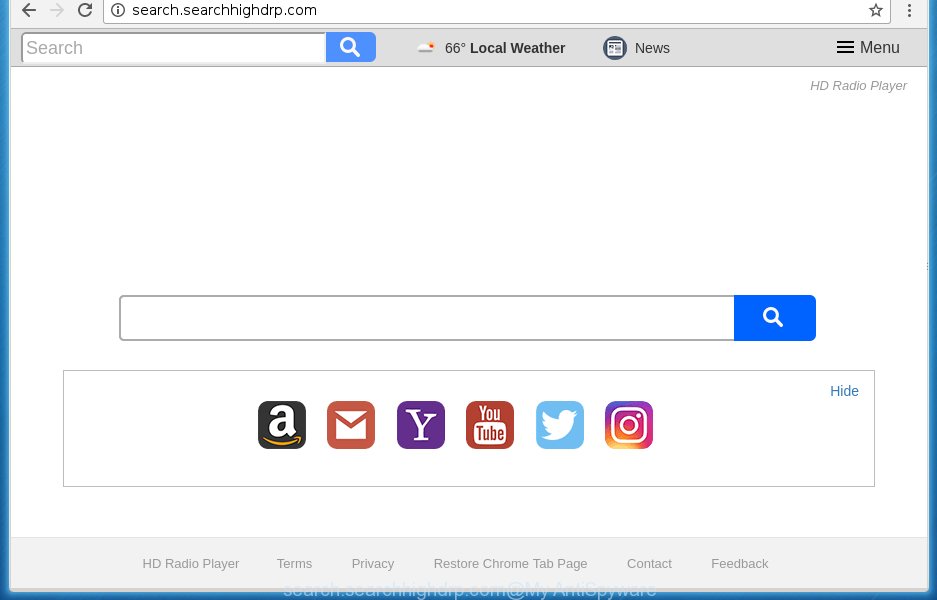
http://search.searchhighdrp.com/
In addition to that, as was mentioned earlier, certain browser hijacker infections like Search.searchhighdrp.com to also modify all web-browsers shortcuts which located on your Desktop or Start menu. So, every infected shortcut will try to redirect your web browser to unwanted web pages, certain of which might be harmful. It can make the whole PC system more vulnerable to hacker attacks.
Table of contents
- What is Search.searchhighdrp.com
- How to remove Search.searchhighdrp.com
- How to manually remove Search.searchhighdrp.com
- Uninstall Search.searchhighdrp.com related applications through the Control Panel of your system
- Clean up the web browsers shortcuts that have been hijacked by Search.searchhighdrp.com
- Remove Search.searchhighdrp.com from Firefox
- Get rid of Search.searchhighdrp.com redirect from Microsoft Internet Explorer
- Delete Search.searchhighdrp.com homepage from Chrome
- Search.searchhighdrp.com startpage automatic removal
- How to manually remove Search.searchhighdrp.com
- Stop Search.searchhighdrp.com homepage and other undesired sites
- How did you get infected with Search.searchhighdrp.com hijacker infection
- Finish words
Except that the Search.searchhighdrp.com introduces changes to internet browser’s startpage and newtab, it also modifies your search engine, which leads to the fact that use of the web browser’s search becomes uncomfortable. The reason for this is that the search results will consist of a huge number of ads, links to unwanted and ad sites and only the remaining part is search results for your query from well-known search providers like Google or Bing.
The Search.searchhighdrp.com browser hijacker is not a virus, but the virus behaves similarly. As a rootkit hides in the system, may impose some unwanted changes to settings of internet browsers, and blocks them from changing. Also this hijacker may install additional web browser addons, extensions and modules that will display advertisements and pop ups. And finally, the Search.searchhighdrp.com hijacker can gather user data such as what sites you’re opening, what you are looking for the Web and so on. This information, in the future, can be sold to third parties.
We suggest you to clean your computer of browser hijacker as soon as possible. Use the step-by-step guide below that will assist to remove Search.searchhighdrp.com search and malicious software, that can be installed onto your PC along with it.
How to remove Search.searchhighdrp.com
Without a doubt, the hijacker infection is harmful to your personal computer. So you need to quickly and completely remove this malware. To get rid of this browser hijacker, you may use the manual removal tutorial which are given below or free malicious software removal tool such as Malwarebytes or AdwCleaner (both are free). I note that we recommend that you use automatic removal which will allow you to get rid of Search.searchhighdrp.com easily and safely. Manual removal is best used only if you’re well versed in computer or in the case where browser hijacker is not removed automatically. Some of the steps below will require you to exit the page. So, please read the step by step tutorial carefully, after that bookmark or print it for later reference.
How to manually remove Search.searchhighdrp.com
The steps will help you delete Search.searchhighdrp.com homepage. These Search.searchhighdrp.com removal steps work for the Firefox, Google Chrome, Microsoft Internet Explorer and Microsoft Edge, as well as every version of MS Windows operating system.
Uninstall Search.searchhighdrp.com related applications through the Control Panel of your system
We recommend that you begin the machine cleaning process by checking the list of installed software and uninstall all unknown or suspicious software. This is a very important step, as mentioned above, very often the harmful applications such as ad supported software and browser hijackers may be bundled with free software. Delete the unwanted applications can remove the undesired ads or internet browser redirect.
Press Windows button ![]() , then click Search
, then click Search ![]() . Type “Control panel”and press Enter. If you using Windows XP or Windows 7, then click “Start” and select “Control Panel”. It will show the Windows Control Panel as shown on the screen below.
. Type “Control panel”and press Enter. If you using Windows XP or Windows 7, then click “Start” and select “Control Panel”. It will show the Windows Control Panel as shown on the screen below.

Further, press “Uninstall a program” ![]()
It will open a list of all software installed on your system. Scroll through the all list, and uninstall any suspicious and unknown programs.
Clean up the web browsers shortcuts that have been hijacked by Search.searchhighdrp.com
Once the browser hijacker infection is started, it can also modify the web-browser’s shortcuts, adding an argument such as “http://site.address” into the Target field. Due to this, every time you start the internet browser, it will show an intrusive web-site.
Open the properties of the internet browser shortcut. Right click on the shortcut of infected internet browser and choose the “Properties” option and it will show the properties of the shortcut. Next, select the “Shortcut” tab and have a look at the Target field as on the image below.

Normally, if the last word in the Target field is chrome.exe, iexplore.exe, firefox.exe. Be sure to pay attention to the extension, should be “exe”! All shortcuts which have been modified by hijacker infection such as Search.searchhighdrp.com usually point to .bat, .cmd or .url files instead of .exe as shown in the figure below

Another variant, an address has been added at the end of the line. In this case the Target field looks such as …Application\chrome.exe” http://site.address as shown on the image below.

In order to fix a shortcut, you need to insert right path to the Target field or remove an address (if it has been added at the end). You can use the following information to fix your shortcuts which have been modified by browser hijacker.
| Chrome | C:\Program Files (x86)\Google\Chrome\Application\chrome.exe |
| C:\Program Files\Google\Chrome\Application\chrome.exe | |
| Firefox | C:\Program Files\Mozilla Firefox\firefox.exe |
| Internet Explorer | C:\Program Files (x86)\Internet Explorer\iexplore.exe |
| C:\Program Files\Internet Explorer\iexplore.exe | |
| Opera | C:\Program Files (x86)\Opera\launcher.exe |
| C:\Program Files\Opera\launcher.exe |
Once is done, click OK to save changes. Repeat the step for all web browsers which are redirected to the Search.searchhighdrp.com unwanted page.
Remove Search.searchhighdrp.com from Firefox
If the FF settings like homepage, new tab page and default search provider have been changed by the hijacker, then resetting it to the default state can help.
Press the Menu button (looks like three horizontal lines), and press the blue Help icon located at the bottom of the drop down menu like below.

A small menu will appear, click the “Troubleshooting Information”. On this page, press “Refresh Firefox” button as shown on the screen below.

Follow the onscreen procedure to restore your Mozilla Firefox web browser settings to its original state.
Get rid of Search.searchhighdrp.com redirect from Microsoft Internet Explorer
The Internet Explorer reset is great if your browser is hijacked or you have unwanted addo-ons or toolbars on your web-browser, which installed by an malicious software.
First, open the Internet Explorer, click ![]() ) button. Next, click “Internet Options” as shown below.
) button. Next, click “Internet Options” as shown below.

In the “Internet Options” screen select the Advanced tab. Next, click Reset button. The Internet Explorer will open the Reset Internet Explorer settings prompt. Select the “Delete personal settings” check box and click Reset button.

You will now need to restart your computer for the changes to take effect. It will remove Search.searchhighdrp.com hijacker, disable malicious and ad-supported browser’s extensions and restore the Microsoft Internet Explorer’s settings like homepage, newtab and search provider by default to default state.
Delete Search.searchhighdrp.com homepage from Chrome
Like other modern browsers, the Google Chrome has the ability to reset the settings to their default values and thereby restore the new tab, home page and search engine by default that have been modified by the Search.searchhighdrp.com browser hijacker.

- First launch the Google Chrome and click Menu button (small button in the form of three horizontal stripes).
- It will display the Google Chrome main menu. Select “Settings” option.
- You will see the Google Chrome’s settings page. Scroll down and press “Show advanced settings” link.
- Scroll down again and press the “Reset settings” button.
- The Chrome will display the reset profile settings page as shown on the screen above.
- Next click the “Reset” button.
- Once this task is complete, your web browser’s newtab, startpage and search engine by default will be restored to their original defaults.
- To learn more, read the article How to reset Chrome settings to default.
Search.searchhighdrp.com homepage automatic removal
Manual removal guidance does not always help to completely remove the browser hijacker infection, as it’s not easy to identify and remove components of browser hijacker and all malicious files from hard disk. Therefore, it is recommended that you run malware removal tool to completely remove Search.searchhighdrp.com off your system. Several free malicious software removal tools are currently available that can be used against the browser hijacker. The optimum way would be to use Malwarebytes Free and AdwCleaner.
Use Zemana Anti-malware to remove browser hijacker
We recommend using the Zemana Anti-malware which are completely clean your PC system of the hijacker. The tool is an advanced malware removal program developed by (c) Zemana lab. It’s able to help you delete potentially unwanted applications, browser hijacker infections, adware, malware, toolbars, ransomware and other security threats from your system for free.
Download Zemana anti malware on your computer from the link below. Save it on your Windows desktop or in any other place.
165090 downloads
Author: Zemana Ltd
Category: Security tools
Update: July 16, 2019
Once the downloading process is done, close all applications and windows on your personal computer. Double-click the set up file named Zemana.AntiMalware.Setup. If the “User Account Control” prompt pops up as shown on the screen below, click the “Yes” button.

It will open the “Setup wizard” which will help you install Zemana anti malware on your computer. Follow the prompts and don’t make any changes to default settings.

Once setup is finished successfully, Zemana anti malware will automatically start and you can see its main screen like below.

Now click the “Scan” button to begin checking your computer for the hijacker . A system scan can take anywhere from 5 to 30 minutes, depending on your machine. When a threat is found, the number of the security threats will change accordingly. Wait until the the scanning is finished.

Once the system scan is done, it’ll display a list of found items. Review the scan results and then press “Next” button. The Zemana antimalware will begin removing Search.searchhighdrp.com browser hijacker and other security threats. Once disinfection is complete, you may be prompted to restart the personal computer.
Scan and free your machine of browser hijacker with Malwarebytes
Manual Search.searchhighdrp.com redirect removal requires some computer skills. Some files and registry entries that created by the hijacker can be not completely removed. We recommend that run the Malwarebytes Free that are completely free your PC system of hijacker. Moreover, the free program will help you to get rid of malicious software, potentially unwanted applications, adware and toolbars that your PC system can be infected too.

- Please download Malwarebytes to your desktop from the following link.
Malwarebytes Anti-malware
327309 downloads
Author: Malwarebytes
Category: Security tools
Update: April 15, 2020
- At the download page, click on the Download button. Your browser will display the “Save as” dialog box. Please save it onto your Windows desktop.
- Once the downloading process is complete, please close all programs and open windows on your computer. Double-click on the icon that’s named mb3-setup.
- This will start the “Setup wizard” of Malwarebytes onto your PC system. Follow the prompts and do not make any changes to default settings.
- When the Setup wizard has finished installing, the Malwarebytes will start and show the main window.
- Further, click the “Scan Now” button . This will start scanning the whole PC system to find out browser hijacker which redirects your browser to the Search.searchhighdrp.com undesired web-page. This process can take quite a while, so please be patient. When a malicious software, ad-supported software or potentially unwanted software are found, the number of the security threats will change accordingly.
- Once the scan is done, it’ll show a list of all items found by this tool.
- Next, you need to click the “Quarantine Selected” button to start cleaning your PC system. Once the procedure is done, you may be prompted to reboot the computer.
- Close the Anti-Malware and continue with the next step.
Video instruction, which reveals in detail the steps above.
Scan your PC system and remove Search.searchhighdrp.com with AdwCleaner
AdwCleaner is a free portable program that scans your PC system for adware, PUPs and browser hijackers such as Search.searchhighdrp.com and helps remove them easily. Moreover, it will also help you remove any dangerous internet browser extensions and add-ons.
Download AdwCleaner utility by clicking on the link below. Save it to your Desktop so that you can access the file easily.
225644 downloads
Version: 8.4.1
Author: Xplode, MalwareBytes
Category: Security tools
Update: October 5, 2024
Once the download is finished, open the file location and double-click the AdwCleaner icon. It will start the AdwCleaner utility and you will see a screen like below. If the User Account Control dialog box will ask you want to open the application, press Yes button to continue.

Next, click “Scan” to start checking your computer for the Search.searchhighdrp.com browser hijacker . While the utility is scanning, you can see how many objects it has identified either as being malicious software.

When it has finished scanning is finished, you can check all items found on your personal computer as on the image below.

Review the report and then click “Clean” button. It will display a dialog box. Click “OK” to start the cleaning procedure. When the clean up is finished, the AdwCleaner may ask you to restart your personal computer. After restart, the AdwCleaner will display the log file.
All the above steps are shown in detail in the following video instructions.
Stop Search.searchhighdrp.com home page and other undesired sites
Enabling an ad-blocker program like AdGuard is an effective way to alleviate the risks. Additionally, ad-blocker programs will also protect you from dangerous ads and web sites, and, of course, block redirection chain to Search.searchhighdrp.com and similar web-pages.
- Download AdGuard program by clicking on the following link.
Adguard download
26910 downloads
Version: 6.4
Author: © Adguard
Category: Security tools
Update: November 15, 2018
- When the download is done, start the downloaded file. You will see the “Setup Wizard” program window. Follow the prompts.
- When the setup is complete, press “Skip” to close the setup application and use the default settings, or press “Get Started” to see an quick tutorial which will assist you get to know AdGuard better.
- In most cases, the default settings are enough and you don’t need to change anything. Each time, when you run your machine, AdGuard will start automatically and block popup advertisements, sites such Search.searchhighdrp.com, as well as other harmful or misleading web-pages. For an overview of all the features of the program, or to change its settings you can simply double-click on the icon named AdGuard, which is located on your desktop.
How did you get infected with Search.searchhighdrp.com hijacker infection
Many software used to hijack a PC system’s web browser. So, when you installing freeware, carefully read the disclaimers, select the Custom or Advanced setup mode to watch for optional applications that are being installed, because some of the programs are adware and PUPs.
Finish words
Once you have finished the instructions above, your system should be free from browser hijacker, adware and malware. The Chrome, Mozilla Firefox, Microsoft Edge and IE will no longer open Search.searchhighdrp.com unwanted home page on startup. Unfortunately, if the step by step instructions does not help you, then you have caught a new browser hijacker, and then the best way – ask for help in our Spyware/Malware removal forum.

















