Is your web-browser redirected to different web-site named My starting 123 ? This problem can be caused by browser hijacker. The browser hijacker is a type of malware which is created to modify settings of installed internet browsers. If you get it on your computer, then you can experience any of the following problems: a lot of pop-up ads, multiple toolbars on your browser which you didn’t install, web-sites load slowly, startpage, newtab page and search provider by default is changed without your permission. The step by step guidance which follow, we will tell you about how to solve these problems, remove browser hijacker infection and thereby remove My starting 123 from the Chrome, Microsoft Internet Explorer, Firefox and Edge forever.
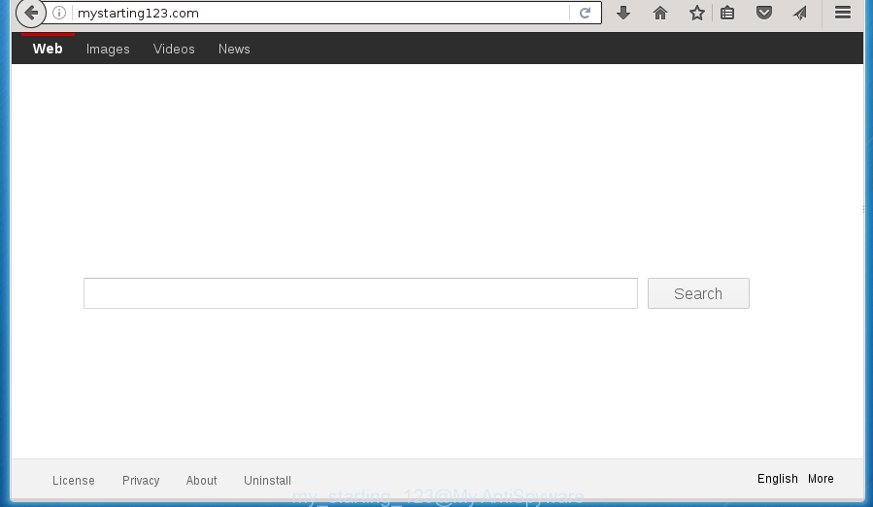
The My starting 123 hijacker virus may modify current settings of installed web-browsers, but often that the unwanted software may also infect all types of internet browsers by changing their desktop shortcuts. Thus forcing the user to see My starting 123 unwanted web page every time start the web-browser.
Table of contents
- What is My starting 123
- How to remove My starting 123 virus
- How to manually get rid of My starting 123
- Remove suspicious and potentially unwanted software using Windows Control Panel
- Disinfect the internet browser’s shortcuts to get rid of My starting 123
- Get rid of My starting 123 from FF by resetting internet browser settings
- Remove My starting 123 virus from Google Chrome
- Remove My starting 123 from Microsoft Internet Explorer
- Use free malware removal tools to completely get rid of My starting 123 virus
- How to manually get rid of My starting 123
- Use AdBlocker to block My starting 123 and stay safe online
- How can you prevent your personal computer from the attack of My starting 123 hijacker
- Finish words
As mentioned above, the My starting 123 browser hijacker virus also modifies the web browser’s search provider. So, your web-browser, when searching something, will display a hodgepodge of ads, links to unwanted and ad sites and search results from the big search engines such as Google or Bing. As a result, actual use of a web-browser’s search becomes uncomfortable. Moreover, it can also lead to slowing or even freeze your web-browser.
Also, ‘ad-supported’ software (also known as adware) may be installed on the computer together with My starting 123 hijacker virus. It will insert lots of ads directly to the web-sites which you view, creating a sense that advertisements has been added by the makers of the web-site. Moreover, legal advertisements can be replaced on fake advertisements which will offer to download and install various unnecessary and harmful applications. Moreover, the My starting 123 virus has the ability to gather lots of user data, which can be later transferred to third parties.
We recommend you to free your computer of hijacker as soon as possible. Use the few simple steps below which will allow to get rid of My starting 123 and ‘ad-supported’ programs, which can be installed onto your computer along with it.
How to remove My starting 123 virus
In the step by step tutorial below we will have a look at the browser hijacker and how to delete My starting 123 from Google Chrome, Firefox, Edge and Internet Explorer web browsers for Microsoft Windows OS, natively or by using a few free removal tools. Some of the steps below will require you to close the site. So, please read the step-by-step tutorial carefully, after that bookmark or print it for later reference.
How to manually get rid of My starting 123
The useful removal tutorial for the My starting 123 home page. The detailed procedure can be followed by anyone as it really does take you step-by-step. If you follow this process to delete My starting 123 virus let us know how you managed by sending us your comments please.
Remove suspicious and potentially unwanted software using Windows Control Panel
We recommend that you start the personal computer cleaning process by checking the list of installed programs and uninstall all unknown or suspicious programs. This is a very important step, as mentioned above, very often the malicious applications such as ‘ad supported’ software and browser hijackers may be bundled with freeware. Remove the unwanted applications can remove the intrusive advertisements or browser redirect.
- If you are using Windows 8, 8.1 or 10 then click Windows button, next click Search. Type “Control panel”and press Enter.
- If you are using Windows XP, Vista, 7, then click “Start” button and click “Control Panel”.
- It will show the Windows Control Panel.
- Further, press “Uninstall a program” under Programs category.
- It will show a list of all programs installed on the PC.
- Scroll through the all list, and remove suspicious and unknown programs. To quickly find the latest installed programs, we recommend sort applications by date.
See more details in the video instructions below.
Disinfect the internet browser’s shortcuts to get rid of My starting 123
Now you need to clean up the web browser shortcuts. Check that the shortcut referring to the right exe-file of the web browser, and not on any unknown file.
Click the right mouse button to a desktop shortcut that you use to launch your web-browser. Next, select the “Properties” option. Important: necessary to click on the desktop shortcut for the web browser which is redirected to the My starting 123 or other undesired web page.
Further, necessary to look at the text which is written in the “Target” field. The browser hijacker can change the contents of this field, which describes the file to be start when you open your web browser. Depending on the internet browser you are using, there should be:
- Google Chrome: chrome.exe
- Opera: opera.exe
- Firefox: firefox.exe
- Internet Explorer: iexplore.exe
If you are seeing an unknown text such as “http://site.addres” that has been added here, then you should remove it, as on the image below.

Next, press the “OK” button to save the changes. Now, when you launch the browser from this desktop shortcut, it does not occur automatically reroute on the My starting 123 page or any other unwanted sites. Once the step is finished, we recommend to go to the next step.
Get rid of My starting 123 from FF by resetting internet browser settings
If the Firefox web browser program is hijacked, then resetting its settings can help. The Reset feature is available on all modern version of Mozilla Firefox. A reset can fix many issues by restoring Mozilla Firefox settings like new tab page, home page and search engine by default to its default state. It will save your personal information like saved passwords, bookmarks, and open tabs.
First, start the Firefox and click ![]() button. It will display the drop-down menu on the right-part of the web browser. Further, press the Help button (
button. It will display the drop-down menu on the right-part of the web browser. Further, press the Help button (![]() ) as on the image below
) as on the image below
.

In the Help menu, select the “Troubleshooting Information” option. Another way to open the “Troubleshooting Information” screen – type “about:support” in the internet browser adress bar and press Enter. It will display the “Troubleshooting Information” page as shown below. In the upper-right corner of this screen, press the “Refresh Firefox” button.

It will open the confirmation dialog box. Further, press the “Refresh Firefox” button. The FF will begin a process to fix your problems that caused by the My starting 123 browser hijacker infection. Once, it is finished, press the “Finish” button.
Remove My starting 123 virus from Google Chrome
If your Chrome internet browser is redirected to unwanted My starting 123 page, it may be necessary to completely reset your internet browser program to its default settings.

- First, launch the Google Chrome and click the Menu icon (icon in the form of three horizontal stripes).
- It will open the Google Chrome main menu, click the “Settings” menu.
- Next, click “Show advanced settings” link, which located at the bottom of the Settings page.
- On the bottom of the “Advanced settings” page, click the “Reset settings” button.
- The Google Chrome will display the reset settings prompt as on the image above.
- Confirm the internet browser’s reset by clicking on the “Reset” button.
- To learn more, read the post How to reset Chrome settings to default.
Remove My starting 123 from Microsoft Internet Explorer
First, open the Internet Explorer. Next, press the button in the form of gear (![]() ). It will open the Tools drop-down menu, click the “Internet Options” as shown on the screen below.
). It will open the Tools drop-down menu, click the “Internet Options” as shown on the screen below.

In the “Internet Options” window click on the Advanced tab, then press the Reset button. The Internet Explorer will display the “Reset Internet Explorer settings” window as shown in the figure below. Select the “Delete personal settings” check box, then click “Reset” button.

You will now need to restart your machine for the changes to take effect.
Use free malware removal tools to completely get rid of My starting 123 virus
Manual removal is not always as effective as you might think. Often, even the most experienced users can not completely remove hijacker infection from the infected machine. So, we suggest to check your computer for any remaining malicious components with free browser hijacker removal software below.
Automatically remove My starting 123 with Zemana Anti-malware
We suggest using the Zemana Anti-malware that are completely clean your personal computer of the hijacker. The tool is an advanced malicious software removal program created by (c) Zemana lab. It is able to help you remove PUPs, hijackers, adware, malicious software, toolbars, ransomware and other security threats from your personal computer for free.
Download Zemana anti-malware from the link below.
165530 downloads
Author: Zemana Ltd
Category: Security tools
Update: July 16, 2019
After downloading is finished, close all programs and windows on your computer. Open a directory in which you saved it. Double-click on the icon that’s named Zemana.AntiMalware.Setup as shown below.
![]()
When the installation begins, you will see the “Setup wizard” which will allow you install Zemana anti malware on your computer.

Once install is finished, you will see window like below.

Now click the “Scan” button for scanning your PC system for the hijacker that cause a redirect to My starting 123. A scan can take anywhere from 10 to 30 minutes, depending on the number of files on your PC system and the speed of your personal computer. While the utility is checking, you can see count of objects it has identified as being infected by malware.

Once the scan is finished, it’ll display you the results. Make sure all entries have ‘checkmark’ and press “Next” button.

The Zemana Anti-malware will begin removing My starting 123 hijacker virus related files, folders and registry keys.
Run Malwarebytes to get rid of My starting 123 virus
We suggest using the Malwarebytes Free that are completely clean your PC of the browser hijacker. The free tool is an advanced malicious software removal program developed by (c) Malwarebytes lab. This program uses the world’s most popular anti malware technology. It’s able to help you delete hijackers, PUPs, malware, adware, toolbars, ransomware and other security threats from your machine for free.

Download Malwarebytes Free by clicking on the link below.
327749 downloads
Author: Malwarebytes
Category: Security tools
Update: April 15, 2020
Once the download is finished, run it and follow the prompts. Once installed, the Malwarebytes will try to update itself and when this procedure is complete, click the “Scan Now” button . This will start scanning the whole machine to find out My starting 123 hijacker virus and other malware and adware. Make sure all entries have ‘checkmark’ and press “Quarantine Selected” button.
The Malwarebytes is a free program that you can use to remove all detected folders, files, services, registry entries and so on. To learn more about this malware removal tool, we recommend you to read and follow the step-by-step guidance or the video guide below.
Use AdwCleaner to remove My starting 123 homepage
The AdwCleaner tool is free and easy to use. It can scan and get rid of hijacker such as My starting 123 virus, malware, PUPs and ad-supported software in Chrome, FF, Internet Explorer and Edge browsers and thereby revert back their default settings (home page, new tab and search engine by default). AdwCleaner is powerful enough to find and remove malicious registry entries and files that are hidden on the computer.

- Download AdwCleaner from the link below.
AdwCleaner download
225795 downloads
Version: 8.4.1
Author: Xplode, MalwareBytes
Category: Security tools
Update: October 5, 2024
- After the download is finished, double click the AdwCleaner icon. Once this tool is launched, click “Scan” button to begin scanning your personal computer for the My starting 123 hijacker virus which redirects your web-browser to the My starting 123 unwanted page. Depending on your PC system, the scan can take anywhere from a few minutes to close to an hour. While the program is checking, you may see how many objects it has identified as threat.
- When it completes the scan, it will display a list of found threats. Next, you need to press “Clean” button. It will open a prompt, click “OK”.
These few simple steps are shown in detail in the following video guide.
Use AdBlocker to block My starting 123 and stay safe online
We recommend to install an ad-blocking application that can stop My starting 123 and other undesired pages. The ad-blocking utility like AdGuard is a program that basically removes advertising from the Internet and blocks access to malicious web sites. Moreover, security experts says that using ad blocker software is necessary to stay safe when surfing the Internet.
Download AdGuard application from the following link.
27044 downloads
Version: 6.4
Author: © Adguard
Category: Security tools
Update: November 15, 2018
After the download is complete, run the downloaded file. You will see the “Setup Wizard” screen as shown below.

Follow the prompts. When the installation is finished, you will see a window as shown in the figure below.

You can click “Skip” to close the installation application and use the default settings, or click “Get Started” button to see an quick tutorial which will assist you get to know AdGuard better.
In most cases, the default settings are enough and you do not need to change anything. Each time, when you launch your PC system, AdGuard will start automatically and block advertisements, unwanted web-sites such My starting 123, as well as other harmful or misleading web pages. For an overview of all the features of the program, or to change its settings you can simply double-click on the AdGuard icon, that can be found on your desktop.
How can you prevent your personal computer from the attack of My starting 123 hijacker
Most commonly My starting 123 browser hijacker virus gets on your machine as a part of various free programs, as a bonus. Therefore it’s very important at the stage of installing software downloaded from the Net carefully review the Terms of use and the License agreement, as well as to always choose the Advanced, Custom or Manual installation mode. In this mode, you can turn off all unwanted add-ons, including the My starting 123 virus, which will be installed along with the desired application. Of course, if you uninstall the free software from your computer, your favorite internet browser’s settings will not be restored. So, to return the Google Chrome, FF, Edge and IE’s startpage, new tab page and search provider by default you need to follow the step by step guide above.
Finish words
Once you have complete the steps shown above, your PC system should be free from browser hijacker, ad-supported software and malware. The Chrome, Firefox, Microsoft Internet Explorer and MS Edge will no longer display My starting 123 undesired home page on startup. Unfortunately, if the step-by-step guide does not help you, then you have caught a new browser hijacker, and then the best way – ask for help in our Spyware/Malware removal forum.




















