Is your web browser re-directed to Search hr web site? This problem can be caused due to a malware from the browser hijacker family. The hijacker is a type of malware that is made to change your settings of installed web browsers. You may experience any of the following behaviors: your start page, newtab page or search provider is modified to Search hr, web-pages load slowly, you see multiple toolbars on the Google Chrome, Mozilla Firefox, Internet Explorer and MS Edge which you didn’t install, you get tons of advertisements.
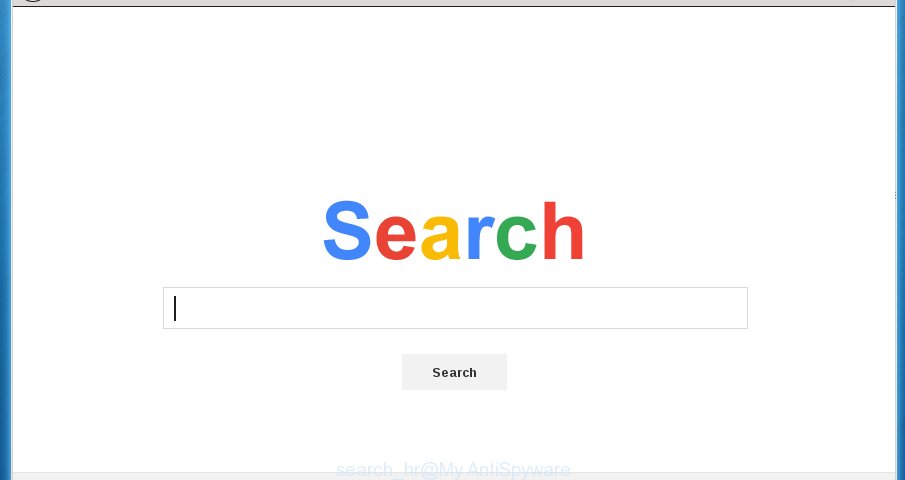
A malicious software that makes various changes to settings of browsers on Search hr usually affects only Google Chrome, Firefox, Internet Explorer and Microsoft Edge. However, possible situations, when any other web browsers will be affected too. The Search hr hijacker virus may alter the Target property of web browser’s shortcuts, so every time you run the internet browser, instead of your startpage, you will see a completely different site.
Table of contents
- What is Search hr
- Remove Search hr virus
- How to remove Search hr redirect virus without any software
- Remove suspicious and potentially unwanted programs using Microsoft Windows Control Panel
- Clean up the web browsers shortcuts which have been hijacked by Search hr
- Remove Search hr virus from Chrome
- Get rid of Search hr startpage from Internet Explorer
- Get rid of Search hr redirect from Mozilla Firefox by resetting browser
- Use free malware removal utilities to completely delete Search hr redirect virus
- How to remove Search hr redirect virus without any software
- Run AdBlocker to block Search hr and stay safe online
- How can you prevent your PC system from the attack of Search hr virus
- To sum up
The browser hijacker, which set the Search hr as your start page can also set this unwanted web page as your search provider. You will encounter the fact that the search in the web-browser has become uncomfortable to use, because the search results will consist of tons of ads, links to ad and unwanted web sites and a small amount of regular links, which are obtained from a search in the major search providers. Therefore, look for something using Search hr web-site would be a waste of time or worse, it can lead to even more infected personal computer.
Some browser hijacker infections also contain adware (sometimes called ‘ad-supported’ software) which can be used to display unwanted advertisements and or gather a wide variety of user data that can be sold to third parties. These unwanted advertisements can be shown as pop-unders, pop-ups, in-text advertisements, video ads, text links or banners or even massive full page advertisements. Most of the adware is created to open ads, but certain adware is form of spyware that often used to track users to collect a wide variety of personal info.
Therefore it’s very important to clean your computer of hijacker as soon as possible. Follow the step-by-step tutorial below to remove Search hr virus, as well as other malware and ad supported software, which can be installed onto your computer along with it.
Remove Search hr virus
In many cases hijacker infections requires more than a simple uninstall with the help of MS Windows Control panel in order to be fully removed. For that reason, our team made several removal ways that we have combined in a detailed guidance. Therefore, if you’ve the annoying Search hr hijacker virus on your machine and are currently trying to have it removed then feel free to follow the step-by-step guidance below in order to resolve your problem. Some of the steps below will require you to exit the web site. So, please read the few simple steps carefully, after that bookmark or print it for later reference.
How to remove Search hr redirect virus without any software
Most common browser hijackers may be removed without any antivirus applications. The manual hijacker removal is post few simple steps that will teach you how to delete the Search hr redirect.
Remove suspicious and potentially unwanted programs using Microsoft Windows Control Panel
Some of PUPs, adware and browser hijacker can be removed using the Add/Remove programs tool that is located in the Microsoft Windows Control Panel. So, if you are running any version of Windows and you have noticed an unwanted program, then first try to remove it through Add/Remove programs.
Windows 8, 8.1, 10
First, press the Windows button
Windows XP, Vista, 7
First, click “Start” and select “Control Panel”.
It will open the Windows Control Panel as shown in the figure below.

Next, click “Uninstall a program” ![]()
It will display a list of all applications installed on your system. Scroll through the all list, and delete any suspicious and unknown programs. To quickly find the latest installed software, we recommend sort programs by date in the Control panel.
Clean up the web browsers shortcuts which have been hijacked by Search hr
Once installed, this hijacker may add an argument like “http://site.address” into the Target property of the desktop shortcut for the Chrome, Microsoft Internet Explorer, Firefox and Edge. Due to this, every time you open the internet browser, it will display the annoying homepage.
Right click on the web browser’s shortcut, click Properties option. On the Shortcut tab, locate the Target field. Click inside, you will see a vertical line – arrow pointer, move it (using -> arrow key on your keyboard) to the right as possible. You will see a text “http://site.address” that has been added here. Remove everything after .exe. An example, for Google Chrome you should remove everything after chrome.exe.

To save changes, click OK . You need to clean all web-browser’s shortcuts. So, repeat this step for the Google Chrome, Firefox, IE and Microsoft Edge.
Remove Search hr redirect from Chrome
Use the Reset web-browser tool of the Chrome to reset all its settings like homepage, new tab and search provider by default to original defaults. This is a very useful tool to use, in the case of browser hijacks such as Search hr.

- First start the Google Chrome and press Menu button (small button in the form of three horizontal stripes).
- It will open the Google Chrome main menu. Select “Settings” option.
- You will see the Chrome’s settings page. Scroll down and click “Show advanced settings” link.
- Scroll down again and click the “Reset settings” button.
- The Google Chrome will show the reset profile settings page as shown on the image above.
- Next press the “Reset” button.
- Once this task is finished, your browser’s home page, new tab page and search engine by default will be restored to their original defaults.
- To learn more, read the blog post How to reset Google Chrome settings to default.
Get rid of Search hr startpage from Internet Explorer
If you find that Internet Explorer browser settings like start page, newtab and default search engine having been hijacked, then you may return your settings, via the reset web-browser procedure.
First, start the Microsoft Internet Explorer, then press ‘gear’ icon ![]() . It will show the Tools drop-down menu on the right part of the web browser, then click the “Internet Options” as shown in the figure below.
. It will show the Tools drop-down menu on the right part of the web browser, then click the “Internet Options” as shown in the figure below.

In the “Internet Options” screen, select the “Advanced” tab, then click the “Reset” button. The IE will show the “Reset Internet Explorer settings” prompt. Further, click the “Delete personal settings” check box to select it. Next, click the “Reset” button like below.

Once the process is finished, click “Close” button. Close the Internet Explorer and reboot your PC system for the changes to take effect. This step will help you to restore your browser’s new tab page, home page and search engine by default to default state.
Get rid of Search hr redirect from Mozilla Firefox by resetting browser settings
The Mozilla Firefox reset will keep your personal information like bookmarks, passwords, web form auto-fill data and remove unwanted search engine and homepage such as Search hr, modified preferences, extensions and security settings.
First, launch the FF. Next, click the button in the form of three horizontal stripes (![]() ). It will display the drop-down menu. Next, click the Help button (
). It will display the drop-down menu. Next, click the Help button (![]() ).
).

In the Help menu click the “Troubleshooting Information”. In the upper-right corner of the “Troubleshooting Information” page click on “Refresh Firefox” button as shown below.

Confirm your action, press the “Refresh Firefox”.
Use free malware removal utilities to completely delete Search hr redirect virus
The browser hijacker may hide its components which are difficult for you to find out and delete completely. This can lead to the fact that after some time, the hijacker infection again infect your computer and alter current settings of installed web browsers to Search hr. Moreover, I want to note that it’s not always safe to get rid of hijacker infection manually, if you do not have much experience in setting up and configuring the MS Windows operating system. The best method to detect and delete hijacker infections is to use free malware removal applications.
Run Zemana Anti-malware to remove hijacker infection
We suggest using the Zemana Anti-malware that are completely clean your PC of the browser hijacker. The tool is an advanced malicious software removal application designed by (c) Zemana lab. It is able to help you remove PUPs, hijackers, ad-supported software, malicious software, toolbars, ransomware and other security threats from your machine for free.
Download Zemana antimalware from the link below.
165491 downloads
Author: Zemana Ltd
Category: Security tools
Update: July 16, 2019
When the download is finished, close all programs and windows on your machine. Open a directory in which you saved it. Double-click on the icon that’s named Zemana.AntiMalware.Setup like below.
![]()
When the setup starts, you will see the “Setup wizard” which will help you install Zemana antimalware on your personal computer.

Once install is complete, you will see window like below.

Now click the “Scan” button to start scanning your computer for the hijacker which cause a reroute to Search hr. This task can take quite a while, so please be patient. While the tool is checking, you can see how many objects it has identified either as being malware.

When it has finished scanning your machine, it’ll open a list of all threats detected by this tool. Make sure all entries have ‘checkmark’ and click “Next” button.

The Zemana Anti-malware will begin removing Search hr hijacker virus related files, folders and registry keys.
How to remove Search hr virus with Malwarebytes
Manual Search hr virus removal requires some computer skills. Some files and registry entries that created by the hijacker can be not completely removed. We suggest that run the Malwarebytes Free that are completely free your personal computer of browser hijacker. Moreover, the free program will help you to delete malicious software, potentially unwanted programs, ‘ad supported’ software and toolbars that your computer can be infected too.
Download Malwarebytes by clicking on the link below.
327714 downloads
Author: Malwarebytes
Category: Security tools
Update: April 15, 2020
After downloading is done, close all applications and windows on your computer. Open a directory in which you saved it. Double-click on the icon that’s named mb3-setup as on the image below.
![]()
When the setup begins, you will see the “Setup wizard” that will help you install Malwarebytes on your computer.

Once install is finished, you will see window as shown below.

Now click the “Scan Now” button to perform a system scan with this utility for the hijacker and web browser’s malicious extensions. This procedure can take some time, so please be patient. While the utility is scanning, you may see how many objects and files has already scanned.

As the scanning ends, a list of all threats detected is produced. Make sure all entries have ‘checkmark’ and click “Quarantine Selected” button.

The Malwarebytes will begin removing Search hr browser hijacker virus related files, folders, registry keys. Once disinfection is finished, you may be prompted to reboot your machine.
The following video explains instructions on how to remove browser hijacker with Malwarebytes Anti-malware.
Delete Search hr startpage from web-browsers with AdwCleaner
AdwCleaner is a free removal utility that can be downloaded and run to delete browser hijackers, adware, malware, PUPs, toolbars and other threats from your computer. You can run this tool to find threats even if you have an antivirus or any other security program.
Download AdwCleaner from the link below.
225786 downloads
Version: 8.4.1
Author: Xplode, MalwareBytes
Category: Security tools
Update: October 5, 2024
Once downloading is finished, open the file location. You will see an icon like below.
![]()
Double click the AdwCleaner desktop icon. Once the tool is started, you will see a screen as shown on the screen below.

Further, press “Scan” button for scanning your machine for the Search hr hijacker virus and internet browser’s malicious extensions. A system scan can take anywhere from 5 to 30 minutes, depending on your machine. When it has finished scanning, it’ll display a scan report as on the image below.

Review the report and then click “Clean” button. It will open a prompt as shown on the screen below.

You need to click “OK”. When the cleaning procedure is finished, the AdwCleaner may ask you to reboot your PC. When your personal computer is started, you will see an AdwCleaner log.
These steps are shown in detail in the following video guide.
Run AdBlocker to block Search hr and stay safe online
By installing an ad-blocker application like AdbGuard, you are able to stop Search hr, autoplaying video ads and get rid of lots of distracting and annoying ads on web pages.
- Download AdGuard application by clicking on the following link.
Adguard download
27034 downloads
Version: 6.4
Author: © Adguard
Category: Security tools
Update: November 15, 2018
- When downloading is finished, launch the downloaded file. You will see the “Setup Wizard” program window. Follow the prompts.
- Once the installation is complete, click “Skip” to close the install application and use the default settings, or click “Get Started” to see an quick tutorial which will help you get to know AdGuard better.
- In most cases, the default settings are enough and you do not need to change anything. Each time, when you launch your PC system, AdGuard will start automatically and block pop up advertisements, Search hr redirects, as well as other malicious or misleading sites. For an overview of all the features of the application, or to change its settings you can simply double-click on the icon named AdGuard, which can be found on your desktop.
How can you prevent your PC system from the attack of Search hr hijacker virus
Probably Search hr hijacker get installed onto your machine when you have installed certain free applications such as E-Mail checker, PDF creator, video codec, etc. Because, most often, a browser hijacker can be bundled within the installers from Softonic, Cnet, Soft32, Brothersoft or other similar pages that hosts freeware. So, you should launch any files downloaded from the Internet with great caution! Always carefully read the ‘User agreement’, ‘Software license’ and ‘Terms of use’. In the process of installing a new program, you need to select a ‘Manual’, ‘Advanced’ or ‘Custom’ setup mode to control what components and optional programs to be installed. Nevertheless, even removing the program, which installs this Search hr hijacker virus, you do not get rid of the hijacker infection itself. Your internet browser settings will not be restored. Therefore, you must follow the few simple steps above to return your start page, new tab page and search provider by default.
To sum up
Now your machine should be free of the Search hr virus. Uninstall AdwCleaner. We suggest that you keep Zemana Anti-malware and Malwarebytes (to periodically scan your personal computer for new malicious software, browser hijackers and ad-supported software) and AdGuard (to help you stop undesired pop-up advertisements and harmful sites). Moreover, to prevent browser hijackers, please stay clear of unknown and third party software, make sure that your antivirus program, turn on the option to scan for PUPs (potentially unwanted programs).
If you need more help with Search hr redirect related issues, go to our Spyware/Malware removal forum.


















