If your homepage, newtab and default search provider keeps changing back to the unwanted site named Lucky starting,then it is a sign that hijacker infection get installed on your computer. It’s a type of unwanted software. Scammers use malicious software to take control of your computer’s browser and change how and what it shows when you are surfing the Net. If you’re already a victim of Lucky starting hijacker virus, then the following instructions may allow you clean the Google Chrome, Internet Explorer, Firefox and Edge from the hackers, boost browser security and restore browser settings.
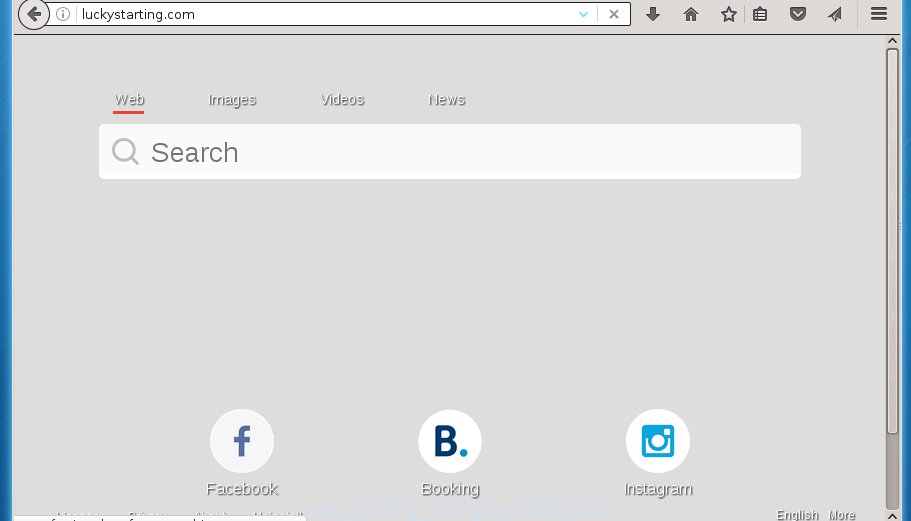
The Lucky starting browser hijacker virus usually affects only the Firefox, Chrome, Internet Explorer and MS Edge. However, possible situations, when any other internet browsers will be affected too. The hijacker infection will perform a scan of the computer for internet browser shortcuts and change them without your permission. When it infects the browser shortcuts, it’ll add the argument such as ‘http://site.address’ into Target property. So, each time you launch the web browser, you will see the Lucky starting undesired page.
Table of contents
- What is Lucky starting
- Remove Lucky starting virus
- Manual Lucky starting home page removal
- Remove Lucky starting related programs through the Control Panel of your computer
- Disinfect the browser’s shortcuts to get rid of Lucky starting home page
- Get rid of Lucky starting home page from IE
- Remove Lucky starting virus from Chrome
- Delete Lucky starting from Firefox by resetting web-browser settings
- Scan your computer and remove Lucky starting with free tools
- Manual Lucky starting home page removal
- Block Lucky starting and other unwanted web sites
- How can you prevent the Lucky starting browser hijacker
- Finish words
The Lucky starting browser hijacker virus can also modify the default search engine that will virtually block the possibility of finding information on the Internet. The reason for this is that the Lucky starting search results can show a large number of advertisements, links to unwanted and ad sites. Only the remaining part is the result of your search request, loaded from the major search engines such as Google, Yahoo or Bing.
The Lucky starting browser hijacker is not a virus, but the virus behaves similarly. As a rootkit hides in the system, modifies current settings of all your typical web browsers, and blocks them from changing. Also this hijacker can install additional web-browser addons, extensions and modules that will open advertisements and popups. And finally, the Lucky starting hijacker can gather a wide variety of user data such as what pages you are opening, what you are looking for the Internet and so on. This information, in the future, may be transferred to third parties.
We recommend you to remove Lucky starting hijacker virus and clean your system of browser hijacker ASAP, until the presence of the browser hijacker infection has not led to even worse consequences. Complete the few simple steps below that will allow you to completely remove Lucky starting start page, using only the built-in Windows features and a few of specialized free utilities.
Remove Lucky starting virus
The answer is right here on this web-page. We have put together simplicity and efficiency. It will allow you easily to clean your personal computer of browser hijacker. Moreover, you can select manual or automatic removal method. If you are familiar with the system then use manual removal, otherwise use the free anti-malware utility made specifically to remove hijacker such as Lucky starting. Of course, you can combine both methods. Certain of the steps below will require you to close the web-page. So, please read the tutorial carefully, after that bookmark or print it for later reference.
Manual Lucky starting start page removal
The following instructions is a step-by-step guide, which will help you manually delete Lucky starting home page from the Firefox, Google Chrome, Microsoft Internet Explorer and Edge.
Remove Lucky starting related programs through the Control Panel of your computer
Some potentially unwanted programs, browser hijacking software and ad supported software can be deleted by uninstalling the free software they came with. If this way does not succeed, then looking them up in the list of installed applications in Windows Control Panel. Use the “Uninstall” command in order to remove them.
- If you are using Windows 8, 8.1 or 10 then press Windows button, next press Search. Type “Control panel”and press Enter.
- If you are using Windows XP, Vista, 7, then press “Start” button and press “Control Panel”.
- It will open the Windows Control Panel.
- Further, click “Uninstall a program” under Programs category.
- It will show a list of all applications installed on the machine.
- Scroll through the all list, and remove suspicious and unknown programs. To quickly find the latest installed programs, we recommend sort software by date.
See more details in the video guidance below.
Disinfect the browser’s shortcuts to get rid of Lucky starting home page
Now you need to clean up the web-browser shortcuts. Check that the shortcut referring to the right exe-file of the internet browser, and not on any unknown file.
Right click on the shortcut of infected web-browser as shown below.

Select the “Properties” option and it will open a shortcut’s properties. Next, click the “Shortcut” tab and then delete the “http://site.address” string from Target field like below.

Then click OK to save changes. Repeat the step for all browsers that are redirected to the Lucky starting annoying web site.
Get rid of Lucky starting homepage from IE
First, run the Microsoft Internet Explorer, click ![]() ) button. Next, click “Internet Options” like below.
) button. Next, click “Internet Options” like below.

In the “Internet Options” screen select the Advanced tab. Next, press Reset button. The Internet Explorer will display the Reset Internet Explorer settings prompt. Select the “Delete personal settings” check box and press Reset button.

You will now need to reboot your PC system for the changes to take effect. It will remove Lucky starting hijacker, disable malicious and ad-supported web-browser’s extensions and restore the Internet Explorer’s settings such as newtab page, home page and search provider by default to default state.
Remove Lucky starting virus from Chrome
Use the Reset internet browser utility of the Chrome to reset all its settings like start page, new tab and search provider by default to original defaults. This is a very useful tool to use, in the case of web browser hijacks like Lucky starting.
Open the Google Chrome menu by clicking on the button in the form of three horizontal stripes (![]() ). It will show the drop-down menu. Next, click to “Settings” option.
). It will show the drop-down menu. Next, click to “Settings” option.

Scroll down to the bottom of the page and click on the “Show advanced settings” link. Now scroll down until the Reset settings section is visible, as shown on the screen below and click the “Reset settings” button.

Confirm your action, click the “Reset” button.
Delete Lucky starting from Firefox by resetting web-browser settings
If your Firefox internet browser start page has replaced to Lucky starting without your permission or a an unknown search engine opens results for your search, then it may be time to perform the browser reset.
Press the Menu button (looks like three horizontal lines), and press the blue Help icon located at the bottom of the drop down menu like below.

A small menu will appear, click the “Troubleshooting Information”. On this page, click “Refresh Firefox” button as shown below.

Follow the onscreen procedure to restore your Firefox web browser settings to its original state.
Scan your computer and remove Lucky starting with free tools
Run malicious software removal tools to delete Lucky starting virus automatically. The freeware utilities specially developed for hijacker, adware and other potentially unwanted software removal. These tools can remove most of hijacker infection from FF, Google Chrome, Internet Explorer and Edge. Moreover, it may remove all components of Lucky starting from Windows registry and system drives.
Scan and clean your personal computer of Lucky starting with Zemana Anti-malware
You can delete Lucky starting automatically with a help of Zemana Anti-malware. We recommend this malware removal utility because it can easily delete hijackers, PUPs, adware and toolbars with all their components such as folders, files and registry entries.
Download Zemana antimalware from the link below.
165054 downloads
Author: Zemana Ltd
Category: Security tools
Update: July 16, 2019
Once the downloading process is finished, close all applications and windows on your system. Open a directory in which you saved it. Double-click on the icon that’s named Zemana.AntiMalware.Setup as shown on the screen below.
![]()
When the installation begins, you will see the “Setup wizard” that will help you install Zemana anti malware on your PC system.

Once installation is complete, you will see window as shown below.

Now click the “Scan” button to perform a system scan with this tool for the browser hijacker infection that cause a redirect to Lucky starting. Depending on your computer, the scan may take anywhere from a few minutes to close to an hour. When a threat is found, the count of the security threats will change accordingly. Wait until the the scanning is done.

When it has finished scanning, the results are displayed in the scan report. Next, you need to click “Next” button.

The Zemana Anti-malware will begin removing Lucky starting hijacker infection related files, folders and registry keys.
Use Malwarebytes to remove Lucky starting virus
Delete Lucky starting hijacker virus manually is difficult and often the browser hijacker infection is not completely removed. Therefore, we recommend you to run the Malwarebytes Free which are completely clean your computer. Moreover, the free program will allow you to remove malware, PUPs, toolbars and adware that your PC may be infected too.
Download Malwarebytes by clicking on the link below.
327280 downloads
Author: Malwarebytes
Category: Security tools
Update: April 15, 2020
After downloading is complete, close all software and windows on your computer. Open a directory in which you saved it. Double-click on the icon that’s named mb3-setup as shown on the image below.
![]()
When the installation starts, you will see the “Setup wizard” which will help you install Malwarebytes on your personal computer.

Once install is finished, you will see window as shown on the screen below.

Now click the “Scan Now” button for scanning your computer for the browser hijacker . A system scan can take anywhere from 5 to 30 minutes, depending on your system. When a malware, adware or PUPs are found, the number of the security threats will change accordingly. Wait until the the scanning is finished.

When the system scan is finished, it’ll show a screen which contains a list of malware that has been found. In order to remove all items, simply click “Quarantine Selected” button.

The Malwarebytes will begin removing Lucky starting browser hijacker related files, folders, registry keys. Once disinfection is done, you may be prompted to reboot your system.
The following video explains steps on how to remove browser hijacker with Malwarebytes Anti-malware.
Scan and free your system of hijacker with AdwCleaner
The AdwCleaner tool is free and easy to use. It can scan and delete browser hijacker infection like Lucky starting, malware, potentially unwanted software and ad supported software in Google Chrome, Mozilla Firefox, MS Edge and Internet Explorer web browsers and thereby revert back their default settings (new tab, startpage and search engine by default). AdwCleaner is powerful enough to find and remove malicious registry entries and files that are hidden on the machine.

- Download AdwCleaner by clicking on the following link.
AdwCleaner download
225634 downloads
Version: 8.4.1
Author: Xplode, MalwareBytes
Category: Security tools
Update: October 5, 2024
- Select the file location as Desktop, and then press Save.
- After the download is finished, run the AdwCleaner, double-click the adwcleaner_xxx.exe file.
- If the “User Account Control” prompts, press Yes to continue.
- Read the “Terms of use”, and press Accept.
- In the AdwCleaner window, press the “Scan” to perform a system scan for the Lucky starting browser hijacker virus which redirects your web-browser to the Lucky starting unwanted web page. This procedure can take some time, so please be patient. When a malware, ad-supported software or PUPs are detected, the count of the security threats will change accordingly.
- When the system scan is complete, the results are displayed in the scan report. When you’re ready, click “Clean”. If the AdwCleaner will ask you to restart your machine, press “OK”.
The step-by-step tutorial shown in detail in the following video.
Block Lucky starting and other unwanted web sites
It’s also critical to protect your web browsers from dangerous sites and advertisements by using an ad-blocker application such as AdGuard. Security experts says that it will greatly reduce the risk of malware, and potentially save lots of money. Additionally, the AdGuard can also protect your privacy by blocking almost all trackers.
Installing the AdGuard ad blocker program is simple. First you will need to download AdGuard from the following link.
26903 downloads
Version: 6.4
Author: © Adguard
Category: Security tools
Update: November 15, 2018
After downloading is complete, double-click the downloaded file to start it. The “Setup Wizard” window will show up on the computer screen as on the image below.

Follow the prompts. AdGuard will then be installed and an icon will be placed on your desktop. A window will show up asking you to confirm that you want to see a quick instructions as shown in the figure below.

Click “Skip” button to close the window and use the default settings, or click “Get Started” to see an quick tutorial which will allow you get to know AdGuard better.
Each time, when you start your system, AdGuard will start automatically and stop pop-up advertisements, as well as other malicious or misleading web sites. For an overview of all the features of the application, or to change its settings you can simply double-click on the AdGuard icon, that is located on your desktop.
How can you prevent the Lucky starting browser hijacker
In many cases, the Lucky starting browser hijacker vius gets onto PC by being attached to the setup packages from a free hosting and file sharing web sites. So, install a free software is a a good chance that you will find a bundled browser hijacker infection. If you don’t know how to avoid it, then use a simple trick. During the setup, select the Custom or Advanced install option. Next, press ‘Decline’ button and clear all checkboxes on offers that ask you to install additional software. Moreover, please carefully read Term of use and User agreement before installing any software or otherwise you may end up with another unwanted program on your system such as this browser hijacker.
Finish words
Once you have done the steps outlined above, your machine should be clean from malware and browser hijackers. The Chrome, Firefox, MS Edge and Internet Explorer will no longer display Lucky starting undesired homepage on startup. Unfortunately, if the step-by-step guide does not help you, then you have caught a new browser hijacker, and then the best way – ask for help.
- Download HijackThis by clicking on the link below and save it to your Desktop.
HijackThis download
5001 downloads
Version: 2.0.5
Author: OpenSource
Category: Security tools
Update: November 7, 2015
- Double-click on the HijackThis icon. Next click “Do a system scan only” button.
- As the scanning ends, the scan button will read “Save log”, click it. Save this log to your desktop.
- Create a Myantispyware account here. Once you’ve registered, check your e-mail for a confirmation link, and confirm your account. After that, login.
- Copy and paste the contents of the HijackThis log into your post. If you are posting for the first time, please start a new thread by using the “New Topic” button in the Spyware Removal forum. When posting your HJT log, try to give us some details about your problems, so we can try to help you more accurately.
- Wait for one of our trained “Security Team” or Site Administrator to provide you with knowledgeable assistance tailored to your problem with the undesired Lucky starting virus.





















