The Yea Bests is defined as hijacker infection. The appearance of Yea Bests in your web browser means that your system has become a victim of unwanted software from the browser hijacker family, that may impose some undesired changes to some settings of internet browsers by changing the homepage, new tab and default search engine. So, if you find that when you run your web browser, it opens this undesired site, then you don’t need to wait , you need to perform the steps below and remove Yea Bests redirect virus as soon as possible.
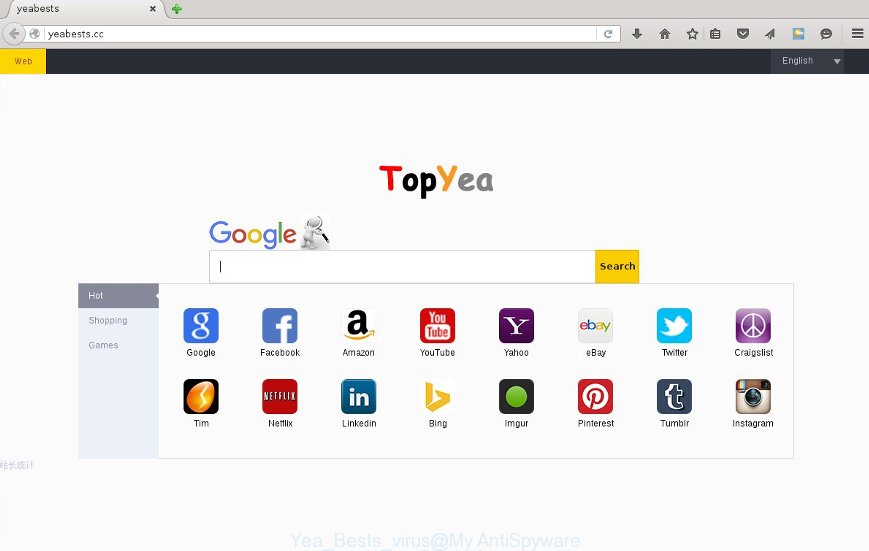
The Yea Bests browser hijacker virus can modify settings of all your typical browsers, but often that the unwanted software can also infect all types of browsers by changing their desktop shortcuts. Thus forcing the user to see Yea Bests intrusive web-page every time open the internet browser.
Table of contents
- What is Yea Bests
- Remove Yea Bests virus
- How to manually remove Yea Bests
- Deleting the Yea Bests, check the list of installed software first
- Clean up the browsers shortcuts which have been hijacked by Yea Bests
- Get rid of Yea Bests from FF by resetting internet browser settings
- Get rid of Yea Bests homepage from Microsoft Internet Explorer
- Remove Yea Bests virus from Chrome
- How to remove Yea Bests with free applications
- How to manually remove Yea Bests
- Block Yea Bests and other intrusive web pages
- How did Yea Bests browser hijacker infection get on your computer
- Finish words
The browser hijacker virus, which set the Yea Bests page as your start page may also set this undesired page as your search provider. You will encounter the fact that the search in the web-browser has become uncomfortable to use, because the search results will consist of a ton of ads, links to ad and unwanted web-sites and a small amount of regular links, which are obtained from a search in the major search providers. Therefore, look for something using Yea Bests web page would be a waste of time or worse, it can lead to even more infected computer.
Also, adware (sometimes called ‘ad-supported’ software) can be installed on the system together with Yea Bests hijacker virus. It will insert tons of ads directly to the web-sites that you view, creating a sense that ads has been added by the creators of the web-site. Moreover, legal ads can be replaced on fake advertisements which will offer to download and install various unnecessary and harmful software. Moreover, the Yea Bests virus has the ability to collect lots of personal info, which can be later used for marketing purposes.
The instructions below explaining steps to delete Yea Bests homepage problem. Feel free to use it for removal of the browser hijacker that may attack Chrome, Microsoft Internet Explorer, Firefox and Edge and other popular web-browsers. The instructions will help you return your internet browsers settings that previously modified by browser hijacker infection.
Remove Yea Bests virus
The Yea Bests is a hijacker infection that you might have difficulty in removing it from your personal computer. Luckily, you have found the effective removal steps in this blog post. Both the manual removal method and the automatic removal method will be provided below and you can just choose the one that best for you. If you have any questions or need assist then type a comment below. Read this manual carefully, bookmark or print it, because you may need to close your web-browser or reboot your PC.
How to manually remove Yea Bests
The useful removal steps for the Yea Bests redirect. The detailed procedure can be followed by anyone as it really does take you step-by-step. If you follow this process to remove Yea Bests let us know how you managed by sending us your comments please.
Deleting the Yea Bests, check the list of installed software first
First, you should try to identify and uninstall the application that causes the appearance of annoying advertisements or browser redirect, using the ‘Uninstall a program’ which is located in the ‘Control panel’.
Press Windows button ![]() , then click Search
, then click Search ![]() . Type “Control panel”and press Enter. If you using Windows XP or Windows 7, then click “Start” and select “Control Panel”. It will open the Windows Control Panel as shown in the figure below.
. Type “Control panel”and press Enter. If you using Windows XP or Windows 7, then click “Start” and select “Control Panel”. It will open the Windows Control Panel as shown in the figure below.

Further, click “Uninstall a program” ![]()
It will open a list of all applications installed on your machine. Scroll through the all list, and uninstall any suspicious and unknown applications.
Clean up the browsers shortcuts which have been hijacked by Yea Bests
A browser hijacker infection may hijack various Windows shortcuts on your desktop (most often, all web browsers shortcuts), so in this step you need to check and clean them by removing the argument such as http://site.address/.
Click the right mouse button to a desktop shortcut that you use to run your web browser. Next, select the “Properties” option. Important: necessary to click on the desktop shortcut for the browser which is redirected to the Yea Bests or other intrusive web page.
Further, necessary to look at the text which is written in the “Target” field. The hijacker can rewrite the contents of this field, which describes the file to be run when you start your browser. Depending on the web-browser you are using, there should be:
- Google Chrome: chrome.exe
- Opera: opera.exe
- Firefox: firefox.exe
- Internet Explorer: iexplore.exe
If you are seeing an unknown text similar “http://site.addres” which has been added here, then you should remove it, as shown below.

Next, click the “OK” button to save the changes. Now, when you launch the browser from this desktop shortcut, it does not occur automatically redirect on the Yea Bests web site or any other annoying pages. Once the step is finished, we recommend to go to the next step.
Get rid of Yea Bests from FF by resetting internet browser settings
If your FF internet browser home page has changed to Yea Bests without your permission or a an unknown search engine shows results for your search, then it may be time to perform the browser reset.
Start the FF and click the menu button (it looks like three stacked lines) at the top right of the internet browser screen. Next, click the question-mark icon at the bottom of the drop-down menu. It will show the slide-out menu.

Select the “Troubleshooting information”. If you are unable to access the Help menu, then type “about:support” in your address bar and press Enter. It bring up the “Troubleshooting Information” page as on the image below.

Click the “Refresh Firefox” button at the top right of the Troubleshooting Information page. Select “Refresh Firefox” in the confirmation dialog box. The FF will start a task to fix your problems that caused by the Yea Bests hijacker virus. When, it is finished, click the “Finish” button.
Get rid of Yea Bests start page from Microsoft Internet Explorer
The Internet Explorer reset is great if your web-browser is hijacked or you have unwanted addo-ons or toolbars on your internet browser, which installed by an malware.
First, run the IE, then click ‘gear’ icon ![]() . It will show the Tools drop-down menu on the right part of the web browser, then click the “Internet Options” as on the image below.
. It will show the Tools drop-down menu on the right part of the web browser, then click the “Internet Options” as on the image below.

In the “Internet Options” screen, select the “Advanced” tab, then click the “Reset” button. The Internet Explorer will display the “Reset Internet Explorer settings” dialog box. Further, click the “Delete personal settings” check box to select it. Next, click the “Reset” button as on the image below.

Once the task is complete, click “Close” button. Close the Internet Explorer and reboot your machine for the changes to take effect. This step will help you to restore your web-browser’s start page, newtab and search engine by default to default state.
Remove Yea Bests virus from Chrome
Reset Google Chrome settings is a simple way to remove the browser hijacker, harmful and ‘ad-supported’ extensions, as well as to restore the web-browser’s newtab, homepage and search engine by default that have been replaced by Yea Bests browser hijacker.
First start the Chrome. Next, press the button in the form of three horizontal stripes (![]() ). It will show the main menu. Further, click the option named “Settings”. Another way to show the Chrome’s settings – type chrome://settings in the internet browser adress bar and press Enter.
). It will show the main menu. Further, click the option named “Settings”. Another way to show the Chrome’s settings – type chrome://settings in the internet browser adress bar and press Enter.

The browser will show the settings screen. Scroll down to the bottom of the page and click the “Show advanced settings” link. Now scroll down until the “Reset settings” section is visible, as shown on the screen below and click the “Reset settings” button.

The Chrome will show the confirmation prompt. You need to confirm your action, click the “Reset” button. The browser will run the procedure of cleaning. Once it is finished, the web browser’s settings including startpage, new tab page and search engine by default back to the values that have been when the Google Chrome was first installed on your PC system.
How to remove Yea Bests with free applications
Manual removal guidance does not always help to completely delete the browser hijacker, as it is not easy to identify and delete components of hijacker and all malicious files from hard disk. Therefore, it is recommended that you use malicious software removal tool to completely delete Yea Bests virus off your PC. Several free malware removal tools are currently available that may be used against the browser hijacker. The optimum way would be to use Malwarebytes Free and AdwCleaner.
Run Zemana Anti-malware to remove browser hijacker
You can remove Yea Bests automatically with a help of Zemana Anti-malware. We recommend this malicious software removal tool because it can easily get rid of hijackers, potentially unwanted software, ad-supported software and toolbars with all their components such as folders, files and registry entries.

- Download Zemana anti-malware (ZAM) from the link below.
Zemana AntiMalware
165535 downloads
Author: Zemana Ltd
Category: Security tools
Update: July 16, 2019
- When the download is done, close all software and windows on your system. Open a file location. Double-click on the icon that’s named Zemana.AntiMalware.Setup.
- Further, press Next button and follow the prompts.
- Once installation is finished, click the “Scan” button for scanning your machine for the hijacker infection and internet browser’s malicious extensions. When a malicious software, ad-supported software or PUPs are detected, the number of the security threats will change accordingly.
- When it has finished scanning your PC, it will show a list of all items detected by this tool. When you are ready, press “Next”. Once disinfection is finished, you can be prompted to reboot your machine.
Use Malwarebytes to get rid of hijacker
You can remove Yea Bests startpage automatically with a help of Malwarebytes Free. We suggest this free malware removal utility because it can easily delete hijackers, ad-supported software, potentially unwanted applications and toolbars with all their components such as files, folders and registry entries.
Download Malwarebytes Free on your personal computer from the link below. Save it on your desktop.
327760 downloads
Author: Malwarebytes
Category: Security tools
Update: April 15, 2020
Once the downloading process is done, close all windows on your computer. Further, launch the file named mb3-setup. If the “User Account Control” dialog box pops up as shown on the image below, click the “Yes” button.

It will show the “Setup wizard” that will allow you install Malwarebytes on the PC. Follow the prompts and do not make any changes to default settings.

Once installation is done successfully, click Finish button. Then Malwarebytes will automatically start and you may see its main window as on the image below.

Next, click the “Scan Now” button to start scanning your PC system for the browser hijacker . Depending on your computer, the scan can take anywhere from a few minutes to close to an hour.

Once the checking is complete, you can check all items detected on your computer. Review the scan results and then click “Quarantine Selected” button.

The Malwarebytes will start removing Yea Bests browser hijacker virus and other security threats. Once disinfection is complete, you can be prompted to reboot your machine. We suggest you look at the following video, which completely explains the procedure of using the Malwarebytes to get rid of browser hijacker, ad-supported software and other malware.
Remove Yea Bests homepage from internet browsers with AdwCleaner
AdwCleaner is a free portable program that scans your personal computer for ad-supported software, PUPs and hijacker infections such as Yea Bests and allows remove them easily. Moreover, it will also help you remove any malicious web-browser extensions and add-ons.
Download AdwCleaner by clicking on the link below.
225799 downloads
Version: 8.4.1
Author: Xplode, MalwareBytes
Category: Security tools
Update: October 5, 2024
When the download is finished, open the folder in which you saved it. You will see an icon like below.
![]()
Double click the AdwCleaner desktop icon. Once the utility is opened, you will see a screen as shown on the screen below.

Further, press “Scan” button for checking your computer for the Yea Bests hijacker virus and other malware and adware. A scan can take anywhere from 10 to 30 minutes, depending on the number of files on your PC system and the speed of your computer. When it completes the scan, it will display a screen which contains a list of malicious software that has been found as shown below.

Review the scan results and then press “Clean” button. It will show a dialog box like below.

You need to click “OK”. When the clean up is finished, the AdwCleaner may ask you to reboot your machine. When your machine is started, you will see an AdwCleaner log.
These steps are shown in detail in the following video guide.
Block Yea Bests and other intrusive web pages
We suggest to install an ad-blocker application which can block Yea Bests and other annoying web-sites. The ad blocker tool such as AdGuard is a program that basically removes advertising from the Internet and blocks access to malicious web-pages. Moreover, security experts says that using ad-blocking programs is necessary to stay safe when surfing the Net.
Download AdGuard program from the following link.
27047 downloads
Version: 6.4
Author: © Adguard
Category: Security tools
Update: November 15, 2018
After downloading is finished, run the downloaded file. You will see the “Setup Wizard” screen like below.

Follow the prompts. Once the installation is complete, you will see a window like below.

You can press “Skip” to close the setup program and use the default settings, or click “Get Started” button to see an quick tutorial which will help you get to know AdGuard better.
In most cases, the default settings are enough and you do not need to change anything. Each time, when you start your PC system, AdGuard will launch automatically and block popup ads, Yea Bests redirects, as well as other dangerous or misleading sites. For an overview of all the features of the program, or to change its settings you can simply double-click on the AdGuard icon, which is located on your desktop.
How did Yea Bests browser hijacker virus get on your computer
Most commonly Yea Bests browser hijacker is bundled within freeware. So, think back, have you ever download and run any free applications? Because most users, in the Setup Wizard, simply click the Next button and don’t read any information such as ‘Terms of use’ and ‘Software license’. This leads to the fact that the machine is infected, the internet browser’s settings are replaced and your’s new tab, startpage and search engine by default set to the Yea Bests. Even removing the freeware that contains this browser hijacker, your web-browser’s settings will not be restored. Therefore, you must follow the step-by-step guide above to restore the Chrome, Firefox, Internet Explorer and Edge’s newtab page, home page and search provider by default.
Finish words
Now your computer should be free of the Yea Bests virus. Delete AdwCleaner. We suggest that you keep Malwarebytes (to periodically scan your PC for new malicious software, browser hijackers and ad-supported software) and AdGuard (to help you stop undesired pop up advertisements and dangerous web-pages). Moreover, to prevent browser hijackers, please stay clear of unknown and third party software, make sure that your antivirus application, turn on the option to detect PUPs (potentially unwanted programs).
If you need more help with Yea Bests related issues, go to our Spyware/Malware removal forum.



















