You ran your web browser like Google Chrome, FF, Edge and Internet Explorer, but somehow, for some reason, you did not get your favorite homepage you wanted after running it. This is sign of browser hijacker infection, potentially unwanted application developed to redirect your internet browser to Oovoostart.com site. The hijacker modifying the browsers settings such as homepage, new tab page and search provider by default with its own data.
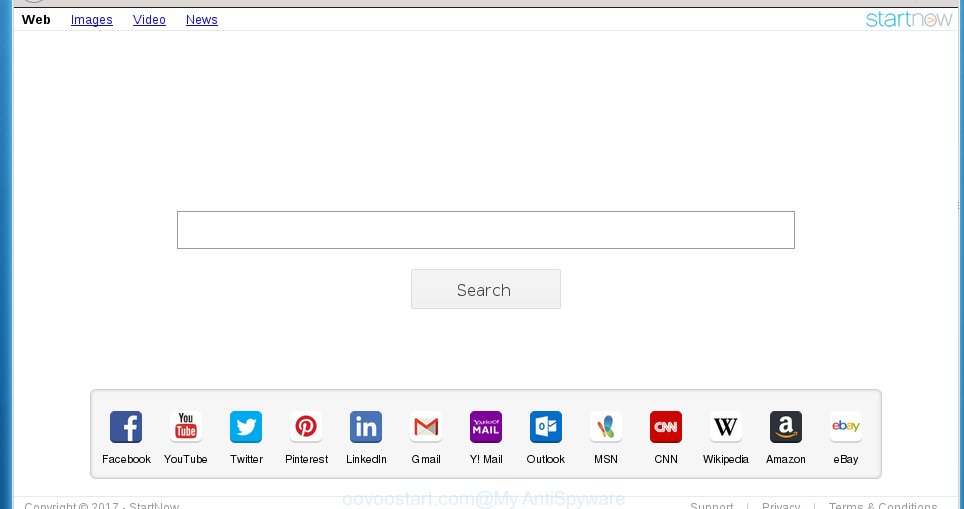
http://www.oovoostart.com
Most often, the Oovoostart.com hijacker affects most common internet browsers like Google Chrome, Firefox, MS Edge and Internet Explorer. But such hijackers as well can infect other internet browsers by changing its shortcuts (adding ‘http://site.address’ into Target field of web browser’s shortcut). So every time you run the internet browser, it’ll open Oovoostart.com web page. Even if you setup your startpage again, the unwanted Oovoostart.com web-page will be the first thing that you see when you launch the web browser.
Table of contents
- What is Oovoostart.com
- Remove Oovoostart.com home page
- Manual Oovoostart.com removal
- Remove all ‘ad supported’ software and other PUPs through the Microsoft Windows Control Panel
- Disinfect the internet browser’s shortcuts to remove Oovoostart.com redirect
- Remove Oovoostart.com from Microsoft Internet Explorer
- Get rid of Oovoostart.com from FF by resetting internet browser settings
- Remove Oovoostart.com redirect from Google Chrome
- Use free malware removal utilities to completely remove Oovoostart.com redirect
- Manual Oovoostart.com removal
- Run AdBlocker to stop Oovoostart.com and stay safe online
- How can you prevent your system from the attack of Oovoostart.com hijacker infection
- Finish words
As mentioned above, the Oovoostart.com hijacker also alters the web-browser’s search provider. So, your web-browser, when searching something, will open a hodgepodge of advertisements, links to unwanted and ad web-sites and search results of a big search providers such as Google or Bing. As a result, actual use of a internet browser’s search becomes uncomfortable. Moreover, it can also lead to slowing or even freeze your internet browser.
Although, Oovoostart.com hijacker is not a virus, but it does bad things, and it changes current settings of installed internet browsers. Moreover, an adware (also known as ‘ad-supported’ software) can be additionally installed on to your computer with this hijacker, that will open a large number of ads, or even massive full page ads that blocks surfing the World Wide Web. Often such these advertisements can recommend to install other unknown and unwanted programs or visit malicious web-sites.
The instructions below explaining steps to get rid of Oovoostart.com redirect problem. Feel free to use it for removal of the hijacker that may attack Google Chrome, Firefox, Microsoft Edge and IE and other popular browsers. The few simple steps will allow you revert back your settings of installed web browsers that previously modified by hijacker.
Remove Oovoostart.com start page
Without a doubt, the browser hijacker is harmful to your machine. So you need to quickly and completely remove this malware. To get rid of this browser hijacker, you may use the manual removal steps that are given below or free malicious software removal tool such as Malwarebytes or AdwCleaner (both are free). I note that we recommend that you use automatic removal which will allow you to delete Oovoostart.com homepage easily and safely. Manual removal is best used only if you are well versed in PC or in the case where browser hijacker infection is not deleted automatically.
Manual Oovoostart.com removal
The instructions will help you delete Oovoostart.com home page. These Oovoostart.com removal steps work for the Chrome, Internet Explorer, FF and MS Edge, as well as every version of MS Windows operating system. Some of the steps may require you to close the web-browser or reboot your personal computer. So, bookmark or print it for later reference.
Remove all ‘ad supported’ software and other PUPs through the Microsoft Windows Control Panel
We recommend that you begin the computer cleaning procedure by checking the list of installed programs and remove all unknown or suspicious software. This is a very important step, as mentioned above, very often the malicious programs such as adware and browser hijackers may be bundled with freeware. Uninstall the unwanted programs can get rid of the annoying advertisements or internet browser redirect.
- If you are using Windows 8, 8.1 or 10 then click Windows button, next click Search. Type “Control panel”and press Enter.
- If you are using Windows XP, Vista, 7, then click “Start” button and click “Control Panel”.
- It will show the Windows Control Panel.
- Further, press “Uninstall a program” under Programs category.
- It will show a list of all applications installed on the system.
- Scroll through the all list, and remove suspicious and unknown programs. To quickly find the latest installed software, we recommend sort applications by date.
See more details in the video tutorial below.
Disinfect the internet browser’s shortcuts to remove Oovoostart.com redirect
Once installed, this browser hijacker may add an argument like “http://site.address” into the Target property of the desktop shortcut for the FF, Google Chrome, Internet Explorer and Microsoft Edge. Due to this, every time you start the web-browser, it will show the unwanted home page.
To clear the web browser shortcut, right-click to it and select Properties. On the Shortcut tab, locate the Target field. Click inside, you will see a vertical line – arrow pointer, move it (using -> arrow key on your keyboard) to the right as possible. You will see a text like “http://site.address” that has been added here. You need to delete it.

When the text is removed, click the OK button. You need to clean all shortcuts of all your browsers, as they may be infected too.
Remove Oovoostart.com from Microsoft Internet Explorer
By resetting IE internet browser you return your web-browser settings to its default state. This is basic when troubleshooting problems that might have been caused by browser hijacker like Oovoostart.com.
First, open the Microsoft Internet Explorer, then click ‘gear’ icon ![]() . It will show the Tools drop-down menu on the right part of the web-browser, then click the “Internet Options” as on the image below.
. It will show the Tools drop-down menu on the right part of the web-browser, then click the “Internet Options” as on the image below.

In the “Internet Options” screen, select the “Advanced” tab, then click the “Reset” button. The Microsoft Internet Explorer will open the “Reset Internet Explorer settings” dialog box. Further, click the “Delete personal settings” check box to select it. Next, click the “Reset” button like below.

Once the process is done, click “Close” button. Close the Internet Explorer and reboot your PC system for the changes to take effect. This step will help you to restore your internet browser’s home page, new tab page and search provider by default to default state.
Get rid of Oovoostart.com from FF by resetting internet browser settings
First, open the Firefox and click ![]() button. It will display the drop-down menu on the right-part of the web browser. Further, click the Help button (
button. It will display the drop-down menu on the right-part of the web browser. Further, click the Help button (![]() ) as on the image below
) as on the image below
.

In the Help menu, select the “Troubleshooting Information” option. Another way to open the “Troubleshooting Information” screen – type “about:support” in the web browser adress bar and press Enter. It will display the “Troubleshooting Information” page as shown on the image below. In the upper-right corner of this screen, click the “Refresh Firefox” button.

It will open the confirmation dialog box. Further, press the “Refresh Firefox” button. The Mozilla Firefox will begin a task to fix your problems that caused by the Oovoostart.com browser hijacker infection. When, it is finished, click the “Finish” button.
Remove Oovoostart.com redirect from Google Chrome
Use the Reset web browser tool of the Google Chrome to reset all its settings like home page, new tab and default search provider to original defaults. This is a very useful tool to use, in the case of internet browser hijacks such as Oovoostart.com.
First run the Google Chrome. Next, click the button in the form of three horizontal stripes (![]() ). It will open the main menu. Further, click the option named “Settings”. Another way to show the Chrome’s settings – type chrome://settings in the web browser adress bar and press Enter.
). It will open the main menu. Further, click the option named “Settings”. Another way to show the Chrome’s settings – type chrome://settings in the web browser adress bar and press Enter.

The browser will display the settings screen. Scroll down to the bottom of the page and click the “Show advanced settings” link. Now scroll down until the “Reset settings” section is visible, as shown on the image below and click the “Reset settings” button.

The Chrome will show the confirmation dialog box. You need to confirm your action, click the “Reset” button. The internet browser will start the process of cleaning. When it is complete, the internet browser’s settings including new tab page, homepage and search engine by default back to the values that have been when the Chrome was first installed on your computer.
Use free malware removal utilities to completely remove Oovoostart.com redirect
Manual removal is not always as effective as you might think. Often, even the most experienced users can not completely delete hijacker from the infected personal computer. So, we recommend to check your computer for any remaining malicious components with free hijacker removal applications below.
Scan and free your PC system of Oovoostart.com with Zemana Anti-malware
We recommend using the Zemana Anti-malware. You can download and install Zemana Anti-malware to find and get rid of Oovoostart.com from your system. When installed and updated, the malware remover will automatically scan and detect all threats present on the computer.
Download Zemana antimalware on your personal computer from the link below. Save it on your desktop.
165494 downloads
Author: Zemana Ltd
Category: Security tools
Update: July 16, 2019
When the download is complete, close all windows on your machine. Further, start the file named Zemana.AntiMalware.Setup. If the “User Account Control” dialog box pops up as on the image below, click the “Yes” button.

It will display the “Setup wizard” which will assist you install Zemana antimalware on the computer. Follow the prompts and do not make any changes to default settings.

Once setup is complete successfully, Zemana anti-malware will automatically start and you can see its main window as on the image below.

Next, click the “Scan” button to perform a system scan with this tool for the hijacker . During the scan it’ll detect all threats exist on your machine.

As the scanning ends, it will open a list of all threats found by this utility. Review the scan results and then press “Next” button.

The Zemana anti malware will start removing Oovoostart.com hijacker and other security threats. Once disinfection is finished, you can be prompted to reboot your computer.
How to automatically get rid of Oovoostart.com with Malwarebytes
You can remove Oovoostart.com automatically with a help of Malwarebytes Free. We recommend this free malware removal utility because it may easily remove hijacker infections, adware, potentially unwanted software and toolbars with all their components such as files, folders and registry entries.

Download Malwarebytes Free by clicking on the link below.
327714 downloads
Author: Malwarebytes
Category: Security tools
Update: April 15, 2020
After the download is done, run it and follow the prompts. Once installed, the Malwarebytes will try to update itself and when this task is finished, click the “Scan Now” button for scanning your personal computer for the Oovoostart.com hijacker which cause a redirect to Oovoostart.com. Depending on your PC, the scan can take anywhere from a few minutes to close to an hour. While the tool is checking, you can see number of objects it has identified as being infected by malware. Make sure all entries have ‘checkmark’ and click “Quarantine Selected” button.
The Malwarebytes is a free program that you can use to remove all detected folders, files, services, registry entries and so on. To learn more about this malware removal utility, we recommend you to read and follow the step by step instructions or the video guide below.
Scan and clean your PC system of hijacker with AdwCleaner
The AdwCleaner tool is free and easy to use. It can scan and get rid of hijacker infection such as Oovoostart.com, malware, PUPs and ‘ad supported’ software in FF, Chrome, Internet Explorer and MS Edge browsers and thereby restore their default settings (startpage, new tab and search engine by default). AdwCleaner is powerful enough to find and remove malicious registry entries and files that are hidden on the computer.
Download AdwCleaner tool by clicking on the link below. Save it to your Desktop so that you can access the file easily.
225786 downloads
Version: 8.4.1
Author: Xplode, MalwareBytes
Category: Security tools
Update: October 5, 2024
Once downloading is complete, open the file location and double-click the AdwCleaner icon. It will run the AdwCleaner utility and you will see a screen as shown on the screen below. If the User Account Control prompt will ask you want to display the program, press Yes button to continue.

Next, click “Scan” to perform a system scan for the Oovoostart.com hijacker and other malicious software and adware. Depending on your machine, the scan may take anywhere from a few minutes to close to an hour.

Once the checking is finished is finished, a list of all items found is produced like below.

Next, you need to press “Clean” button. It will open a prompt. Click “OK” to start the cleaning process. When the cleaning process is finished, the AdwCleaner may ask you to reboot your system. After restart, the AdwCleaner will show the log file.
All the above steps are shown in detail in the following video instructions.
Run AdBlocker to stop Oovoostart.com and stay safe online
It’s important to use ad blocking software such as AdGuard to protect your system from malicious web pages. Most security experts says that it is okay to stop advertisements. You should do so just to stay safe! And, of course, the AdGuard may to block Oovoostart.com and other unwanted web-pages.
Download AdGuard application from the following link.
27034 downloads
Version: 6.4
Author: © Adguard
Category: Security tools
Update: November 15, 2018
Once the download is finished, start the downloaded file. You will see the “Setup Wizard” screen as shown on the screen below.

Follow the prompts. Once the setup is finished, you will see a window as shown on the image below.

You can press “Skip” to close the installation program and use the default settings, or click “Get Started” button to see an quick tutorial which will allow you get to know AdGuard better.
In most cases, the default settings are enough and you do not need to change anything. Each time, when you launch your personal computer, AdGuard will run automatically and block pop up advertisements, web sites such Oovoostart.com, as well as other malicious or misleading sites. For an overview of all the features of the application, or to change its settings you can simply double-click on the AdGuard icon, that is located on your desktop.
How can you prevent your system from the attack of Oovoostart.com hijacker infection
The browser hijacker infection is bundled within some free software. So always read carefully the installation screens, disclaimers, ‘Terms of Use’ and ‘Software license’ appearing during the install process. Additionally pay attention for additional programs that are being installed along with the main program. Ensure that you unchecked all of them! Also, use an adblocker application that will help to block malicious, misleading, illegitimate or untrustworthy web pages.
Finish words
Now your system should be clean of the Oovoostart.com redirect. Uninstall AdwCleaner. We suggest that you keep AdGuard (to help you stop unwanted popup ads and annoying dangerous web-pages) and Malwarebytes (to periodically scan your system for new browser hijackers, malware and ad supported software). Probably you are running an older version of Java or Adobe Flash Player. This can be a security risk, so download and install the latest version right now.
If you are still having problems while trying to delete Oovoostart.com from the Chrome, Internet Explorer, Mozilla Firefox and MS Edge, then ask for help in our Spyware/Malware removal forum.

















