If your web-browser homepage has modified to the Motitags New Tab, then this might be a sign that your web-browser has been hijacked by potentially unwanted program from the browser hijacker family. It means that an unwanted program has taken over and replaced settings of installed web-browsers, without your desire or permission. So, if the Google Chrome, IE, Firefox and MS Edge startpage, new tab page and default search provider has been modified or your web browser being rerouted to the web-site you never intended to visit, then it’s a sign that you need to clean up your PC system ASAP in order to delete Motitags New Tab unwanted .
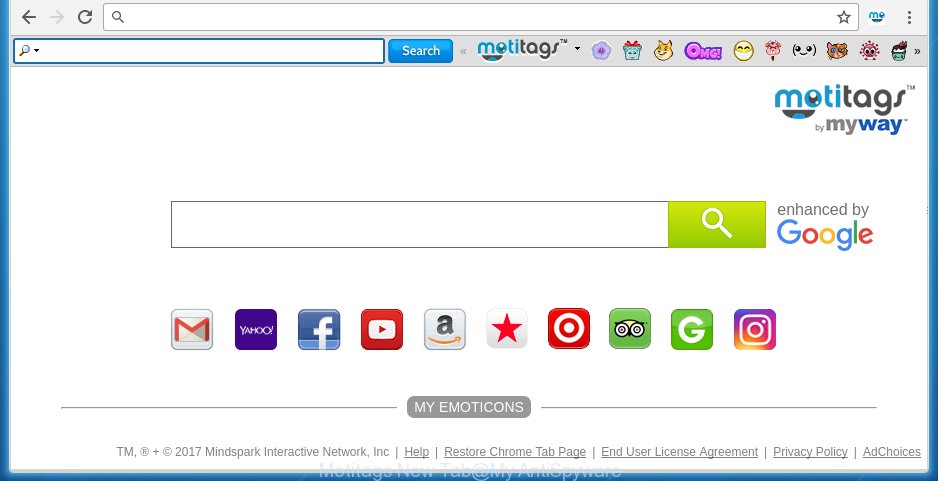
A malicious software that modifies settings of all your typical web browsers on Motitags New Tab usually affects only Google Chrome, FF, Edge and IE. However, possible situations, when any other browsers will be affected too. The Motitags New Tab hijacker can modify the Target property of web browser’s shortcuts, so every time you open the web browser, instead of your home page, you will see a completely different web page.
Table of contents
- What is Motitags New Tab
- Remove Motitags New Tab
- How to manually remove Motitags New Tab
- Delete suspicious and potentially unwanted software using MS Windows Control Panel
- Fix infected web browsers shortcuts to remove Motitags New Tab
- Remove Motitags New Tab search from Chrome
- Remove Motitags New Tab redirect from Internet Explorer
- Remove Motitags New Tab from Mozilla Firefox by resetting web browser settings
- Scan your computer and remove Motitags New Tab with free utilities
- How to manually remove Motitags New Tab
- How to stop Motitags New Tab
- How does your computer get infected with Motitags New Tab hijacker
- Finish words
When your computer is infected, every time you launch your browser you will see this web-page. Of course you can setup your home page again, but next time you open a internet browser you will see that Motitags New Tab redirect return. As mentioned above, the hijacker may modify the default search provider on this unwanted web site too, so all your search queries will be re-directed to Motitags New Tab. Thus the authors of the browser hijacker can collect the search terms of your queries, and redirect you to malicious web pages.
The Motitags New Tab browser hijacker is not a virus, but the virus behaves similarly. As a rootkit hides in the system, alters browsers settings, and blocks them from changing. Also this hijacker can install additional web browser addons, extensions and modules that will show ads and popups. And finally, the Motitags New Tab browser hijacker can collect lots of user information like what pages you’re opening, what you are looking for the World Wide Web and so on. This information, in the future, can be transferred to third parties.
We recommend you to remove Motitags New Tab and free your computer of browser hijacker as quickly as possible, until the presence of the hijacker infection has not led to even worse consequences. Use the steps below that will assist you to completely get rid of Motitags New Tab redirect, using only the built-in Windows features and a few of specialized free utilities.
Remove Motitags New Tab
As with removing adware, malicious software or potentially unwanted software, there are few steps you can do. We suggest trying them all. If you do only one part of the instructions, then it should be run malicious software removal utility, because it should delete browser hijacker and stop any further infection. But to completely delete the Motitags New Tab you’ll have to at least reset your web browser settings such as newtab page, homepage and search provider by default to default state, disinfect system’s web-browsers shortcuts, remove all unwanted and suspicious programs, and get rid of browser hijacker with malware removal tools.
How to manually remove Motitags New Tab
The useful removal tutorial for the Motitags New Tab redirect. The detailed procedure can be followed by anyone as it really does take you step-by-step. If you follow this process to remove Motitags New Tab search let us know how you managed by sending us your comments please.
Delete suspicious and potentially unwanted software using MS Windows Control Panel
Some potentially unwanted software, browser hijacking applications and ‘ad supported’ software can be removed by uninstalling the free applications they came with. If this way does not succeed, then looking them up in the list of installed software in MS Windows Control Panel. Use the “Uninstall” command in order to delete them.
Windows 8, 8.1, 10
First, click Windows button

Once the ‘Control Panel’ opens, press the ‘Uninstall a program’ link under Programs category as shown on the screen below.

You will see the ‘Uninstall a program’ panel as shown below.

Very carefully look around the entire list of applications installed on your PC system. Most likely, one or more of them are responsible for the appearance of pop up ads and browser redirect to the annoying Motitags New Tab web page. If you have many programs installed, you can help simplify the search of dangerous programs by sort the list by date of installation. Once you have found a suspicious, unwanted or unused program, right click to it, after that press ‘Uninstall’.
Windows XP, Vista, 7
First, click ‘Start’ button and select ‘Control Panel’ at right panel as shown in the figure below.

When the Windows ‘Control Panel’ opens, you need to press ‘Uninstall a program’ under ‘Programs’ as shown in the figure below.

You will see a list of applications installed on your computer. We recommend to sort the list by date of installation to quickly find the applications that were installed last. Most likely they responsibility for the appearance of popup advertisements and web browser redirect. If you are in doubt, you can always check the program by doing a search for her name in Google, Yahoo or Bing. When the program which you need to delete is found, simply click on its name, and then press ‘Uninstall’ as shown below.

Fix infected web browsers shortcuts to remove Motitags New Tab
Now you need to clean up the browser shortcuts. Check that the shortcut referring to the right exe-file of the web browser, and not on any unknown file.
Right click on the shortcut of infected web browser as shown below.

Select the “Properties” option and it’ll show a shortcut’s properties. Next, click the “Shortcut” tab and then delete the “http://site.address” string from Target field as shown on the image below.

Then click OK to save changes. Repeat the step for all internet browsers that are redirected to the Motitags New Tab unwanted page.
Remove Motitags New Tab search from Chrome
Reset Google Chrome settings is a easy way to remove the browser hijacker, malicious and adware extensions, as well as to restore the browser’s start page, newtab and default search engine that have been replaced by browser hijacker.

- First, launch the Google Chrome and click the Menu icon (icon in the form of three horizontal stripes).
- It will display the Chrome main menu, click the “Settings” menu.
- Next, click “Show advanced settings” link, which located at the bottom of the Settings page.
- On the bottom of the “Advanced settings” page, press the “Reset settings” button.
- The Google Chrome will show the reset settings prompt as shown on the screen above.
- Confirm the browser’s reset by clicking on the “Reset” button.
- To learn more, read the blog post How to reset Google Chrome settings to default.
Remove Motitags New Tab redirect from Internet Explorer
To restore the new tab page, home page and search engine by default you need to reset the IE to the state, that was when the Windows was installed on your computer.
First, start the Microsoft Internet Explorer. Next, click the button in the form of gear (![]() ). It will show the Tools drop-down menu, press the “Internet Options” like below.
). It will show the Tools drop-down menu, press the “Internet Options” like below.

In the “Internet Options” window click on the Advanced tab, then press the Reset button. The Internet Explorer will open the “Reset Internet Explorer settings” window as shown in the figure below. Select the “Delete personal settings” check box, then click “Reset” button.

You will now need to reboot your computer for the changes to take effect.
Remove Motitags New Tab from Mozilla Firefox by resetting web browser settings
Launch the Firefox and press the menu button (it looks like three stacked lines) at the top right of the web-browser screen. Next, click the question-mark icon at the bottom of the drop-down menu. It will open the slide-out menu.

Select the “Troubleshooting information”. If you are unable to access the Help menu, then type “about:support” in your address bar and press Enter. It bring up the “Troubleshooting Information” page as shown below.

Click the “Refresh Firefox” button at the top right of the Troubleshooting Information page. Select “Refresh Firefox” in the confirmation prompt. The Firefox will begin a task to fix your problems that caused by the Motitags New Tab hijacker. When, it is finished, click the “Finish” button.
Scan your computer and remove Motitags New Tab with free utilities
Many antivirus companies have developed programs that help detect and delete hijacker, and thereby return browsers settings. Below is a a few of the free programs you may want to use. You computer can have a ton of PUPs, ‘ad supported’ software and browser hijackers installed at the same time, so we recommend, if any unwanted or malicious application returns after restarting the machine, then boot your machine into Safe Mode and run the anti malware tool once again.
Automatically get rid of Motitags New Tab with Zemana Anti-malware
We recommend using the Zemana Anti-malware. You may download and install Zemana Anti-malware to detect and get rid of Motitags New Tab redirect from your PC. When installed and updated, the malware remover will automatically scan and detect all threats exist on the PC.
Download Zemana antimalware on your PC by clicking on the link below. Save it on your desktop.
165070 downloads
Author: Zemana Ltd
Category: Security tools
Update: July 16, 2019
After the download is finished, close all windows on your machine. Further, open the file named Zemana.AntiMalware.Setup. If the “User Account Control” dialog box pops up as shown on the image below, click the “Yes” button.

It will show the “Setup wizard” that will allow you install Zemana antimalware on the computer. Follow the prompts and do not make any changes to default settings.

Once install is finished successfully, Zemana antimalware will automatically start and you can see its main window as shown on the image below.

Next, press the “Scan” button . This will begin scanning the whole machine to find out browser hijacker and browser’s malicious extensions. This procedure can take quite a while, so please be patient. When a threat is detected, the count of the security threats will change accordingly. Wait until the the scanning is finished.

When the system scan is complete, it will display a list of all items found by this utility. Next, you need to click “Next” button.

The Zemana anti malware will start removing Motitags New Tab hijacker infection and other security threats. Once disinfection is done, you can be prompted to reboot your personal computer.
Automatically remove Motitags New Tab search with Malwarebytes
Get rid of Motitags New Tab hijacker manually is difficult and often the browser hijacker infection is not completely removed. Therefore, we recommend you to run the Malwarebytes Free which are completely clean your computer. Moreover, the free application will allow you to remove malware, potentially unwanted software, toolbars and ‘ad supported’ software that your computer may be infected too.

- Please download Malwarebytes to your desktop from the following link.
Malwarebytes Anti-malware
327294 downloads
Author: Malwarebytes
Category: Security tools
Update: April 15, 2020
- At the download page, click on the Download button. Your web browser will show the “Save as” prompt. Please save it onto your Windows desktop.
- After the download is complete, please close all software and open windows on your computer. Double-click on the icon that’s named mb3-setup.
- This will launch the “Setup wizard” of Malwarebytes onto your computer. Follow the prompts and do not make any changes to default settings.
- When the Setup wizard has finished installing, the Malwarebytes will start and display the main window.
- Further, click the “Scan Now” button to start checking your computer for the hijacker and other malicious software and ad-supported software. This task can take quite a while, so please be patient.
- When it has finished scanning, you can check all items found on your personal computer.
- When you’re ready, press the “Quarantine Selected” button to start cleaning your machine. Once the task is finished, you may be prompted to reboot the PC.
- Close the Anti-Malware and continue with the next step.
Video instruction, which reveals in detail the steps above.
Scan your system and delete Motitags New Tab with AdwCleaner
AdwCleaner is a free removal tool that can be downloaded and run to remove browser hijackers, adware, malware, potentially unwanted software, toolbars and other threats from your machine. You may use this utility to find threats even if you have an antivirus or any other security application.

- Download AdwCleaner by clicking on the following link.
AdwCleaner download
225638 downloads
Version: 8.4.1
Author: Xplode, MalwareBytes
Category: Security tools
Update: October 5, 2024
- Select the file location as Desktop, and then press Save.
- When the download is finished, launch the AdwCleaner, double-click the adwcleaner_xxx.exe file.
- If the “User Account Control” prompts, click Yes to continue.
- Read the “Terms of use”, and press Accept.
- In the AdwCleaner window, click the “Scan” to perform a system scan with this tool for the Motitags New Tab browser hijacker infection and other malicious software and ad supported software. Depending on your system, the scan can take anywhere from a few minutes to close to an hour. While the utility is checking, you can see how many objects it has identified as being infected by malware.
- When it completes the scan, it will show you the results. When you’re ready, click “Clean”. If the AdwCleaner will ask you to restart your system, press “OK”.
The step-by-step tutorial shown in detail in the following video.
How to stop Motitags New Tab
By installing an ad-blocking program like AdbGuard, you are able to block Motitags New Tab, autoplaying video ads and remove a large count of distracting and annoying ads on web pages.
- Download AdGuard program by clicking on the following link.
Adguard download
26904 downloads
Version: 6.4
Author: © Adguard
Category: Security tools
Update: November 15, 2018
- When downloading is complete, launch the downloaded file. You will see the “Setup Wizard” program window. Follow the prompts.
- When the install is finished, click “Skip” to close the install application and use the default settings, or click “Get Started” to see an quick tutorial that will allow you get to know AdGuard better.
- In most cases, the default settings are enough and you do not need to change anything. Each time, when you start your PC, AdGuard will start automatically and block pop up advertisements, sites such Motitags New Tab, as well as other malicious or misleading web pages. For an overview of all the features of the application, or to change its settings you can simply double-click on the icon named AdGuard, that may be found on your desktop.
How does your computer get infected with Motitags New Tab hijacker
The hijacker usually gets onto computer by being attached to free programs that downloaded from the World Wide Web. Which means that you need to be proactive and carefully read the Terms of use and the License agreement properly. For the most part, the Motitags New Tab hijacker will be clearly described, so take the time to carefully read all the information about the software that you downloaded and want to install on your computer. In the Setup wizard, you should select the Advanced, Custom or Manual install mode to control what components and additional programs to be installed, otherwise you run the risk of infecting your PC with an infection like the Motitags New Tab browser hijacker.
Finish words
After completing the few simple steps shown above, your system should be clean from malware and browser hijackers. The Chrome, Firefox, Microsoft Edge and Internet Explorer will no longer display Motitags New Tab annoying startpage on startup. Unfortunately, if the instructions does not help you, then you have caught a new browser hijacker, and then the best way – ask for help.
- Download HijackThis by clicking on the link below and save it to your Desktop.
HijackThis download
5007 downloads
Version: 2.0.5
Author: OpenSource
Category: Security tools
Update: November 7, 2015
- Double-click on the HijackThis icon. Next press “Do a system scan only” button.
- Once the scan is finished, the scan button will read “Save log”, press it. Save this log to your desktop.
- Create a Myantispyware account here. Once you’ve registered, check your e-mail for a confirmation link, and confirm your account. After that, login.
- Copy and paste the contents of the HijackThis log into your post. If you are posting for the first time, please start a new thread by using the “New Topic” button in the Spyware Removal forum. When posting your HJT log, try to give us some details about your problems, so we can try to help you more accurately.
- Wait for one of our trained “Security Team” or Site Administrator to provide you with knowledgeable assistance tailored to your problem with the annoying Motitags New Tab redirect.




















